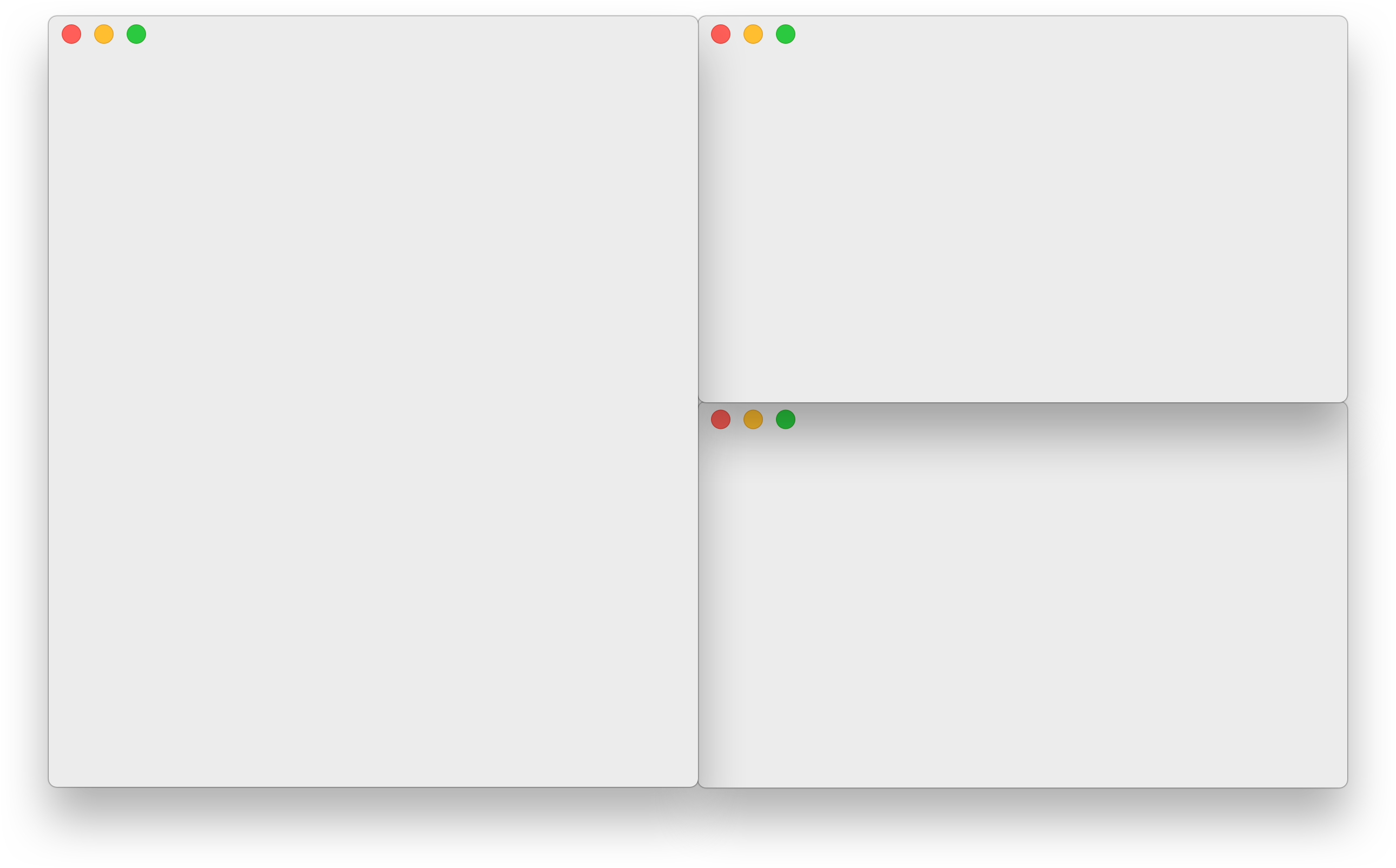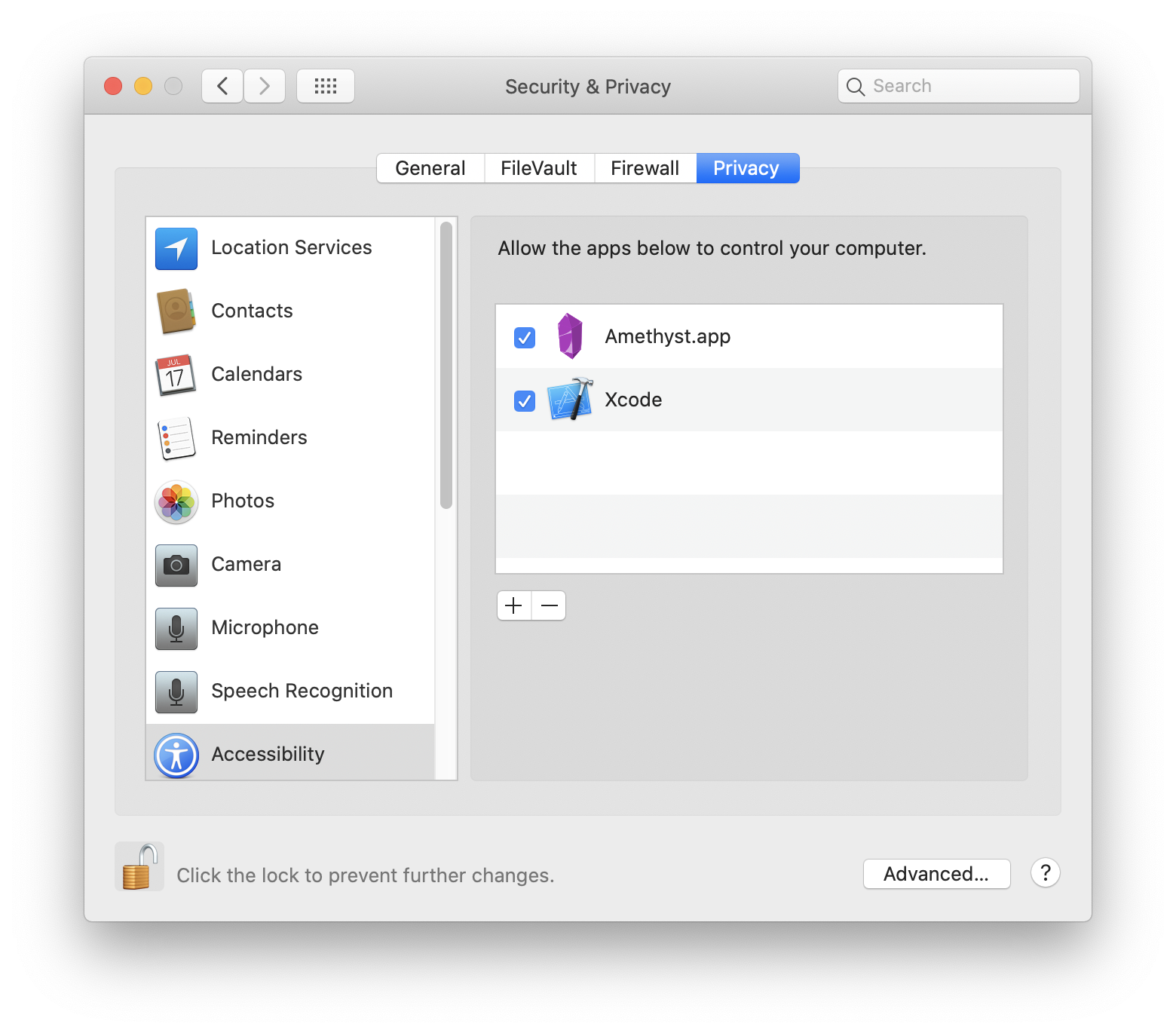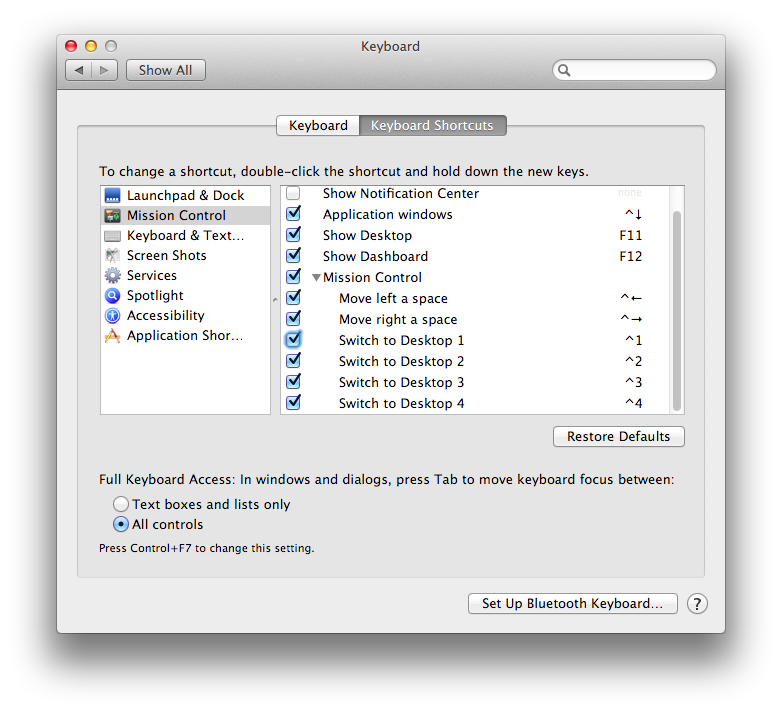Tiling window manager for macOS along the lines of xmonad.
A quick screencast of basic functionality can be found here. (It's rough, and I'd love to see a better one if someone has the skills and inclination to make one.)
Amethyst is available for direct download here or using homebrew cask.
brew cask install amethyst
Note: that Amethyst now is only supported on OS X 10.12+.
Amethyst must be given permissions to use the accessibility APIs under the Privacy tab of the Security & Privacy preferences pane as shown below.
Amethyst uses two modifier combinations.
mod1-option + shiftmod2-ctrl + option + shift
And defines the following commands, mostly a mapping to xmonad key combinations.
mod1 + space— cycle to next layoutmod2 + space- cycle to previous layoutmod1 + w- focus 1st screenmod1 + e- focus 2nd screenmod1 + r- focus 3rd screenmod2 + w- move focused window to 1st screenmod2 + e- move focused window to 2nd screenmod2 + r- move focused window to 3rd screenmod2 + [n]- move focused window to nth spacemod2 + left- move focused window left one spacemod2 + right- move focused window right one spacemod1 + h- shrink the main panemod1 + l- expand the main panemod1 + ,- increase the number of windows in the main panemod1 + .- decrease the number of windows in the main panemod1 + j- focus the next window counterclockwisemod1 + k- focus the next window clockwisemod2 + j- move the focused window one space counterclockwisemod2 + k- move the focused window one space clockwisemod2 + h- move the focused window one window counterclockwisemod2 + l- move the focused window one window clockwisemod1 + return- swap the focused window with the main windowmod1 + t- toggle whether or not the focused window is floatingmod2 + t- toggle globally whether or not Amethyst tiles windowsmod1 + i- display the current layout for each screenmod1 + z- force windows to be reevalulated
Spaces are, unfortunately, not supported right out of the box. To enable it you
must activate Mission Control's keyboard shortcuts for switching to specific
Desktops, as Mac OS X calls them. This option is in the Keyboard Shortcuts tab
of the Keyboard preferences pane. The shortcuts will be of the form ctrl + [n]. Amethyst is only able to send a window to the nth space if the shortcut
ctrl + n is enabled.
Amethyst currently supports sending windows to up to 10 spaces, despite macOS' limit of 16 spaces per display.
Important note: You will probably want to disable Automatically rearrange Spaces based on most recent use (found under Mission Control in System Preferences). This setting is enabled by default, and will cause your Spaces to swap places based on use. This makes keyboard navigation between Spaces unpredictable.
If you would like to see features or particular bugs fixed check out the Trello board here and vote on things. It'll give me a better sense of what people want so I can prioritize.
If you'd like to contribute please branch off of the development branch and open pull requests against it rather than master. Otherwise just try to stick to the general style of the code. There is a setup script to guide you through the process of installing necessary tools and getting dependencies built. To get started run
$ ./bin/setup.shIf you have questions or feedback you have a plethora of options. You can email me, tweet at me, or get on gitter.
Amethyst is free and always will be. That said, a couple of people have expressed their desire to donate money in appreciation. Given the current political climate I would recommend donating to one of these organizations instead:
- American Civil Liberties Union
- Planned Parenthood
- Southern Poverty Law Center
- National Resources Defense Council
- International Refugee Assistance Project
- NAACP Legal Defense Fund
- The Trevor Project
- Mexican American Legal Defense Fund
- ProPublica
And a bunch of technology-oriented ones:
- National Center for Women & Information Technology
- girls who code
- MotherCoders
- Trans*H4CK
- Black Girls CODE
Alternatively, I have a Patreon page set up here. Any proceeds will be donated to one of the above organizations.