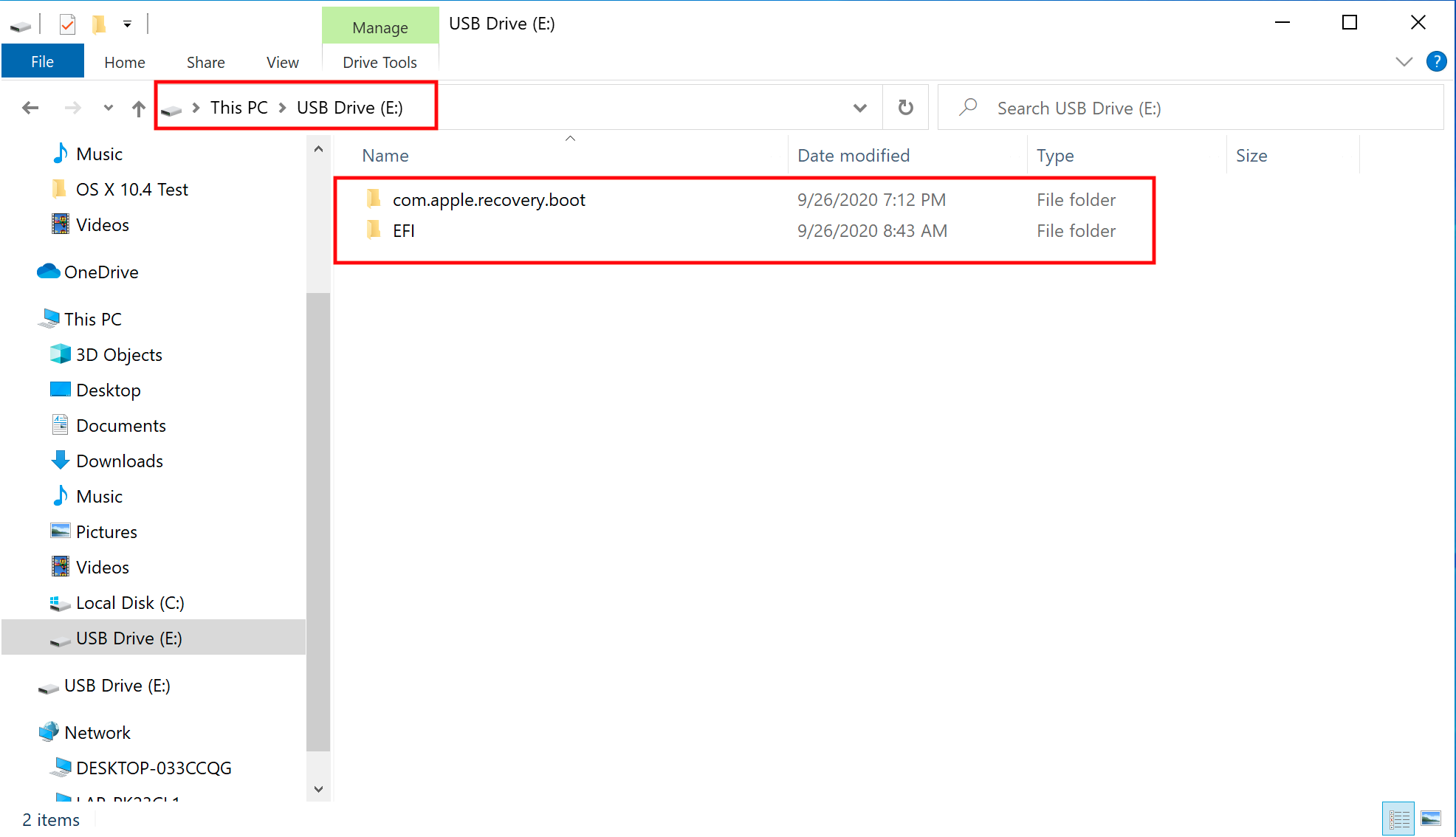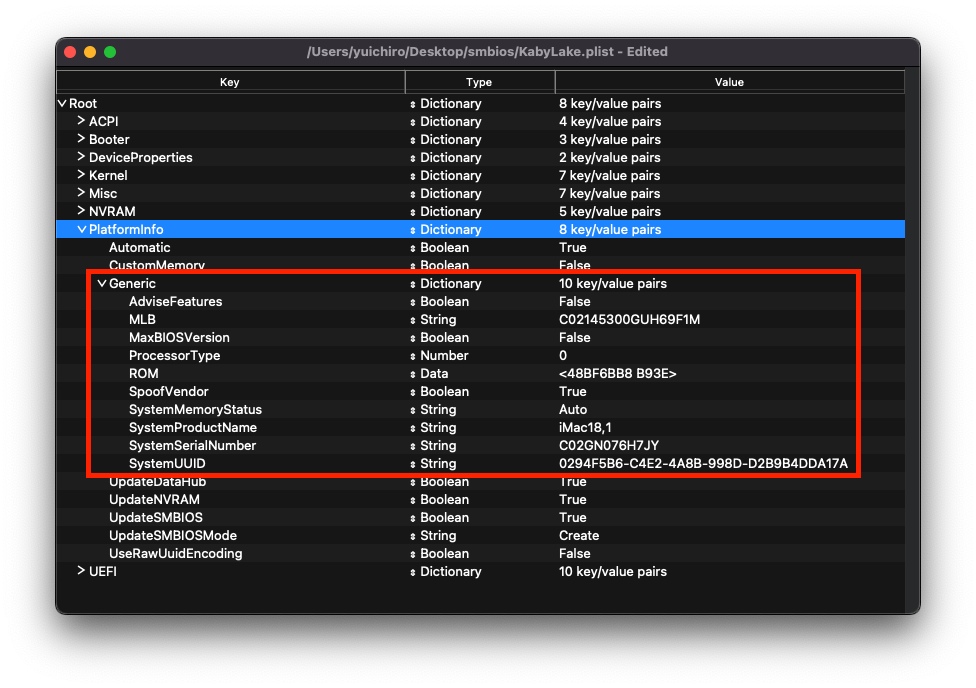Step by step guide to hackintosh your dell latitude 5290 2 in 1 (Please Read the FULL guide before starting)
- CPU : Intel® Core™ i5-8350U Processor (6M Cache, up to 3.60 GHz)
- Graphics : Intel® UHD Graphics 620
- Memory : Samsung LPDDR3 16GB 1867MHZ (8GB * 2 Dual Channel)
- Display : 12.3 Inch 1920 X 1280 (WUXGA+) 3:2 10 Points Multi Touch
- Sound : Realtek ALC3253 (ALC225)
- Samsung NVMe SSD 512GB
- WiFi/Bluethooth : Intel BCM94352Z(DW1560) (WWAN Slot * 1)
- Battery : 42WHr
- BIOS : 1.17.0
- OpenCore Bootloader : v0.9 and Above
- macOS : Big Sur 11.7.10, Monterey 12.7, Ventura upto 13.3
- Load Optimized Defaults
Touch enabled OS PICKER ✅ WIFI/BT : ✅ GPU : ✅ Touchscreen : ✅ working as a magic mouse 2 with gestures Dell pen : ✅ working natively as a mouse Keyboard : ✅ Trackpad : ✅ Sound and mic : ✅ HDMI output : ✅ Usb type A : ✅ Usb type C : ✅❌ Camera : ❌ Card reader : ❌ ( i don't care about it to fix) 4g modem : ❌ ( this too ) SMBIOS : Macbook15.2
- YOU Must install Big sur first before upgrading to monterey/ventura
- Follow dortania guide to make bootable usbstick for BIG SUR 11.7 macos (not montery/not ventura) : https://dortania.github.io/OpenCore-Install-Guide/installer-guide/
- copy Efi folder (inside 1 - EFI BIG sur) to usb stick root.
- now your usb root should have 2 folders {com.apple.recovery.boot & EFI}
-
download ProperTree and GenSMBIOS.
- https://github.com/corpnewt/ProperTree - https://github.com/corpnewt/GenSMBIOS -
Next, let's open ProperTree and edit our config.plist:
- ProperTree.command ** For macOS
- ProperTree.bat ** For Windows
Once ProperTree is running, open your config.plist by pressing Cmd/Ctrl + O and selecting the config.plist file on your USB.
-
For setting up the SMBIOS info, we'll use GenSMBIOS application.
Run GenSMBIOS, pick option 1 for downloading MacSerial and Option 3 for selecting out SMBIOS. This will give us an output similar to the following:
####################################################### # MacBookPro15,2 SMBIOS Info # ####################################################### Type: MacBookPro15,2 Serial: C02KCYZLDNCW Board Serial: C02309301QXF2FRJC SmUUID: A154B586-874B-4E57-A1FF-9D6E503E4580 The Type part gets copied to Generic -> SystemProductName. The Serial part gets copied to Generic -> SystemSerialNumber. The Board Serial part gets copied to Generic -> MLB. The SmUUID part gets copied to Generic -> SystemUUID. We set Generic -> ROM to either an Apple ROM (dumped from a real Mac), your NIC MAC address, or any random MAC address (could be just 6 random bytes, for this guide we'll use 11223300 0000. After install follow the Fixing iServices ( https://dortania.github.io/OpenCore-Post-Install/universal/iservices.html ) on how to find your real MAC Address) Reminder that you need an invalid serial! When inputting your serial number in Apple's Check Coverage Page , you should get a message such as "Unable to check coverage for this serial number." Automatic: YES Generates PlatformInfo based on Generic section instead of DataHub, NVRAM, and SMBIOS sections #Generic
- boot usb stick and finish instalation.
- follow this guide to Booting without USB and Fixing iServices
https://dortania.github.io/OpenCore-Post-Install/#how-to-follow-this-guide
- download Monterey or ventura dmg and do the update but before rebooting make sure to replace EFI folder with corresponded files , for Moneterey use monterey EFi and ventura use ventura EFI (don't forget to replace SMBIOS Info in the new EFI files) .