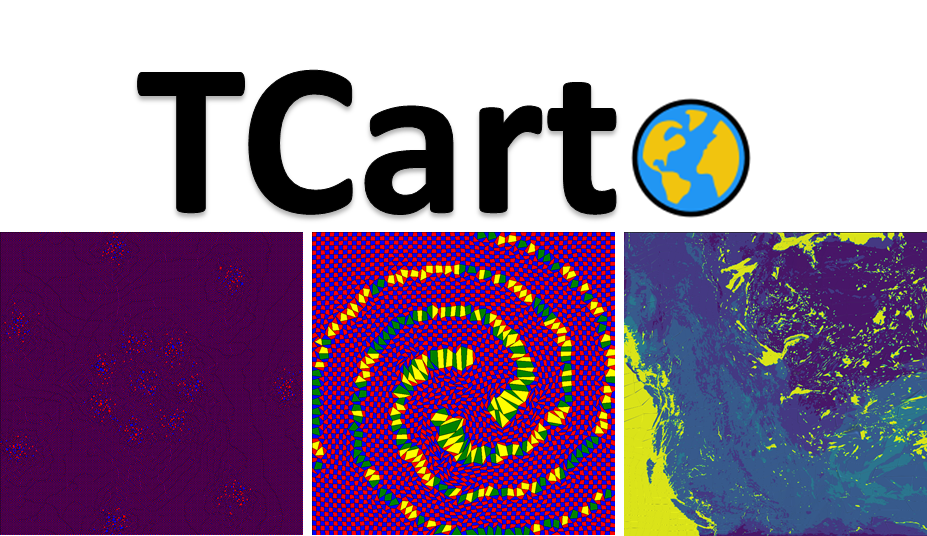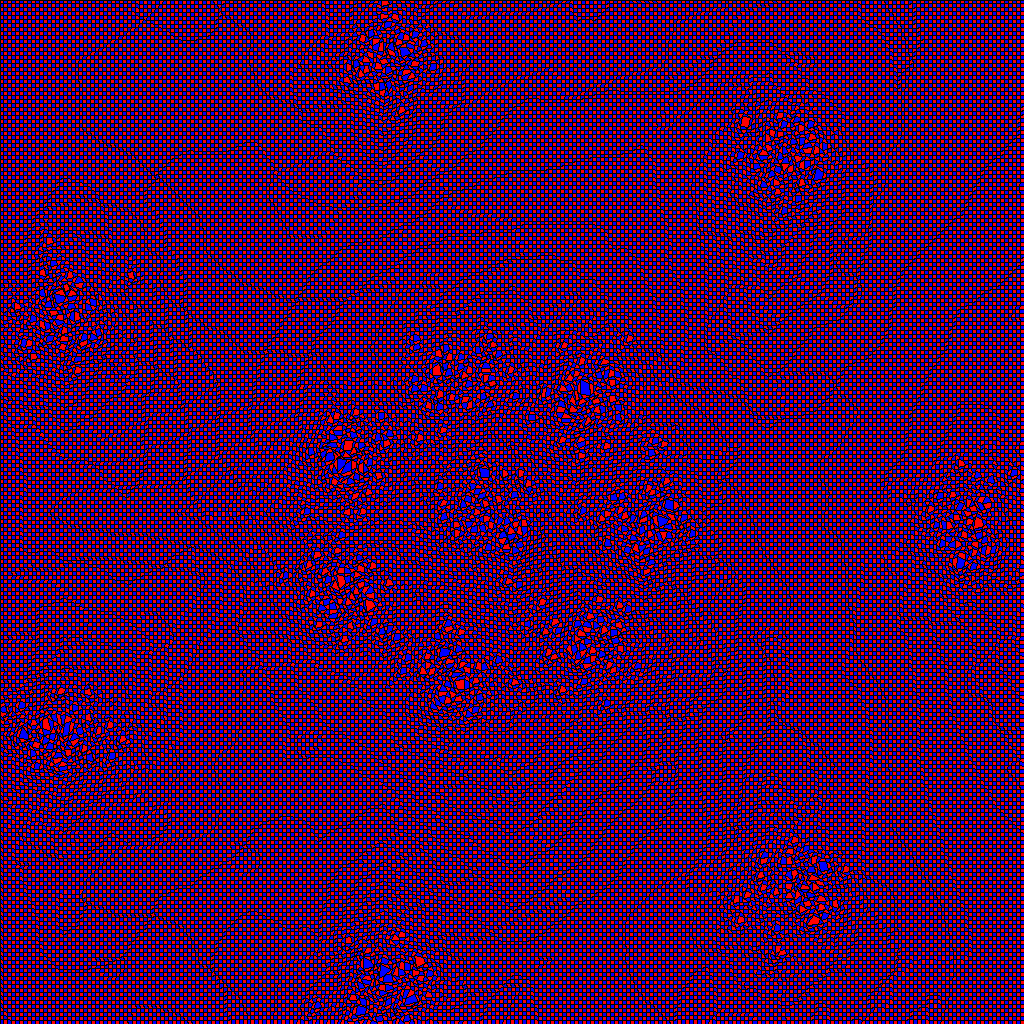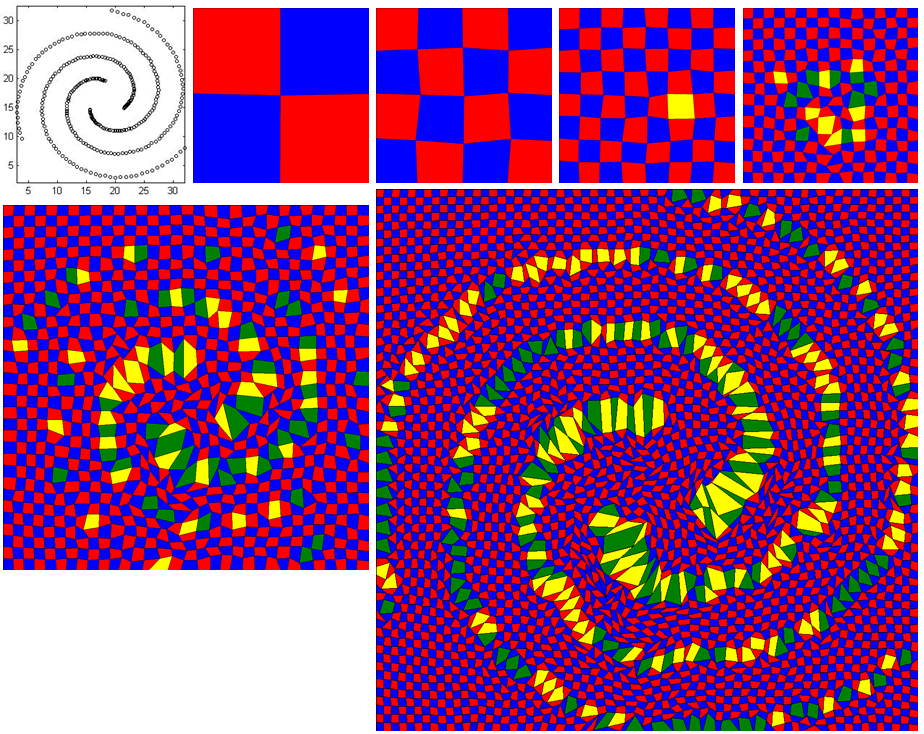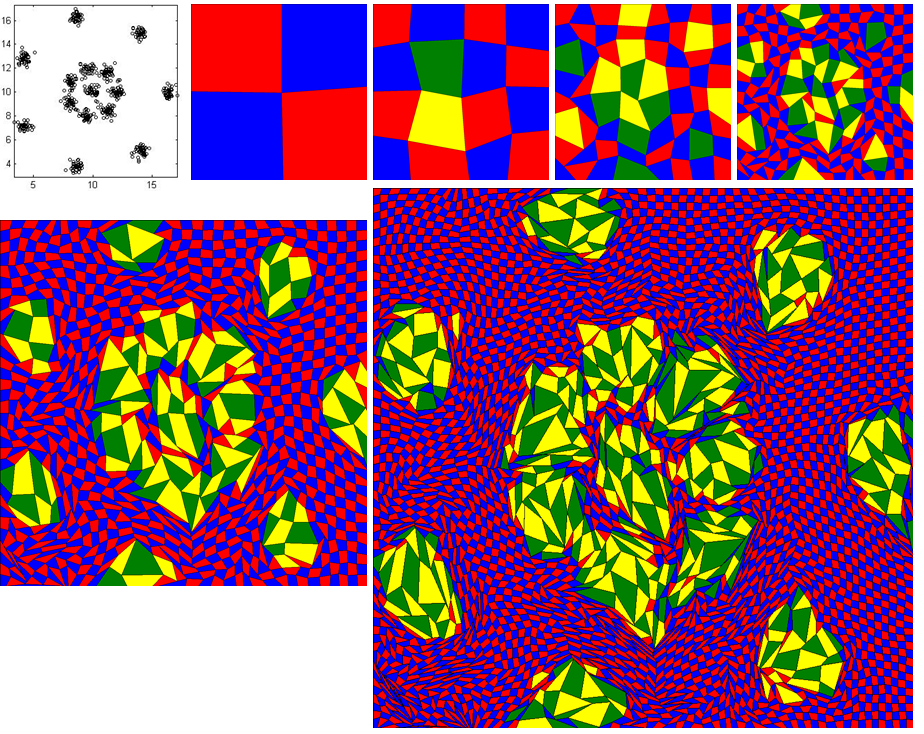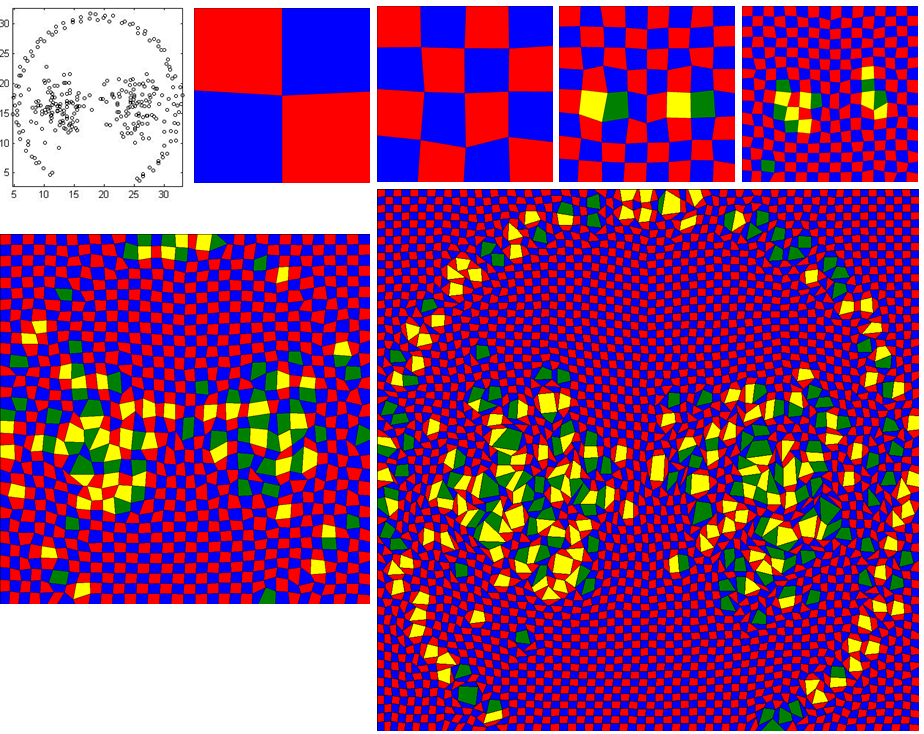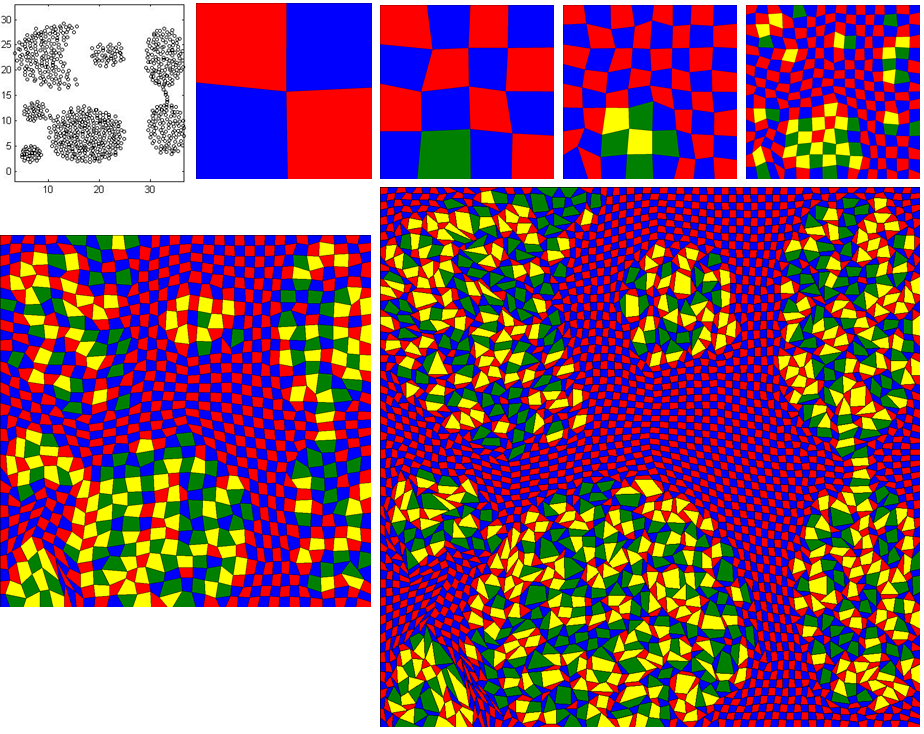TCarto is a simple, scalable, parallel code optimization for Table Cartograms. TCarto is written in python. It uses local optimization based approach to construct table cartograms that gradually transforms the cells to improve the area discrepancies.
This readme explains how to set-up and use this code as well as the Dataset Description and input data format.
TCarto has been evaluated using a rich database containing both Real-life and Synthetic Datasets of different grid sizes.
One Real-life Dataset is the `car' dataset, which is a commonly used dataset for infographic examples. The other one is Weather Research and Forecasting (WRF) model output for five weather parameters Soil Moisture (SMOIS), Surface Skin Temperature (TSK), Planetary Boundary Layer Height (PBLH), Soil Liquid Water (SH2O) and Surface Emissivity (EMISS). This geospatial dataset spans the western provinces of Canada. All these datasets are analyzed in 64x64 grids.
We generated a synthetic dataset using the ELKI data mining frameworks, which a widely used software for clustering and generating cluster datasets with user specified distributions. Our motivation for using synthetic data was to examine data characteristics that may influence the cartographic accuracy of a table cartogram. Hence we found ELKI to be an excellent choice for generating synthetic data. Our ELKI dataset contains two sets: (Set-I) varies the cluster number (2,4,8), and (SET-II) varies the standard deviation
We also used a benchmark `Shape' dataset to see whether table cartograms preserve various shapes. All the shape datasets are in resolution 8x8, 16x16, 32x32, 64x64, 128x128, 256x256 and 512x512.
This code expects only one input data file. We suggest to unzip Datasets.zip and put it in the same directory. Please, copy the data file you are interested into 'input' folder and always generate output into 'output' folder. The only input data file is a (.txt) file that holds the weights/area values of the grids/cells of the cartogram. For example, an input data file (e.g. D31_cluster_31_grid_2_2.txt, located at '\Datasets\Synthetic Datasets\Shape Dataset' folder) is for a 2 by 2 grid cartogram. The data it contains is as follows.
1.0916129032,0.9161290323,
0.8670967742,1.1225806452
It means the targeted weights or area values of the output 2x2 cartogram would be 1.0916, 0.9161, 0.8671 and 1.1226 for top left, top right, bottom left and bottom right cell/grid respectively.
- Python 3.7 or higher version should be installed. You can download it from here: https://www.python.org/downloads/
- MiniConda3 or Conda 4.6 or higher version should be installed.
- Install 'CVXOPT' by using 'pip install cvxopt' or 'conda install -c conda-forge cvxopt'
- Install 'Sympy' by using 'pip install sympy'
- Install 'Pillow' by using 'pip install Pillow'
- Install 'matplotlib' using 'conda install -c conda-forge matplotlib'
- Unzip Datasets.rar
- Copy the interested data file inside from 'Datasets' folder to the 'input' folder. For example, copy 'PBLH_grid64_64.txt' file from 'Datasets\Datasets_checked\Real-life Dataset' folder to 'input' folder.
- Navigate (using terminal on Linux/Ubuntu and command prompt on Windows) to the directory with the TCarto root directory.
- Run the executable using the following command 'python <python_file_of_expected_algorithm> <number_of_squared_grid> <input_data_file> <output_log_and_image_filename> for example, 'python PrescribedAreaDrawingDivideConq.py 64 "input/PBLH_10_new_grid64_64.txt" "DivCon_PBLH_10_new_grid64_64"'
python_file_of_expected_algorithm -> There are two python files here to run : PrescribedAreaDrawingDivideConq.py is for parallel programming with divide and conquer strategy (DIV-CON), PrescribedAreaDrawingDivideConqIMG.py is similar to PrescribedAreaDrawingDivideConq.py but it takes another image file hard coded inside code, applies DIV-CON technique on top of that image file and provides the output of the distorted image file.
number_of_squared_grid -> Total number of grid for square shape
input_data_file -> A (.txt) file as an input data file having weights of each and every cell of the cartogram
output_log_and_image_filename -> This is just the filename for the output image and output log file
'python <python_file_of_expected_algorithm> <number_of_squared_grid> <number_of_iteration> <input_data_file> <output_log_and_image_filename> for example, 'python PrescribedAreaDrawingParallelCode.py 64 5 "input/PBLH_10_new_grid64_64.txt" "DivCon_PBLH_10_new_grid64_64"'
python_file_of_expected_algorithm -> PrescribedAreaDrawingParallelCode.py is for parallel programming with two phases (ParallelOPT) and PrescribedAreaDrawing.py is for the single threaded code.
number_of_iteration -> Total number of iteration
- You can also use script file to run multiple commands at the same time.
- For Windows:
- Write all the commands into 'run_win.cmd' file
- Double click to execute it
- For Linux/Ubuntu:
- Write all the commands into 'run_linux.sh' file
- Make this file as executable by using 'chmod +x run_linux.sh' command
- Run the file using '.\run_linux.sh'
- The output image and log files will be generated into the 'output' folder.
We have run our code for R15 data of 256 by 256 grid and the output has been produced with RMSE = 1.94%.
- Copy 'r15_cluster_15_grid_256_256.txt' file from 'Datasets/Datasets_checked/Synthetic Datasets/Shape Dataset' folder to 'input' folder
- Then, run below command.
python PrescribedAreaDrawingDivideConq.py 256 "input/r15_cluster_15_grid_256_256.txt" "DivConq_R15_256_256"- Output log file and image file have been generated into 'output' folder with the name of 'out_log_DivConq_R15_256_256.txt' and 'DivConq_R15_256_256.png' respectively.
The downloaded code will be run without highlighting any important cell. To activate it with spiral data, follow the below instructions:
- Open 'energyMinimization.py' file and set the value of the variable, 'imp_cell_threshold' from 100 to 1.25. This means the cells having value of 25% higher than its initial value will be highlighted as important cell. The colors of regular cells are either 'Red' or 'Blue' whereas the colors of highlighted cells are 'Yellow' or 'Green'
- Copy 'spiral_cluster_3_grid_64_64.txt' file from 'Datasets/Datasets_checked/Synthetic Datasets/Shape Dataset' folder to 'input' folder
- Then, run below command.
python PrescribedAreaDrawingDivideConq.py 64 "input/spiral_cluster_3_grid_64_64.txt" "DivideAndConq_Spiral_64_64"- The stage-by-stage images will be generated into 'output' folder
- The image is arranged from left to right and from top to bottom. First image shows the actual shape of the data. Second image is stage0 with 2 by 2 grid. Third, forth nad fifth images are the output for stage1, stage2 and stage3 respectively. It is difficult to interpret the actual shape of data until this stage. Bottom row left image is the stage4 image and it has just started to form spiral shape. On the last stage, it forms the perfect spiral shape (the larger image).
The input data file is 'r15_cluster_15_grid_64_64.txt' and follow the above instructions.
The input data file is 'pathbased_cluster_3_grid_64_64.txt' and follow the above instructions.
The input data file is 'Aggregation_cluster_3_grid_64_64.txt' and follow the above instructions.