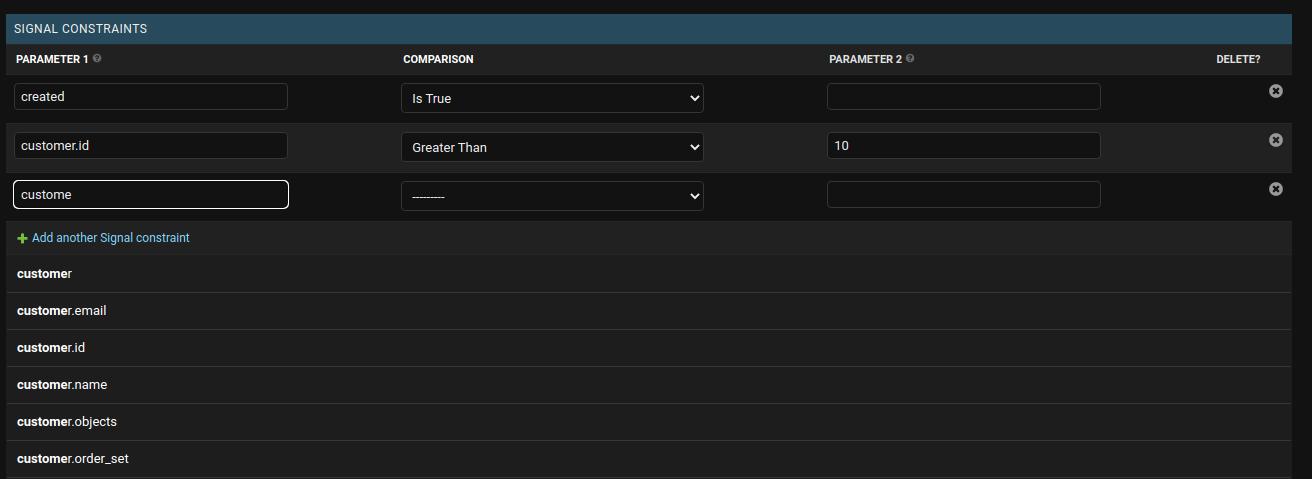A Django application that provides functionality to create signals via the admin panel which will send emails based on some changes to some models.
The application allows you to set your own constraints and email templates and aims to achieve this with minimal configuration.
Admins are able to setup signals/emails themselves
If an admin user has requested for an email to be sent when something happens on the database, what do we do? We developers create a new signal, set any constraints, create the email templates, piece everything together, create unit tests and then deploy. Relatively simple, but still time-consuming especially when there are multiple signals to set up for various changes. This quickly becomes a quite lengthy process.
This application aims to solve this by providing a way for admins to create these signals themselves rather than having to request the feature and wait for deployment. This is a great way to ease the pressure off developers whilst giving admins the ability to get results quickly.
How would an admin know what fields to enter for the params? The application validates the form before saving but also provides autocomplete for the fields.
Quickly prototyping and testing an email template
Creating and testing templates for some bigger teams can be a time-consuming process. This is particularly true when the request is from someone who for whatever reason cannot view your screen and relies on you deploying to a test environment to be able to test the template.
The process then can become a bit tedious. Ever been in a scenario where you deploy some code to test, have it reviewed, have to tweak some code, redeploy it, and have the process repeated a few times?
This application aims to solve this by providing a way for admins to create the HTML content themselves using a rich text editor. This allows admins to quickly prototype and test the email content themselves. Once ready, all they need to do is click on "show source code", and send that sweet source code to you.
Let us imagine that we want to notify a particular team whenever a new order is placed on our website.
We would start off by setting the following signal:
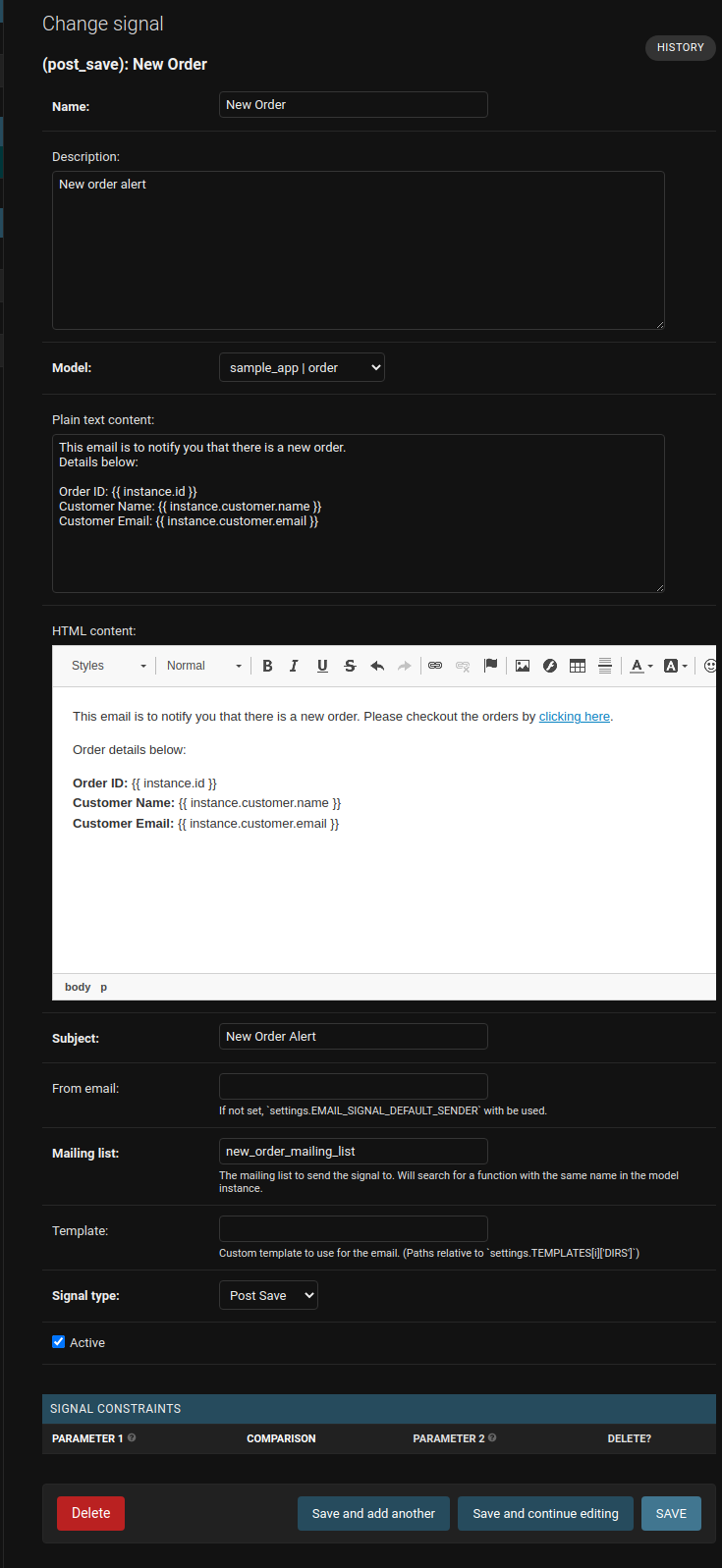
In this screenshot we notice a couple of things.
The model has been set to "sample_app | order". For this example we have created an order model (can be found in example/sample_app/models.py) and we have set signal type to post save.
This means that we are creating a post save signal on the order model.
In this example, we have entered values for the plain text and HTML content fields. You will notice that just like we do with templates, we are able to add placeholders for context using the curly braces.
We have used these in the following way:
Order ID: {{ instance.id }}
Customer Name {{ instance.customer.id }}
Customer Email {{ instance.customer.email }}As this signal relates to the Order model, instance represents a single Order instance.
When the email is sent, the placeholders will be replaced with the actual context values.
It is important to note that the only context available is instance, and so any other context must be accessible via the instance object.
This is one way to provide template context. If you prefer, you are instead able to provide a value for template field which is a path to a template file.
We can also see that we have set mailing list to new_order_mailing_list. In our order model, we have a corresponding new_order_mailing_list method which returns a list of emails. This means, this particular email will be sent to the emails returned by Order.new_order_mailing_list. By creating various methods containing different lists of emails, we effectively have a way of creating different mailing lists. Alternatively, we can just use a list of comma separated emails for the mailing list.
Before we start to add any constraints, we nee to save the signal. This will make setting signal constraints easy as it will allow the autocomplete feature to help us. If you are worried about the time between saving the signal and setting the signal constraints, you can always set the active flag to false beforehand. This will prevent any email from being sent.
We can now set the constraints for the signal. We will create two constraints:
- Must be a new instance (
created == True). - Customer ID must be greater than 10 (
customer.id> 10).
One common check when creating a post_save signal is to check is the instance is a new instance. This can be done by setting the parameter to created and the comparison to "Is True".
Our order model has a customer field which is a foreign key to the customer model. We can traverse through the customer object to get the id of the customer. We can then check if customer.id > 10.
The app has a handy autocomplete feature which will help you traverse through model fields and any cached properties. Don't worry about making any mistakes as there is validation in place to reject any parameters that can not be accessed.
Saving this signal will now ensure that the signal will only be sent when the order is a new instance and the customer ID is greater than 10.
To install the application, run the following command:
pip install django-email-signals
The pip install command will be all that is required for most people, however if you want to look under the hood and see what's going on, you can clone the source directory:
git clone https://github.com/Salaah01/django-email-signals.git
1. Add to INSTALLED_APPS
i. Add Add tinymce to your INSTALLED_APPS in your settings.py file.
INSTALLED_APPS = [
'app_1`,
'app_2`,
'...',
'tinymce',
]ii. Add email_signals to your INSTALLED_APPS in your settings.py file. This should be added after any apps which contain models for which you would like to create signals using this application.
INSTALLED_APPS = [
'app_1`,
'app_2`,
'...',
'tinymce',
'email_signals`
]2. Run Migrations and Collect Static
python manage.py migrate
python manage.py collectstatic
3. Update URLs (Optional)
Update your root urls.py file to include the following:
from django.urls import include
url_patterns = [
path('email-signals/', include('email_signals.urls')),
path('tinymce/', include('tinymce.urls')),
]We recommend changing the URL to something a bit harder to guess, just to make life harder for those pesky snoopers. The application paths all require the user to be a staff member to be able to access the links.
Though this step is optional, we recommend doing it as it will make setting constraints in the admin area much easier. The URLs are needed to provide a dropdown with options when building your constraints.
4. Add a Default Email (Optional)
Add EMAIL_SIGNAL_DEFAULT_SENDER to your settings.
e.g: EMAIL_SIGNAL_DEFAULT_SENDER = 'someone@mail.com
If you don't want to explicitly specify a sender email for every signal you define, you can set EMAIL_SIGNAL_DEFAULT_SENDER in your project settings.py.
5. Add the Model Mixin
On the models that you want to raise signals, you will need to add the following mixin as a dependency to the models: email_signals.models.EmailSignalMixin.
Example: Let's suppose you have the following model.
from django.db import models
class Customer(models.Model):
name = models.CharField(max_length=200, null=True)
email = models.CharField(max_length=200)You would need to change this model to the following:
from email_signals.models import EmailSignalMixin
class Customer(models.Model, EmailSignalMixin):
name = models.CharField(max_length=200, null=True)
email = models.CharField(max_length=200)6. Add Recipients Depending on the change to the data, you may want to send an email to different people. We facilitate this by setting up the various possible mailing lists into the model itself. This one is easier to show first then explain:
from email_signals.models import EmailSignalMixin
class Customer(models.Model, EmailSignalMixin):
name = models.CharField(max_length=200, null=True)
email = models.CharField(max_length=200)
def customer_emails(self):
"""Recipient is the customer."""
return [self.email]
def management_mailing_list(self):
"""Recipient list includes management."""
return ['manager@somewhere.com', 'supervisor@somewhere.com']We've created two functions called customer_emails and management_mailing_list which each return a collection of email addresses. Later on, when we setup the signals, we will be asked to set the mailing list to use for each signal. This is where we would enter our function names ``customer_emailsormanagement_mailing_list`.
This therefore, allows us to set up different mailing lists within our models.
Now that the setup is complete, signals can be added via the admin (or by updating the database directly).
We will imagine I am running a site on localhost and so the admin panel can be found by navigating to http://localhost:8000/admin/. The signals can then be accessed by navigating to http://localhost:8000/admin/email_signals/signal/. We will start by adding some signals. Click on "add signal" to get started.
A wise man taught me it's better to sound silly for a moment than not know something and feel stupid forever. So, in that vein, though it might seem obvious, we'll go through the options in the form and discuss what each option is responsible for.
| Field Label | Field Name | Description |
|---|---|---|
| Name | name | An name for your signal, just to make it easier to distinguish from other records. |
| Description | description | (Optional) Description for your signal. |
| Model (Table) | content_type | Choose from the drop down the model this signal relates to. |
| Plain text content | plain_message | (Optional) Plain text email to send. |
| HTML content | html_message | (Optional) HTML email to send. |
| Subject | subject | Email subject |
| From email | from_email | (Optional) The email sender. Defaults to settings.EMAIL_SIGNAL_DEFAULT_SENDER. |
| Mailing list | mailing_list | The recipient list where the text you enter, corresponds to a method called in the model class with the same name. e.g: If you enter customer_mails, then there will need to be a method called customer_mails that returns a collection of emails in the model class. Alternatively, this can be a list of emails separated by a comma. e.g: test@email.com,test2@email.com would send the email to both of these emails. |
| Template | template | (Optional) Path to a template, should you wish to render an email from a template. This uses Django's template loader, so as the value you provide here should be relative to settings.TEMPLATES[i]['DIRS']. |
| Signal Type | signal_type | Type of signal to raise for this record. |
| Active | active | A switch to turn this signal on and off. |
Signal Constraints This inline model is where you can set some constraints which will determine if the signal should be raised on a case by case basis.
| Field Label | Field Name | Description |
|---|---|---|
| Parameter 1 | param_1 | The first parameter to use when testing a constraint. This parameter must exist in the signal kwargs or the model instance. |
| Comparison | comparison | Define how to compare the parameters. E.g: parameter 1 is greater than parameter 2. |
| Parameter 1 | param_1 | (Optional) The second parameter to use when testing a constraint. This parameter can be left empty when the constraint is something sensible. For example, if constraint is "Is True" then there is no need for parameter 2. But if the constraint is, "Greater Than", then parameter 2 is needed. Parameter 2 can also be a primitive type such as 'a', '1', '1.1'. The application will attempt to convert strings into numbers if it can. |
Parameters are Deep
Both parameters 1 and 2 allow you to search deep inside an object.
Let's suppose we have the following structure and signal has received a CustomerOrder instance.
classDiagram
User <| -- Customer
Customer <| -- CustomerOrder
class User {
id
first_name
last_name
email
}
class Customer {
id
user
fav_language
}
class CustomerOrder {
id
customer
order_id
total
}
Given a CustomerOrder instance (we'll call this variable order), we can set the following in our constraints:
| # | Parameter 1 | Comparison | Parameter 2 |
|---|---|---|---|
| 1 | 'customer.user.id' |
Greater Than | '5' |
| 2 | 'customer.user.first_name' |
Equal To | 'customer.user.last_name' |
Constraint 1 will check the following:
order.customer.user.id > 5Similarly, constraint 2 will check the following:
order.customer.user.first_name == order.customer.user.last_nameOnly when all constraints are satisfied will the email be sent.
The repository comes with an example project to get you started. If you prefer to test this application yourself then I recommend cloning the repository.
Navigating to example and running the Django project inside.
If you have any suggestions or improvements, please feel free to open an issue or pull request.
If you wish to contribute code, please follow the following steps:
- Fork the repository
- Create an issue to discuss the feature you wish to add or bug you wish to fix
- Clone the repository
- Create a new branch for your feature or bug fix
- Create a virtual environment and install the requirements
- Run
npm installto install the dependencies for the example project - If you intent to make changes to the TypeScript or Sass files, run
npm startto start the webpack dev server. This will watch for changes and recompile the files. Otherwise, runnpm run buildto compile the files once. - Write some awesome code
- Run tests (instructions are here)
- When you're ready to submit your code, run the formatter and linter
- Commit your changes, push to your fork and open a pull request
When contributing, please ensure that you have added tests for your changes and that all your tests pass (see testing). Please also insure that your code is formatted correctly and that your code passes linting.
We use black and flake8 to format and lint our code.
If you have make installed you can run the following to format and lint your code:
make format
make lintAlternatively, you can run the following commands:
black email_signals
flake8 --exclude=migrations email_signalsThis repository uses tox to run tests against multiple versions of Python and Django. If you have make installed, you can simply run the tests by running make tox. Otherwise, you can run the tests by running tox -s in the root of the repository.
If you wish to run the tests for your current Python version only, you can either run tox -e py or python3 runtests.py.