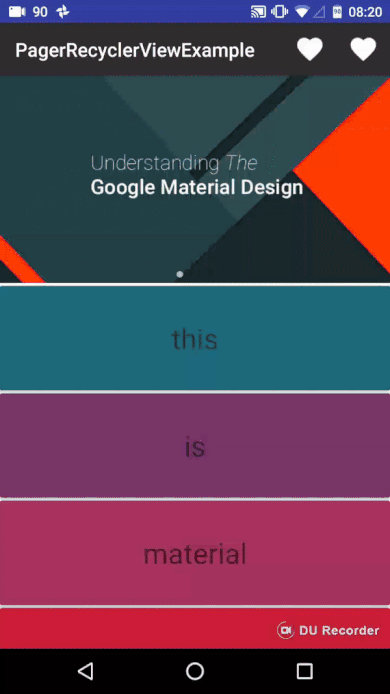We first define 2 different views: 1.header view 2.normal view (in this case, a CardVIew).
RecyclerView Adapter will determine which type of view it will gets based on the index of the recyclerview item. (Here we only have two cases: a header or not a header.)
In your build.gradle: [version may vary]
dependencies{
compile compile 'com.android.support:recyclerview-v7:24.2.1'
}
In this example, I used CardView to fill the RecyclerView, so the dependency for this specific example needs to compile CardView. But hey, if you don't need it for this to work. :)
Define HeaderView in xml layout with custom attributes.
<FrameLayout
xmlns:android="http://schemas.android.com/apk/res/android"
android:layout_width="match_parent"
android:layout_height="220dp"
android:id="@+id/imageViewer"
android:layout_below="@+id/toolbar">
<LinearLayout
android:layout_width="fill_parent"
android:layout_height="25dip"
android:layout_gravity="bottom"
android:gravity="center"
android:orientation="vertical">
<LinearLayout
android:layout_width="wrap_content"
android:layout_height="wrap_content"
android:layout_marginTop="3dip"
android:gravity="center" >
<View
android:id="@+id/v_dot0"
style="@style/dot_style"
android:background="@drawable/dot_focused" />
<View
android:id="@+id/v_dot1"
style="@style/dot_style" />
<View
android:id="@+id/v_dot2"
style="@style/dot_style" />
<View
android:id="@+id/v_dot3"
style="@style/dot_style" />
</LinearLayout>
</LinearLayout>
<android.support.v4.view.ViewPager
android:id="@+id/vpheader"
android:layout_width="fill_parent"
android:layout_height="fill_parent"
android:layout_marginBottom="2dp"/>
</FrameLayout>In order to indicate which view we are currently at in the header, we define 2 types of dots: the focused fot and the normal dot.(put them in the drawable)
- the focused dot
<?xml version="1.0" encoding="utf-8"?>
<shape xmlns:android="http://schemas.android.com/apk/res/android"
android:shape="oval" >
<corners android:radius="5dip" />
<solid android:color="#aaFFFFFF" />
</shape>- The normal dot
<?xml version="1.0" encoding="utf-8"?>
<shape
xmlns:android="http://schemas.android.com/apk/res/android"
android:shape="oval" >
<corners android:radius="5dip" />
<solid android:color="#33000000" />
</shape>Now we finished the define of header, so what happen to the rest of the item?
Remember it could be anything you want, I will leave you to decide. :)
Nothing special in the Activity class, everything works the same as defining a normal recycler view.
- define the flags
private static final int IS_HEADER = 0;
private static final int IS_NORMAL = 1;- RecyclerView Adapter decides which type will it gets by calling the getItemViewType function
public int getItemViewType(int position) {
if (position == 0) {
return IS_HEADER;
}
else {
return IS_NORMAL;
}
}- In RecyclerViewAdapter
public RecyclerViewHolder onCreateViewHolder(ViewGroup viewGroup, int viewType) {
RecyclerViewHolder holder;
// Create different view holder with different flag
if (viewType == IS_HEADER) {
View view = LayoutInflater.from(viewGroup.getContext()).inflate(R.layout.home_header, viewGroup, false);
imageViews = new ArrayList<ImageView>();
for (int i = 0; i < imageResId.length; i++) {
ImageView imageView = new ImageView(context);
imageView.setImageResource(imageResId[i]);
imageView.setScaleType(ImageView.ScaleType.CENTER_CROP);
imageViews.add(imageView);
}
dots = new ArrayList<View>(); // an array of indicators
dots.add(view.findViewById(R.id.v_dot0));
dots.add(view.findViewById(R.id.v_dot1));
dots.add(view.findViewById(R.id.v_dot2));
dots.add(view.findViewById(R.id.v_dot3));
holder = new RecyclerViewHolder(view,IS_HEADER);
return holder;
}
else if (viewType==IS_NORMAL){
View view = LayoutInflater.from(viewGroup.getContext()).inflate(R.layout.home_recycler_item, viewGroup, false);
holder = new RecyclerViewHolder(view,IS_NORMAL);
return holder;
}
return null;
}- In ViewPagerAdapter
private class MyPageChangeListener implements ViewPager.OnPageChangeListener {
private int oldPosition = 0;
public void onPageSelected(int position) {
currentItem = position;
dots.get(oldPosition).setBackgroundResource(R.drawable.dot_normal);
dots.get(position).setBackgroundResource(R.drawable.dot_focused);
oldPosition = position;
}
public void onPageScrollStateChanged(int arg0) {
}
public void onPageScrolled(int arg0, float arg1, int arg2) {
}
}Please, do it! We'd like to improve this library with your help :)