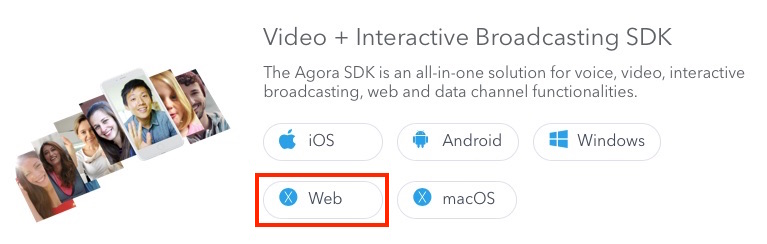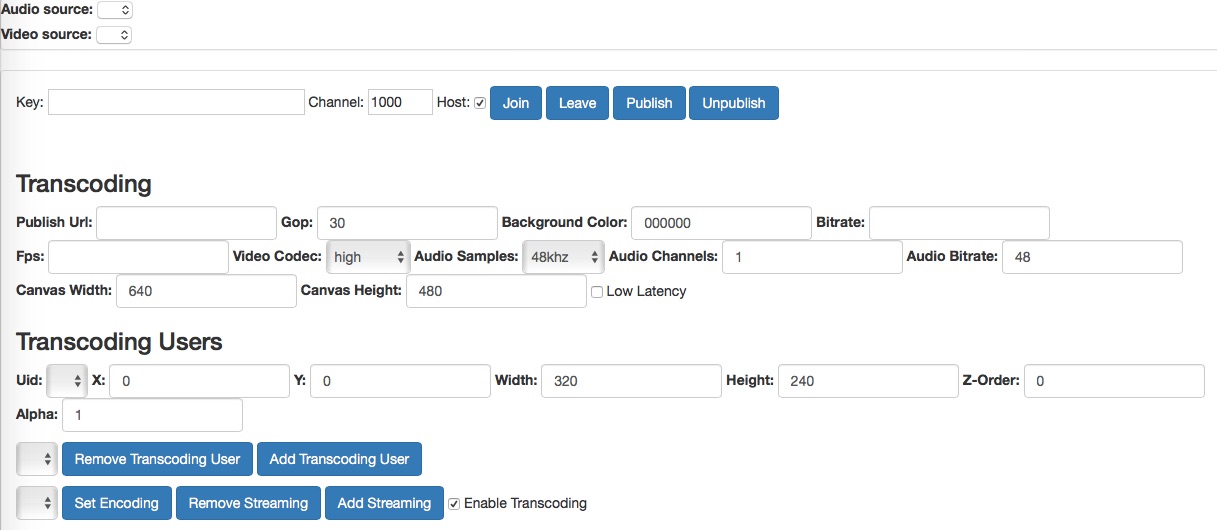This tutorial describes how to create an Agora account, download the SDK, and use the Agora sample app to integrate live streaming using the Agora 2.0+ API.
With this sample app, you can:
- An Agora.io developer account
- A web server that supports SSL (https)
This section shows you how to prepare, build, and run the sample application.
To build and run the sample application, first obtain an app ID:
- Create a developer account at agora.io. Once you finish the sign-up process, you are redirected to the dashboard.
- Navigate in the dashboard tree on the left to Projects > Project List.
- Copy the app ID that you obtain from the dashboard into a text file. You will use this when you launch the app.
To use the Agora Video SDK, you must first integrate the Agora Video SDK into the sample project.
-
Download the Agora Video SDK from Agora.io SDK. Under the Video + Interactive Broadcasting SDK heading, choose the Web download.
-
Unzip the downloaded SDK package.
-
Copy the
AgoraRTCSDK.js file into the root of your GitHub project folder. The file will have a sample name similar toAgoraRTCSDK-2.2.0.js.Note:
2.2.0is a placeholder for the version number of the SDK .js file you downloaded.
-
Open the
index.htmlfile in a code editor. -
At the top of the file, in the
<head>section, make sure the JavaScript file source is nowAgoraRTCSDK-2.2.0.js. Ensure the2.2.0placeholder is the version number of the SDK .js file you downloaded.Before
<script src="AgoraRTCSDK-2.1.0.js"></script>
After
<script src="build/AgoraRTC-2.2.0.js"></script>
-
Deploy the project on a web server. Make sure you access the page through an SSL (https) connection. The Agora SDK requires a secure connection to use the audio and video devices connected to the browser.
-
Use your browser to navigate to the
index.htmlfile. After you load the sample app, your browser looks like this: -
In your browser window, paste the
AppIDinto the Key UI text field. -
Add your RTMP server URL into the Publish Url field.
-
Press the Join UI button to join the call. As soon as someone else joins the call, the call starts, and you and the other caller can see each other in the browser window.
Note: If your sample app must be accessible on mobile browsers, ensure the
createClientmethod is called with the propermode. See Create the Join Method. For more information, see the Agora API documentation. -
To add an existing user to the live stream video, press Add Transcoding User. Use the transcoding user configuration fields to modify the user's frame position and size.
-
To start a live stream with the same transcoding settings, press Add Streaming.
- Create Visual Assets and Connect External Scripts
- Design the User Interface
- System Requirements, Logging, and Global Variables
- Initialize the Application
- Create Conversion Methods
- Create Transcoding, Streaming, and Encoding Methods
- Create the UI Update Method
- Create the Join Method
- Create the Leave Method
- Create the Publish and Unpublish Methods
Add the following icon assets for the user interface to the assets folder:
| Asset | Description |
|---|---|
mute48.png |
An icon of a muted microphone to mute audio |
sound48.png |
An icon of an unmuted microphone to unmute audio |
The sample application uses three external libraries:
| File Path | Description |
|---|---|
vendor/bootstrap.min.css |
A bootstrap stylesheet for a responsive web UI |
AgoraRTCSDK-2.1.0.js |
The Agora Web SDK. Ensure the 2.1.0 placeholder is the version number of the SDK .js file you downloaded. |
vendor/jquery.js |
A JQuery library |
<!DOCTYPE html>
<html>
<head>
<title>Agora Live Streaming Web Sample</title>
<link rel="stylesheet" href="vendor/bootstrap.min.css">
<script src="AgoraRTCSDK-2.1.0.js"></script>
<script src="vendor/jquery.js"></script>
</head>
<body>
...
</body>
</html>The remaining code for this tutorial is contained within the <body> tags.
The sample application contains four main sections.
| Section | Description |
|---|---|
| Top UI section | General application settings; video call configuration and controls |
| Transcoding UI section | Transcoding configuration and controls for the current user |
| Transcoding Users UI section | Transcoding configuration and controls for other users |
| Video Display area | An area to add and display the video objects |
- Build the Top UI Section
- Build the Transcoding UI Section
- Build the Transcoding Users UI Section
- Build the Video Display Area
The key UI elements that determine the application settings and video configurations are listed below:
| Element ID | Element Type | Description |
|---|---|---|
audioSource |
<select> |
A select menu to choose the audio source |
videoSource |
<select> |
A Select menu to choose the video source |
key |
<input type="text"> |
Text input for the Agora API key |
channel |
<input type="text"> |
Text input for the channel number |
video |
<input type="checkbox"> |
A checkbox to indicate if the user is the host |
<div id="div_device" class="panel panel-default">
<div class="select">
<label for="audioSource">Audio source: </label>
<select id="audioSource"></select>
</div>
<div class="select">
<label for="videoSource">Video source: </label>
<select id="videoSource"></select>
</div>
</div>
<div id="div_join" class="panel panel-default">
<div class="panel-body">
Key:
<input id="key" type="text" value="" size="36"></input>
Channel:
<input id="channel" type="text" value="1000" size="4"></input>
Host:
<input id="video" type="checkbox" checked></input>
...
</div>
</div>The following buttons are contained just before the closing </div> tag shown above. These buttons invoke methods that interact with the Agora SDK.
| Button Name | Button ID | Method | Description |
|---|---|---|---|
| Join | join |
join() |
Joins the channel |
| Leave | leave |
leave() |
Leaves the channel |
| Publish | publish |
publish() |
Publishes the stream |
| Unpublish | unpublish |
unpublish() |
Unpublishes the stream |
<button id="join" class="btn btn-primary" onclick="join()">Join</button>
<button id="leave" class="btn btn-primary" onclick="leave()">Leave</button>
<button id="publish" class="btn btn-primary" onclick="publish()">Publish</button>
<button id="unpublish" class="btn btn-primary" onclick="unpublish()">Unpublish</button>This section defines the key UI elements that determine transcoding configuration and controls for the current user.
The following UI elements determine the basic video settings:
| Element ID | Element Type | Description |
|---|---|---|
live_streaming_url |
<input> |
Text input for the URL of the live stream |
live_streaming_gop |
<input> |
Text input for the Gop of the live stream |
live_streaming_bg_color |
<input> |
Text input for the background color of the stream |
live_streaming_bitrate |
<input> |
Text input for the stream's bit rate |
live_streaming_fps |
<input> |
Text input for the stream's frames per second |
live_streaming_codec |
<select> |
A select menu for the stream's codec |
<div class="panel-body">
<div id="js_live_streaming_box">
<div class="form-inline">
<h3>Transcoding</h3>
<div class="form-group">
<label>Publish Url: </label>
<input class="form-control" name="" id="live_streaming_url" value=""></input>
</div>
<div class="form-group">
<label>Gop: </label>
<input class="form-control" name="" id="live_streaming_gop" value="30"></input>
</div>
<div class="form-group">
<label>Background Color: </label>
<input class="form-control" name="" id="live_streaming_bg_color" value="000000"></input>
</div>
<div class="form-group">
<label>Bitrate: </label>
<input class="form-control" name="" id="live_streaming_bitrate" value=""></input>
</div>
<div class="form-group">
<label>Fps: </label>
<input class="form-control" name="" id="live_streaming_fps" value=""></input>
</div>
<div class="form-group">
<label>Video Codec: </label>
<select class="form-control" name="" id="live_streaming_codec">
<option value="66">baseline</option>
<option value="77">main</option>
<option value="100" selected>high</option>
</select>
</div>
...
</div>
...
</div>
</div> The following UI elements determine the audio settings:
| Element ID | Element Type | Description |
|---|---|---|
live_streaming_audio_samples |
<select> |
A select menu for the stream's audio sample rate |
live_streaming_audio_channels |
<input> |
Text input for the audio channels |
live_streaming_audio_bitrate |
<input> |
Text input for the audio bit rate |
<div class="form-group">
<label>Audio Samples: </label>
<select class="form-control" name="" id="live_streaming_audio_samples">
<option value="32000">32khz</option>
<option value="44100">44.1khz</option>
<option value="48000" selected>48khz</option>
</select>
</div>
<div class="form-group">
<label>Audio Channels: </label>
<input class="form-control" name="" id="live_streaming_audio_channels" value="1"></input>
</div>
<div class="form-group">
<label>Audio Bitrate: </label>
<input class="form-control" name="" id="live_streaming_audio_bitrate" value="48"></input>
</div>The following UI elements determine the size and latency of the video:
| Element ID | Element Type | Description |
|---|---|---|
live_streaming_canvas_width |
<input> |
Text input for the canvas width |
live_streaming_canvas_height |
<input> |
Text input for the canvas height |
live_streaming_low_latency |
<input type="checkbox"> |
A checkbox to set the stream to low latency |
<div class="form-group">
<label>Canvas Width: </label>
<input class="form-control" name="" id="live_streaming_canvas_width" value="640"></input>
</div>
<div class="form-group">
<label>Canvas Height: </label>
<input class="form-control" name="" id="live_streaming_canvas_height" value="480"></input>
</div>
<div class="checkbox">
<label>
<input type="checkbox" id="live_streaming_low_latency"> Low Latency
</label>
</div>This section defines key UI elements that determine transcoding configuration and controls for other users.
The following UI elements determine the transcoding user visual settings:
| Element ID | Element Type | Description |
|---|---|---|
live_streaming_user_uid |
<select> |
A select menu for the list of users |
live_streaming_user_x |
<input> |
Text input for the x location of the user's stream |
live_streaming_user_y |
<input> |
Text input for the y location of the user's stream |
live_streaming_user_width |
<input> |
Text input for the width of the user's stream |
live_streaming_user_height |
<input> |
Text input for the height of the user's stream |
live_streaming_user_z |
<input> |
Text input for the z index of the user's stream |
live_streaming_user_alpha |
<input> |
Text input for the alpha value of the user's stream |
<div class="form-inline" style="margin-top: 10px">
<h3>Transcoding Users</h3>
<div class="form-group">
<label>Uid: </label>
<select class="form-control" name="" id="live_streaming_user_uid"></select>
</div>
<div class="form-group">
<label>X: </label>
<input class="form-control" name="" id="live_streaming_user_x" value="0"></input>
</div>
<div class="form-group">
<label>Y: </label>
<input class="form-control" name="" id="live_streaming_user_y" value="0"></input>
</div>
<div class="form-group">
<label>Width: </label>
<input class="form-control" name="" id="live_streaming_user_width" value="320"></input>
</div>
<div class="form-group">
<label>Height: </label>
<input class="form-control" name="" id="live_streaming_user_height" value="240"></input>
</div>
<div class="form-group">
<label>Z-Order: </label>
<input class="form-control" name="" id="live_streaming_user_z" value="0"></input>
</div>
<div class="form-group">
<label>Alpha: </label>
<input class="form-control" name="" id="live_streaming_user_alpha" value="1"></input>
</div>
</div>The following UI elements manage transcoding users:
| Element ID | Element Type | Description |
|---|---|---|
live_streaming_users_list |
<select> |
A select menu for the list of transcoding users |
live_streaming_user_remove |
<button> |
Button to remove a transcoding user |
live_streaming_user_add |
<button> |
Button to add a streaming user |
<div class="form-inline" style="margin-top: 10px">
<div class="form-group">
<select class="form-control" name="" id="live_streaming_users_list"></select>
</div>
<div class="form-group">
<button type="button" class="btn btn-primary" id="live_streaming_user_remove">Remove Transcoding User</button>
</div>
<div class="form-group">
<button type="button" class="btn btn-primary" id="live_streaming_user_add">Add Transcoding User</button>
</div>
</div>The following UI elements manage streaming users:
| Element ID | Element Type | Description |
|---|---|---|
live_streaming_list |
<select> |
A select menu input for streaming users |
live_streaming_set_encoding |
<button> |
A button to set the encoding for a streaming user |
live_streaming_stop_streaming |
<button> |
A button to remove a streaming user |
live_streaming_start_streaming |
<button> |
A button to add a streaming user |
live_streaming_enable_transcoding |
<input type="checkbox"> |
A checkbox to enable transcoding for a user |
<div class="form-inline" style="margin-top: 10px">
<div class="form-group">
<select class="form-control" name="" id="live_streaming_list"></select>
</div>
<div class="form-group">
<button type="button" class="btn btn-primary" id="live_streaming_set_encoding">Set Encoding</button>
</div>
<div class="form-group">
<button type="button" class="btn btn-primary" id="live_streaming_stop_streaming">Remove Streaming</button>
</div>
<div class="form-group">
<button type="button" class="btn btn-primary" id="live_streaming_start_streaming">Add Streaming</button>
</div>
<div class="checkbox">
<label>
<input type="checkbox" id="live_streaming_enable_transcoding" checked> Enable Transcoding
</label>
</div>
</div>The video div element is the location where video stream objects are added.
The agora_local div element is where the local video object displays.
<div id="video" style="margin:0 auto;">
<div id="agora_local" style="float:right;width:210px;height:147px;display:inline-block;"></div>
</div>The base JavaScript class of the Agora Web SDK is AgoraRTC, which enables the use of the Agora Web SDK communication functionality. The code in this section is within the <script> tags.
<script language="javascript">
...
</script>Agora requires WebRTC to run. To alert users that their browser does not support WebRTC, call the AgoraRTC.checkSystemRequirements() method.
if (!AgoraRTC.checkSystemRequirements()) {
alert("browser is no support webRTC");
}Set up logging using AgoraRTC.Logger. The various log types are listed below:
| Log Method | Description |
|---|---|
AgoraRTC.Logger.error() |
Error log |
AgoraRTC.Logger.warning('') |
Warning log |
AgoraRTC.Logger.info('') |
Information log |
AgoraRTC.Logger.debug('') |
Debug log |
/* simulated data to proof setLogLevel() */
AgoraRTC.Logger.error('this is error');
AgoraRTC.Logger.warning('this is warning');
AgoraRTC.Logger.info('this is info');
AgoraRTC.Logger.debug('this is debug');Define the global variables for the sample application:
| Variable | Description |
|---|---|
client |
The Agora client object |
localStream |
The local stream object |
camera |
The current video source |
microphone |
The current audio source |
uids |
An array of users |
transcodingUsers |
An array of transcoding users |
streams |
An array of user streams |
publishUrl |
The Real-Time Messaging Protocol (RTMP) URL to push to |
audioSelect |
The audio select UI menu |
videoSelect |
The video select UI menu |
var client, localStream, camera, microphone;
var uids = [], transcodingUsers = [];
var streams = [];
var publishUrl = "YOUR_RTMP_PUSH_URL";
var audioSelect = document.querySelector('select#audioSource');
var videoSelect = document.querySelector('select#videoSource');
...The setDefaultEncoding() method sets the default RTMP URL, bit rate, and frames-per-second values for the text input UI elements live_streaming_url, live_streaming_bitrate, and live_streaming_fps.
function setDefaultEncoding() {
var width = 640,
height = 480,
framerate = 30,
bitrate = 750;
$("#live_streaming_url").val(publishUrl);
$("#live_streaming_bitrate").val(bitrate);
$("#live_streaming_fps").val(framerate);
}The getDevices() method populates the audio and video selection menu UI elements audioSelect and videoSelect.
AgoraRTC.getDevices() retrieves a list of available devices.
- If the device is an audio device specified by
device.kind === 'audioinput', add the device to theaudioSelectmenu usingaudioSelect.appendChild(). - If the device is an audio device specified by
device.kind === 'videoinput', add the device to thevideoSelectmenu usingvideoSelect.appendChild(). - If the device is not an audio or a video device, log the device to the console using
console.log().
function getDevices() {
AgoraRTC.getDevices(function (devices) {
for (var i = 0; i !== devices.length; ++i) {
var device = devices[i];
var option = document.createElement('option');
option.value = device.deviceId;
if (device.kind === 'audioinput') {
option.text = device.label || 'microphone ' + (audioSelect.length + 1);
audioSelect.appendChild(option);
} else if (device.kind === 'videoinput') {
option.text = device.label || 'camera ' + (videoSelect.length + 1);
videoSelect.appendChild(option);
} else {
console.log('Some other kind of source/device: ', device);
}
}
});
}Invoke getDevices() and setDefaultEncoding() to initialize the UI for the sample application.
getDevices();
setDefaultEncoding();The methods in this section are helper methods used in calculations for the sample application.
The toInt() method converts val into an integer using parseInt(). Return the resulting value if it is valid; otherwise, return 0.
//utils
function toInt(val) {
var value = parseInt(val);
if (isNaN(value)) {
return 0;
} else {
return value;
}
}The toInt() method converts val into a float using parseFloat(). Return the resulting value if it is valid; otherwise, return 0.
function toFloat(val) {
var value = parseFloat(val);
if (isNaN(value)) {
return 0;
} else {
return value;
}
}The addTranscodingUser() method adds a transcoding user to the sample application. This method is invoked by the live_streaming_user_add UI button.
Add a user to the transcodingUsers array using push() and update the UI using onContextUpdate().
//live-streaming related
function addTranscodingUser(user) {
transcodingUsers = transcodingUsers || [];
transcodingUsers.push(user);
onContextUpdate();
}The removeTranscodingUser() method removes a transcoding user from the sample application. This method is invoked by the live_streaming_user_remove UI button.
- Find the index of the selected user using
$("#live_streaming_users_list").val(). - Remove the user from the
transcodingUsersarray based onselectedIdxand usingsplice(). - Update the UI using
onContextUpdate().
function removeTranscodingUser() {
var selectedIdx = $("#live_streaming_users_list").val();
transcodingUsers.splice(selectedIdx, 1);
onContextUpdate();
}The calcTranscoding() method returns an object of properties for transcoding.
Retrieve the background color value by using $("#live_streaming_bg_color").val(). Convert the bgcolor to an integer using parseInt(). If the background color is invalid, set the bgcolor to 0.
Create a coding properties object and set the following properties:
| Property Name | Value | Description |
|---|---|---|
width |
toInt($("#live_streaming_canvas_width").val()) |
Canvas width |
height |
toInt($("#live_streaming_canvas_height").val()) |
Canvas height |
videoFramerate |
toInt($("#live_streaming_fps").val()) |
Frames per second |
videoBitrate |
toInt($("#live_streaming_bitrate").val()) |
Bit rate |
userCount |
transcodingUsers.length |
User count |
transcodingUsers |
transcodingUsers |
Transcoding users array |
audioBitrate |
toInt($("#live_streaming_audio_bitrate").val()) |
Audio bit rate |
audioChannels |
toInt($("#live_streaming_audio_channels").val()) |
Audio channels |
audioSampleRate |
toInt($("#live_streaming_audio_samples").val()) |
Audio sample rate |
backgroundColor |
bgcolor |
Background color |
lowLatency |
$("#live_streaming_low_latency").prop("checked") |
Low latency enabled/disabled |
userConfigExtraInfo |
{} |
Extra information for configuration |
videoCodecProfile |
toInt($("#live_streaming_codec").val()) |
Video codec |
videoGop |
toInt($("#live_streaming_gop").val()) |
Video Gop |
Note: Most of the property values are converted to integers using toInt().
Complete the method by returning the coding properties object:
function calcTranscoding() {
transcodingUsers = transcodingUsers || [];
var bgcolor = $("#live_streaming_bg_color").val();
//color is int type and should be parsed as 16 base
bgcolor = parseInt(bgcolor, 16);
if (isNaN(bgcolor)) {
bgcolor = 0;
}
var coding = {
width: toInt($("#live_streaming_canvas_width").val()),
height: toInt($("#live_streaming_canvas_height").val()),
videoFramerate: toInt($("#live_streaming_fps").val()),
videoBitrate: toInt($("#live_streaming_bitrate").val()),
userCount: transcodingUsers.length,
transcodingUsers: transcodingUsers,
audioBitrate: toInt($("#live_streaming_audio_bitrate").val()),
audioChannels: toInt($("#live_streaming_audio_channels").val()),
audioSampleRate: toInt($("#live_streaming_audio_samples").val()),
backgroundColor: bgcolor,
lowLatency: $("#live_streaming_low_latency").prop("checked"),
userConfigExtraInfo: {},
videoCodecProfile: toInt($("#live_streaming_codec").val()),
videoGop: toInt($("#live_streaming_gop").val())
};
return coding;
}The setTranscoding() method retrieves the coding property values using calcTranscoding(). Apply it to the Agora client using client.setLiveTranscoding().
function setTranscoding() {
var coding = calcTranscoding();
client.setLiveTranscoding(coding);
}The addStreaming() method adds a streaming user. This method is invoked by the live_streaming_start_streaming UI button.
- Check if the user is already streaming using
streams.indexOf(url) !== -1. If the user is streaming, display an alert usingalert(). - Check if transcoding is enabled:
- If
enableTranscodingisfalse, start the live stream by passingfalseintoclient.startLiveStreaming(). - If
enableTranscodingistrue, apply thetranscodingproperty object to theclientusingclient.setLiveTranscoding()and start the live stream by passingtrueintoclient.startLiveStreaming().
- If
Add the url to the streams array using push() and update the UI using onContextUpdate().
function addStreaming(url, enableTranscoding) {
streams = streams || [];
if (streams.indexOf(url) !== -1) {
alert("Streaming exists already");
return;
}
if (!enableTranscoding) {
client.startLiveStreaming(url, false);
} else {
var transcoding = calcTranscoding();
client.setLiveTranscoding(transcoding);
client.startLiveStreaming(url, true);
}
streams.push(url);
onContextUpdate();
}The removeStreaming() method stops a user from streaming. This method is invoked by the live_streaming_stop_streaming UI button.
- Find the index of the selected user using
$("#live_streaming_list").val(). - Remove the streaming user from the
streamsarray based onselectedIdxand usingsplice(). - Update the UI using
onContextUpdate(). - Stop the live streaming for the user using
client.stopLiveStreaming().
function removeStreaming() {
var selectedIdx = $("#live_streaming_list").val();
var url = streams.splice(selectedIdx, 1)[0];
onContextUpdate();
client.stopLiveStreaming(url);
}The setEncoding() method sets the encoding for the Agora client by applying the transcoding property object coding using client.setLiveTranscoding().
function setEncoding() {
var coding = calcTranscoding();
client.setLiveTranscoding(coding);
}The onContextUpdate() method updates the UI as the lists of users and their settings are updated.
Update the users list:
- Clear the users list using
$("#live_streaming_user_uid").html(). - Iterate through the users and append the
uidsas an<option>tag using$("#live_streaming_user_uid").append().
Update the transcoding users list:
- Clear the transcoding users list using
$("#live_streaming_users_list").html(). - Iterate through the transcoding users and append the
transcodingUsersas an<option>tag using$("#live_streaming_users_list").append().
Update the streaming users list:
- Clear the streaming users list using
$("#live_streaming_list").html() - Iterate through the streaming users and append the
streamsas an<option>tag using$("#live_streaming_list").append().
function onContextUpdate() {
var i = 0;
//redraw uid list
$("#live_streaming_user_uid").html("");
for (i = 0; i < uids.length; i++) {
$("#live_streaming_user_uid").append("<option value='" + uids[i] + "'>" + uids[i] + "</option>");
}
//redraw transcoding user list
$("#live_streaming_users_list").html("");
for (var i = 0; i < transcodingUsers.length; i++) {
$("#live_streaming_users_list").append("<option value=\"" + i + "\">" + (i + 1) + " - " + transcodingUsers[i].uid + "</option>");
}
//redraw stream list
$("#live_streaming_list").html("");
for (var i = 0; i < streams.length; i++) {
$("#live_streaming_list").append("<option value=\"" + i + "\">" + (i + 1) + " - " + streams[i] + "</option>");
}
}The join() method joins a user to the Agora client.
Disable the join and video UI elements by setting the disabled property to true and initialize the channel_key to null.
Create the client with the interop mode using AgoraRTC.createClient() and initialize it with the key.value using client.init().
The remaining code in this section adds additional event listeners and callbacks. It is within the client.init() callback and at the end of the join() method.
- Add Join Functionality
- Add Join Event Listeners and Callbacks
- Add Button Event Listeners and Callbacks
function join() {
document.getElementById("join").disabled = true;
document.getElementById("video").disabled = true;
var channel_key = null;
console.log("Init AgoraRTC client with vendor key: " + key.value);
client = AgoraRTC.createClient({ mode: 'interop' });
client.init(key.value, function () {
console.log("AgoraRTC client initialized");
...
}, function (err) {
console.log("AgoraRTC client init failed", err);
});
...
}The client.join() method joins a user to the channel. Because this method occurs after the client is initialized, set the uids array to contain just this user's uid.
If the video UI checkbox is checked, set the device and stream properties. The next set of code explains how to do this for the sample application.
client.join(channel_key, channel.value, null, function (uid) {
console.log("User " + uid + " join channel successfully");
uids = [uid];
onContextUpdate();
if (document.getElementById("video").checked) {
...
}
}, function (err) {
console.log("Join channel failed", err);
});Create and set the stream properties:
- Set the current video source
cameratovideoSource.value. - Set the current audio source
microphonetoaudioSource.value. - Create a new stream for the user
uidand apply the video and audio sources usingAgoraRTC.createStream(). - If the
videoUI element is checked, set the video profile to720p_3usinglocalStream.setVideoProfile().
camera = videoSource.value;
microphone = audioSource.value;
localStream = AgoraRTC.createStream({ streamID: uid, audio: true, cameraId: camera, microphoneId: microphone, video: document.getElementById("video").checked, screen: false });
if (document.getElementById("video").checked) {
localStream.setVideoProfile('720p_3');
}Add event listeners to the stream using localStream.on() and add console logs to the callbacks using console.log().
| Event Listener | Description |
|---|---|
accessAllowed |
Allows access for the stream |
accessDenied |
Denies access for the stream |
// The user has granted access to the camera and mic.
localStream.on("accessAllowed", function () {
console.log("accessAllowed");
});
// The user has denied access to the camera and mic.
localStream.on("accessDenied", function () {
console.log("accessDenied");
});Initialize the local stream using localStream.init().
If the callback is successful:
- Add a success message to the console log using
console.log(). - Publish the local stream using
client.publish(). - Add a
stream-publishedevent listener usingclient.on().
If the callback fails, add a console log for the error err using console.log.
localStream.init(function () {
console.log("getUserMedia successfully");
localStream.play('agora_local');
client.publish(localStream, function (err) {
console.log("Publish local stream error: " + err);
});
client.on('stream-published', function (evt) {
console.log("Publish local stream successfully");
});
}, function (err) {
console.log("getUserMedia failed", err);
});The join event listeners and callbacks are placed at the end of the join() method.
Initialize channelKey to an empty string:
channelKey = "";- Error Event
- Stream Added Event
- Stream Subscribed Event
- Stream Removed Event
- Peer Leave Event
- Live Streaming Events
The error event listener is triggered when an error occurs on the Agora client.
Log the cause of the error err.reason using console.log(). If the reason for the error is the expiration of the channel key specified by DYNAMIC_KEY_TIMEOUT, renew the channelKey using client.renewChannelKey().
channelKey = "";
client.on('error', function (err) {
console.log("Got error msg:", err.reason);
if (err.reason === 'DYNAMIC_KEY_TIMEOUT') {
client.renewChannelKey(channelKey, function () {
console.log("Renew channel key successfully");
}, function (err) {
console.log("Renew channel key failed: ", err);
});
}
});The stream-added event listener is triggered when a stream is added to the Agora client.
Add console logs for the stream and the stream ID stream.getId() using console.log().
Subscribe the stream to the Agora client using client.subscribe().
client.on('stream-added', function (evt) {
var stream = evt.stream;
console.log("New stream added: " + stream.getId());
console.log("Subscribe ", stream);
client.subscribe(stream, function (err) {
console.log("Subscribe stream failed", err);
});
});The stream-subscribed event listener is triggered when a stream is subscribed to the Agora client.
Display the stream ID stream.getId() in the console log using console.log(), add the stream ID to the uids array using uids.push(), and update the UI using onContextUpdate().
Ensure that the stream's UI element is empty using $('div#video #agora_remote' + stream.getId()).length === 0 before adding the video object to the stage using $('div#video').append().
Complete the callback by playing the stream using stream.play().
client.on('stream-subscribed', function (evt) {
var stream = evt.stream;
console.log("Subscribe remote stream successfully: " + stream.getId());
uids.push(stream.getId());
onContextUpdate();
if ($('div#video #agora_remote' + stream.getId()).length === 0) {
$('div#video').append('<div id="agora_remote' + stream.getId() + '" style="float:left; width:810px;height:607px;display:inline-block;"></div>');
}
stream.play('agora_remote' + stream.getId());
});The stream-removed event listener is triggered when a stream is removed from the Agora client.
- Stop the stream using
stream.stop(). - Remove the stream UI object using
$('#agora_remote' + stream.getId()).remove(). - Retrieve the index of the stream using
uids.indexOf()and remove it from theuidsarray usinguids.splice(). - Update the UI using
onContextUpdate(). - Log the stream ID to confirm its removal using
console.log().
client.on('stream-removed', function (evt) {
var stream = evt.stream;
stream.stop();
$('#agora_remote' + stream.getId()).remove();
var idx = uids.indexOf(stream.getId());
uids.splice(idx, 1);
onContextUpdate();
console.log("Remote stream is removed " + stream.getId());
});The peer-leave event listener is triggered when a peer is removed from the Agora client.
-
Verify the
streamis valid. -
Stop the
streamusingstream.stop(). -
Remove the stream's UI element from the stage using
$('#agora_remote' + stream.getId()).remove(). -
Log the user ID to the console using
console.log().
client.on('peer-leave', function (evt) {
var stream = evt.stream;
if (stream) {
stream.stop();
$('#agora_remote' + stream.getId()).remove();
console.log(evt.uid + " leaved from this channel");
}
});The liveStreamingStarted event listener is triggered when a live stream begins. Add a log to the console using console.log() to indicate the stream has started.
//live streaming events..
client.on('liveStreamingStarted', function (evt) {
console.log("Live streaming started");
}); // streaming start callbackThe liveStreamingFailed event listener is triggered when a live stream fails. Add a log to the console using console.log() to indicate the stream failure.
client.on('liveStreamingFailed', function (evt) {
console.log("Live streaming failed");
}); // streaming fail callbackThe liveStreamingStopped event listener is triggered when a live stream stops. Add a log to the console using console.log() to indicate the stream has stopped.
client.on('liveStreamingStopped', function (evt) {
console.log("Live streaming stopped");
}); // streaming stop callbackThe liveTranscodingUpdated event listener is triggered when a live stream is updated. Add a log to the console using console.log() to indicate the stream has been updated.
client.on('liveTranscodingUpdated', function (evt) {
console.log("Live streaming updated");
}); // streaming live transcoding update calback- Streaming User Add Event Listener and Callback
- Streaming User Remove Event Listener and Callback
- Start Streaming Event Listener and Callback
- Stop Streaming Event Listener and Callback
- Set Streaming Encoding Event Listener and Callback
The live_streaming_user_add event listener is triggered when the user clicks the live_streaming_user_add UI button.
Create a coding properties object and retrieve the following:
| Property Name | Value | Description |
|---|---|---|
x |
toInt($("#live_streaming_user_x").val()) |
X location of the video |
y |
toInt($("#live_streaming_user_y").val()) |
Y location of the video |
width |
toInt($("#live_streaming_user_width").val()) |
Width of the video |
height |
toInt($("#live_streaming_user_height").val()) |
Height of the video |
zorder |
toInt($("#live_streaming_user_z").val()) |
Z index of the video |
alpha |
toFloat($("#live_streaming_user_alpha").val()) |
Alpha value of the video |
uid |
toInt($("#live_streaming_user_uid").val()) |
User ID for the video stream |
Note: Most of the property values are converted to integers using toInt().
If the coding.uid is not valid, display an alert prompting the user to provide a uid. Otherwise, invoke addTranscodingUser applying the coding properties object.
$('#live_streaming_user_add').off("click").on("click", function () {
var coding = {
x: toInt($("#live_streaming_user_x").val()),
y: toInt($("#live_streaming_user_y").val()),
width: toInt($("#live_streaming_user_width").val()),
height: toInt($("#live_streaming_user_height").val()),
zorder: toInt($("#live_streaming_user_z").val()),
alpha: toFloat($("#live_streaming_user_alpha").val()),
uid: toInt($("#live_streaming_user_uid").val())
};
if (!coding.uid) {
alert("you have to provide a uid for transcoding user");
} else {
addTranscodingUser(coding);
}
});The live_streaming_user_remove event listener is triggered when the user clicks the live_streaming_user_remove UI button and invokes the removeTranscodingUser() method.
$('#live_streaming_user_remove').off("click").on("click", function () {
removeTranscodingUser();
});The live_streaming_start_streaming event listener is triggered when the user clicks the live_streaming_start_streaming UI button.
- Retrieve the streaming URL using
$("#live_streaming_url").val(). - Retrieve the enable transcoding value using
$("#live_streaming_enable_transcoding").prop("checked"). - Invoke the
addStreaming()method with theurlandenableTranscodingparameter values.
$('#live_streaming_start_streaming').off("click").on("click", function () {
var url = $("#live_streaming_url").val();
var enableTranscoding = $("#live_streaming_enable_transcoding").prop("checked");
addStreaming(url, enableTranscoding);
});The live_streaming_stop_streaming event listener is triggered when the user clicks the live_streaming_stop_streaming UI button and invokes the removeStreaming() method.
$('#live_streaming_stop_streaming').off("click").on("click", function () {
removeStreaming();
});The live_streaming_set_encoding event listener is triggered when the user clicks the live_streaming_set_encoding UI button and invokes the setEncoding() method.
$('#live_streaming_set_encoding').off("click").on("click", function () {
setEncoding();
});The leave() method exits the user from the channel. Set the leave element's disabled property to true and invoke client.leave().
To determine if the leave action is successful, add console logs to the callbacks using console.log().
function leave() {
document.getElementById("leave").disabled = true;
client.leave(function () {
console.log("Leavel channel successfully");
}, function (err) {
console.log("Leave channel failed");
});
}The publish() method publishes the local stream.
Set the disabled property of the publish UI element to true. Set the disabled property of the unpublish UI element to false.
To identify any publishing stream errors, invoke client.publish() and add a console log to the callback using console.log().
function publish() {
document.getElementById("publish").disabled = true;
document.getElementById("unpublish").disabled = false;
client.publish(localStream, function (err) {
console.log("Publish local stream error: " + err);
});
}The unpublish() method publishes the local stream.
Set the disabled property of the publish UI element to false. Set the disabled property of the unpublish UI element to true.
To identify any unpublishing stream errors, invoke client.unpublish() and add a console log to the callback using console.log().
function unpublish() {
document.getElementById("publish").disabled = false;
document.getElementById("unpublish").disabled = true;
client.unpublish(localStream, function (err) {
console.log("Unpublish local stream failed" + err);
});
}- Find complete API documentation at the Document Center.
- File bugs about this sample.
This software is under the MIT License (MIT). View the license.