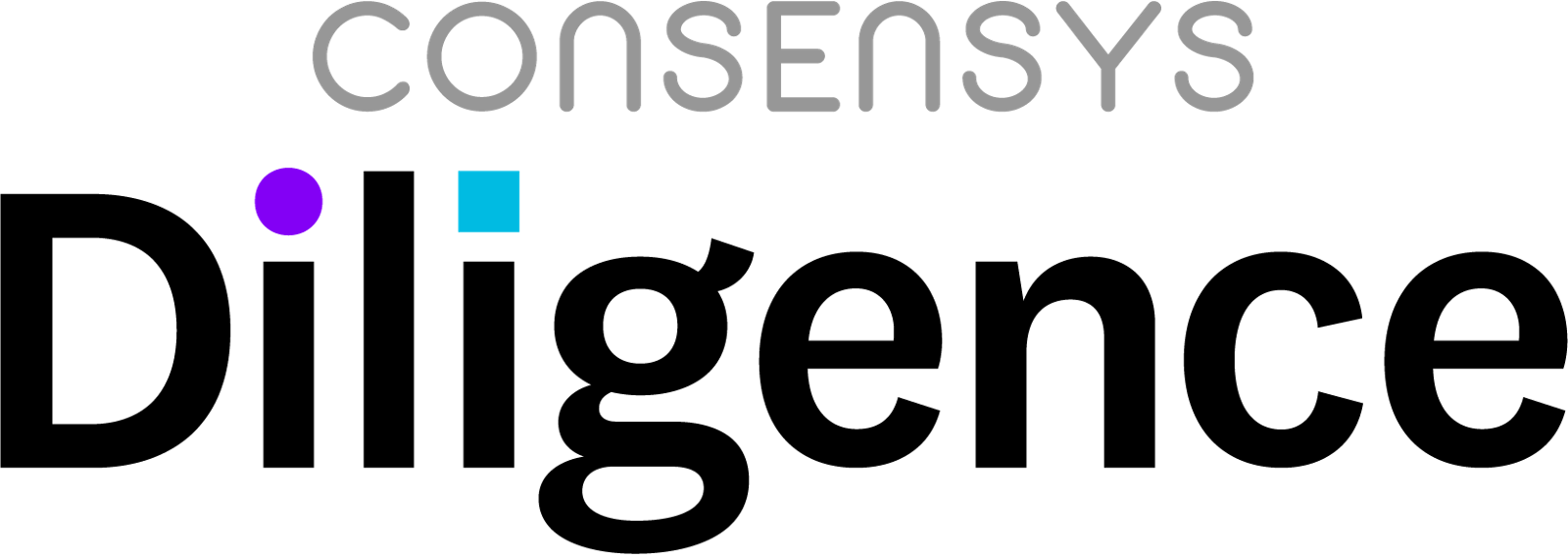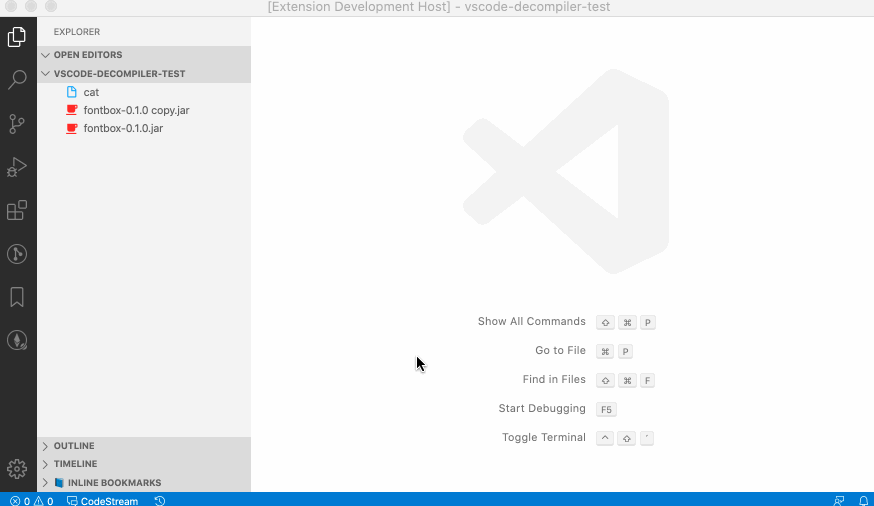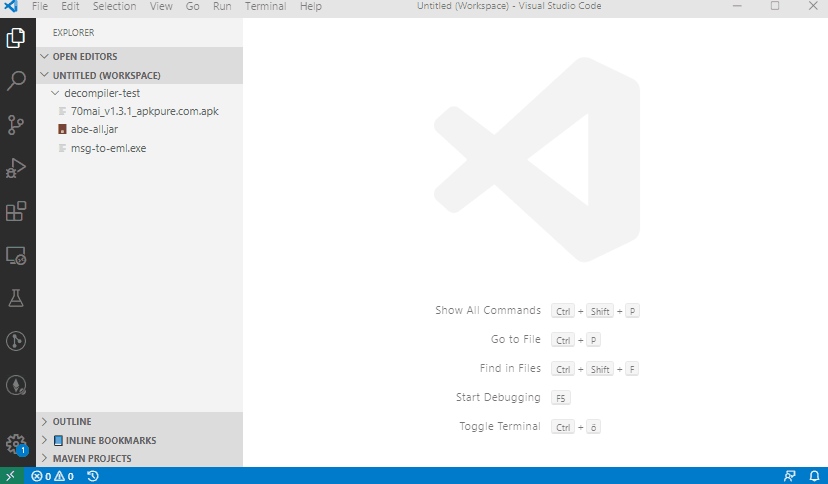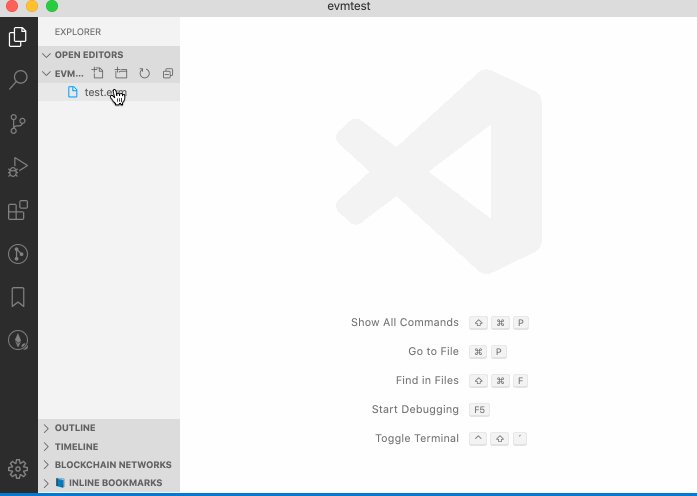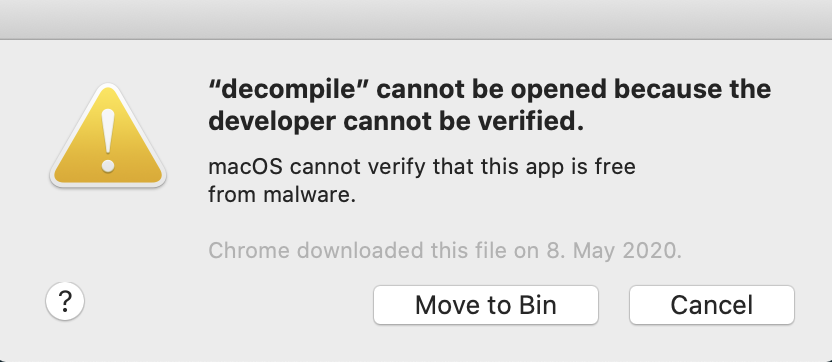Let's be honest, there is no reason to remember how to decompile stuff with the various tools available. Wouldn't it be nice to just decompile the $h*! out of things right off the fingertips in Visual Studio Code? Well, here we go:
This extension decompiles ...

 Binary executables for various platforms
Binary executables for various platforms
 Java Jar archives and compiled Classes
Java Jar archives and compiled Classes Android APK's
Android APK's Python
Python .pycand.pyo Ethereum/EVM based Smart Contracts
Ethereum/EVM based Smart Contracts
- (Experimental, Linux/MacOs only)
Just right-click → Decompile on a supported executable and wait for the magic to happen.
The decompilation result is added to a temporary sub-workspace. You can right-click → Download files to your local file-system right from the sub-workspace.
Have phun 🙌
macOS
Windows (Ghidra vs. IDAPro)
Ethereum Smart Contract
Save the EVM byte-code in a file with extension .evm, then right-click → Decompile.
Requirements: General
- Requires Java (11+) to be installed system-wide. Just install the latest JRE/JDK for your OS (e.g. OpenJDK, Oracle JDK).
- Other tools are bundled with the extension. Just make sure Java is available in your
PATH.
Requirements: Binary executables (Ghidra / IDA Pro)
- Requires a working installation of Ghidra (← Download) to decompile executables
- either available in
PATH(like when you install it withbrew cask install ghidraon os-x; or set-up manually) - otherwise please specify the path to the executable
<ghidra>/support/analyzeHeadlessincode → preferences → settings: vscode-decompiler.tool.ghidra.pathand make sure that theanalyzeHeadlessscript runs without errors (and is not prompting for the JDK Home 🤓). Here's a sample Ghidra config for Windows: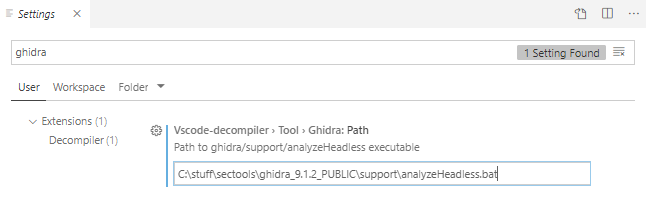
- either available in
- (Experimental; Windows Only) Optional a licensed version of IDA Pro with decompiler support.
- specify the path to the
idawexecutable incode → preferences → settings: vscode-decompiler.tool.idaPro.path, e.g.c:\IDA68\idaw.exe. - set preference to
idaPro (experimental Windows Only)incode → preferences → settings: vscode-decompiler.default.decompiler.selected. - we'll automatically try to run 32 and 64bits
idawon the target application (preference on what executable is configured by you) - If you're running
<= IDA Pro 6.6and the normal IDA decompilation mode does not work you can try the set preference toidaPro legacy hexx-plugin (experimental Windows Only)incode → preferences → settings: vscode-decompiler.default.decompiler.selected. Note: Use this method only if the normal IDA Pro mode doesnt work. Caveat:idaw*.exemust not be in a path that contains spaces, ask @microsoft why 😉.
- specify the path to the
- You're using Ghidra? Great! Now please follow the Ghidra installation guide (JAVA setup in particular). Make sure both
ghidraRunandsupport/analyzeHeadlessrun without errors.
Requirements: Python
- Python decompilation requires
pip3 install uncompyle6(see settings)- specify the
uncompyle6script location incode → preferences → settings: vscode-decompiler.tool.uncompyle.pathor set touncompyle6if it is available inPATH
- specify the
Requirements: Smart Contracts (EVM byte-code)
- The pseudocode generator panoramix/eveem requires a working installation of
python3.8or newer.- specify the
python3.8path incode → preferences → settings: vscode-decompiler.tool.python38.path(e.g./usr/local/opt/python@3.8/bin/python3.8(macos/homebrew)) - make sure
pipforpython3.8is installed - install
panoramixdependencies:$ /usr/local/opt/python@3.8/bin/python3.8 -m pip install coloredlogs requests web3 timeout_decorator
- specify the
- Note: Panoramix is run in local mode. EVM byte-code is not sent to eveem.org.
- It will attempt to download a function signature database on first load.
- It will cache files to
<userhome>/.panoramix.
- No Windows support :/ (see this issue).
Setting tool preferences
code → preferences → settings:
- Set default decompiler preference to
ghidra(default) oridaPro (experimental Windows Only)(requires a licensed version of IDAPro + Decompiler)vscode-decompiler.default.decompiler.selected
- Set preference for java decompilation to JADX or JD-CLI (default)
vscode-decompiler.java.decompiler.selected
- Set preference for android apk decompilation to dex2jar + jd-cli (slow) or JADx (default)
vscode-decompiler.apk.decompiler.selected"
- Follow the fix outline in https://support.apple.com/en-za/guide/mac-help/mh40616/mac.
- Verify that you've downloaded ghidra from the original website, verify checksums. Note: you're running an NSA tool on your computer, just saying.
- Open the
<ghidra-install-folder>/Ghidra/Features/Decompiler/os/osx64in finder, Ctrl+mouseClick ondecompile→openand confirm that you trust the application (you only need to do this one time).
- Your tool (Ghidra/Ida/...) is not set up correctly and therefore execution failed. The path may be wrong, the tool may fail due ti an incorrect java configuration or the java version is incompatible. There are many ways this error can be provoked and it's in 99% of cases a misconfiguration of the tool or the environment it requires (e.g. java env vars, version, etc)
- code: is the tools exit code. we are expecting success (0) but a tool may return non-zero to indicate an error. Check the tools output to troubleshoot. code=1 means the tool retunred exitcode 1, indicating an error conditon.
- type: is how ths tool got executed. single or multi command. ignore this.
- make sure you're using a supported java version (e.g. win: jdk 14 is working, jdk 16 seems to be incompatible)
- make sure environment vars are set up correctly (ghida setup doc google: setting env vars)
JAVA_HOMEpointing to your jdk installation folderPATHincluding an en try pointing to$JAVA_HOME/bin(win:%JAVA_HOME\bin)
- make sure
ghidraRunandsupport/analyzeHeadlessrun without errors (you may have to follow the analyzeheadless documentation to provide meaningful parameters for this test) - check out the ghidra application log in (windows)
c:\users\<yourname>\.ghidra\<.ghidraversion>\application.log
Note: always restart vscode after changing env vars for changes to take effect.
This extension wouldn't be possible without the smarties that are developing the following reverse-engineering tools:
- Ghidra by @NSA/CSS
- JadX by @skylot
- JD-CLI by @Josef Cacek
- dex2Jar by @Bob Pan
- IDA Pro Advanced & Decompiler
- python-uncompyle6 by @R. Bernstein
- panoramix the engine behind eveem.org created by @Tomasz Kolinko
- LogoMakr (CC; Logo)
see CHANGELOG