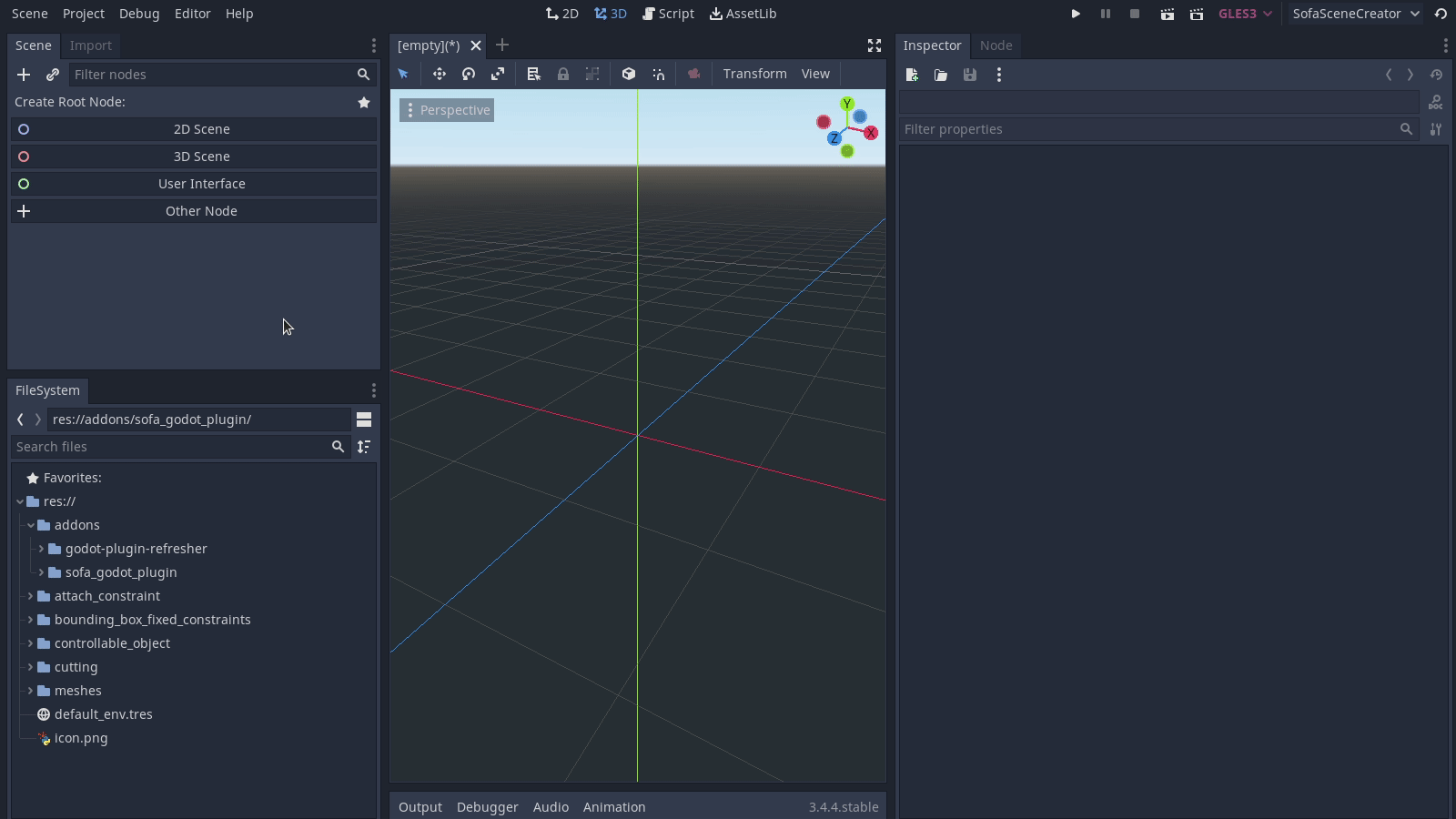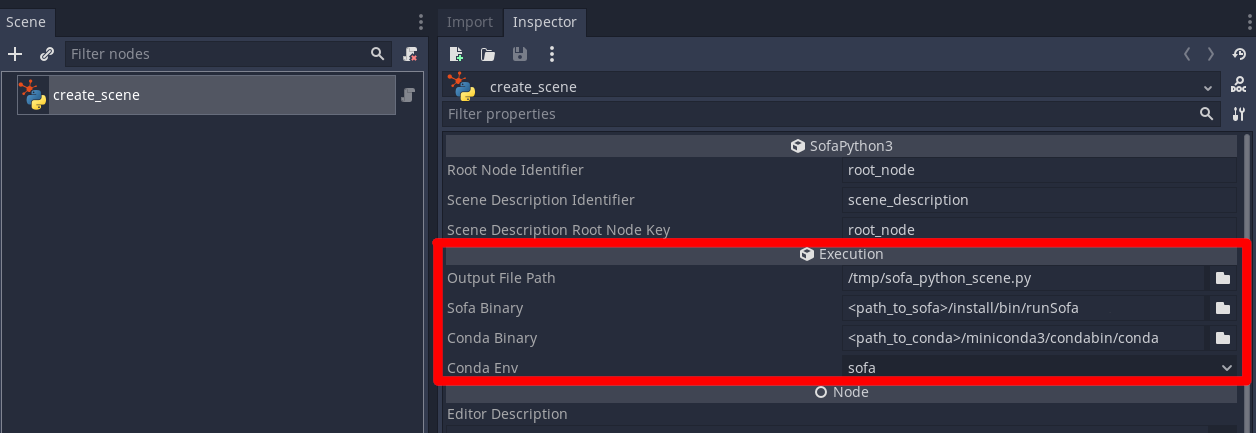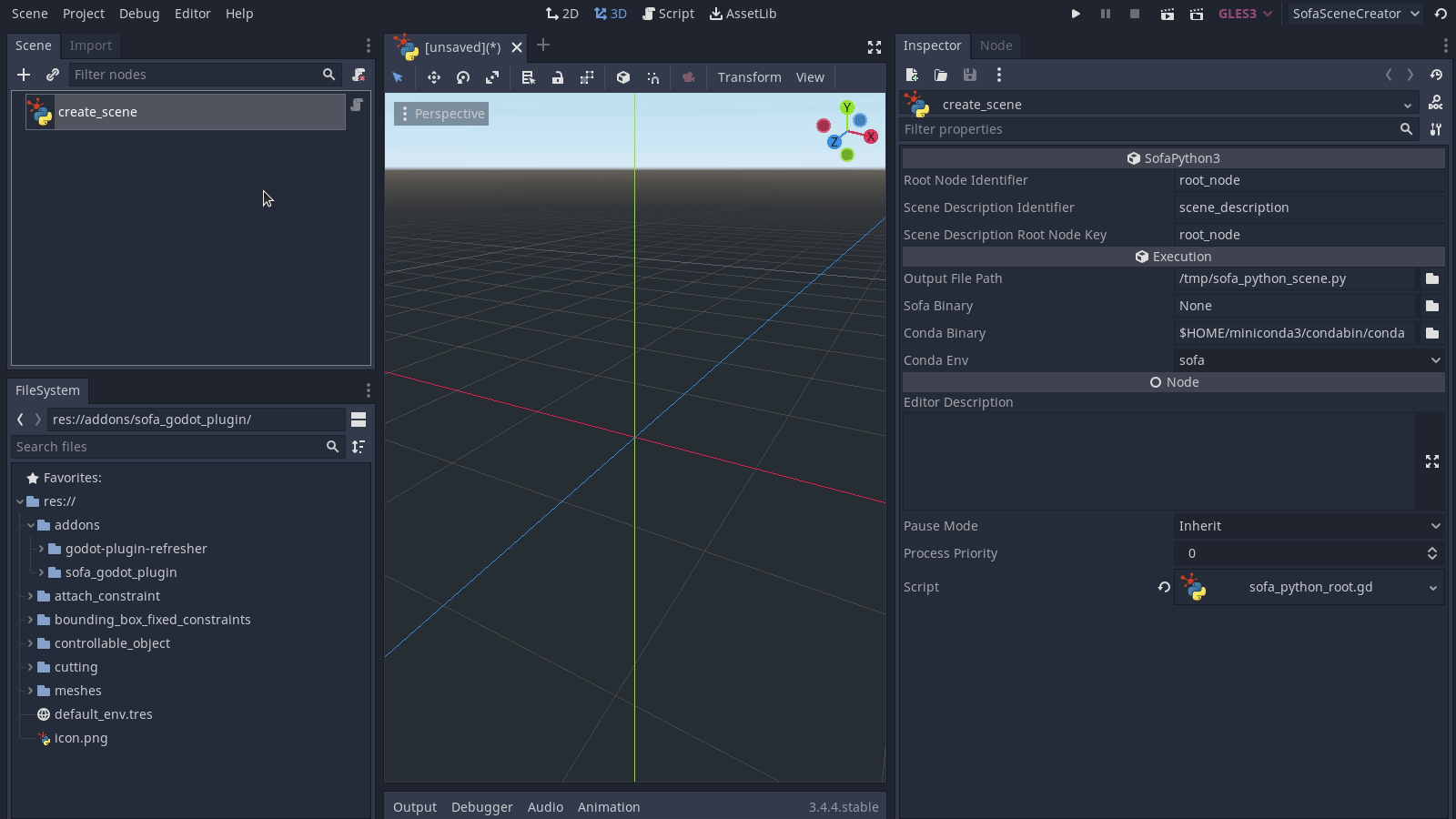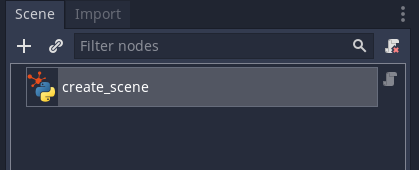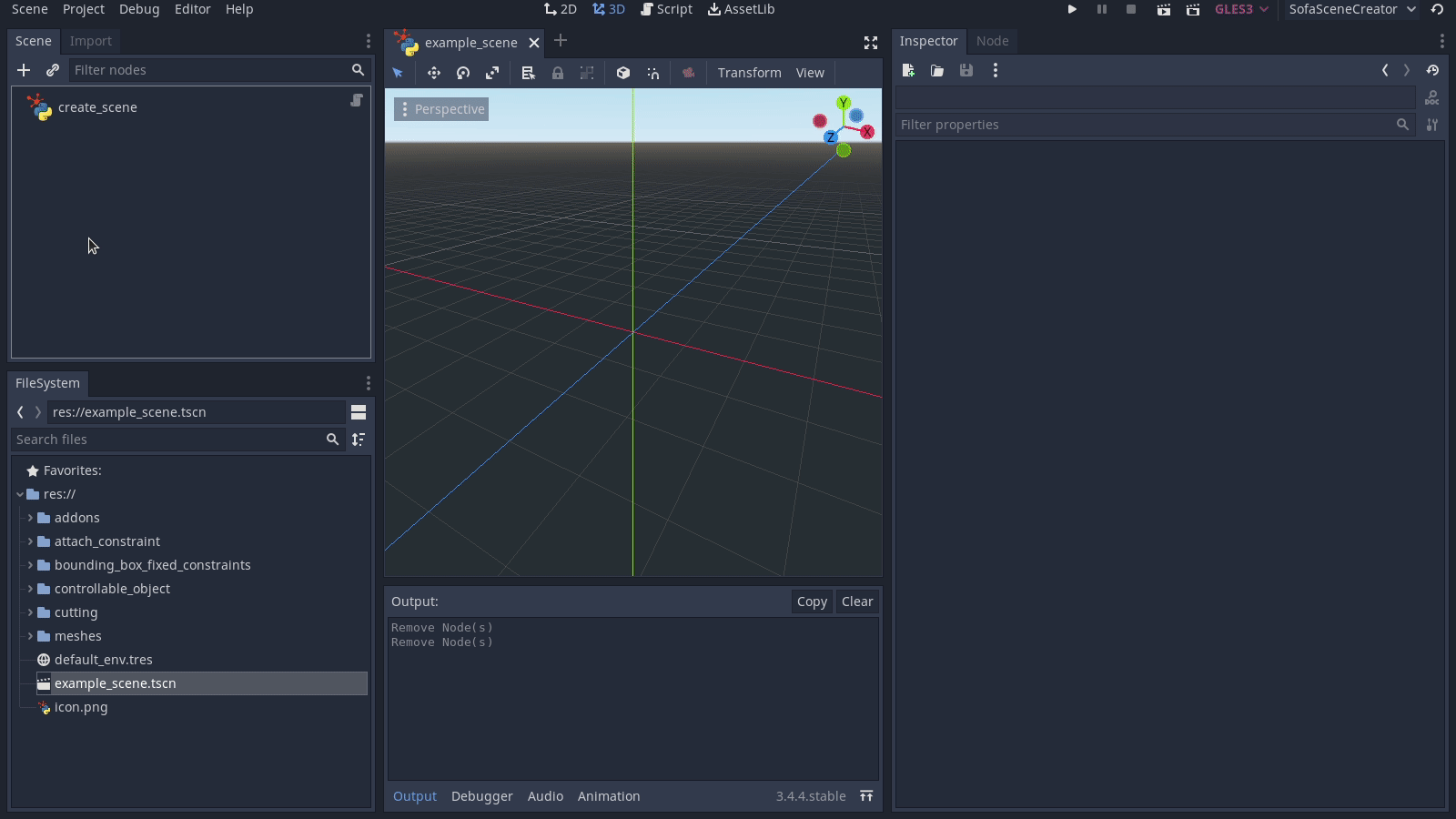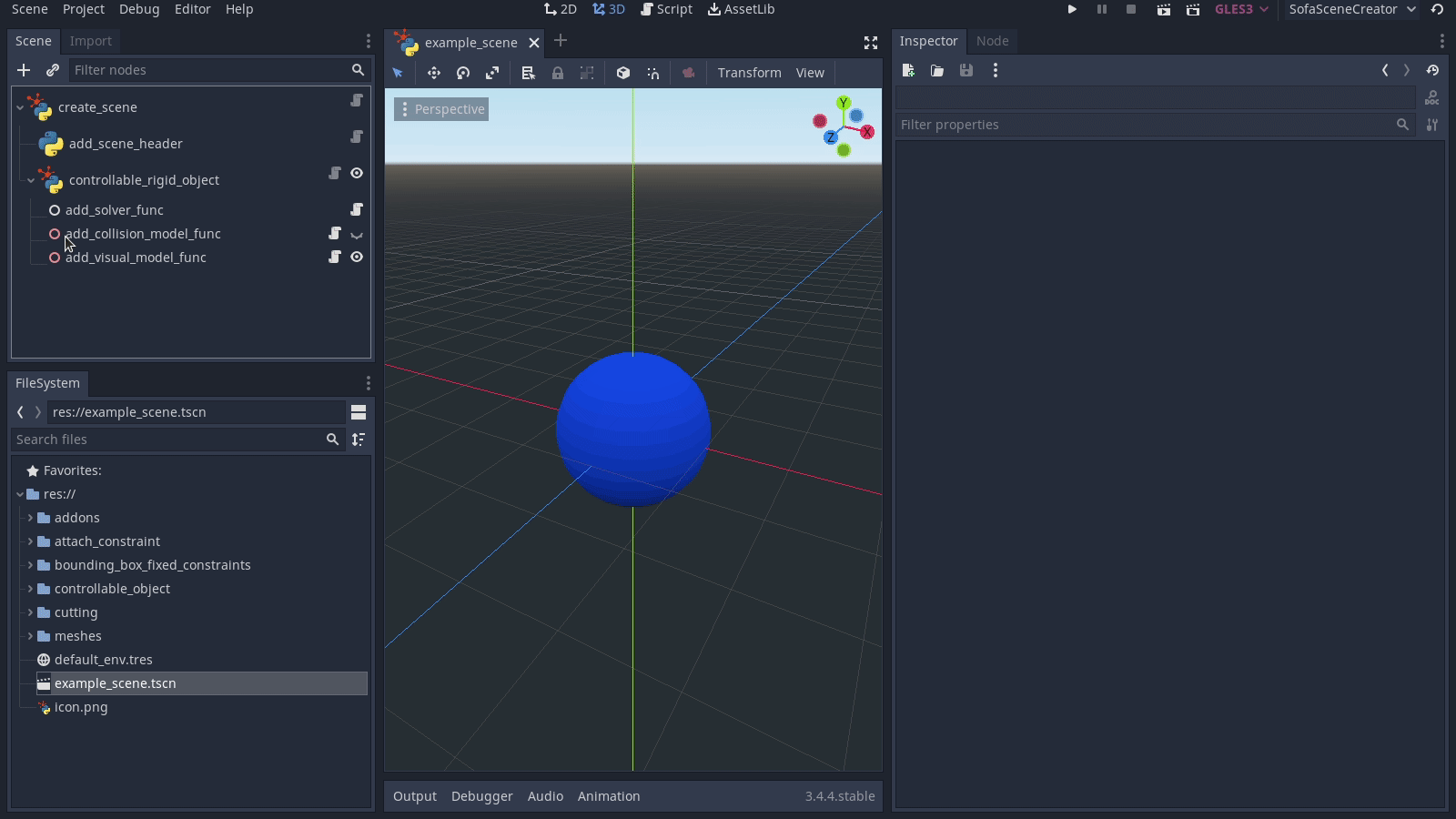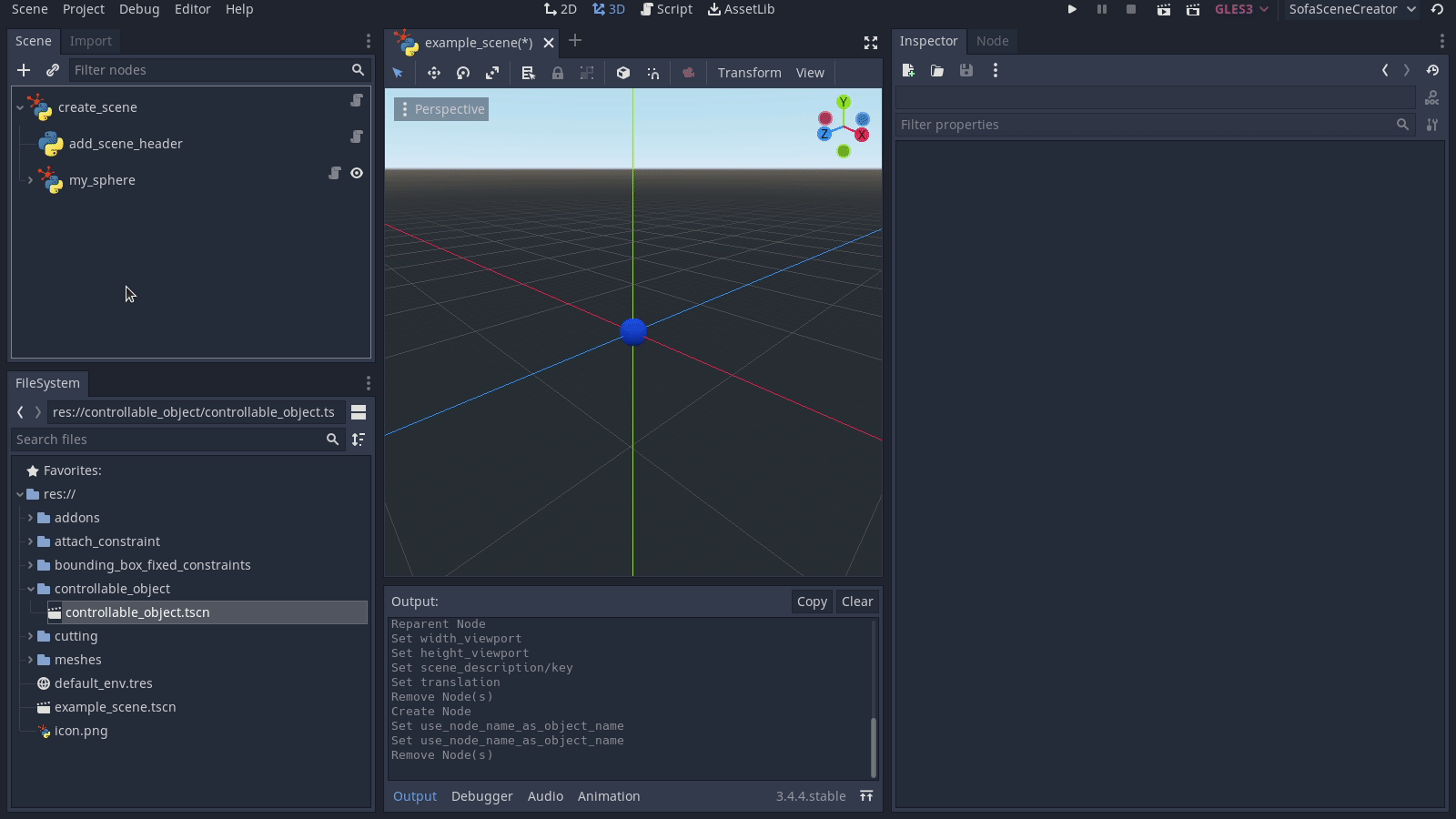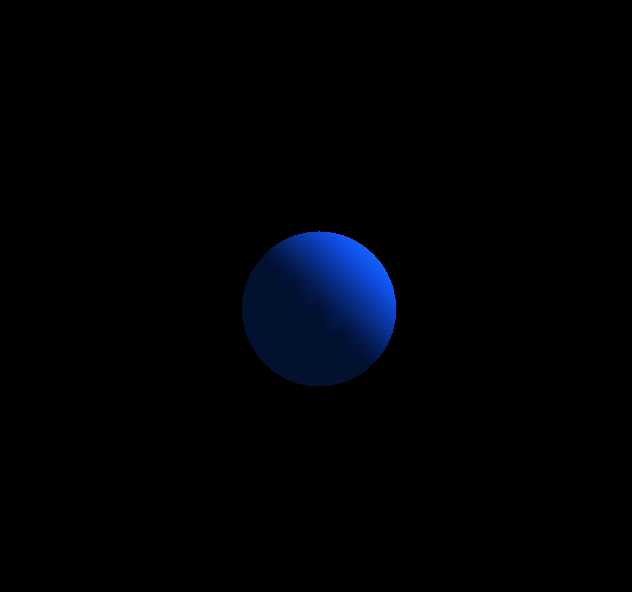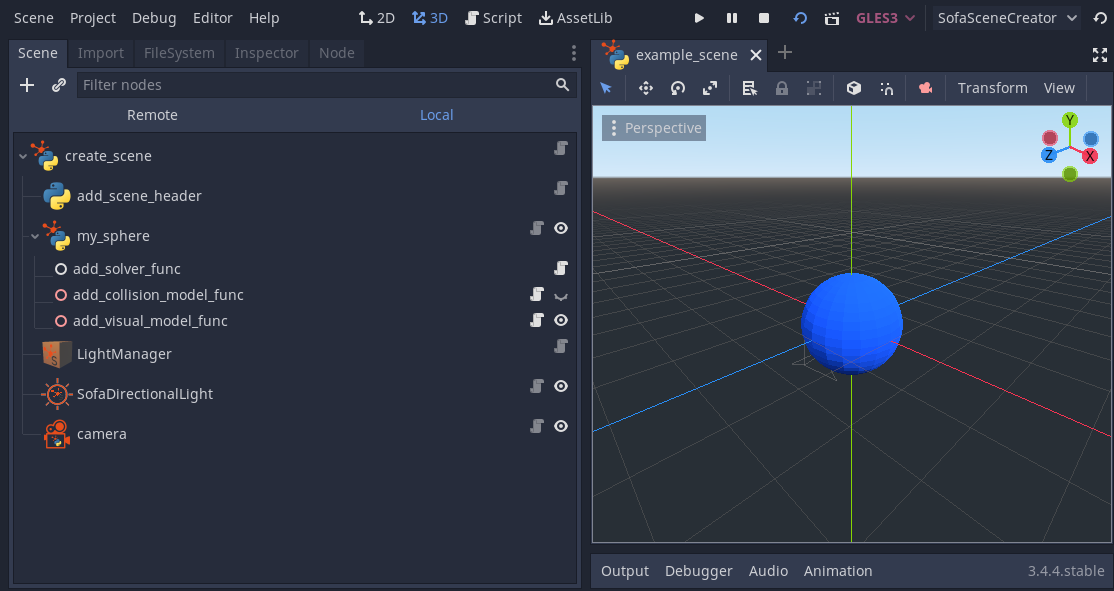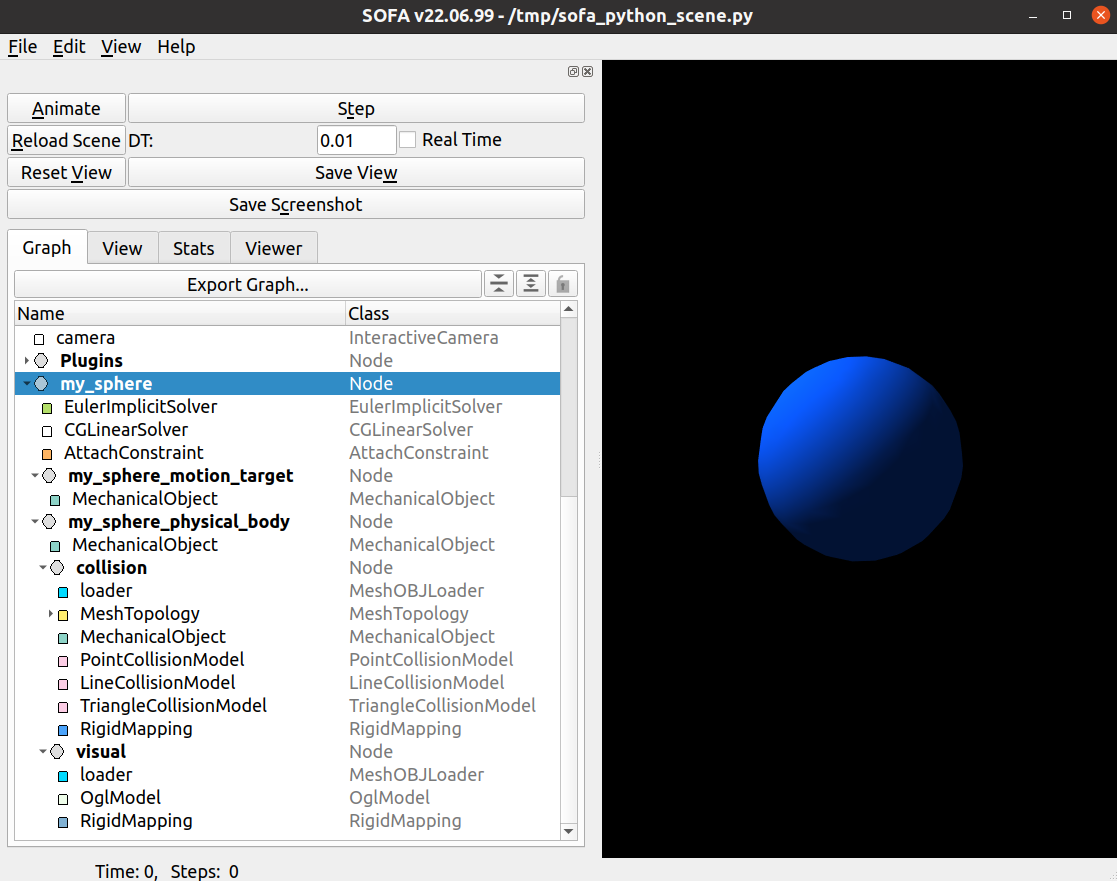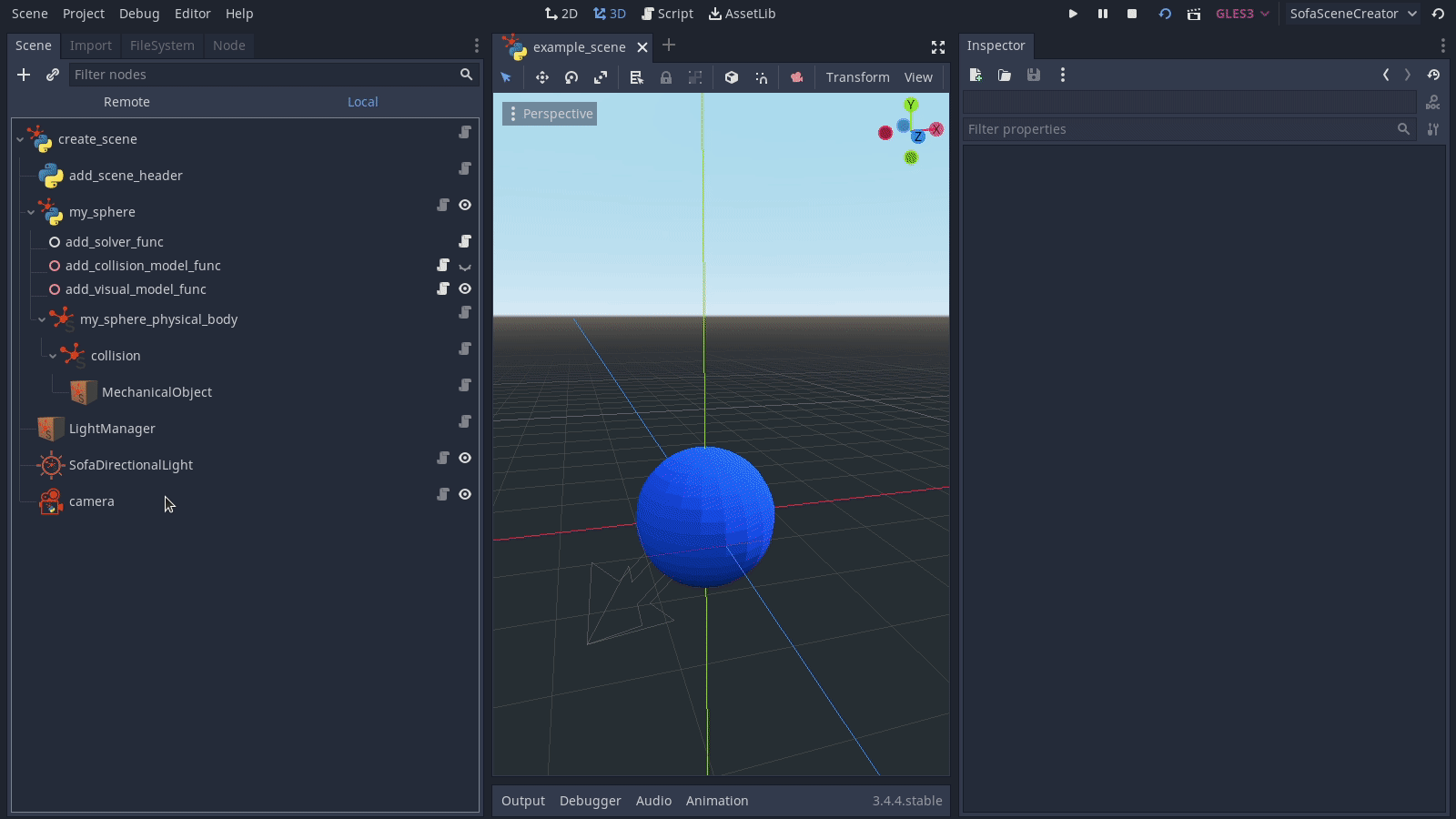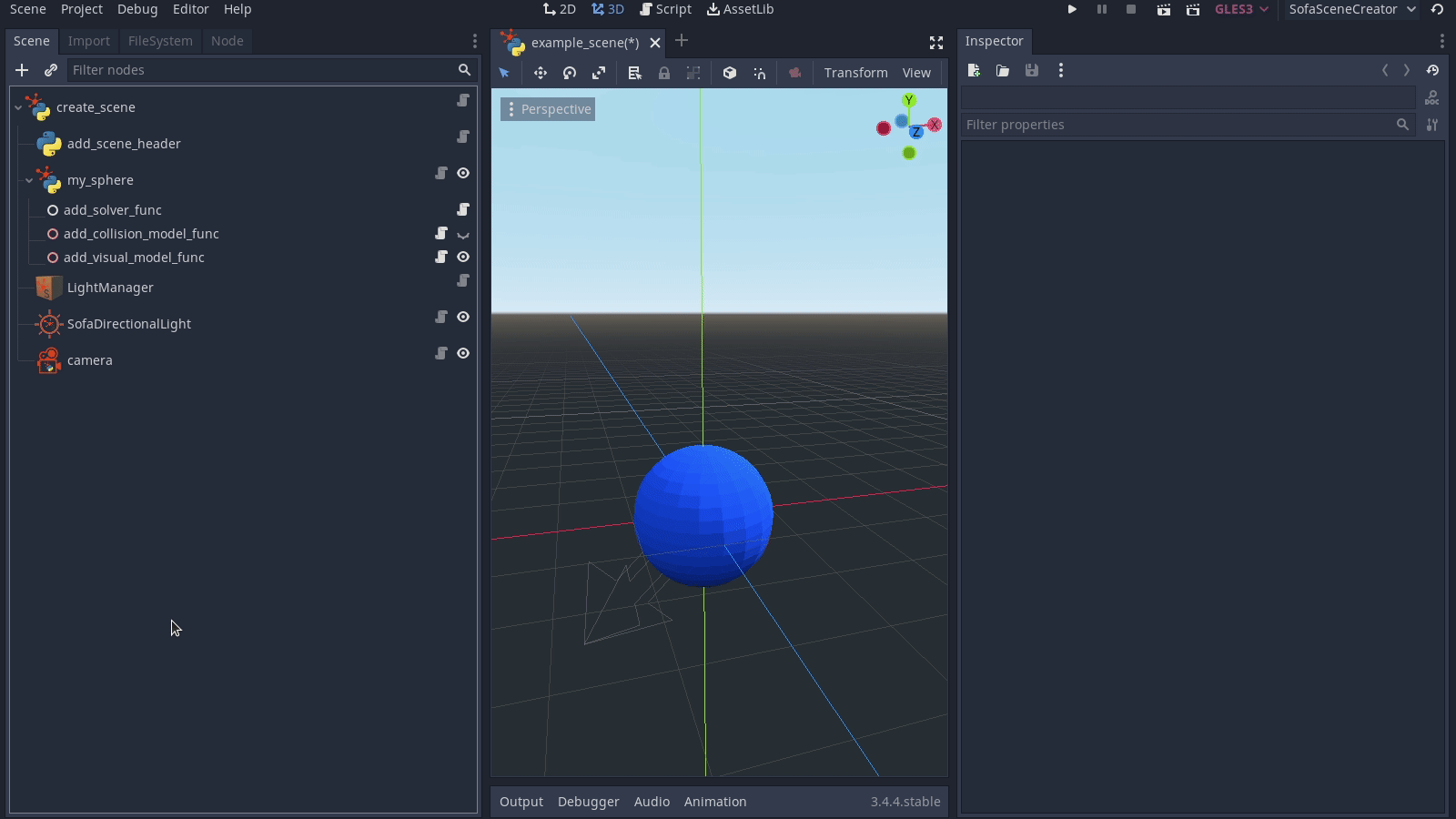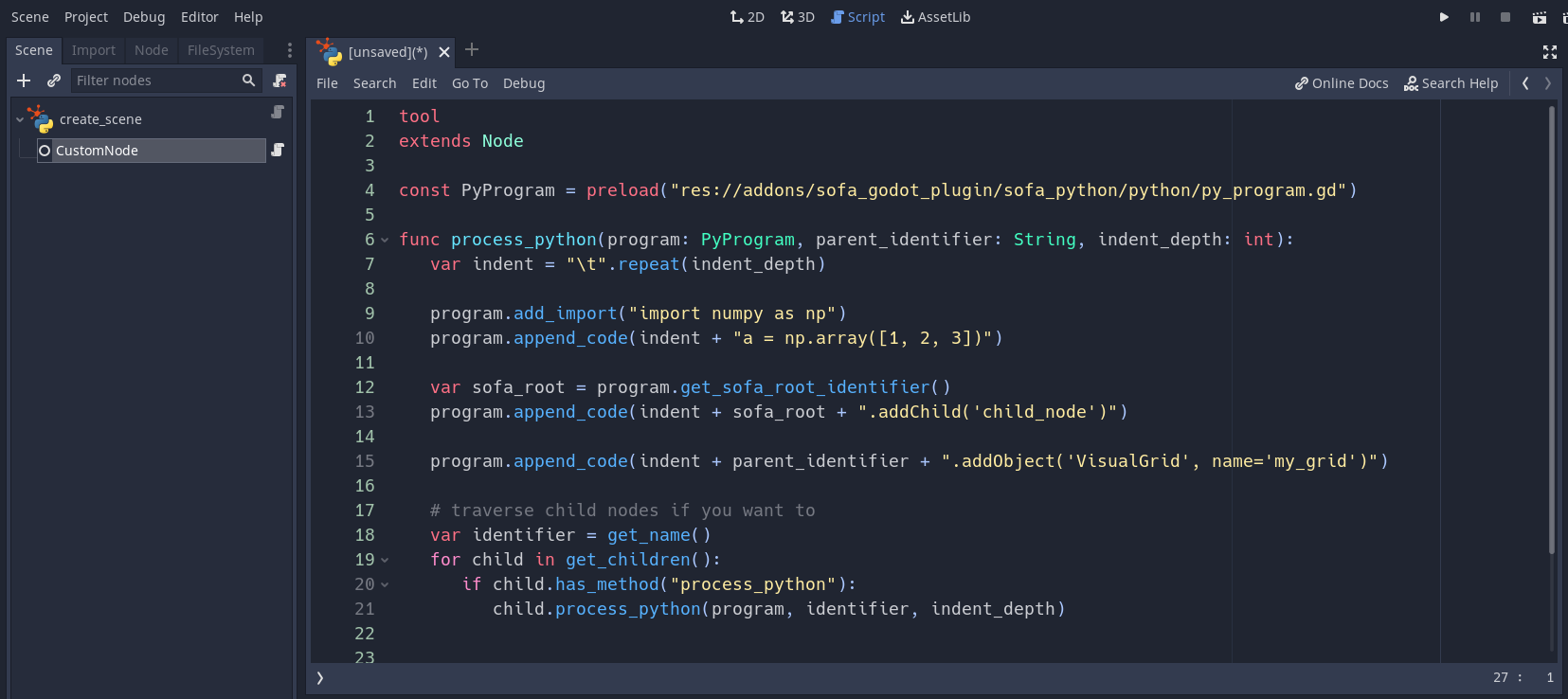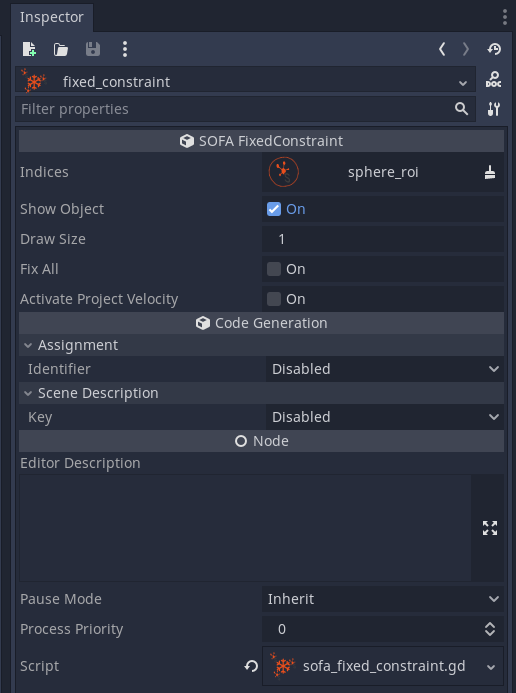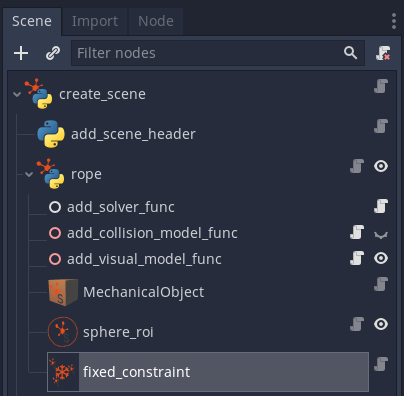This repository is part of "LapGym - An Open Source Framework for Reinforcement Learning in Robot-Assisted Laparoscopic Surgery". See LapGym for the paper and lap_gym for the top level repository.
- SOFA-Godot is a plugin for the Godot game engine.
It was tested on Ubuntu 20.04 with Godot standard versions
3.5.1and3.4.5. - You can download the linux versions of Godot here.
- Make sure you've build/installed SOFA and SofaPython3 within a conda environment. You can follow the instructions here.
- If you want to use components from sofa_env you also need to install sofa_env within your conda environment.
- Clone this project into the
res://addons/folder of your Godot project and enable the plugin like any other Godot plugin (Project -> Project Settings -> Plugins).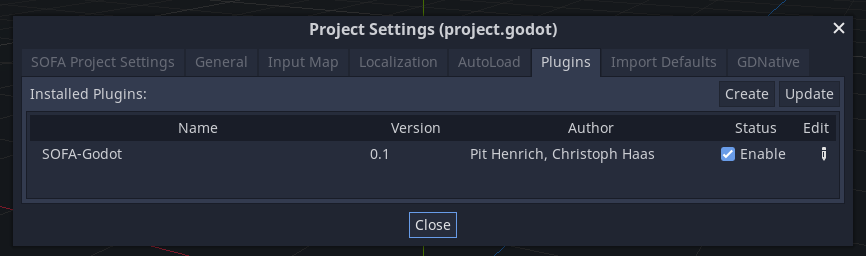
- The folder structure should look as follows:
your_project ├── addons │ ├── sofa_godot_plugin │ ├── other_plugin_1 │ ├── other_plugin_2 │ └── ... ├── your_project_folder_1 ├── your_project_folder_2 └── ...
-
Create a new Godot scene.
-
Select the root node (
'create_scene') and use the Inspector tab to adjust- the path to your SOFA binary, e.g.
~/sofa/build/install/bin/runSofa, - the path to your conda binary, e.g.
~/miniconda3/condabin/conda, and - the name of the conda environment where SofaPython3 was installed.
- the path to your SOFA binary, e.g.
-
Save the scene and press the
F6key to build the SOFA scene description.
Note that by default the resulting python file will be stored at/tmp/sofa_python_scene.py.
The Godot scene graph depcitedwill produce the following - SofaPython3 compatible - code:
import Sofa import Sofa.Core PLUGINS = [] def createScene(root_node: Sofa.Core.Node): scene_description = {"root_node": root_node} return scene_description
-
Feel free to extend the scene graph with dedicated nodes provided by this plugin.
For example, let's add a blue sphere using theControllableRigidObjecttemplate fromsofa_env: -
In order to access the sphere later on, i.e. during SOFA runtime, we may assign an identifier (
my_sphere) to theControllableRigidObjector add it to thescene_descriptiondictionary:The resulting python code looks like this:
from functools import partial import Sofa import Sofa.Core from sofa_env.sofa_templates.scene_header import SCENE_HEADER_PLUGIN_LIST, add_scene_header from sofa_env.sofa_templates.rigid import RIGID_PLUGIN_LIST, ControllableRigidObject from sofa_env.sofa_templates.visual import add_visual_model PLUGINS = SCENE_HEADER_PLUGIN_LIST + RIGID_PLUGIN_LIST def createScene(root_node: Sofa.Core.Node): scene_description = {"root_node": root_node} add_scene_header( root_node=root_node, plugin_list=PLUGINS, collision_detection_method_kwargs={ "alarmDistance": 1, "contactDistance": 0.5 } ) my_sphere = ControllableRigidObject( parent_node=root_node, name="my_sphere", pose=[0, 0, 0, 0, 0, 0, 1], visual_mesh_path="~/meshes/sphere.obj", collision_mesh_path="~/meshes/sphere.obj", add_visual_model_func=partial(add_visual_model, color=(0.039, 0.345, 1, 1) ) ) scene_description["my_sphere"] = my_sphere return scene_description
-
Let's add some light and a camera to the scene.
Note that we're adding a node of typeSofaCoreObjectand modify itstypeproperty to place aLightManagerobject in the SOFA scene. -
We can use the final scene description
from functools import partial import Sofa import Sofa.Core from sofa_env.sofa_templates.scene_header import add_scene_header, SCENE_HEADER_PLUGIN_LIST from sofa_env.sofa_templates.rigid import ControllableRigidObject, RIGID_PLUGIN_LIST from sofa_env.sofa_templates.visual import add_visual_model from sofa_env.sofa_templates.camera import Camera, CAMERA_PLUGIN_LIST PLUGINS = SCENE_HEADER_PLUGIN_LIST + RIGID_PLUGIN_LIST + CAMERA_PLUGIN_LIST def createScene(root_node: Sofa.Core.Node): scene_description = {"root_node": root_node} add_scene_header( root_node=root_node, plugin_list=PLUGINS, collision_detection_method_kwargs={ "alarmDistance": 1, "contactDistance": 0.5 } ) my_sphere = ControllableRigidObject( parent_node=root_node, name="my_sphere", pose=[0, 0, 0, 0, 0, 0, 1], visual_mesh_path="~/meshes/sphere.obj", collision_mesh_path="~/meshes/sphere.obj", add_visual_model_func=partial(add_visual_model, color=(0.039216, 0.345098, 1, 1), handle_seams=False ) ) scene_description["my_sphere"] = my_sphere root_node.addObject( "LightManager" ) root_node.addObject( "DirectionalLight", color=(1, 1, 1, 1), direction=(0.707107, 0.707107, 0) ) scene_description["camera"] = Camera( root_node=root_node, placement_kwargs={ "position": (0, 0, 10), "lookAt": (0, 0, 1), "zoomSpeed": 250, "panSpeed": 0.1, "pivot": 2 }, vertical_field_of_view=45, z_near=0.05, z_far=100, width_viewport=640, height_viewport=640 ) return scene_description
as environment for
sofa_env.
For example, the following program code loads our scene and moves the sphere to the left:import gym.spaces import numpy as np from pathlib import Path from sofa_env.base import SofaEnv, RenderMode from typing import Optional, Tuple, Union class ControllableEnv(SofaEnv): def __init__( self, scene_path: Union[str, Path], time_step: float = 0.01, frame_skip: int = 1, render_mode: RenderMode = RenderMode.HUMAN, create_scene_kwargs: Optional[dict] = None, maximum_velocity: float = 2.0, ) -> None: super().__init__( scene_path, time_step=time_step, frame_skip=frame_skip, render_mode=render_mode, create_scene_kwargs=create_scene_kwargs, ) self.action_space = gym.spaces.Box(low=-1.0, high=1.0, shape=(3,), dtype=np.float32) self.observation_space = gym.spaces.Box(low=0, high=255, shape=(600, 600, 3), dtype=np.uint8) self.maximum_velocity = maximum_velocity def _do_action(self, action: np.ndarray) -> None: scaled_action = action * self.time_step * self.maximum_velocity old_pose = self.scene_creation_result["my_sphere"].get_pose() new_pose = old_pose + np.append(scaled_action, np.array([0, 0, 0, 1])) self.scene_creation_result["my_sphere"].set_pose(new_pose) def step(self, action: np.ndarray) -> Tuple[np.ndarray, float, bool, dict]: rgb_observation = super().step(action) info = {"sphere_position": self.scene_creation_result["my_sphere"].get_pose()[:3]} done = info["sphere_position"][0] <= -5.0 reward = 10.0 if done else 0.0 return rgb_observation, reward, done, info def reset(self) -> np.ndarray: return super().reset() if __name__ == "__main__": env = ControllableEnv( scene_path="/tmp/sofa_python_scene.py", render_mode=RenderMode.HUMAN, ) env.reset() action = np.array([-1, 0, 0], dtype=np.float32) done = False try: while not done: _, done, _, _ = env.step(action) except KeyboardInterrupt: pass
SOFA simulation:
- sofa_templates
-
Consider the scene we built in the tutorial.
-
The corresponding scene graph in SOFA looks as follows
-
Notice the children of the node
my_spherewithin the SOFA scene graph. It is possible to expose these children in Godot as well by usingSofaCoreNodeandSofaCoreObjectnodes with their propertySofa Object Instanceset toexpose existing {node, object}accordingly. -
Exposure enables referencing the respective component. For example, we can fix the indices of the
MechanicalObjectbelow the collision node that lie within a specified region of interest.
You can place a SofaCoreObject node within the Godot scene and modify its type and kwargs properties.
For example, instead of using the dedicated VisualGrid node we can add a SofaCoreObject node, set its type to VisualGrid and add the necessary arguments.
In theory, one might be able to build an entire SOFA scene in Godot using only nodes of type SofaCoreNode and SofaCoreObject.
This is analogous to coding up a SOFA scene directly with SofaPython3 using Sofa.Core.Node::addObject and Sofa.Core.Node::addChild.
However, dedicated Godot nodes provide helpful visualizations to the developer, e.g. the provided VisualGrid node comes with an interactive visualization of the grid.
The corresponding python code will look like
def createScene(root_node: Sofa.Core.Node):
# ...
root_node.addObject(
"VisualGrid",
name="my_visual_grid",
plane="y",
size=30,
)
# ...
return scene_descriptionAll child nodes of a SofaPythonRoot node will be traversed.
On any child that has a method named process_python said method will be called.
It takes an argument program of type PyProgram which may be used to add arbitrary lines of python code.
For example,
a Godot scene of the following structure
create_scene: SofaPythonRoot
├── CustomNode
where CustomNode has the following script attached:
tool
extends Node
const PyProgram = preload("res://addons/sofa_godot_plugin/sofa_python/python/py_program.gd")
func process_python(program: PyProgram, parent_identifier: String, indent_depth: int):
var indent = "\t".repeat(indent_depth)
program.add_import("import numpy as np")
program.append_code(indent + "a = np.array([1, 2, 3])")
var sofa_root = program.get_sofa_root_identifier()
program.append_code(indent + sofa_root + ".addChild('child_node')")
program.append_code(indent + parent_identifier + ".addObject('VisualGrid', name='my_grid')")
# traverse child nodes if you want to
var identifier = get_name()
for child in get_children():
if child.has_method("process_python"):
child.process_python(program, identifier, indent_depth)will produce the following python code
import Sofa
import Sofa.Core
import numpy as np
PLUGINS = []
def createScene(root_node: Sofa.Core.Node):
scene_description = {"root_node": root_node}
a = np.array([1, 2, 3])
root_node.addChild('child_node')
root_node.addObject('VisualGrid', name='my_grid')
return scene_descriptionThis plugin provides several abstractions that simplify wrapping of python statements. In general, exposing a python function or callable is a two-step process. First, you have to expose the arguments as properties that are modifiable through Godot's EditorInspector tab and second you have to assign the property values back to the function arguments for code generation. In the first step usage of PropertyWrapper classes and the PropertyWrapperRegistry is advised. In order to ease the generation of python code, concepts like PyArgument, PyCallable and PyStatement may be helpful.
Let's look at the implementation of a Godot node for SOFA's FixedConstraint component.
Note that some boilerplate code is omitted in the listing below and you may find the full implementation here.
Notice how the actual implementation is deferred to the inner class FixedConstraint that extends the SofaObjectBase class.
This base class provides hooks to simplify property definition, _setup_properties(), and the generation of the python statement, _setup_statement().
tool
extends Node
const PropertyWrapperRegistry = preload("res://addons/sofa_godot_plugin/property_wrappers/property_wrapper_registry.gd")
const PyProgram = preload("res://addons/sofa_godot_plugin/sofa_python/python/py_program.gd")
const OBJECT_NAME = "fixed_constraint"
var _fixed_constraint: FixedConstraint
var _registry = PropertyWrapperRegistry.new(self)
func _init():
set_name(OBJECT_NAME)
_fixed_constraint = FixedConstraint.new(self, _registry)
func process_python(program: PyProgram, parent_identifier: String, indent_depth: int):
_fixed_constraint.process(program, parent_identifier, indent_depth)
class FixedConstraint:
extends "res://addons/sofa_godot_plugin/sofa_python/sofa_components/sofa_object_base.gd"
const MODULE = "Sofa.Component.Constraint.Projective"
const cat_fixed_constraint = "SOFA FixedConstraint"
func _init(node: Node, registry: PropertyWrapperRegistry, type: String = "FixedConstraint").(type, node, registry):
pass
# @override
func _setup_properties():
## Indices of the fixed points
_registry.make_node_path("", "indices").category(cat_fixed_constraint)
## draw or not the fixed constraints
_registry.make_bool(true, "showObject").category(cat_fixed_constraint).callback(self, "_on_toogle_properties")
## =0 => point based rendering, >0 => radius of spheres
_registry.make_float(1.0, "drawSize").range_hint("0").category(cat_fixed_constraint)
## filter all the DOF to implement a fixed object
_registry.make_bool(false, "fixAll").category(cat_fixed_constraint)
## activate project velocity to set velocity
_registry.make_bool(false, "activate_projectVelocity").category(cat_fixed_constraint)
# @override
func _setup_statement():
add_sofa_plugin(MODULE)
var args = arguments().with_registry(_registry)
args.add_plain("name").position(1).bind(_node, "get_name")
## Indices of the fixed points
#args.add_plain("indices").required(true).bind(self, "get_indices")
args.add_path("indices", _node).as_sofa_link().access(".indices").required(true)
## draw or not the fixed constraints
args.add_property("showObject")
## =0 => point based rendering, >0 => radius of spheres
args.add_property("drawSize").default(0.0)
## filter all the DOF to implement a fixed object
args.add_property("fixAll")
## activate project velocity to set velocity
args.add_property("activate_projectVelocity")
func _on_toogle_properties(source_path: String, old_value, new_value):
toogle_properties()
func toogle_properties():
_registry.toogle_path("drawSize", _registry.get_value("showObject"))
The properties defined in _setup_properties() will appear in the EditorInspector tab as follows
and the generated python code for an exemplary scene
will look like
def createScene(root_node: Sofa.Core.Node):
# ...
DeformableObject(
parent_node=root_node,
name="rope",
volume_mesh_path="~/meshes/rope_holder.msh",
total_mass=1,
visual_mesh_path="~/meshes/rope_holder.obj",
collision_mesh_path="~/meshes/rope_holder.obj",
rotation=(90, 0, 0),
translation=(0, 66, 53),
scale=(5, 5, 5),
)
root_node["rope"].addObject(
"SphereROI",
name="sphere_roi",
centers=(0, 114.287048, 53.000008),
radii=7,
drawSphere=True
)
root_node["rope"].addObject(
"FixedConstraint",
name="fixed_constraint",
indices="@./sphere_roi.indices",
drawSize=1
)
# ...
return scene_descriptionIf you use the project in your work, please consider citing it with:
@article{JMLR:v24:23-0207,
author = {Paul Maria Scheikl and Balázs Gyenes and Rayan Younis and Christoph Haas and Gerhard Neumann and Martin Wagner and Franziska Mathis-Ullrich},
title = {LapGym - An Open Source Framework for Reinforcement Learning in Robot-Assisted Laparoscopic Surgery},
journal = {Journal of Machine Learning Research},
year = {2023},
volume = {24},
number = {368},
pages = {1--42},
url = {http://jmlr.org/papers/v24/23-0207.html}
}This work is supported by the Helmholtz Association under the joint research school "HIDSS4Health – Helmholtz Information and Data Science School for Health".