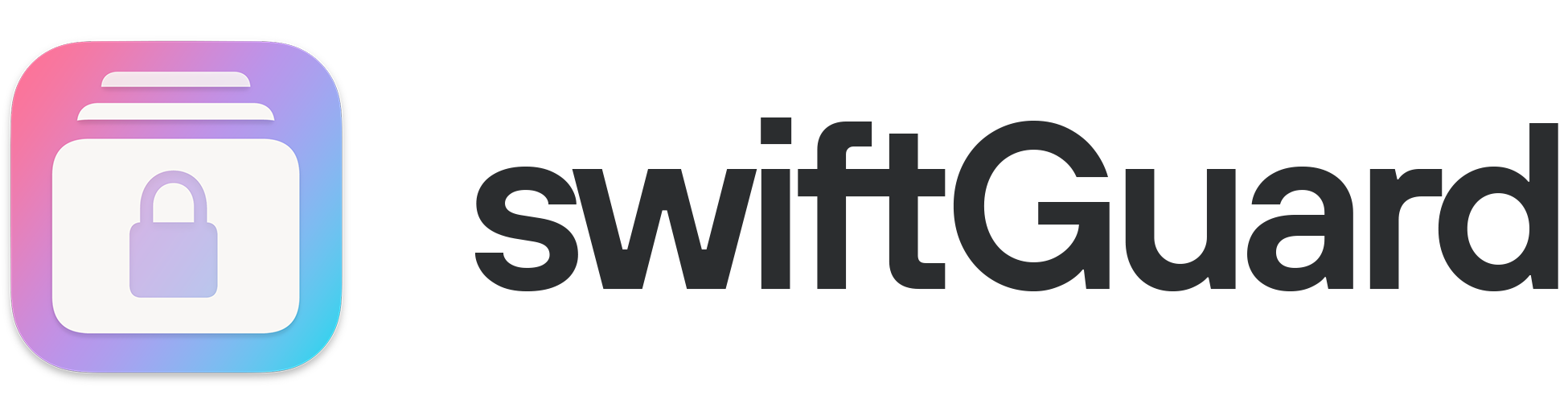
- Features
- Screenshots
- Why should you care?
- Installation
- Usage
- Development
- Roadmap
- Security & Code Quality
- Contributors
- Credits
- License
- Monitoring: Continuously monitors USB ports for device activity, even in sleep mode.
- Whitelisting: Allows users to whitelist authorized devices, ensuring hassle-free connectivity.
- Discrete: Operates in the macOS system tray, minimizing interruptions.
- Customizable: Allows users to configure various settings, including action (shutdown/hibernate), countdown timer and auto start.
- Lightweight: Designed to consume minimal system resources for optimal performance.
- Privacy: Only connects to the internet to check for updates at startup.
- Open Source: Provides transparency and allows community contributions for continuous development.
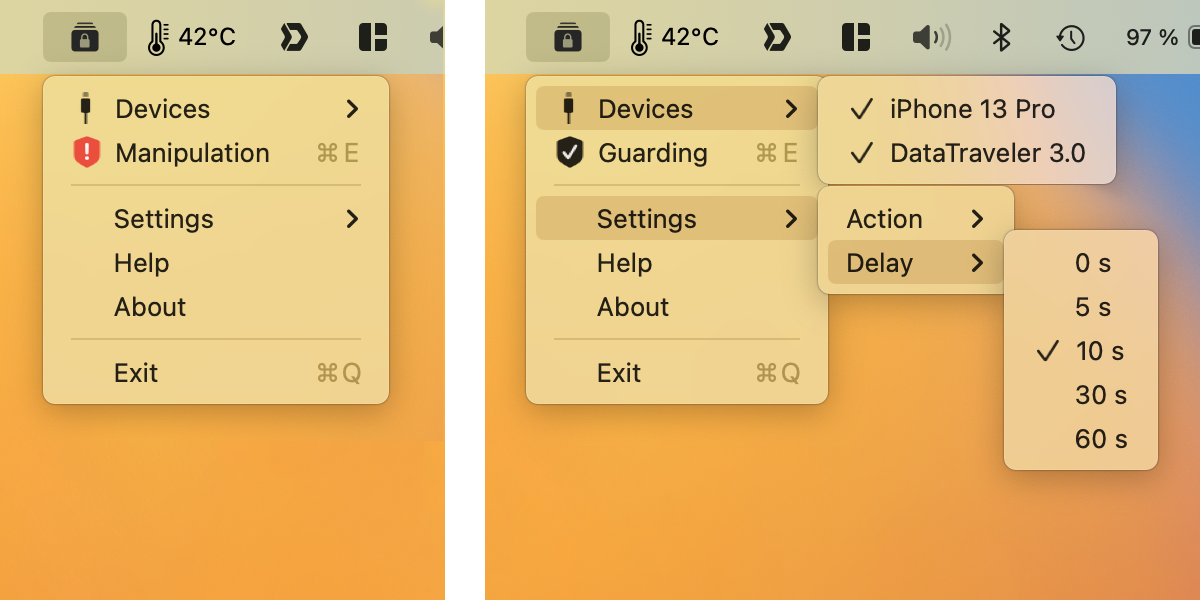
Left: Manipulation button to defuse the alarm. Right: Whitelist and Settings menu.
A few reasons to use this tool:
- Anti-Forensic Measures: In case the police or other thugs break in. The police often use a mouse jiggler to prevent the screen saver or sleep mode from being activated.
- Prevent Data Exfiltration: You do not want someone adding or copying documents to or from your computer via USB.
- Public Environments: If you frequently use your Mac in public places like libraries or cafes, swiftGuard acts as an additional layer of security against physical attacks in a potentially vulnerable setting.
- Server Protection: You want to improve the security of your home or company server (e.g. your Raspberry Pi, NAS, etc.).
- Data Protection Regulations: Many industries and organizations are subject to strict data protection regulations. swiftGuard helps maintain compliance by preventing unauthorized data transfers and access through USB ports.
Tip: You might also want to use a cord to attach a USB key to your wrist. Then plug the key into your computer and run swiftGuard. If your computer is robbed, the USB is removed and the computer shuts down immediately.
- Obtain the most recent version by downloading it from Releases.
- Open the downloaded
swiftGuard.dmgfile. - Drag the swiftGuard application into the Applications folder.
- Open the swiftGuard application from the Applications folder (by right-clicking and selecting
Open, see Note below) - swiftGuard should now appear in the macOS system tray.
- Test at least once if the shutdown or hibernation is executed correctly. On first run you will be asked to grant the necessary permissions by macOS.
- Automatic startup at login can be enabled in the app's settings menu.
Important: Make sure you use FileVault, macOS's built-in disk encryption feature, to encrypt your entire disk, ensuring that your data remains secure even if your device falls into the wrong hands. Otherwise, unauthorized users may gain access to your data easily:
System Preferences > Security & Privacy > Security > FileVault> Do NOT enable iCloud Recovery!
Note: If you get a warning that the application is from an unidentified developer, you have to open
System Preferences > Security & Privacy > Securityand clickOpen Anywayto allow the application to run.
See INSTALL.md for further details and instructions if you are upgrading from an older version.
- Open the swiftGuard application from the Applications folder.
- Click on the application icon in the macOS system tray to open the main menu.
- Click the
Guarding/Inactiveentry to start or pause the guarding of your USB ports. - The
Devicesmenu displays all allowed and connected devices. Allowed devices are indicated with a checkmark, even if they are not connected. - To add or remove a device from the whitelist, simply click on the corresponding device entry.
- If manipulation is detected, an alert (
Manipulation) will appear in the main menu. Clicking on it will reset the alarm. TheExitbutton will not work. - In the
Settingsmenu you can set a delay (0 - 60 seconds) and an action (ShutdownorHibernate). The delay determines how long swiftGuard will wait for you to reset/defuse the alarm before executing the action.
Notes:
- swiftGuard alerts you if devices are removed that were connected before or while the application was started, except you add them to the whitelist.
- Connecting new devices will always trigger an alert, if these devices are not whitelisted.
- If you encounter any problems, please check the log file in the
~/Library/Logs/swiftGuardfolder.- Your settings and whitelisted devices are stored in the
~/Library/Preferences/swiftGuard/swiftguard.inifile.
You can run swiftGuard as a simple Python script from the command line without a graphical user interface (GUI). This is useful when operating swiftGuard on a headless system or saving system resources. However, you will lose the ability to defuse the shutdown process via the GUI, but you can kill the swiftGuard process from the command line instead. The preferences and whitelists are stored in the same location as the GUI version and can be edited manually. For further information, please refer to the src/swiftguard/cli.py file.
-
Open a terminal and navigate to the desired install directory.
cd ~/Desktop
-
Clone the repository.
git clone https://github.com/Lennolium/swiftGuard.git
-
Navigate to the swiftGuard directory.
cd swiftGuard -
Create a virtual environment and activate it.
python3 -m venv venv source venv/bin/activate pip install poetry -
Install
poetryin the venv.pip install poetry
-
Install
swiftguardin development mode.poetry install
This installs swiftguard and its python packages in the virtual environment
venv/bin/swiftguardandvenv/lib/python3.11/site-packagesin development mode, so you can change code in thesrc/swiftguardfolder and immediately test it in the terminal. -
Run it in CLI mode.
swiftguard
GUI mode:
swiftguardgui
Notes:
- Settings/Whitelist:
~/Library/Preferences/swiftGuard/swiftguard.ini- Logs:
~/Library/Logs/swiftGuard/swiftguard.logLogs are rotated every 2 MB with a maximum of 5 files. You can set the log level (Debug=1, ..., Critical=5) and the log output (file, syslog, stdout; required: file) in theswiftguard.inifile.
As an open-source project, I strive for transparency and collaboration in my development process. I greatly appreciate any contributions members of our community can provide. Whether you are fixing bugs, proposing features, improving documentation, or spreading awareness - your involvement strengthens the project. Please review the code of conduct to understand how we work together respectfully.
- Bug Report: If you are experiencing an issue while using the application, please create an issue.
- Feature Request: Make this project better by submitting a feature request.
- Documentation: Improve our documentation by adding a wiki page.
- Community Support: Help others on GitHub Discussions.
- Security Report: Report critical security issues via our template.
| Now | Next | Later |
|---|---|---|
| Unit tests | Linux support | CI/CD |
| Code quality | Bluetooth and WiFi detection (Apple Watch) | Website/Docs/Wiki |
| Custom system wide hotkey for defusing | Auto update (yet: just notifying) | Encrypted configuration |
| E-Mail notification | Native Apple silicon support | Code sign (Apple) |
| Countdown dialog | More actions (wipe ram, delete files/folders, email) | User defined actions |
| Passwort protected defusing (Dialog) | Translations | Professional security audit |
Regarding swiftGuard is a security application and therefore security is of the utmost importance. I am committed to ensuring that it is secure and reliable for all users. I am grateful for any feedback regarding security issues and will do my best to address them as quickly as possible. Please refer to the security policy for more information.
Additionally, I let my code be checked by several code quality and security tools (Bandit, Black, Codacy, CodeQL, PMD CPD, Prospector, Pylint, Pysa, Pyre, Trivy and Radon). The results can be found by clicking on the badges below. These routines are no replacement for a manual code and security audit, but they help to find errors and vulnerabilities. Please note that the results of these tools are not always accurate and may contain false positives.
Thank you so much for giving feedback, implementing features and improving the code and project!
This application is heavily inspired and based on project usbkill by Hephaestos and BusKill by Michael Altfield. I want to thank him and all the other great contributors of usbkill for their great work, inspiration and help. I firmly believe in the principles of the open source community, which call for the sharing and enhancement of one another work. The purpose of this project is to revive an abandoned project and to support others in learning and comprehending the fundamentals of Python, Qt and macOS, and to develop their own projects.
Many more credits are in the acknowledgments file.
Provided under the terms of the GNU GPL3 License © Lennart Haack 2023.
See LICENSE file for details. For the licenses of used third party libraries and software, please refer to the ACKNOWLEDGMENTS file.








