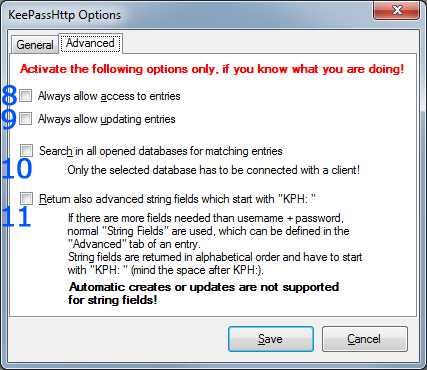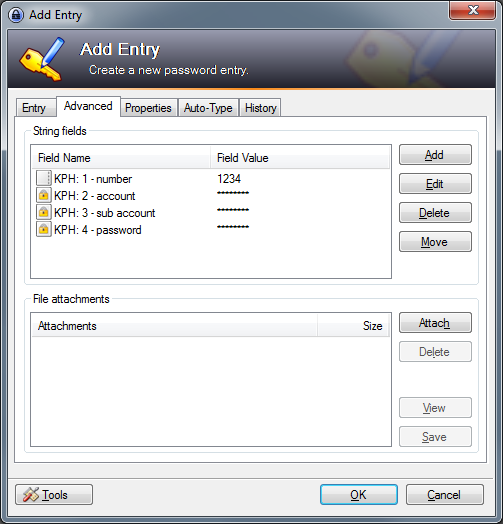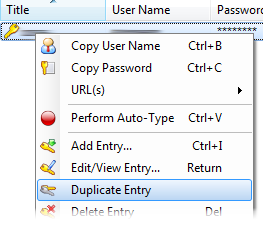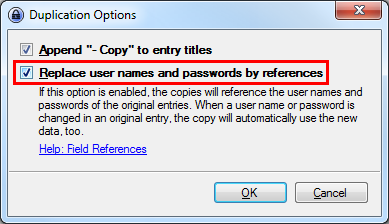is a plugin for KeePass 2.x and provides a secure means of exposing KeePass entries via HTTP for clients to consume.
This plugin is primarily intended for use with PassIFox for Mozilla Firefox and chromeIPass for Google Chrome.
- returns all matching entries for a given URL
- updates entries
- secure exchange of entries
- notifies user if entries are delivered
- user can allow or deny access to single entries
- works only if the database is unlocked
- request for unlocking the database if it is locked while connecting
- searches in all opened databases (if user activates this feature)
- Whenever events occur, the user is prompted either by tray notification or requesting interaction (allow/deny/remember).
- KeePass 2.17 or higher
- For Windows: Windows XP SP3 or higher
- For Linux: installed mono
- For Mac: installed mono | it seems to fully support KeePassHttp, but we cannot test it
- Install using Chocolatey with
choco install keepass-keepasshttp - Restart KeePass if it is currently running to load the plugin
- Download KeePassHttp
- Copy it into the KeePass directory
- default directory in Ubuntu14.04: /usr/lib/keepass2/
- Set chmod 644 on file
KeePassHttp.plgx - On linux systems you maybe need to install mono-complete:
$ apt-get install mono-complete(in Debian it should be enough to install the packages libmono-system-runtime-serialization4.0-cil and libmono-posix2.0-cil) - Restart KeePass
KeePass needs Mono. You can find detailed installation instructions on the official page of KeePass.
Perry has tested KeePassHttp with Mono 2.6.7 and it appears to work well. With Mono 2.6.7 and a version of KeePass lower than 2.20 he could not get the plgx file to work on linux. If the plgx file does also not work for you, you can try the two DLL files KeePassHttp.dll and Newtonsoft.Json.dll from directory mono which should work for you.
With newer versions of Mono and KeePass it seems that the plgx file works pretty fine. More information about it are contained in the following experience report.
Just wanted to let you know, I'm running Fedora 18, which currently uses mono v2.10.8:
> mono-core.x86_64 2.10.8-3.fc18 @fedora
> mono-data.x86_64 2.10.8-3.fc18 @fedora
> mono-data-sqlite.x86_64 2.10.8-3.fc18 @fedora
> mono-extras.x86_64 2.10.8-3.fc18 @fedora
> mono-mvc.x86_64 2.10.8-3.fc18 @fedora
> mono-wcf.x86_64 2.10.8-3.fc18 @fedora
> mono-web.x86_64 2.10.8-3.fc18 @fedora
> mono-winforms.x86_64 2.10.8-3.fc18 @fedora
> mono-winfx.x86_64 2.10.8-3.fc18 @fedora
I have no problems using "KeePassHttp.plgx". I simply dropped the .plgx-file in my KeePass folder, and it works.
I'm currently using KeePass v2.22.
Nevertheless, until KeePass v2.21 I used the 2 suggested .dll's and it worked fine too.
Usually I only use chromeIPass, but I did a short test with PassIFox and seems to be working just fine.
KeePassHttp works out-of-the-box. You don't have to explicitely configure it.
- KeePassHttp stores shared AES encryption keys in "KeePassHttp Settings" in the root group of a password database.
- Password entries saved by KeePassHttp are stored in a new group named "KeePassHttp Passwords" within the password database.
- Remembered Allow/Deny settings are stored as JSON in custom string fields within the individual password entry in the database.
You can open the options dialog with menu: Tools > KeePassHttp Options
The options dialog will appear:
General tab
- show a notification balloon whenever entries are delivered to the inquirer.
- returns only the best matching entries for the given url, otherwise all entries for a domain are send.
- e.g. of two entries with the URLs http://example.org and http://example.org/, only the second one will returned if the requested URL is http://example.org/index.html
- if the active database in KeePass is locked, KeePassHttp sends a request to unlock the database. Now KeePass opens and the user has to enter the master password to unlock the database. Otherwise KeePassHttp tells the inquirer that the database is closed.
- KeePassHttp returns only these entries which match the scheme of the given URL.
- given URL: https://example.org --> scheme: https:// --> only entries whose URL starts with https://
- sort found entries by username or title.
- removes all shared encryption-keys which are stored in the currently selected database. Every inquirer has to reauthenticate.
- removes all stored permissions in the entries of the currently selected database.
Advanced tab
- KeePassHttp no longer asks for permissions to retrieve entries, it always allows access.
- KeePassHttp no longer asks for permission to update an entry, it always allows updating them.
- Searching for entries is no longer restricted to the current active database in KeePass but is extended to all opened databases!
- Important: Even if another database is not connected with the inquirer, KeePassHttp will search and retrieve entries of all opened databases if the active one is connected to KeePassHttp!
- if activated KeePassHttp also search for string fields which are defined in the found entries and start with "KPH: " (note the space after colon). The string fields will be transfered to the client in alphabetical order. You can set string fields in the tab Advanced of an entry.
This is already implemented directly in KeePass.
-
Open the context menu of an entry by clicking right on it and select Duplicate entry:
-
Check the option to use references for username and password:
-
You can change the title, URL and evertything of the copied entry, but not the username and password. These fields contain a Reference Key which refers to the master entry you copied from.
First: If an error occures it will be shown as notification in system tray or as message box in KeePass.
Otherwise please check if it could be an error of the client you are using. For passIFox and chromeIPass you can report an error here.
If you are having problems with KeePassHttp, please tell us at least the following information:
- version of KeePass
- version of KeePassHttp
- error message (if available)
- used clients and their versions
- URLs on which the problem occur (if available)
Maybe you get the following error message:
In old versions the explaining first part of the message does not exist!
This error occurs because you have multiple copies of KeePassHttp in your KeePass directory! Please check all PLGX- and DLL-files in your KeePass directory and all sub-directories whether they are a copy of KeePassHttp.
Note: KeePass does not detect plugins by filename but by extension! If you rename KeePassHttp.plgx to HelloWorld.plgx it is still a valid copy of KeePassHttp.
If you really have only one copy of KeePassHttp in your KeePass directory another application seems to use port 19455 to wait for signals. In this case try to stop all applications and restart everyone again while checking if the error still occurs.
KeePassHttp can receive 2 different URLs, called URL and SubmitURL.
CompareToUrl = SubmitURL if set, URL otherwise
For every entry, the Levenshtein Distance of his Entry-URL (or Title, if Entry-URL is not set) to the CompareToURL is calculated.
Only the Entries with the minimal distance are returned.
###Example: Submit-Url: http://www.host.com/subdomain1/login
| Entry-URL | Distance |
|---|---|
| http://www.host.com/ | 16 |
| http://www.host.com/subdomain1 | 6 |
| http://www.host.com/subdomain2 | 7 |
Result: second entry is returned
For security reasons KeePassHttp communicates only with the symmetric-key algorithm AES. The entries are crypted with a 256bit AES key.
There is one single point where someone else will be able to steal the encryption keys. If a new client has to connect to KeePassHttp, the encryption key is generated and send to KeyPassHttp via an unencrypted connection.
If you want to develop new features or improve existing ones here is a way to build it at your own:
- copy the file Newtonsoft.Json.dll into the sourcecode folder
- delete the directory "bin" from sourcecode
- delete the directory "obj" from sourcecode
- delete the file "KeePassHttp.dll"
I use the following batch code to automatically do steps 2 - 4:
RD /S /Q C:\full-path-to-keepasshttp-source\bin
RD /S /Q C:\full-path-to-keepasshttp-source\obj
DEL C:\full-path-to-keepasshttp-source\KeePassHttp.dll
"C:\Program Files (x86)\KeePass Password Safe 2\keepass.exe" --plgx-create C:\full-path-to-keepasshttp-source
This is the only point at which an administrator snooping traffic will be able to steal encryption keys:
- client sends "test-associate" with payload to server
- server sends fail response to client (cannot decrypt)
- client sends "associate" with 256bit AES key and payload to server
- server decrypts payload with provided key and prompts user to save
- server saves key into "KeePassHttpSettings":"AES key: label"
- client saves label/key into local password storage
(1) can be skipped if client does not have a key configured
- client sends "test-associate" with label+encrypted payload to server
- server verifies payload and responds with success to client
- client sends any of "get-logins-count", "get-logins", "set-login" using the previously negotiated key in (A)
- if any subsequent request fails, it is necessary to "test-associate" again