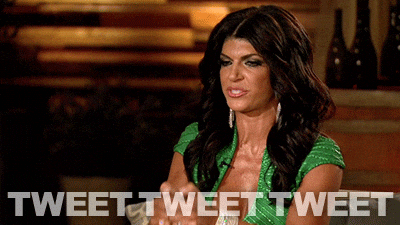In this lab, you'll write and use controlled components, and write validation for form components.
Now that we know how to handle form elements in React and how to set up controlled components, it's time to put that knowledge to the test. This lab is fairly extensive, but you'll use many core React concepts here that will surface again and again. Time to get some practice in!
General notes for this lab:
-
Most of the DOM is pre-written for you in these exercises. Please do not remove anything that is already in the file — most of it is necessary to ensure that the tests run correctly.
-
When instructed to save a value in the state, it doesn't matter what key you use, as long as it's in there!
-
Open the
components/TwitterMessage.jsfile. -
This component takes one prop:
maxCharswhich is a number — the maximum amount of characters a message can have. This prop is being passed in from the App component with the value280. -
You'll find an
<input type="text">in this component. Make this a controlled component by adding the attributes to the<input>element. Its value should be saved in the component's state and should update on every change to the input. -
Show the remaining characters in the component. It doesn't matter how you render it, as long as the number is correct. No need to guard against input that is too long — you can let the counter reach negative values.
-
Open the
components/LoginForm.jsfile. -
This component takes one prop:
handleLoginwhich is a function — this function is called when the form is being submitted. By default, this function currently just includesconsole.log. That will allow you to see if the form is functioning correctly when working in your browser. -
You'll find two inputs in this component:
<input type="text">and<input type="password">. Make this a controlled component by adding the necessary attributes to these inputs. The input values should be saved to the component's state on every change. -
An example of an input would look like:
<input id="username" type="text" name="username" value={this.state.username} onChange={this.handleInputChange} />
-
Remember that you can retrieve the input
nameandvalueof anevent.targetfrom the JS event. -
Add the necessary event handler to the
<form>element in order to call theonSubmitcallback prop. -
The
onSubmitcallback prop should only be called if both fields are filled in (with any value).
Note: In the starter code are id attributes - these are used in the
tests, so make sure to leave them as they are.