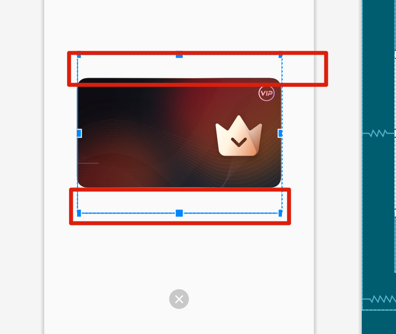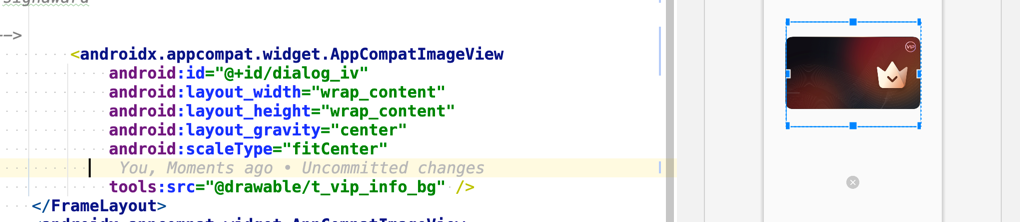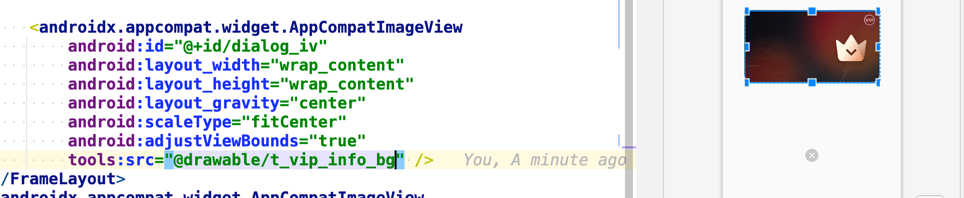ImageView 的几种模式,
- CENTER;
- CENTER_CROP;
- CENTER_INSIDE;
- FIT_CENTER;
- FIT_END;
- FIT_START;
- FIT_XY;
- MATRIX;
scaleType默认值(省缺值)是FIT_CENTER模式
CENTER
Center the image in the view, but perform no scaling
在不缩放的前提下,将 Image 的中间显示在 ImageView 的中间
- Image 尺寸比 ImageView 尺寸大
- 只显示 Image 中间与 ImageView 尺寸相等的部分
- Image 尺寸与 ImageView 尺寸相等
- 完整显示
- Image 尺寸比 ImageView 尺寸小
- Image 完整地显示在 ImageView 中间
CENTER_CROP
Scale the image uniformly (maintain the image's aspect ratio) so that both dimensions (width and height) of the image will be equal to or larger than the corresponding dimension of the view (minus padding). The image is then centered in the view.
Image Width Height 等比例缩放至至少一个方向上 Image 与 ImageView 尺寸一样(Image 短边缩放至与 ImageView 对应边相等(Width 对应 Width,Height 对应 Height)),之后将缩放后的 Image 的中间显示在 ImageView 的中间
- Image 尺寸比 ImageView 尺寸大
- Image 短边缩小至与 ImageView 对应边相等,Image 长边根据相应的缩放系数进行缩放,之后将 Image 中间显示在 ImageView 中间。
- Image 尺寸与 ImageView 尺寸相等
- 完整显示
- Image 尺寸比 ImageView 尺寸小
- Image 短边放大至与 ImageView 对应边相等,Image 长边根据相应的缩放系数进行缩放,之后将 Image 中间显示在 ImageView 中间。
CENTER_INSIDE
Scale the image uniformly (maintain the image's aspect ratio) so that both dimensions (width and height) of the image will be equal to or less than the corresponding dimension of the view (minus padding). The image is then centered in the view.
完整地将 Image 显示在 ImageView 中间。如果 Image 比 ImageView 尺寸大,则将长边缩放至与 ImageView 对应边相等,同时,短边根据缩放系数缩放。之后,将缩放后的 Image 完整地显示在 ImageView 上;如果 Image 比 ImageView 尺寸小,直接将 Image 显示在 ImageView 中间。
- Image 尺寸比 ImageView 尺寸大
- Image 长边缩小至与 ImageView 对应边相等,Image 短边根据相应的缩放系数进行缩放,之后将 Image 显示在 ImageView 中间。
- Image 尺寸与 Image View 尺寸相等
- 完整显示
- Image 尺寸比 ImageView 尺寸小
- Image 不进行任何处理,直接显示在 ImageView 中间。
FIT_CENTER
Compute a scale that will maintain the original src aspect ratio, but will also ensure that src fits entirely inside dst. At least one axis (X or Y) will fit exactly. The result is centered inside dst.
完整地将 Image 显示在 ImageView 中间。如果 Image 比 ImageView 尺寸大,则将长边缩放至与 ImageView 对应边相等,同时,短边根据缩放系数缩放,之后将缩放后的 Image 完整地显示在 ImageView 上;如果 Image 比 ImageView 尺寸小,则将长边放大至与 ImageView 对应边相等,之后将缩放后的 Image 完整地显示在 ImageView 上。总之,在保证 Image 完整显示在 ImageView 里面的前提下,保证在一个方向上,Image 与 ImageView 是相等的。
- Image 尺寸比 ImageView 尺寸大
- Image 长边缩小至与 ImageView 对应边相等,Image 短边根据相应的缩放系数进行缩放,之后将 Image 显示在 ImageView 中间。
- Image 尺寸与 ImageView 尺寸相等
- 完整显示
- Image 尺寸比 ImageView 尺寸小
- Image 长边放大至与 ImageView 对应边相等,Image 短边根据相应的缩放系数进行缩放,之后将 Image 显示在 ImageView 中间。
FIT_END
Compute a scale that will maintain the original src aspect ratio, but will also ensure that src fits entirely inside dst. At least one axis (X or Y) will fit exactly. END aligns the result to the right and bottom edges of dst.
完整地将 Image 显示在 ImageView 右边或下边。 如果 Image 比 ImageView 尺寸大,则将长边缩放至与 ImageView 对应边相等,同时,短边根据缩放系数缩放,之后将缩放后的 Image 完整地显示在 ImageView 右边或下边;如果 Image 比 ImageView 尺寸小,则将长边放大至与 ImageView 对应边相等,之后将缩放后的 Image 完整地显示在 ImageView 右边或下边。总之,在保证 Image 完整显示在 ImageView 里面的前提下,保证在一个方向上,Image 与 ImageView 是相等的。
- Image 尺寸比 ImageView 尺寸大
- Image 长边缩小至与 ImageView 对应边相等,Image 短边根据相应的缩放系数进行缩放,之后将 Image 显示在 ImageView 右边或下边。
- Image 尺寸与 ImageView 尺寸相等
- 完整显示
- Image 尺寸比 ImageView 尺寸小
- Image 长边放大至与 ImageView 对应边相等,Image 短边根据相应的缩放系数进行缩放,之后将 Image 显示在 ImageView 右边或下边。
FIT_START
Compute a scale that will maintain the original src aspect ratio, but will also ensure that src fits entirely inside dst. At least one axis (X or Y) will fit exactly. START aligns the result to the left and top edges of dst.
完整地将 Image 显示在 ImageView 左边或上边。 如果 Image 比 ImageView 尺寸大,则将长边缩放至与 ImageView 对应边相等,同时,短边根据缩放系数缩放,之后将缩放后的 Image 完整地显示在 ImageView 左边或上;如果 Image 比 ImageView 尺寸小,则将长边放大至与 ImageView 对应边相等,之后将缩放后的 Image 完整地显示在 ImageView 左边或上边。总之,在保证 Image 完整显示在 ImageView 里面的前提下,保证在一个方向上,Image 与 ImageView 是相等的。
- Image 尺寸比 ImageView 尺寸大
- Image 长边缩小至与 ImageView 对应边相等,Image 短边根据相应的缩放系数进行缩放,之后将 Image 显示在 ImageView 左边或上边。
- Image 尺寸与 ImageView 尺寸相等
- 完整显示
- Image 尺寸比 ImageView 尺寸小
- Image 长边放大至与 ImageView 对应边相等,Image 短边根据相应的缩放系数进行缩放,之后将 Image 显示在 ImageView 左边或上边。
FIT_XY
Scale in X and Y independently, so that src matches dst exactly. This may change the aspect ratio of the src.
完整地将 Image 显示在 ImageView 里面。 Image X、Y 方向上分别缩放至与 ImageView 对应边相等,Image 的 Width 和 Height 缩放系数可以不一致。
- Image 尺寸比 ImageView 尺寸大
- Image 的 Width、Height 分别缩放至与 ImageView 对应边相等,之后将 Image 完整地显示在 ImageView 里面。
- Image 尺寸与 ImageView 尺寸相等
- 完整显示
- Image 尺寸比 ImageView 尺寸小
- Image 的 Width、Height 分别缩放至与 ImageView 对应边相等,之后将 Image 完整地显示在 ImageView 里面。
MATRIX
Scale using the image matrix when drawing.
将 Image 从 ImageView 左上角开始显示。
- Image 尺寸比 ImageView 尺寸大
- ImageView 只显示 Image 中从左上角开始与 ImageView 尺寸相等的部分,多余的地方不显示。
- Image 尺寸与 ImageView 尺寸相等
- 完整显示
- Image 尺寸比 ImageView 尺寸小
- Image 显示在 ImageView 的左上角。
cent_crop 模式可以适应部分情况具有白边的图片,缺点是图片会被裁剪。
fixXY ,当图片尺寸 和 iv 刚匹配时, 才不会被拉伸。

centerInside和fitCenter区别
网络上写ImageView scaleType的很多,但是详细说明centerInside和fitCenter区别的基本没有。相信不少人跟我有一样的困惑。
其实两者的区别很简单。fitxx开头的都是填充视图的意思,当视图View的大小比图片小时两者使用的效果是一样;而当View大小比图片大时,fitCenter会保持原图比例放大图片去填充View,而CenterInside会保持原图大小。
这时有些同学可能就有疑问了:那CenterInside不就和Center效果一样了吗?
其实不是的。
Center是会保持原图大小,而CenterInside图片的大小是不会超过View的大小的。
用个简单的表示式的话就会很清楚:
Center:图片大小=原始图片大小;
fitCenter:图片大小=View大小;
CenterInside:图片大小<=View大小&&图片大小<=原始图片大小;
adjustViewBounds
首先来看一下 ImageView 的属性 adjustViewBounds 的定义:
/**
* Set this to true if you want the ImageView to adjust its bounds
* to preserve the aspect ratio of its drawable.
*
* <p><strong>Note:</strong> If the application targets API level 17 or lower,
* adjustViewBounds will allow the drawable to shrink the view bounds, but not grow
* to fill available measured space in all cases. This is for compatibility with
* legacy {@link android.view.View.MeasureSpec MeasureSpec} and
* {@link android.widget.RelativeLayout RelativeLayout} behavior.</p>
*
* @param adjustViewBounds Whether to adjust the bounds of this view
* to preserve the original aspect ratio of the drawable.
*
* @see #getAdjustViewBounds()
*
* @attr ref android.R.styleable#ImageView_adjustViewBounds
*/
@android.view.RemotableViewMethod
public void setAdjustViewBounds(boolean adjustViewBounds) {
mAdjustViewBounds = adjustViewBounds;
if (adjustViewBounds) {
setScaleType(ScaleType.FIT_CENTER);
}
}
如果您希望 ImageView 调整其边界以保留其可绘制对象的纵横比,则将此设置为 true。
注意:如果应用程序的目标是 API 级别 17 或更低,adjustViewBounds 将允许 drawable 缩小视图边界,但在所有情况下都不会增长以填充可用的测量空间。 这是为了与旧的MeasureSpec和RelativeLayout行为兼容。
参数:
adjustViewBounds – 是否调整此视图的边界以保留可绘制对象的原始纵横比。
也可以看看:
getAdjustViewBounds()
也就是说,adjustViewBounds 可以根据 ImageView 的宽高和 ScaleType 自动调整实际图片资源的[宽高比]保持与原有图片同样的尺寸比例,这在[全屏图片]的应用上十分有用。
比如,要在一个 scaleType 为 fitXY(拉升原图,填满 ImageView) 的 ImageView 上保持宽高比,并且图片的宽度保持和屏幕宽度一致(match_parent),则使用 android:adjustViewBounds 即可实现:
<ImageView
android:id="@+id/iv_pay_qrcode_open_guid_bg"
android:layout_width="match_parent"
android:layout_height="wrap_content"
android:adjustViewBounds="true"
android:scaleType="fitXY" />
需要注意的是,要保持图片宽度和屏幕宽度一致,需要使用宽高比小于屏幕宽高比的图片资源文件。
关于 adjustViewBounds 解析的最清楚的了。
取值为true时:
Adjust the ImageView's bounds to preserve the aspect ration of its drawable.
调整ImageView的界限来保持图像纵横比不变。
这并不意味着ImageView的纵横比就一定和图像的纵横比相同
XML定义里的android:adjustViewBounds="true"会将这个ImageView的scaleType设为fitCenter。不过这个fitCenter会被后面定义的scaleType属性覆盖(如果定义了的话),除非在Java代码里再次显示调用setAdjustViewBounds(true)。
如果设置的layout_width与layout_height都是定值,那么设置adjustViewBounds是没有效果的,ImageView将始终是设定的定值的宽高。
如果设置的layout_width与layout_height都是wrap_content,那么设置adjustViewBounds是没有意义的,因为ImageView将始终与图片拥有相同的宽高比(但是并不是相同的宽高值,通常都会放大一些)。
如果两者中一个是定值,一个是wrap_content,比如layout_width="100px",layout_height="wrap_content"时,ImageView的宽将始终是100px,而高则分两种情况:
(1)当图片的宽小于100px时,layout_height将与图片的高相同,即图片不会缩放,完整显示在ImageView中,ImageView高度与图片实际高度相同。图片没有占满ImageView,ImageView中有空白。
(2)当图片的宽大于等于100px时,此时ImageView将与图片拥有相同的宽高比,因此ImageView的layout_height值为:100除以图片的宽高比。比如图片是500X500的,那么layout_height是100。图片将保持宽高比缩放,完整显示在ImageView中,并且完全占满ImageView。
解决问题
产品要去点击图片外部安全区域不应该执行跳转。
测试发现 弹窗广告点击图片外的区域不应该可以跳转
自己真实测试发现,是因为, ImageView在 src 图片内容外还有一些边界。
<?xml version="1.0" encoding="utf-8"?>
<RelativeLayout xmlns:android="http://schemas.android.com/apk/res/android"
android:layout_gravity="center"
android:layout_width="match_parent"
android:layout_height="wrap_content"
xmlns:tools="http://schemas.android.com/tools"
>
<FrameLayout
android:id="@+id/img_container"
android:layout_width="@dimen/dp_px_570"
android:layout_height="@dimen/dp_px_774"
android:layout_centerHorizontal="true">
<!-- fitCenter 默认
tools:src="@drawable/t_new_user_dialog"
t_vip_info_bg
signaward
-->
<androidx.appcompat.widget.AppCompatImageView
android:id="@+id/dialog_iv"
android:layout_width="wrap_content"
android:layout_height="wrap_content"
android:layout_gravity="center"
android:scaleType="fitCenter"
tools:src="@drawable/t_vip_info_bg" />
</FrameLayout>
<androidx.appcompat.widget.AppCompatImageView
android:id="@+id/dialog_close"
android:layout_marginTop="@dimen/dp_26"
android:layout_below="@id/img_container"
android:layout_centerHorizontal="true"
android:src="@drawable/close_activities"
android:layout_width="@dimen/dp_32"
android:layout_height="@dimen/dp_32"/>
</RelativeLayout>// 图片内容
rootView.dialog_iv.setOnClickListener {
dismiss()
clickListener(this, false)
}
// 关闭
rootView.dialog_close.setOnClickListener {
dismiss()
clickListener(this, true)
}adjustViewBounds 的作用 调整视图边界
所以使用adjustViewBounds就可以把图片的填充边界去掉。