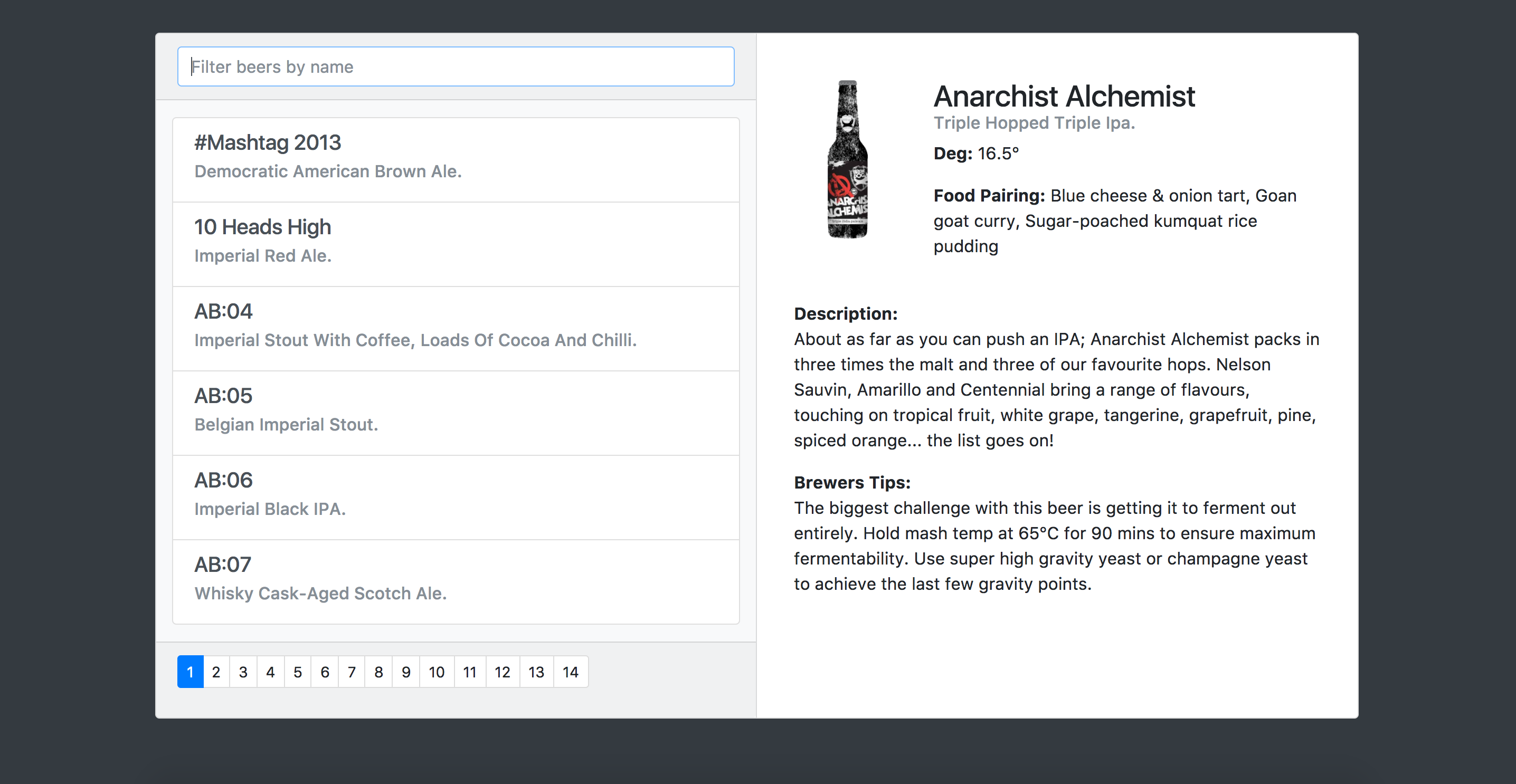Build your first VueJs App!
The final result is composed of a paginated list of beers fetched with an HTTP request with a filter input, and a selected beer details area.
If you already have node and npm installed, open a terminal in one of the "step" folder then type:
npm install && npm run devor with yarn
yarn install && yarn run devIf you don't have node and npm or you don't want to update your local node version, use docker:
# Create your docker image based on your local source code
$ docker build -t coconut .
[...]
# run a container based on the coconut docker image
$ docker run -d --restart always -p 8080:8080 coconut
8f3fe2e82a739033f2e5c67a7774b930c73f436e906d5a74c8417568f15d1072
# test it
$ curl http://localhost:8080
# stop the container
# get the id return by the docker run command
$ docker stop 8f3fe2e82a739033f2e5c67a7774b930c73f436e906d5a74c8417568f15d1072Specs:
- HTTP Request to https://api.punkapi.com/v2/beers (GET) in the home component
- Create a BeerList component that render a list of beers with the data from "home" component
Hints:
- v-for: https://vuejs.org/v2/guide/list.html#v-for
- vue-axios: https://www.npmjs.com/package/vue-axios (already installed)
- "mounted" hook
- Dynamic props: https://vuejs.org/v2/guide/components.html#Props
Specs:
- Create a BeerDetails component with the selected beer infos
- Add a "selected" state on the selected beer in "BeerList" component
Hints:
- Custom event "$emit input" and v-model: https://vuejs.org/v2/guide/components.html#Form-Input-Components-using-Custom-Events
- Class Binding / Object Syntax: https://vuejs.org/v2/guide/class-and-style.html#Object-Syntax
- Dynamic props: https://vuejs.org/v2/guide/components.html#Props
Specs:
- add a filter input above the beer list in BeerList component
- add paginate buttons under the beer list in BeerList component
Hints:
- Computed properties
- Using vuex to store and access the data instead of using dynamic properties
- Docs and guides: https://vuejs.org/v2/guide/
- Official examples: https://vuejs.org/v2/examples/index.html
- VueJs CheatSheet: https://vuejs-tips.github.io/cheatsheet/
- VueJs Chrome DevTools: https://chrome.google.com/webstore/detail/vuejs-devtools/nhdogjmejiglipccpnnnanhbledajbpd?hl=en
- VueJs Firefox DevTools: https://addons.mozilla.org/en-US/firefox/addon/vue-js-devtools/