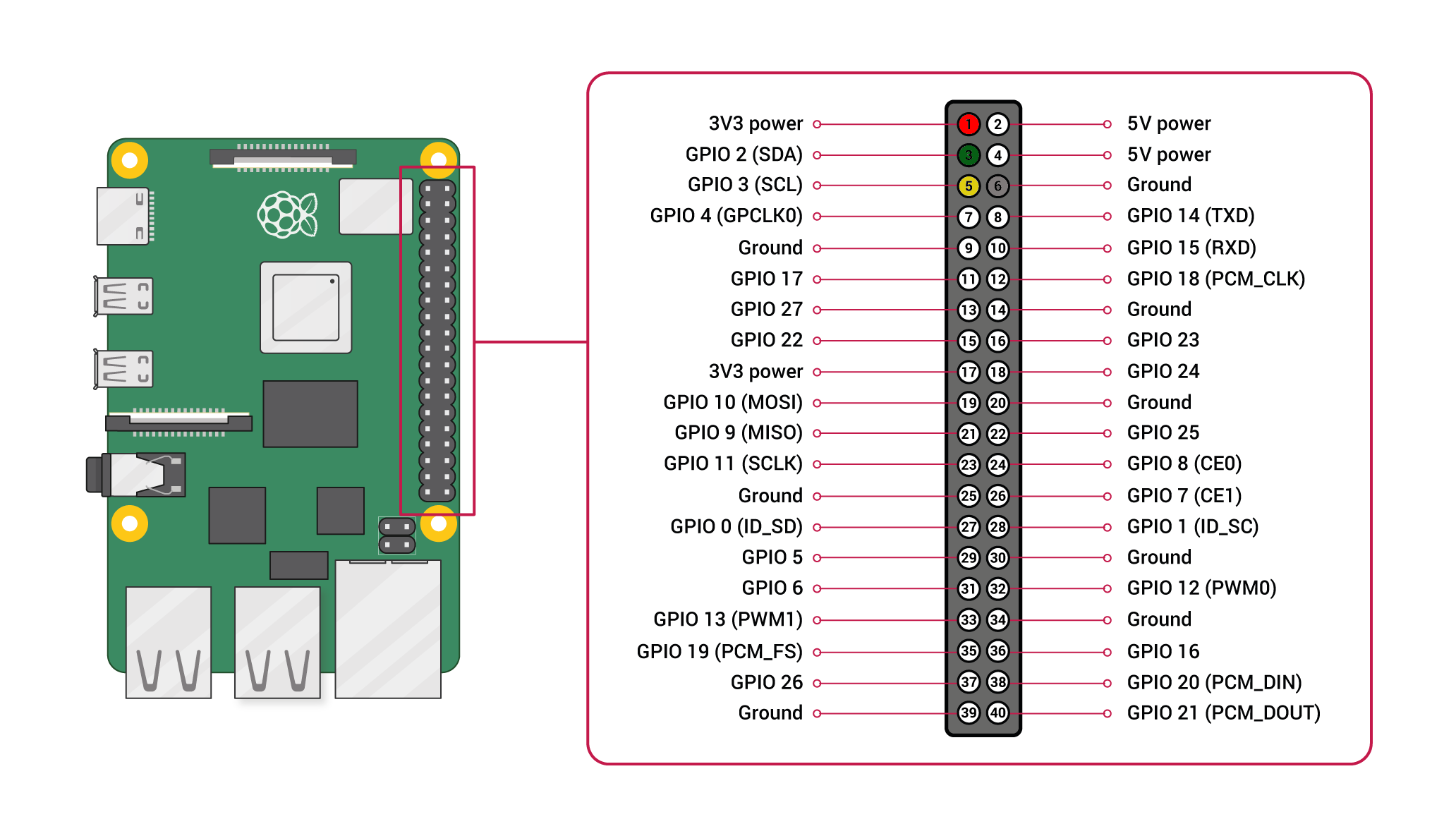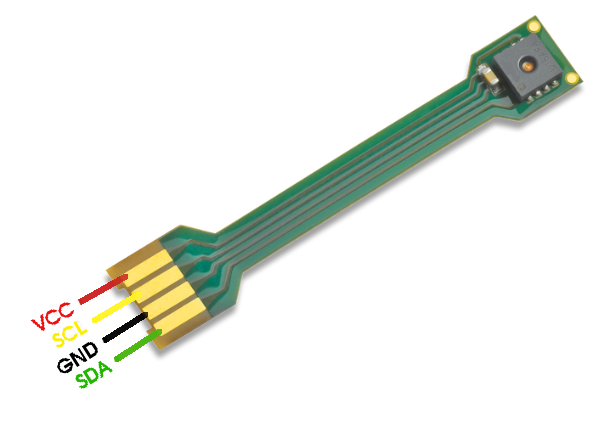The repository provides a driver for setting up a sensor of the SHT4X family to run on a Raspberry Pi over I²C.
Click here to learn more about the Sensirion SHT4X sensor family.
| Sensor name | I²C Addresses |
|---|---|
| SHT40 | 0x44, 0x45 |
| SHT41 | 0x44, 0x45 |
| SHT45 | 0x44, 0x45 |
The following instructions and examples use a SHT40.
Your sensor has 4 different connectors: SDA, GND, SCL, VDD. Use the following pins to connect your SHT4X:
| SHT4X | Cable Color | Raspberry Pi |
|---|---|---|
| SDA | green | Pin 3 |
| GND | black | Pin 6 |
| SCL | yellow | Pin 5 |
| VDD | red | Pin 1 |
Please refer to the datasheet for proper circuit setup. There are also 3rd party boards for easy connection of your SHT4x sensor to the Raspberry Pi.
| Pin | Cable Color | Name | Description | Comments |
|---|---|---|---|---|
| 1 | green | SDA | I2C: Serial data input / output | |
| 2 | black | GND | Ground | |
| 3 | yellow | SCL | I2C: Serial clock input | |
| 4 | red | VDD | Supply Voltage | 1.1V to 3.6V |
-
Download the SHT4X driver from Github and extract the
.zipon your Raspberry Pi -
Connect the SHT4X sensor as explained in the section above
-
The provided example is working with a SHT40, I²C address 0x44. In order to use the code with another product or I²C address you need to change it in the call sht4x_init(ADDRESS) in
sht4x_i2c_example_usage.c. The list of supported I²C-addresses is found in the headersht4x_i2c.h. -
Compile the driver
-
Open a terminal
-
Navigate to the driver directory. E.g.
cd ~/raspberry-pi-i2c-sht4x -
Navigate to the subdirectory example-usage.
-
Run the
makecommand to compile the driverOutput:
rm -f sht4x_i2c_example_usage cc -Os -Wall -fstrict-aliasing -Wstrict-aliasing=1 -Wsign-conversion -fPIC -I. -o sht4x_i2c_example_usage sht4x_i2c.h sht4x_i2c.c sensirion_i2c_hal.h sensirion_i2c.h sensirion_i2c.c \ sensirion_i2c_hal.c sensirion_config.h sensirion_common.h sensirion_common.c sht4x_i2c_example_usage.c
-
-
Test your connected sensor
- Run
./sht4x_i2c_example_usagein the same directory you used to compile the driver. You should see the measurement values in the console.
- Run
If the execution of make in the compilation step 3 fails with something like
make: command not foundyour RaspberryPi likely does not have the build tools installed. Proceed as follows:
$ sudo apt-get update
$ sudo apt-get upgrade
$ sudo apt-get install build-essential
If you run ./sht4x_i2c_example_usage but do not get sensor readings but something like this instead
Error executing soft_reset(): -1
Error executing serial_number(): -1
Error executing measure_lowest_precision_ticks(): -1
...
then go through the below troubleshooting steps.
- Ensure that you connected the sensor correctly: All cables are fully plugged in and connected to the correct pin.
- Ensure that I²C is enabled on the Raspberry Pi. For this redo the steps on "Enable the I²C interface in the raspi-config" in the guide above.
- Ensure that your user account has read and write access to the I²C device.
If it only works with user root (
sudo ./sht4x_i2c_example_usage), it's typically due to wrong permission settings. See the next chapter how to solve this.
If your user is missing access to the I²C interface you should first verfiy
the user belongs to the i2c group.
$ groups
users input some other groups etc
If i2c is missing in the list add the user and restart the Raspberry Pi.
$ sudo adduser your-user i2c
Adding user `your-user' to group `i2c' ...
Adding user your-user to group i2c
Done.
$ sudo reboot
If that did not help you can make globally accessible hardware interfaces with a udev rule. Only do this if everything else failed and you are reasoably confident you are the only one having access to your Pi.
Go into the /etc/udev/rules.d folder and add a new file named
local.rules.
$ cd /etc/udev/rules.d/
$ sudo touch local.rules
Then add a single line ACTION=="add", KERNEL=="i2c-[0-1]*", MODE="0666"
to the file with your favorite editor.
$ sudo vi local.rules
Contributions are welcome!
We develop and test this driver using our company internal tools (version control, continuous integration, code review etc.) and automatically synchronize the master branch with GitHub. But this doesn't mean that we don't respond to issues or don't accept pull requests on GitHub. In fact, you're very welcome to open issues or create pull requests :)
This Sensirion library uses
clang-format to standardize the
formatting of all our .c and .h files. Make sure your contributions are
formatted accordingly:
The -i flag will apply the format changes to the files listed.
clang-format -i *.c *.hNote that differences from this formatting will result in a failed build until they are fixed.
See LICENSE.