The repository provides a driver for setting up a mass flow controller of the SFC6XXX family or a gas flow sensor of the SFM6XXX family to run on a Raspberry Pi over UART using the SHDLC protocol.
Click here to learn more about the Sensirion SFC6XXX mass flow controller family.
Click here to learn more about the Sensirion SFM6XXX gas flow sensor family.
- SFC6000
- SFC6000D-5SLM
- SFC6000D-50SLM
- SFC6000D-20SLM
- SFM6000
- SFM6000D-20SLM
- SFM6000D-50SLM
- SFM6000D-5SLM
The following instructions and examples use a SFC6000.
Please note that the sensor needs to be connected to a 24V power supply.
Connecting the Sensor over USB
Plug in the evaluation kit cable to power and connect the USB port to your Raspberry Pi.
Please note that due to the delays introduced by the FTDI driver you can reach a maximum sampling frequency of about 20Hz with this setup.
Connecting the Sensor over RS485 converter
With this connection setup you can reach a sampling frequency of 100Hz or more.
To connect the sensor to your Raspberry Pi serial interface you need a RS485 to RS232 converter. For example, you can use following material:
- RS485 to RS232 Converter U094 from M5Stack
- M8 socket to Bare End Cable to connect the sensor to the converter
- Grove to pin header cable to connect the RS485 converter to your Raspberry Pi board
Wire the sensor to the RS485 converter using the M8 socket to Bare End Cable:
| Sensor Pin | Cable Color | Name | Converter connection | Comments |
|---|---|---|---|---|
| 1 | brown | VDD | - | Connect to external power supply (+24V). |
| 2 | white | D+ | A | |
| 3 | black | D- | B | |
| 4 | blue | GND | Ground | Connect the Ground of the external power supply to the adapter ground as well |

Wire the RS485 converter to your Raspberry Pi using the Grove to pin header cable:
| Converter | Cable Color | Raspberry Pi Pin | Comments |
|---|---|---|---|
| TXD | yellow | Pin 10 (RXD) | UART communication, cross over |
| RXD | white | Pin 8 (TXD) | UART communication, cross over |
| 5V | red | Pin 2 (VDD) | Power supply for the RS485 converter |
| GND | black | Pin 6 (GND) |
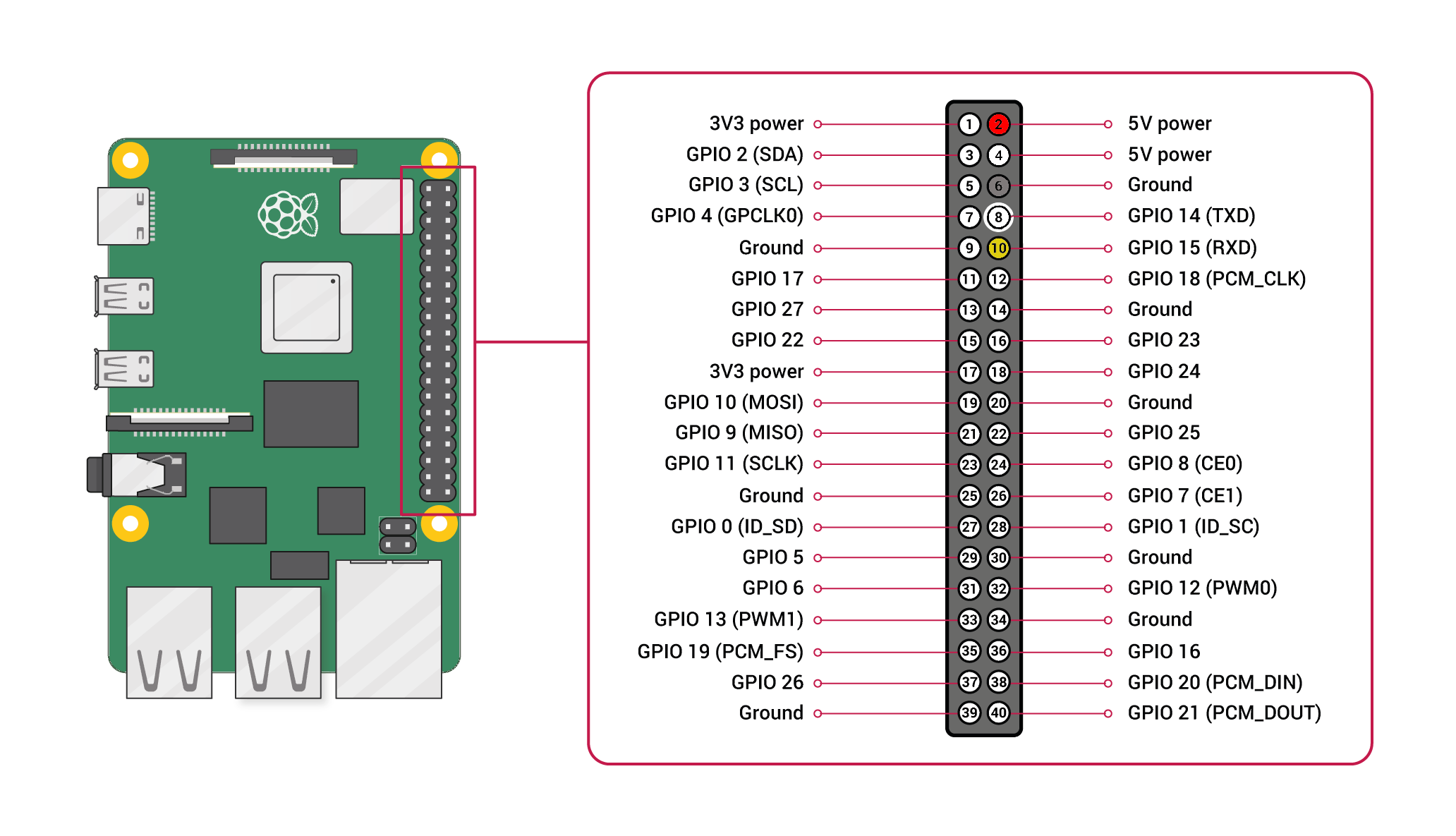
Note: Make sure to configure your hardware serial interface on your Raspberry Pi.
Note: Make sure to connect serial pins as cross-over (RXD of converter -> TXD on Raspberry Pi; TXD of converter -> RXD pin of Raspberry Pi)
Custom setup - sensor pinout
The M8 connector of your SFX6XXX has the following pinout:

| Pin | Cable Color | Name | Description | Comments |
|---|---|---|---|---|
| 1 | brown | VDD | Supply Voltage | +24V |
| 2 | white | D+ | ||
| 3 | black | D- | ||
| 4 | blue | GND | Ground |
-
Download the SFX6XXX driver from Github and extract the
.zipon your Raspberry Pi -
Connect the SFX6XXX sensor as explained in the section above
-
Check that the correct serial port is set in the define in
sensirion_uart_portdescriptor.h-
For connection over USB (in case you have other devices connected check the USB number)
#define SERIAL_0 "/dev/ttyUSB0" -
For connection over UART Pins using the RS485 Converter
#define SERIAL_0 "/dev/serial0"
-
-
Compile the driver
-
Open a terminal
-
Navigate to the driver directory. E.g.
cd ~/raspberry-pi-uart-sfx6xxx -
Navigate to the subdirectory example-usage.
-
Run the
makecommand to compile the driverOutput:
rm -f sfx6xxx_uart_example_usage cc -Os -Wall -fstrict-aliasing -Wstrict-aliasing=1 -Wsign-conversion -fPIC -I. -o sfx6xxx_uart_example_usage sfx6xxx_uart.h sfx6xxx_uart.c sensirion_uart_hal.h sensirion_shdlc.h sensirion_shdlc.c \ sensirion_uart_hal.c sensirion_config.h sensirion_common.h sensirion_common.c sfx6xxx_uart_example_usage.c
-
-
Test your connected sensor
- Run
./sfx6xxx_uart_example_usagein the same directory you used to compile the driver. You should see the measurement values in the console.
- Run
If the execution of make in the compilation step 3 fails with something like
make: command not foundyour RaspberryPi likely does not have the build tools installed. Proceed as follows:
$ sudo apt-get update
$ sudo apt-get upgrade
$ sudo apt-get install build-essential
Contributions are welcome!
We develop and test this driver using our company internal tools (version control, continuous integration, code review etc.) and automatically synchronize the master branch with GitHub. But this doesn't mean that we don't respond to issues or don't accept pull requests on GitHub. In fact, you're very welcome to open issues or create pull requests :)
This Sensirion library uses
clang-format to standardize the
formatting of all our .c and .h files. Make sure your contributions are
formatted accordingly:
The -i flag will apply the format changes to the files listed.
clang-format -i *.c *.hNote that differences from this formatting will result in a failed build until they are fixed.
See LICENSE.
