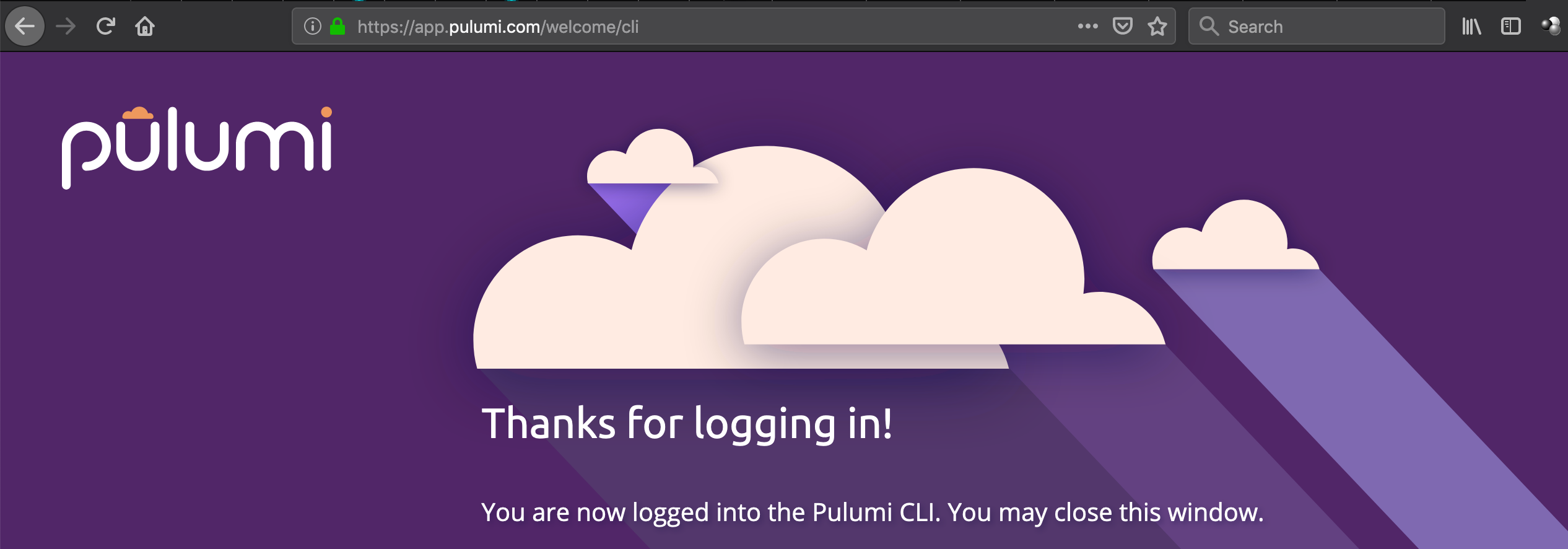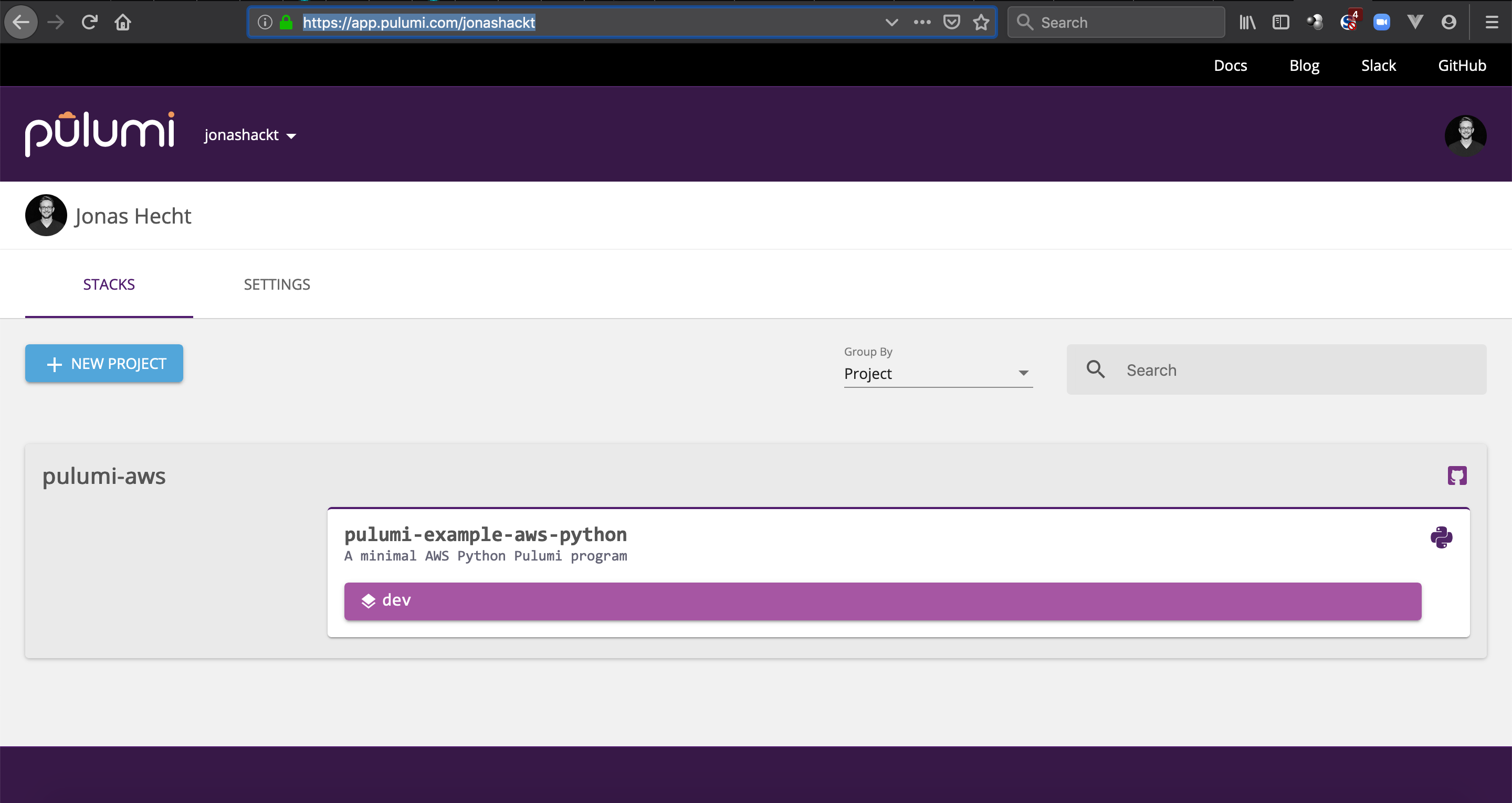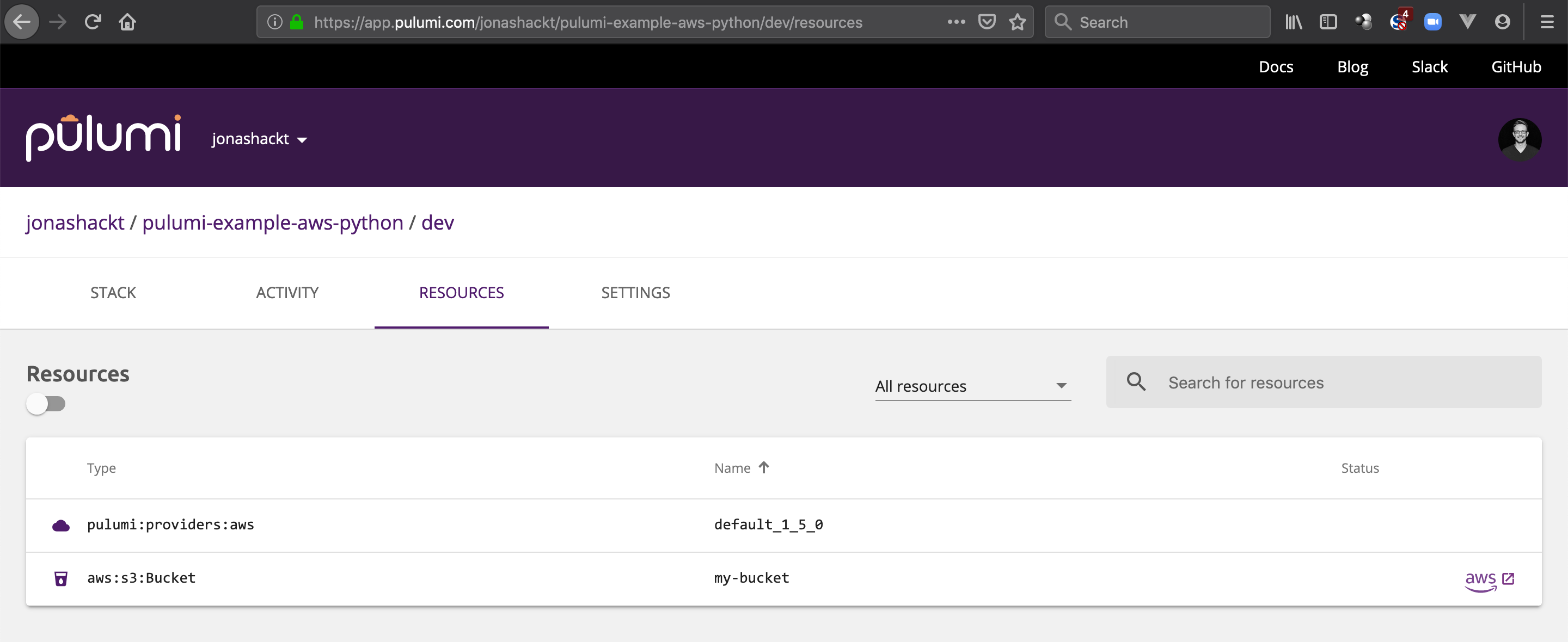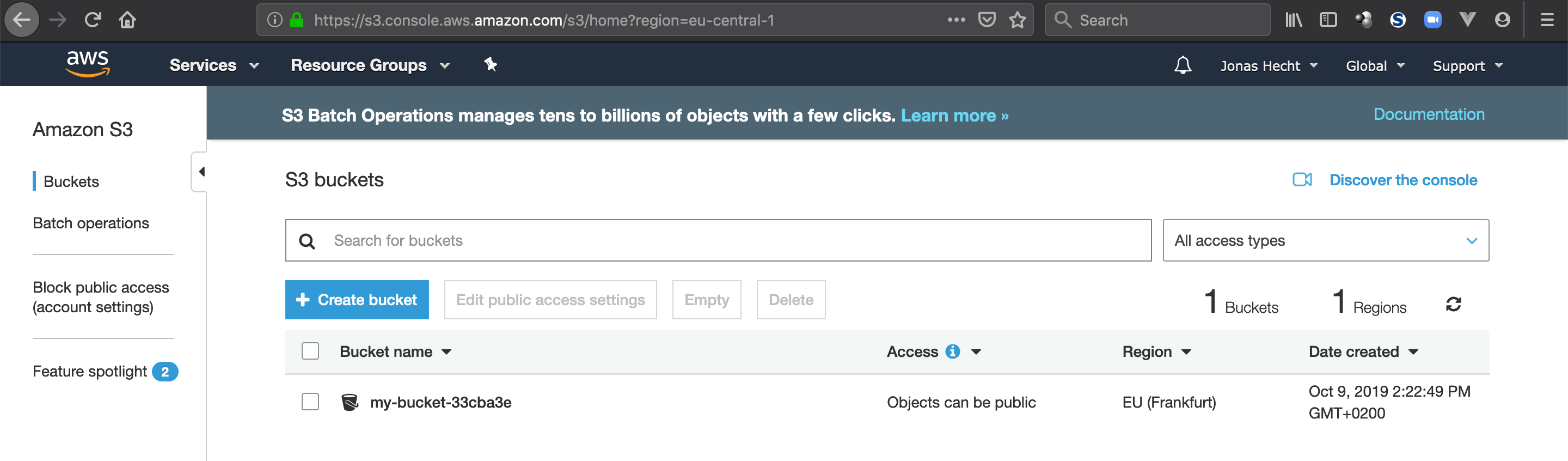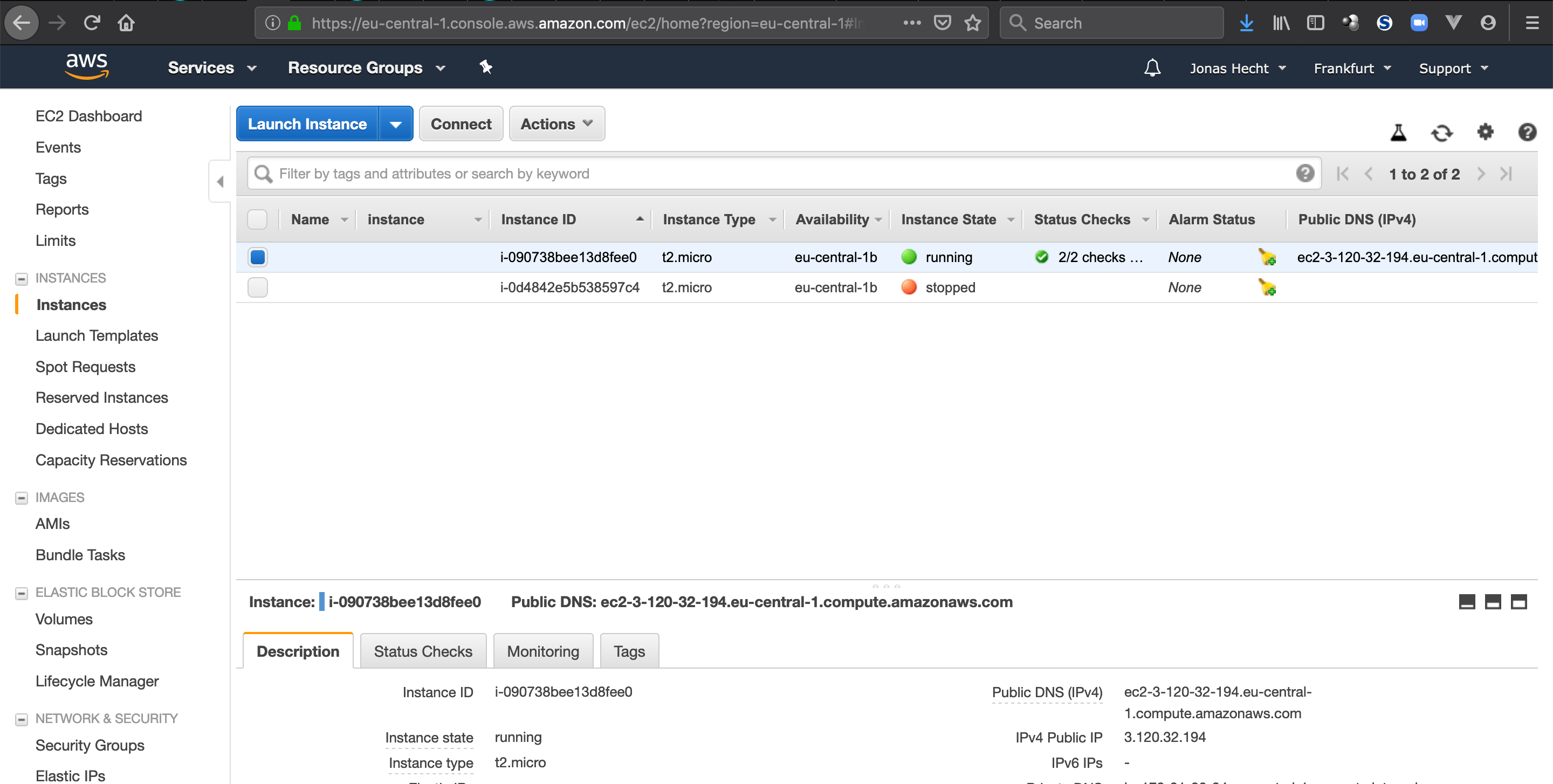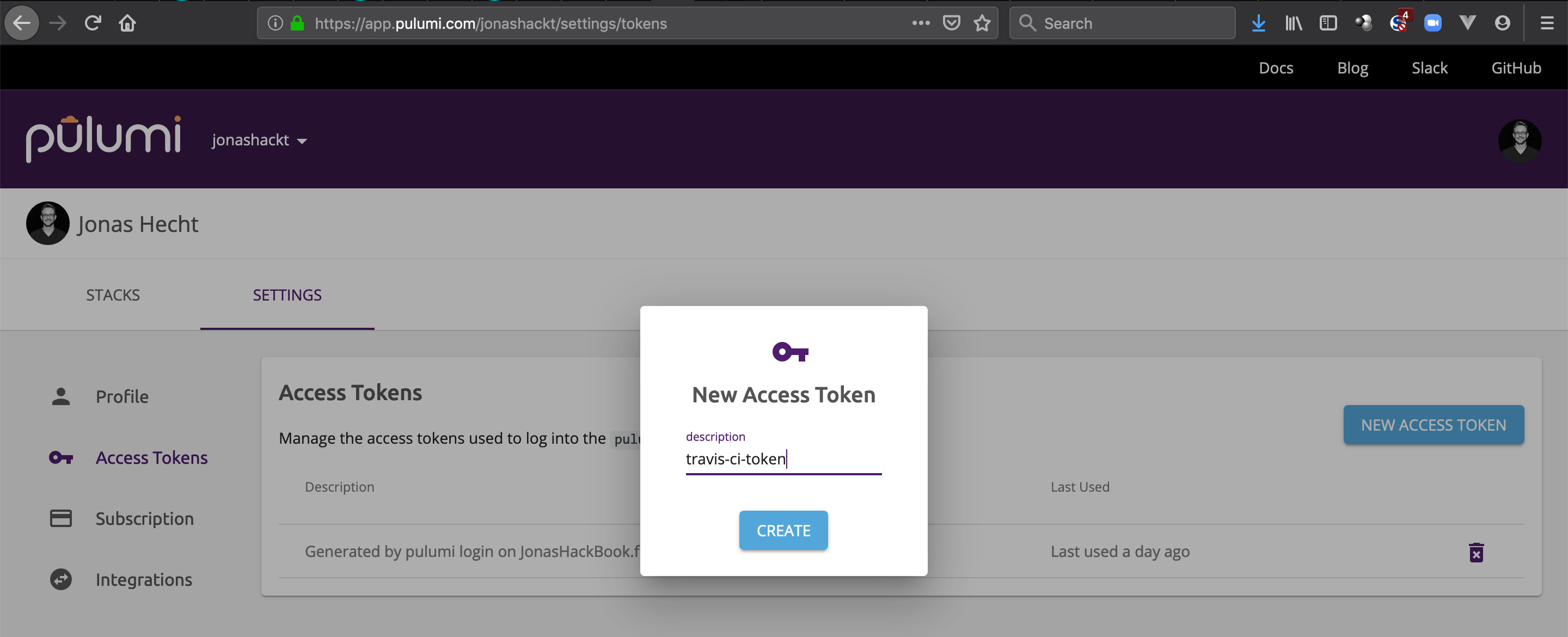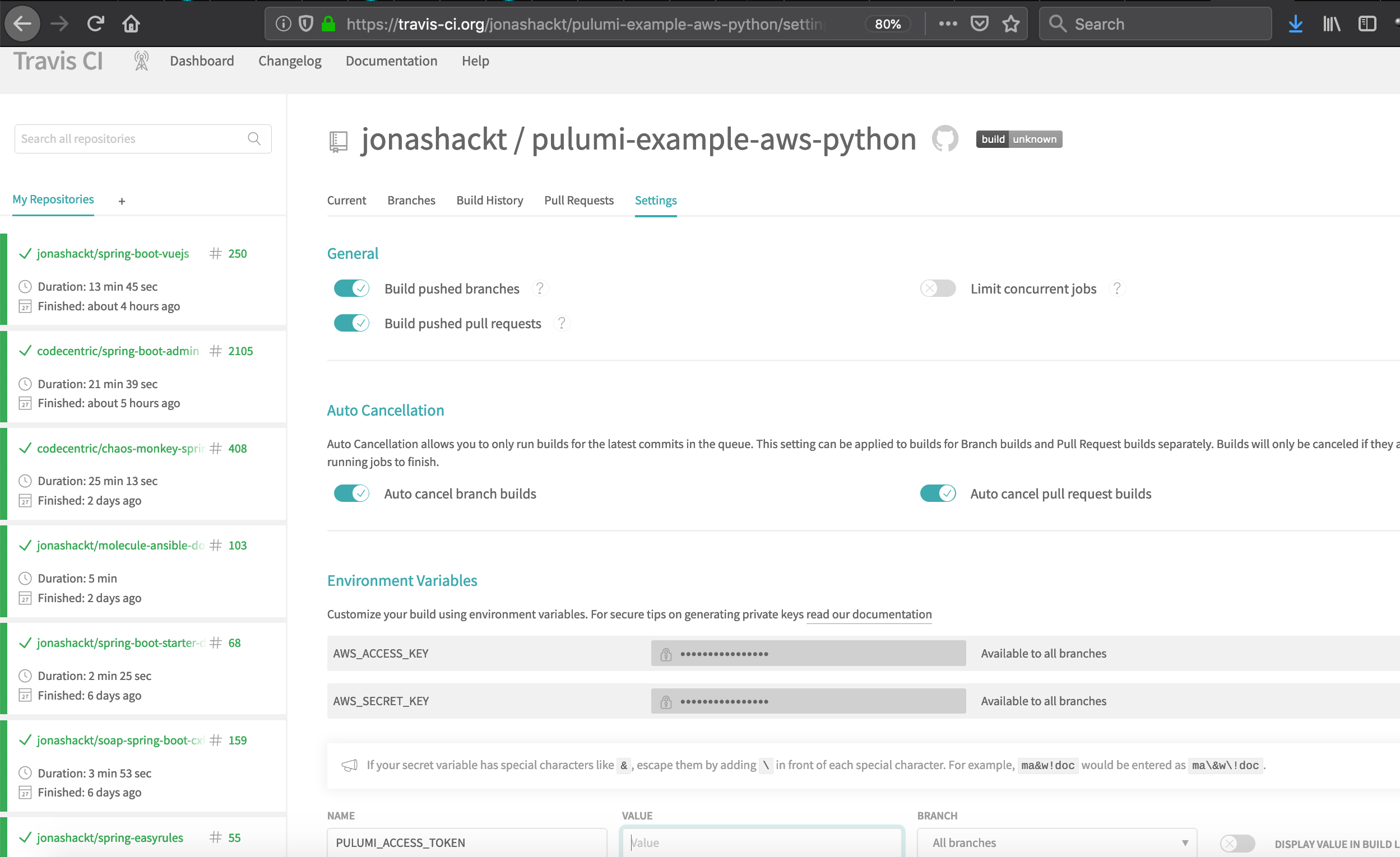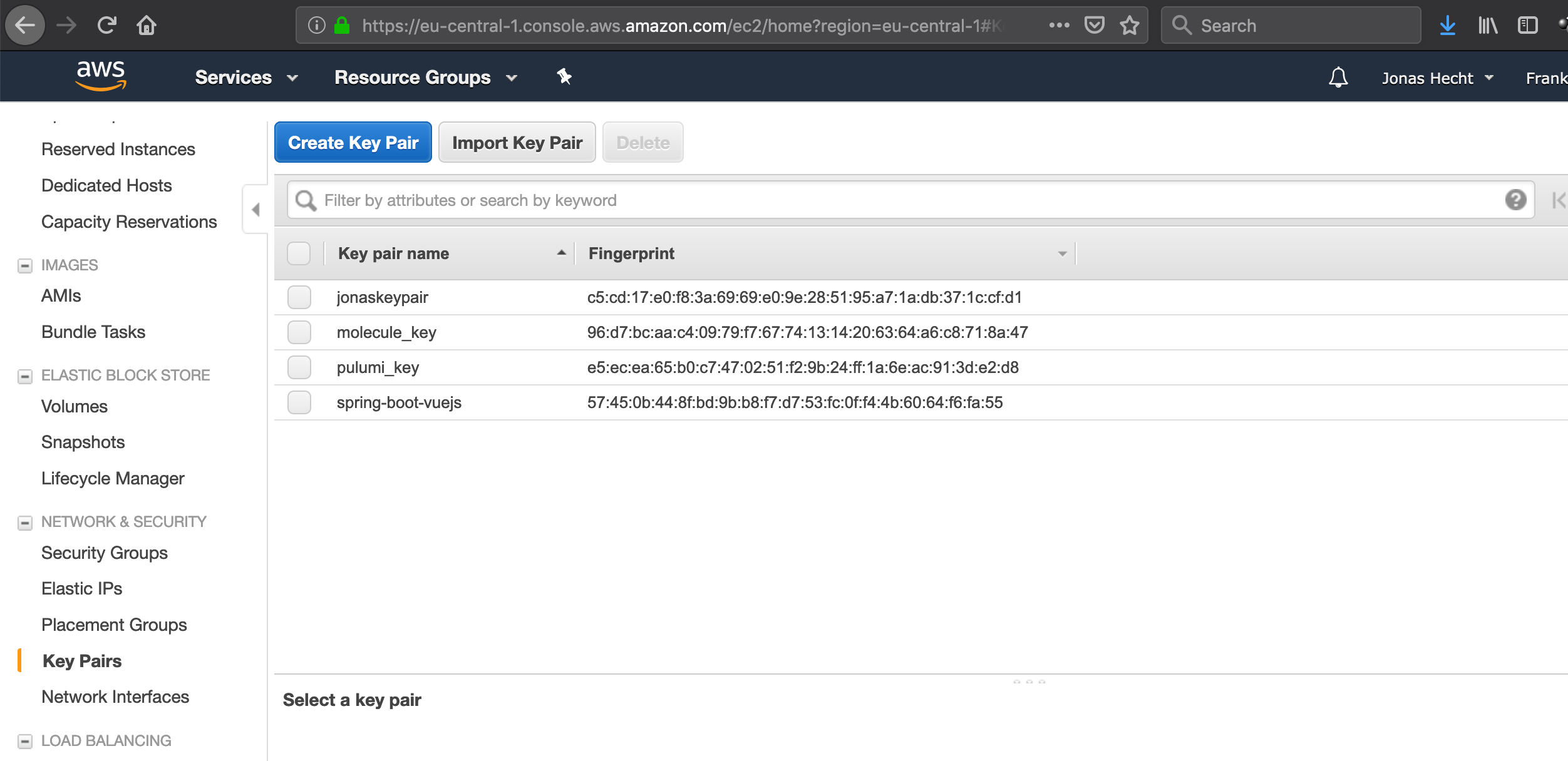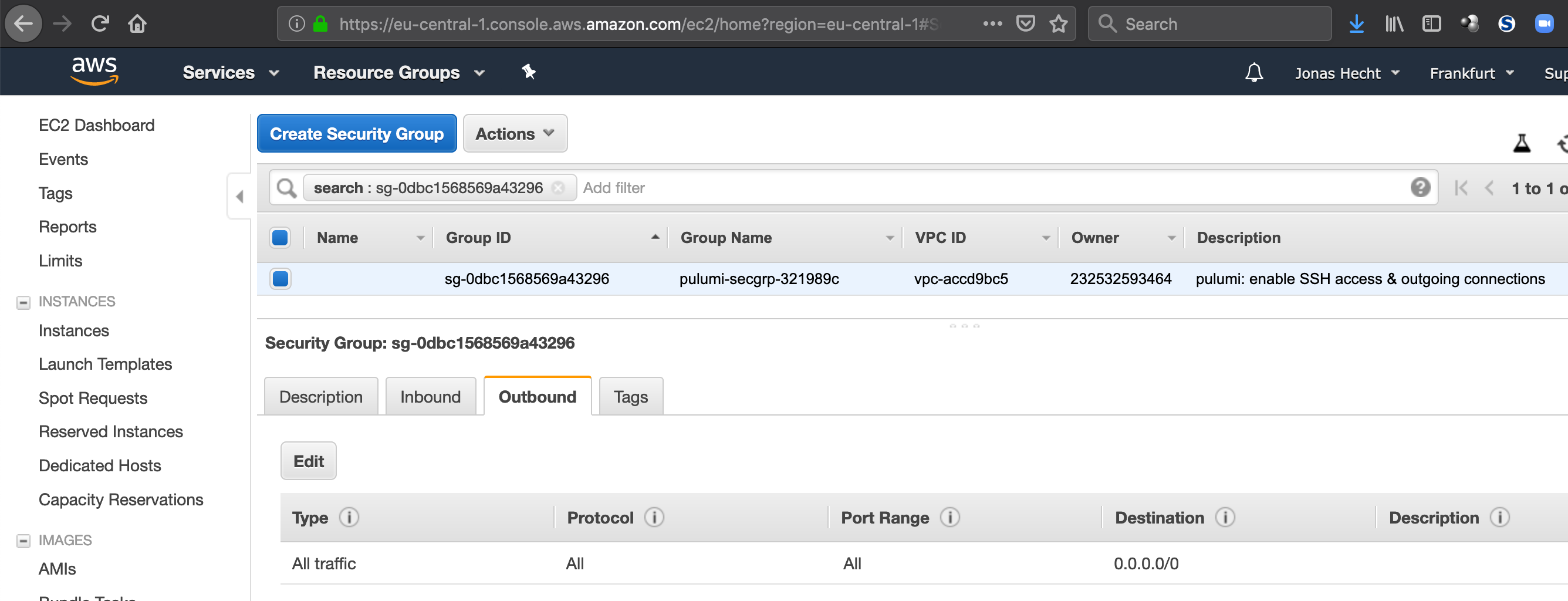Example project showing how to use Pulumi locally & with TravisCI to create Infrastructure on AWS
See https://github.com/jonashackt/pulumi-talk#what-is-pulumi for more info on "What is Pulumi?".
- Prerequisites
- An example Project with AWS & Python
- A comparable Use Case
- Run Pulumi with Travis
- Install Docker on EC2 instance
- Replace direct usage of virtualenv and pip with pipenv
- Test-driven Development with Pulumi
https://www.pulumi.com/docs/get-started/install/
Install Pulumi SDK on MacOS:
brew install pulumi
or on Linux:
curl -fsSL https://get.pulumi.com | sh
If you choose to use Python as your preferred language for Pulumi, you should also install Python:
brew install python
Like already described in https://github.com/jonashackt/molecule-ansible-docker-vagrant#install--configure-aws-cli, we need to do the following:
First we need to sure to have the AWS CLI installed. We can do this via Python pip package manager with (or any other system package manager):
pip3 install awscli
Now we should check, if AWS CLI was successfully installed. The aws --version command should print out sometime like:
$ aws --version
aws-cli/1.16.255 Python/3.7.4 Darwin/18.7.0 botocore/1.12.245
Now configure the AWS CLI to use the correct credentials. According to the AWS docs, the fastest way to accomplish that is to run aws configure:
$ aws configure
AWS Access Key ID [None]: AKIAIOSFODNN7EXAMPLE
AWS Secret Access Key [None]: wJalrXUtnFEMI/K7MDENG/bPxRfiCYEXAMPLEKEY
Default region name [None]: eu-central-1
Default output format [None]: json
Let's create an Pulumi example project using Python and AWS. Therefore create an empty directory:
mkdir pulumi-aws-python-example
cd pulumi-aws-python-example
Now create a Pulumi project with: pulumi new aws-python. Then you're promted to login to Pulumi (for more info about that, visit https://www.pulumi.com/docs/troubleshooting/faq/#how-does-pulumi-depend-on-pulumi-com), if you run pulumi new for the first time:
Manage your Pulumi stacks by logging in.
Run `pulumi login --help` for alternative login options.
Enter your access token from https://app.pulumi.com/account/tokens
or hit <ENTER> to log in using your browser :
I used GitHub to authorize Pulumi Cloud in my Browser:
Now the console needs our attention again - Pulumi want's to know about project name, description, stack name:
Welcome to Pulumi!
Pulumi helps you create, deploy, and manage infrastructure on any cloud using
your favorite language. You can get started today with Pulumi at:
https://www.pulumi.com/docs/get-started/
This command will walk you through creating a new Pulumi project.
Enter a value or leave blank to accept the (default), and press <ENTER>.
Press ^C at any time to quit.
project name: (pulumi-aws) pulumi-example-aws-python
project description: (A minimal AWS Python Pulumi program)
Created project 'pulumi-example-aws-python'
Please enter your desired stack name.
To create a stack in an organization, use the format <org-name>/<stack-name> (e.g. `acmecorp/dev`).
stack name: (dev) jonashackt/dev
Created stack 'dev'
Then in case of AWS Pulumi needs a region to be used. For me I use eu-central-1:
aws:region: The AWS region to deploy into: (us-east-1) eu-central-1
Saved config
Now we're already finished:
Your new project is ready to go! ✨
To perform an initial deployment, run the following commands:
1. virtualenv -p python3 venv
2. source venv/bin/activate
3. pip3 install -r requirements.txt
Then, run 'pulumi up'
Now you can also login to pulumi.com - I use jonashackt as the organisation, so you'll find my projects under: https://app.pulumi.com/jonashackt
Before running pulumi up, you should install virtualenv, which is basically a project local dependency management for pip packages (this is also referred to as a good Python package dependency user style). If you're a Maven, Gradle, NPM user - think of a project local directory, where the all your dependecies are downloaded:
# On MacOS or Windows, simply do a
pip install virtualenv
# be more careful on Linux distros, e.g. use your distro's package manager for installation or use pip install --user virtualenv
Now we have to configure virtualenv to create the virtual pip environment - this will create a new directory venv inside your project folder:
virtualenv -p python3 venv
The -p python3 option tells virtualenv to use the Python interpreter with version 3. Now we also need to activate the new isolated Python environment - and virtualenv provides us with a script to do so:
source venv/bin/activate
source is just a synonym for ., which simply executes something on a shell. To run a check, if you're using the isolated virtualenv's Python now, run a pip3 -V. It should contain the correct path to your project:
$ pip3 -V
pip 19.2.3 from /Users/jonashecht/dev/pulumi-aws/venv/lib/python3.7/site-packages/pip (python 3.7)
# whereas the non-isolated Python would give something like this (on MacOS using brew):
pip 19.1.1 from /usr/local/lib/python3.7/site-packages/pip (python 3.7)
# then something would be missing - try some research on https://virtualenv.pypa.io/en/latest/userguide/
Finally we are now installing this Pulumi project's dependencies with:
pip3 install -r requirements.txt
Now we should have everything prepared to run Pulumi with pulumi up:
(venv) jonashecht ~/dev/pulumi-aws master ● pulumi up
Please choose a stack, or create a new one: dev
Previewing update (dev):
Type Name Plan
+ pulumi:pulumi:Stack pulumi-example-aws-python-dev create
+ └─ aws:s3:Bucket my-bucket create
Resources:
+ 2 to create
Do you want to perform this update? details
+ pulumi:pulumi:Stack: (create)
[urn=urn:pulumi:dev::pulumi-example-aws-python::pulumi:pulumi:Stack::pulumi-example-aws-python-dev]
+ aws:s3/bucket:Bucket: (create)
[urn=urn:pulumi:dev::pulumi-example-aws-python::aws:s3/bucket:Bucket::my-bucket]
[provider=urn:pulumi:dev::pulumi-example-aws-python::pulumi:providers:aws::default_1_5_0::04da6b54-80e4-46f7-96ec-b56ff0331ba9]
acl : "private"
bucket : "my-bucket-58790f7"
forceDestroy: false
Do you want to perform this update?
After choosing a stack to perform the action on, Pulumi outlines everything it will do when we choose yes to perform the update. Open the details to see everything in much more depth.
Then choose yes and Pulumi runs the update:
Updating (dev):
Type Name Status
+ pulumi:pulumi:Stack pulumi-example-aws-python-dev created
+ └─ aws:s3:Bucket my-bucket created
Outputs:
bucket_name: "my-bucket-33cba3e"
Resources:
+ 2 created
Duration: 9s
Permalink: https://app.pulumi.com/jonashackt/pulumi-example-aws-python/dev/updates/1
You can have a look at the link provided and you'll see your Pulumi console:
The example project creates a S3 bucket, which you could also check out by clicking onto the Open in AWS console button:
That's it: this is our first Cloud resource created by Pulumi!
As we want to compare Pulumi (in terms of apples vs. bananas ;P ) with other Infrastructure-as-Code tools like Ansible. Therefore we should pick a use case like the one in https://github.com/jonashackt/molecule-ansible-docker-vagrant - which is "Installing Docker on an EC2 Ubuntu box".
Let's delete the initial stack and S3 bucket first. To destroy an existing stack and its resources, simply run:
pulumi destroy
Let's have a look into the tutorials: https://www.pulumi.com/docs/tutorials/aws/ec2-webserver/
and the Pulumi API reference -> https://www.pulumi.com/docs/reference/pkg/python/pulumi_aws/
Yeah, now we should be able to setup our first EC2 instance with Pulumi. Open main.py in your IDE and add some code:
import pulumi
import pulumi_aws as aws
from pulumi_aws import ec2
# AMI image configuration
ec2_image_id = 'ami-0cc0a36f626a4fdf5'
ec2_image_owner = '099720109477'
ec2_instance_size = 't2.micro'
ec2_instance_name = 'aws-ec2-ubuntu'
# Lets use Pulumi to get the AMI image
pulumi_ami = aws.get_ami(
filters = [{ "name": "image-id", "values": [ec2_image_id]}],
owners = [ec2_image_owner])
# Create a EC2 security group
ssh_port = 22
pulumi_security_group = ec2.SecurityGroup(
'pulumi-secgrp',
description = 'Enable HTTP access',
ingress = [
{ 'protocol': 'tcp', 'from_port': ssh_port, 'to_port': ssh_port, 'cidr_blocks': ['0.0.0.0/0'] }
]
)
# Create EC2 instance
ec2_instance = ec2.Instance(
ec2_instance_name,
instance_type = ec2_instance_size,
security_groups = [pulumi_security_group.name],
ami = pulumi_ami.id
)
pulumi.export('publicIp', ec2_instance.public_ip)
pulumi.export('publicHostName', ec2_instance.public_dns)
Maybe you find yourself lost in the Pulumi documentation like me: Many things are simply not available right now. E.g. the Pulumi AWS provider is derived from the Terraform AWS provider - so have a look there: https://www.terraform.io/docs/providers/aws/index.html! If you look for aws.get_ami special
ownersparameter, have a look at https://www.terraform.io/docs/providers/aws/d/ami.html
Let's first choose an AMI as described in Choosing an Ubuntu 18.04 AMI using the ubuntu Amazon EC2 AMI Locator. Combine your AWS region and the desired Ubuntu version and type this into the search box:
eu-central-1 18.04 LTS
Now choose the latest AMI id with the Instance Type hvm:ebs-ssd like this: ami-0cc0a36f626a4fdf5
Preventing the "Exception: invoke of aws:index/getAmi:getAmi failed: "owners": required field is not set ()"
If you're also just starting with Pulumi, you may also wonder if we really need the owners parameter in the module aws.get_ami.
Well - this one is required - have a look at https://www.terraform.io/docs/providers/aws/d/ami.html#owners. So to prevent the mentioned Exception we need to also provide the valid owners id for the Ubuntu image. Having a look at the AWS docs, these ids could be found occasionally: https://docs.aws.amazon.com/de_de/AWSEC2/latest/UserGuide/finding-an-ami.html#finding-quick-start-ami
The Ubuntu owners id is 099720109477 for example, the RedHat AMIs need the 309956199498 and so on. Amazon images simply need amazon or aws-marketplace, Microsoft images have microsoft also.
Now give your Pulumi code a try and fire it up with pulumi up. This should give something like:
$ pulumi up
Previewing update (dev):
Type Name Plan
+ pulumi:pulumi:Stack pulumi-example-aws-python-dev create
+ ├─ aws:ec2:SecurityGroup pulumi-secgrp create
+ └─ aws:ec2:Instance aws-ec2-ubuntu create
Resources:
+ 3 to create
Do you want to perform this update? yes
Updating (dev):
Type Name Status
+ pulumi:pulumi:Stack pulumi-example-aws-python-dev created
+ ├─ aws:ec2:SecurityGroup pulumi-secgrp created
+ └─ aws:ec2:Instance aws-ec2-ubuntu created
Outputs:
publicHostName: "ec2-3-120-32-194.eu-central-1.compute.amazonaws.com"
publicIp : "3.120.32.194"
Resources:
+ 3 created
Duration: 33s
Permalink: https://app.pulumi.com/jonashackt/pulumi-example-aws-python/dev/updates/3
Have a look into your AWS management console and you should see the new instance:
On console you can also access the variables exported with pulumi.export like:
$ pulumi stack output publicHostName
ec2-3-120-235-112.eu-central-1.compute.amazonaws.com
# or
$ pulumi stack output publicIp
3.120.235.112
Now that we're able to run our Pulumi code against AWS, we should also configure Travis to do the job for us every time we push our code.
Most of the needed parts on how to execute a Python library on Travis to connect to AWS has been already described here: https://github.com/jonashackt/molecule-ansible-docker-vagrant#use-travisci-to-execute-molecule-with-ec2-infrastructure
So let's create a .travis.yml, that doesn't contain so much in the first place:
sudo: false
language: python
env:
- BOTO_CONFIG="/dev/null"After that, we should activate TravisCI for our project at https://travis-ci.org/account/repositories.
And we should already now think about the needed Pulumi login to app.pulumi.com, which could be done by defining the PULUMI_ACCESS_TOKEN variable, that needs to contain a correct access token. To create a Pulumi access token, head over to https://app.pulumi.com/yourUserNameHere/settings/tokens and click on NEW ACCESS TOKEN:
Now we can switch over to the settings page of our Travis configuration at https://travis-ci.org/jonashackt/pulumi-example-aws-python/settings and create the needed environment variables AWS_ACCESS_KEY & AWS_SECRET_KEY for the aws configure set command and the PULUMI_ACCESS_TOKEN variable:
Inside the install section of our .travis.yml we are now able to install and configure the boto packages & the AWS CLI, which Pulumi later uses to communicate with AWS:
install:
# install AWS related packages
- pip install boto boto3
- pip install --upgrade awscli
# configure AWS CLI
- aws configure set aws_access_key_id $AWS_ACCESS_KEY
- aws configure set aws_secret_access_key $AWS_SECRET_KEY
- aws configure set default.region eu-central-1
# show AWS CLI config
- aws configure listTo avoid [the knows problems with boto (the AWS python client) on Travis](aus dem Weg gehen), we already defined sudo: false and configured the BOTO_CONFIG="/dev/null" environment variable directly inside our .travis.yml. With that our AWS communication should work like a charm.
Now we should also install the Pulumi SDK - as we already did locally. This time, we use Python's pip to do that for us:
script:
# Install Pulumi SDK with the installation script from https://www.pulumi.com/docs/get-started/install/#installation-script
- curl -fsSL https://get.pulumi.com | sh
# Add Pulumi to Travis' PATH so the executable could be found
- export PATH=$PATH:/home/travis/.pulumi/bin
- pulumi version
# login to app.pulumi.com with the predefined PULUMI_ACCESS_TOKEN
- pulumi login
As you see, we add the Pulumi executable to the Travis build environments' PATH, otherwise we run into pulumi: command not found errors. We also log in to app.pulumi.com.
Now we're nearly there! But as we're running on TravisCI, we should skip the virtualenv usage - since TravisCI's Python environment is already based on a virtualenv configuration (see https://docs.travis-ci.com/user/languages/python/#travis-ci-uses-isolated-virtualenvs).
Therefore we only need to install the libraries needed via pip install -r requirements.txt:
script:
...
# skip virtualenv in virtualenv Travis inception (see https://docs.travis-ci.com/user/languages/python/#travis-ci-uses-isolated-virtualenvs)
# and simply install pip libraries directly (otherwise pulumi: command not found error will come after us again)
- pip install -r requirements.txt
# Select your Pulumi projects' stack
- pulumi stack select devBefore running pulumi up, we have to select the stack Pulumi should use. Otherwise we'll run into error: no stack selected; errors. You can list your stacks on the command line with pulumi stack ls or have a look into the Pulumi online portal at https://app.pulumi.com/yourUserNameHere.
The final step then is to fire up Pulumi (and destroy the infrastructure again after it was created to prevent unnecessary costs):
script:
...
# Run Pulumi unattended
- pulumi up --yes
# After everything has been created, we should also destroy the infrastructure again
- pulumi destroy --yesMind the --yes switch at the end of the commands to automatically approve and perform the update/destruction after previewing it
You may now have a look into your TravisCI build (like this). It should show an output similar to this at the end of the log:
$
The command "" exited with 0.
0.69s$ pulumi stack select dev
The command "pulumi stack select dev" exited with 0.
49.93s$ pulumi up --yes
Previewing update (dev):
+ pulumi:pulumi:Stack pulumi-example-aws-python-dev create
+ aws:ec2:SecurityGroup pulumi-secgrp create
+ aws:ec2:Instance aws-ec2-ubuntu create
+ pulumi:pulumi:Stack pulumi-example-aws-python-dev create
Resources:
+ 3 to create
Updating (dev):
+ pulumi:pulumi:Stack pulumi-example-aws-python-dev creating
+ aws:ec2:SecurityGroup pulumi-secgrp creating
+ aws:ec2:SecurityGroup pulumi-secgrp created
+ aws:ec2:Instance aws-ec2-ubuntu creating
@ Updating.....
+ aws:ec2:Instance aws-ec2-ubuntu created
+ pulumi:pulumi:Stack pulumi-example-aws-python-dev created
Outputs:
publicHostName: "ec2-18-195-71-41.eu-central-1.compute.amazonaws.com"
publicIp : "18.195.71.41"
Resources:
+ 3 created
Duration: 45s
Permalink: https://app.pulumi.com/jonashackt/pulumi-example-aws-python/dev/updates/11
The command "pulumi up --yes" exited with 0.
58.06s$ pulumi destroy --yes
Previewing destroy (dev):
- aws:ec2:Instance aws-ec2-ubuntu delete
- aws:ec2:SecurityGroup pulumi-secgrp delete
- pulumi:pulumi:Stack pulumi-example-aws-python-dev delete
- pulumi:pulumi:Stack pulumi-example-aws-python-dev delete
Outputs:
- publicHostName: "ec2-18-195-71-41.eu-central-1.compute.amazonaws.com"
- publicIp : "18.195.71.41"
Resources:
- 3 to delete
Destroying (dev):
- aws:ec2:Instance aws-ec2-ubuntu deleting
@ Destroying.....
- aws:ec2:Instance aws-ec2-ubuntu deleted
- aws:ec2:SecurityGroup pulumi-secgrp deleting
- aws:ec2:SecurityGroup pulumi-secgrp deleted
- pulumi:pulumi:Stack pulumi-example-aws-python-dev deleting
- pulumi:pulumi:Stack pulumi-example-aws-python-dev deleted
Outputs:
- publicHostName: "ec2-18-195-71-41.eu-central-1.compute.amazonaws.com"
- publicIp : "18.195.71.41"
Resources:
- 3 deleted
Duration: 56s
Permalink: https://app.pulumi.com/jonashackt/pulumi-example-aws-python/dev/updates/12
The resources in the stack have been deleted, but the history and configuration associated with the stack are still maintained.
If you want to remove the stack completely, run 'pulumi stack rm dev'.
The command "pulumi destroy --yes" exited with 0.
Done. Your build exited with 0.
You can also have a look into the AWS management console to see the EC2 instance beeing created and then destroyed again.
So EC2's running, now we want to install Docker on it. But is there a way on how to issue shell commands and the like with Pulumi?
The answer is: NO! There's currently no way to do this (see pulumi/pulumi#99).
If you want to know more about that topic, have a look into: https://github.com/jonashackt/pulumi-talk#provision-yes-configure-no
At the end, Pulumi website tells us how to deal with such a problem:
Simply use Chef, Puppet, Ansible or Salt here!
Ok, since Ansible leads the pack, we'll use that right away!
So let's use the Pulumi AWS documentation (sorry, we need to use the JavaScript docs here, since the Python docs aren't quite good right now): https://www.pulumi.com/docs/reference/pkg/nodejs/pulumi/aws/
And inside the aws.ec2.Instance there's a parameter keyName which uses the type aws.ec2.KeyPair, which is sadly not linked in the docs - but you can find it looking into the ec2 docs again searching for keypair: https://www.pulumi.com/docs/reference/pkg/nodejs/pulumi/aws/ec2/. But the docs also state, that
Currently this resource requires an existing user-supplied key pair. This key pair’s public key will be registered with AWS to allow logging-in to EC2 instances.
So it seems that we have to provide our own keypair to use this module :(
Compared to the Ansible ec2_key module, this is rather astonishing. So we could only use the Pulumi aws.ec2.KeyPair module as a wrapper around an EC2 keypair, that has to be generated elsewhere.
So let's do that also with Ansible. We simply create a keypair.yml, that creates a new EC2 keypair, if there's no local private key already. The generated private key is then saved to .ec2ssh/pulumi_key inside the projects directory:
- name: Create EC2 Keypair
hosts: localhost
gather_facts: false
vars:
keypair_name: pulumi_key
keypair_path: ".ec2ssh//{{ keypair_name }}"
tasks:
- name: Be sure to have .ec2ssh as local directory present
file:
path: ".ec2ssh"
state: directory
- name: Delete remote keypair
ec2_key:
name: "{{ keypair_name }}"
state: absent
- name: Create keypair
ec2_key:
name: "{{ keypair_name }}"
register: keypair
- name: Persist the keypair
copy:
dest: "{{ keypair_path }}"
content: "{{ keypair.key.private_key }}"
mode: 0600To run the playbook you should have Ansible (and boto3 for AWS accessibility) installed on our system:
pip install ansible boto3
Run the Ansible playbook now to generate the EC2 keypair:
ansible-playbook keypair.yml
Now a file called pulumi_key should be generated. This is the private key of our new EC2 key pair. You can find the key pair also in the AWS EC2 management console:
The last part is to tell Pulumi, that this new key pair should be used at the EC2 instance creation time. Therefore we change our Pulumi Python code in main.py and add the key_name parameter to the ec2.Instance() call:
...
ec2_keypair_name = 'pulumi_key'
...
# Create EC2 instance
ec2_instance = ec2.Instance(
ec2_instance_name,
key_name = ec2_keypair_name,
instance_type = ec2_instance_size,
security_groups = [pulumi_security_group.name],
ami = pulumi_ami.id
)
...Now we should create a new Pulumi stack (and therefore destroy the old one first):
$ pulumi destroy --yes
$ pulumi up --yes
With that the key pair's public key is configured inside our new EC2 instance and is ready to be used. Ansible should now be able to connect to that machine via SSH, so we need a playbook to read the public IP from the Pulumi stack and connect to the EC2 instance. Let's open our playbook.yml:
- name: Connect to Pulumi created EC2 instance and install Docker
hosts: localhost
vars:
keypair_name: pulumi_key
keypair_path: ".ec2ssh//{{ keypair_name }}"
# this is really important to configure, since Ansible will use this user for SSH connection
ssh_user: ubuntu
tasks:
- name: Gather Pulumi created EC2 instance public IP
shell: pulumi stack output publicIp
register: pulumi_stack_output
- set_fact:
ec2_public_ip: "{{ pulumi_stack_output.stdout }}"
- debug:
msg: "The public IP of the Pulumi created EC2 instance is: {{ ec2_public_ip }}"
- name: Wait 300 seconds for port 22 to become open and contain "SSH" - then the SSH connection should work afterwards
wait_for:
port: 22
host: "{{ ec2_public_ip }}"
search_regex: SSH
delay: 10
timeout: 320To prevent waiting command prompts like this:
The authenticity of host '3.120.32.99 (3.120.32.99)' can't be established.
ECDSA key fingerprint is SHA256:+1Pb+VPlnUntX1E6bnegvpdU7qEPbxAsdXN6mFDgtZY.
Are you sure you want to continue connecting (yes/no)
We should also create a proper ansible.cfg containing ssh_args = -o UserKnownHostsFile=/dev/null -o StrictHostKeyChecking=no.
If nothing seems to work, you can debug the SSH connection with direct usage of Ansible ping module like this (insert the public IP retrieved by pulumi stack output publicIp and append a ,):
ansible -i $(pulumi stack output publicIp), -m ping all --user=ubuntu --private-key=.ec2ssh/pulumi_key -vvv
Now we finally want to use the ansible-galaxy provided Ansible role 'docker' to install Docker on our Pulumic created EC2 instance!
First thing: we should prevent outgoing connection errors like this:
"0% [Connecting to eu-central-1.ec2.archive.ubuntu.com (52.59.228.109)] [Connect\u001b[0m",
" ",
"Err:2 http://eu-central-1.ec2.archive.ubuntu.com/ubuntu bionic InRelease",
" Could not connect to eu-central-1.ec2.archive.ubuntu.com:80 (52.59.244.233)Therefore we need to create an EC2 egress Security role also inside our Pulumi program main.py (have a look into the Pulumi ec2.Security resource docs))
# Create a EC2 security group
pulumi_security_group = ec2.SecurityGroup(
'pulumi-secgrp',
description = 'Enable HTTP access',
ingress = [
{ 'protocol': 'tcp', 'from_port': ec2_ssh_port, 'to_port': ec2_ssh_port, 'cidr_blocks': ['0.0.0.0/0'] }
],
egress = [
{ 'protocol': '-1', 'from_port': 0, 'to_port': 0, 'cidr_blocks': ['0.0.0.0/0'] }
]
)A crucial point here is to set the egress protocol to -1, since this is semantically equivalent to "all", which is needed for successful outgoing communication of the package manager apt-get we need to use for the Docker installation. Inside the AWS EC2 management console, the Outbound configuration has to look like this:
Don't try to look that up inside the Pulumi docs, it's not there! But follow the link to the Terraform docs, there you'll find this specific parameter configuration.
Now apt should be able to talk to the outside world finally.
Now we need a Ansible role that installs Docker on Ubuntu for us. That problem is already solved for us (again) in https://github.com/jonashackt/molecule-ansible-docker-vagrant
But since we don't want to copy the role, we use Ansible-Galaxy CLI to do that for us. There's a nice not so much advertised feature of ansible-galaxy, where you only have to provide a requirements.yml with the needed role with their git urls. So let's create our own requirements.yml:
# dependency to docker role
- src: https://github.com/jonashackt/molecule-ansible-docker-vagrant
name: dockerNow use ansible-galaxy CLI to download the role into the standard /roles directory, where your play/role could use it:
ansible-galaxy install -r requirements.yml -p roles/
Now the Ansible role should reside at roles/docker/tasks/main.yml and is ready to be used!
Now we finally want to use the ansible-galaxy provided Ansible role 'docker' to install Docker on our Pulumic created EC2 instance!
Let's open our playbook.yml again:
# Since the docker role needs facts like ansible_distribution & ansible_lsb.codename, we need to gather those facts beforehand
# from our delegate_to host (EC2 instance)
- name: Gather facts of Pulumi created EC2 instance for later role execution
setup:
delegate_to: "{{ ec2_public_ip }}"
vars:
ansible_ssh_private_key_file: "{{ keypair_path }}"
ansible_user: ubuntu
- name: Now use the ansible-galaxy prepared docker role to install Docker on our EC2 instance
import_role:
name: docker
delegate_to: "{{ ec2_public_ip }}"
become: true
vars:
ansible_ssh_private_key_file: "{{ keypair_path }}"
ansible_user: ubuntuWith the first usage of Ansible's setup module we're able to gather facts based dynamically on our Pulumi created host. In order to use this dynamic host, we use Ansible's Delegation feature with the keyword delegate_to.
We also need to set the ansible_ssh_private_key_file and ansible_user SSH connection properties correctly to the keypair we used to create our EC2 instance using Pulumi.
In the last step we finally use our role docker to install Docker on our Pulumi created EC2 instance. Simply run our playbook with:
ansible-playbook playbook.yml
I also created a shell script create_all.sh that contains all neccessary steps in the right order:
#!/usr/bin/env bash
set -euo pipefail
echo "destroy pre-created Pulumi instances"
pulumi destroy --yes
echo "generate EC2 keypair and save private key locally (since Pulumi isn't able to do that now)"
ansible-playbook keypair.yml
echo "execute Pulumi to create EC2 instances"
pulumi up --yes
echo "Downloading the Ansible role 'docker' with ansible-galaxy"
ansible-galaxy install -r requirements.yml -p roles/
echo "run Ansible role to install Docker on Ubuntu"
ansible-playbook playbook.ymlRun it with ./create_all.sh!
And here's also a recording of the whole thing:
While virtualenv does a great job to seperate Python build dependencies from different projects (and your system's pip packages), the requirements.txt doesn't lead to fully deterministic builds, because it doesn't manage transient dependencies - and Python packages tend to use unpinned dependencies -> so different environments could lead to different build outputs (see this article for more details: https://realpython.com/pipenv-guide/).
The solution for this is the use of pipenv, which effectively replaces the usage of pip and virtualenv and manages both for you. It also introduces two new files, which replace the requirements.txt: Pipfile and Pipfile.lock to ensure deterministic builds.
To install pipenv, simply run
pip3 install pipenv
Now create a new virtual environment with
pipenv shell --python 3.7
Here, --python 3.7 ensures a current Python 3 installation.
Now we can use pipenv to install all required dependencies with
pipenv install
We can now also add Ansible as a requirement, since our project depends on it, incl. boto3, which Ansible needs to work with AWS correctly (remember, we don't use pip command any more, only pipenv to install packages):
pipenv install ansible boto3
As this project is kept up-to-date by renovate, we should configure the renovate.json configuration file to tell renovate about pipenv (which is currently a beta feature):
{
"extends": [
"config:base"
],
"groupName": "all",
"pipenv": {
"enabled": true
}
}And as our project uses shields.io badges to show used dependency versions at the top of the README.md, we should also configure them to be dynamically read from the Pipfile.
There was a recent update to the dynamic shields.io endpoint (have a look into badges/shields#2259 (comment) for more info), so we could upgrade our badges like that:
# old
[](https://docs.ansible.com/ansible/latest/index.html)
# new
[](https://docs.ansible.com/ansible/latest/index.html)
Now every badge stays up-to-date with every renovate update - like this one here:
As we're now using pipenv for dependecy management, we could also rework our TravisCI configuration. As this post states and we already learned, TravisCI uses virtualenv environment per default. Now pipenv is luckily smart enough to detect that, so all we have to do is the following inside our .travis.yml:
sudo: false
language: python
env:
- BOTO_CONFIG="/dev/null"
install:
# First: install Pulumi SDK with the installation script from https://www.pulumi.com/docs/get-started/install/#installation-script
- curl -fsSL https://get.pulumi.com | sh
# Add Pulumi to Travis' PATH so the executable could be found
- export PATH=$PATH:/home/travis/.pulumi/bin
- pulumi version
# Second: Install pulumi-aws dependency (among others like awscli & Ansible) via pipenv dependency manager
- pip install pipenv
# Install required (and locked) dependecies from Pipfile.lock (especially pulumi-aws, otherwise we run into "error: no resource plugin 'aws' found in the workspace or on your $PATH"
# pipenv is smart enough to recognise the existing virtualenv without a prior pipenv shell command (see https://medium.com/@dirk.avery/quirks-of-pipenv-on-travis-ci-and-appveyor-10d6adb6c55b)
- pipenv install
# Third: Check, if Pulumi aws plugin was installed correctly
- pulumi plugin ls
# Forth: Configure AWS CLI
- aws configure set aws_access_key_id $AWS_ACCESS_KEY
- aws configure set aws_secret_access_key $AWS_SECRET_KEY
- aws configure set default.region eu-central-1
# show AWS CLI config
- aws configure list
script:
# login to app.pulumi.com with the predefined PULUMI_ACCESS_TOKEN
- pulumi login
# Select your Pulumi projects' stack
- pulumi stack select dev
# Run Pulumi unattended
- pulumi up --yes
# After everything has been created, we should also destroy the infrastructure again
- pulumi destroy --yesThere's one big thing to take care of: Pulumi needs to be installed first like it is described on the official docs: https://www.pulumi.com/docs/get-started/install/#installation-script
And then install the dependencies containing pulumi-aws afterwards. Otherwise, you'll run into the error error: no resource plugin 'aws' found in the workspace or on your $PATH (see pulumi/pulumi#2097 and this build log).
You can double check if your Pulumi AWS installation is correct with pulumi plugin ls - this has to contain the Pulumi aws resource plugin like that:
$ pulumi plugin ls
NAME KIND VERSION SIZE INSTALLED LAST USED
aws resource 1.7.0 220 MB 2 hours ago 2 hours ago
If this is empty, AWS connectivity won't work!
After that's safe, the aws CLI has to be configured as usual. Now the TravisCI build is ready for it's script phase! After a pulumi login based on the correctly set PULUMI_ACCESS_TOKEN and the selection of the wanted Pulumi stack via pulumi stack select dev, you can start using Pulumi!
https://www.pulumi.com/blog/testing-your-infrastructure-as-code-with-pulumi/
https://www.pulumi.com/blog/tag/testing/ --> 1 article! :(
https://www.pulumi.com/blog/unit-testing-infrastructure-in-nodejs-and-mocha/
Discussion to test harnesses ended in this pulumi/pulumi#1902
There's a 1 star plugin for Chef's TDD harness tool kitchenCI: https://github.com/jacoblearned/kitchen-pulumi
So there are currently no docs/articles available on how to test Python based Pulumi setups. But there are great tools around for doing testing in the Python world) - like pytest and Testinfra. So why not use them?!
Therefore let's install Testinfra with pipenv:
pipenv install testinfra
Now we need some test code. Since we're re-using the use case of installing Docker on an AWS EC2 instance from this project https://github.com/jonashackt/molecule-ansible-docker-vagrant, we could also use the existing test code from the test_docker.py file:
import os
def test_is_docker_installed(host):
package_docker = host.package('docker-ce')
assert package_docker.is_installed
def test_vagrant_user_is_part_of_group_docker(host):
user_vagrant = host.user('vagrant')
assert 'docker' in user_vagrant.groups
def test_run_hello_world_container_successfully(host):
hello_world_ran = host.run("sudo docker run hello-world")
assert 'Hello from Docker!' in hello_world_ran.stdout
All we have to change here, is the way how Testinfra gets to know about the Pulumi created EC2 instances, since we don't have a Molecule inventory file here anymore. So let's delete the parts containing import testinfra.utils.ansible_runner and MOLECULE_INVENTORY_FILE and try to somehow configure the Testinfra hosts in another way.
We should now be able to finally run our Testinfra test code with pytest?! Well, we need to tweak the standard py.test -v tests/test_docker.py command a bit before!
First, we should use the pytest ssh backend to connect to our EC2 instance. Why? Because we need to be able to configure our Ansible generated EC2 keypair for the connection and the ssh backend has a nice --ssh-identity-file=/path/to/key configuration option.
We also need to dynamically use the Pulumi created EC2 instance' host IP. Remember the pulumi stack output publicIp already used inside our Ansible playbook to gather the IP address? So let's use this inline inside our pytest command with the help of the $() nesting feature of our console together with the --hosts='ssh://server' notation (otherwise, pytest tries to use paramiko connection backend):
--hosts='ssh://'$(pulumi stack output publicIp)
Additionally, we also need to prevent such ssh prompts for later usage inside our CI/CD pipelines:
tests/test_docker.py::test_is_docker_installed[ssh://18.194.233.114] The authenticity of host '18.194.233.114 (18.194.233.114)' can't be established.
ECDSA key fingerprint is SHA256:gtQ84TwZZUqsgS/rJSn2rvNuqnzt9Xp1z0f9gFnfzOk.
Are you sure you want to continue connecting (yes/no)? yes
Therefore, we need to configure pytest in a way it tell's the underlying ssh connection to use those ssh configuration args: -o UserKnownHostsFile=/dev/null -o StrictHostKeyChecking=no. As there's no way to do that with the help of the commandline, we need to use the --ssh-config=tests/pytest_ssh_config parameter and configure them with an ssh_config file called tests/pytest_ssh_config:
Host *
User ubuntu
StrictHostKeyChecking no
UserKnownHostsFile=/dev/null
Also we should configure the ssh user inside this file: User ubuntu, since otherwise the connection won't work (it would use root, but our EC2 keypair is configured for ubuntu user).
Finally everything should be prepared so that we can execute pytest and Testinfra on our setup:
py.test -v tests/test_docker.py --ssh-identity-file=.ec2ssh/pulumi_key --ssh-config=tests/pytest_ssh_config --hosts='ssh://'$(pulumi stack output publicIp)
If everything went well, the output should look somehow like this:
Now we should have everything prepared to let this setup run not only once - but continuously! Quoting this blog post:
The benefits of Test-driven development (TDD) for infrastructure code are undeniable. But we shouldn´t settle there! What about executing these tests automatically and based on a regular schedule? Applying Continuous Integration to infrastructure code should be the next step.
So let's configure TravisCI to do the magic continuously and therefore add all those steps from create_all.sh to our .travis.yml:
script:
# login to app.pulumi.com with the predefined PULUMI_ACCESS_TOKEN
- pulumi login
# Select your Pulumi projects' stack
- pulumi stack select dev
# destroy pre-created Pulumi instances
- pulumi destroy --yes
# generate EC2 keypair and save private key locally (since Pulumi isn't able to do that now)
- ansible-playbook keypair.yml
# execute Pulumi to create EC2 instances
- pulumi up --yes
# Downloading the Ansible role 'docker' with ansible-galaxy
- ansible-galaxy install -r requirements.yml -p roles/
# run Ansible role to install Docker on Ubuntu
- ansible-playbook playbook.yml
# use Testinfra with Pytest to execute our tests
- py.test -v tests/test_docker.py --ssh-identity-file=.ec2ssh/pulumi_key --ssh-config=tests/pytest_ssh_config --hosts='ssh://'$(pulumi stack output publicIp)
# destroy Pulumi instances after successful tests
- pulumi destroy --yes
See example projects https://github.com/pulumi/examples
https://www.pulumi.com/docs/tutorials/aws/ec2-webserver/
https://blog.scottlowe.org/2019/05/05/a-sandbox-for-learning-pulumi/
Some also use Pulumi + Ansible already: https://blog.wallaroolabs.com/2018/10/spinning-up-a-wallaroo-cluster-is-easy/