-
The build requires Maven (>=3.3) and Java (>1.7) either from https://maven.apache.org/ or from the IDE.
-
Go to the
xstampp.parentdirectory in the root path of the xstampp project (where this file is located). -
Open a commandline in the xstampp.parent dir and execute
-
mvn clean verifyto build xstampp with xstpa and cast already included. -
mvn clean installas 3.1 but also installs xstampp on [user]/.m2 for usage as local dependency of other builds.
-
-
The build artifacts are located in
astpa.repository/target.
-
XSTAMPP is written in Java 8 (depending on the Plugin)
-
The documentation (help contents in xstampp.[plugin]/html) is provided in html 4.0 and styled with CSS 3
-
The hazx schema is given in XMLSchema 1
-
Eclipse for RCP and RAP Developers (Plug-in Developement) (> Lunar)
-
At least JavaSE 1.8
-
To install GEF-Legacy (help —> install new software —> http://download.eclipse.org/tools/gef/updates/legacy/releases/)
-
To install Nebula Grid from eclipse.org (help —> install new software —> http://download.eclipse.org/nebula/releases/latest)
-
On macOS you might need to additionally install Equinox Target Components (help —> install new software —> The Eclipse Project Updates)
-
Install Maven (should be included in Eclipse)
-
Import/clone the XSTAMPP projects using the built-in git:
-
Open the Import Dialog selecting File —> Import
-
In the import menu click Git —> Projects from Git and follow the steps of the import wizard
-
To set up the run configuration to use a default workspace add -data @noDefault to the argument list
-
-
To resolve any error messages refer to Known Issues Section
-
Go to xstampp.repository —> xstampp.product.
-
In the product editor click on Testing —> Launch an Eclipse Application.
-
The run fails on the first try, which is normal because we haven’t included the required plugins yet.
-
In the last step Eclipse has created a Run configuration for us which we are going to use now:
-
Right click on the xstampp project and select Run As —> Run Configurations...
-
In the opening dialog search for the Plug-ins Tab (you may need to adjust the size of the window).
-
You can now include/exclude the xstampp plug-ins included in your runtime.
-
Finally, find/press the button Add Required Plug-ins and Apply/Run the run configuration.
-
-
Setting up Eclipse Preferences (open Eclipse —> Window —> Preferences):
-
Go to XML —> XML Files —> Editor:
-
Set the Line width to 120.
-
Check the radio box Indent using spaces.
-
Set Indentation size to 4.
-
-
Go to Java —> Code Style —> Formatter:
-
Press Import....
-
Import the
java\_formatter.xmlin<repo>/xstampp/misc/java_formatter.xml
-
-
-
Contributing plugins should be named as
xstampp.<your Plugin>. -
Create a new plugin by clicking New —> Others.. —> Plug-in Developement —> Plug-in Project.
-
Add dependencies
xstamppandxstampp.extension. -
Add the extension
xstampp.extension.steppedProcessto your plugin. -
Create a class implementing
IDataModel. -
Create stepEditors which must extend
StandartEditorPartand implementIViewBase. -
XSTAMPP loads the files which are selected in the load dialog or already located in the workspace by directly calling a load command registered as command in the steppedProcess extensionPoint herefore it needs:
-
A load job which extends
AbstractLoadJob. -
A load handler extending
AbstractHandlerwhich is registered as default handler for the load command. -
Let your
handler.execute()return a new instance of your load job.
-
-
XSTAMPP uses Eclipse Tycho as build tool, to include a plugin into its build process it need to be configured as Maven plugin.
-
All changes must be recorded in the
CHANGELOG.md. -
If
README.mdhas been changed then: -
Update the xstampp/html/CHANGELOG.html (using Pandoc):
pandoc -s CHANGELOG.md -o xstampp\html\CHANGELOG.html
-
createFiles.cmd is a Windows batch script that executes all of the above commands to create the updated documentation files.
-
Update the updatesite: TODO
-
Go to the Eclipse Problems View (Window —> Show View —> Problems).
-
Right click the ’API baseline’ error.
-
In the context menu select Quick Fix.
-
A Preference Window filtered for the API Baselines opens up.
-
In that dialog find the field Missing API Baseline and set it to Ignore (see figure [fig:APIerror])
-
Go to Window —> Preferences —> Maven —> Error/Warnings.
-
Find the line ’Plugin Execution not covered’.
-
Set the Value to ignore, by choosing selecting ’ignore’ in the combo box.
-
Click on Apply/Ok to rebuild the projects.
When cloning into/ importing xstampp and its sub projects to eclipse the project dependencies must be located sometimes
-
In the Project Explorer right click on the project ’Build Path —> Configure Build Path’.
-
In the ’Java Build Path’ Page click on ’Source’, by doing that java relocates the source folders in the projects andsets the dependencies.
-
Hit Apply/Ok to store the settings.
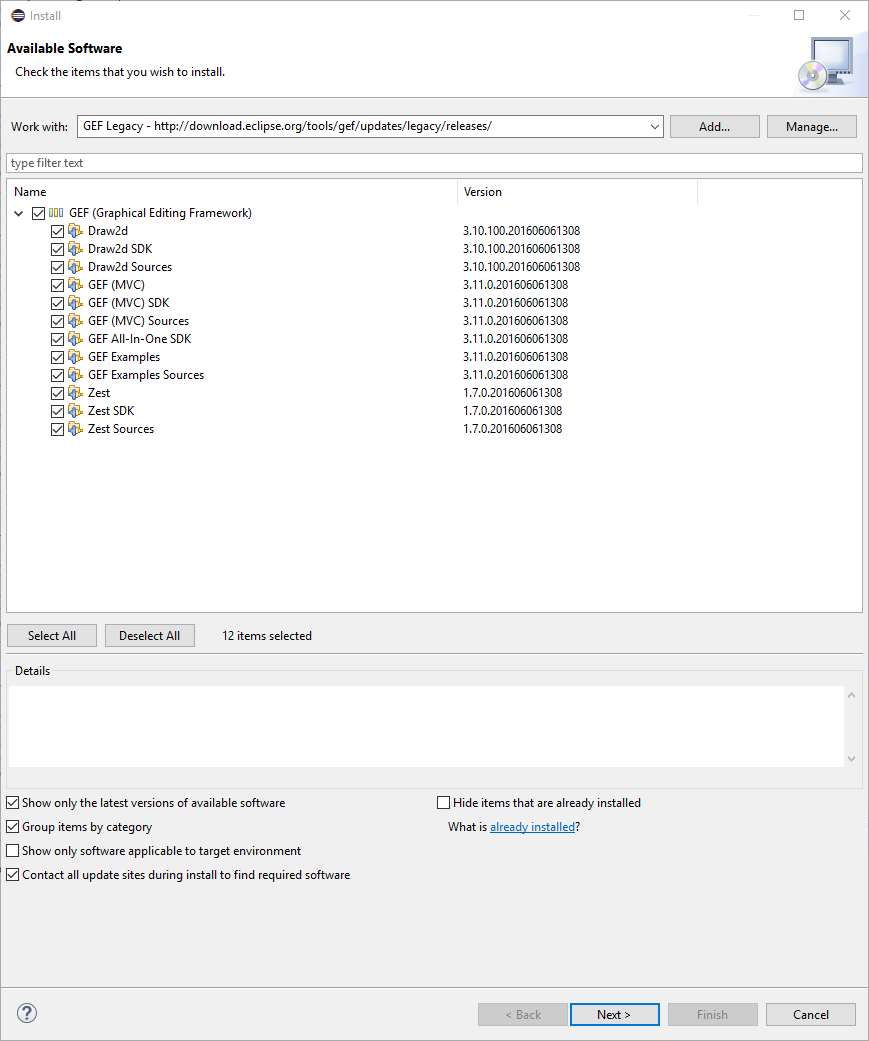
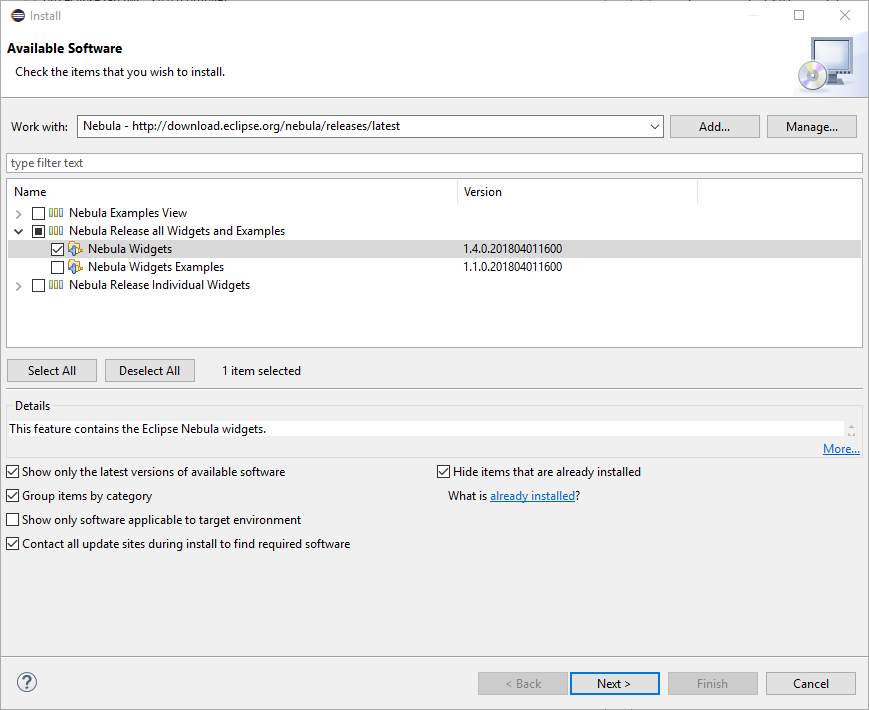
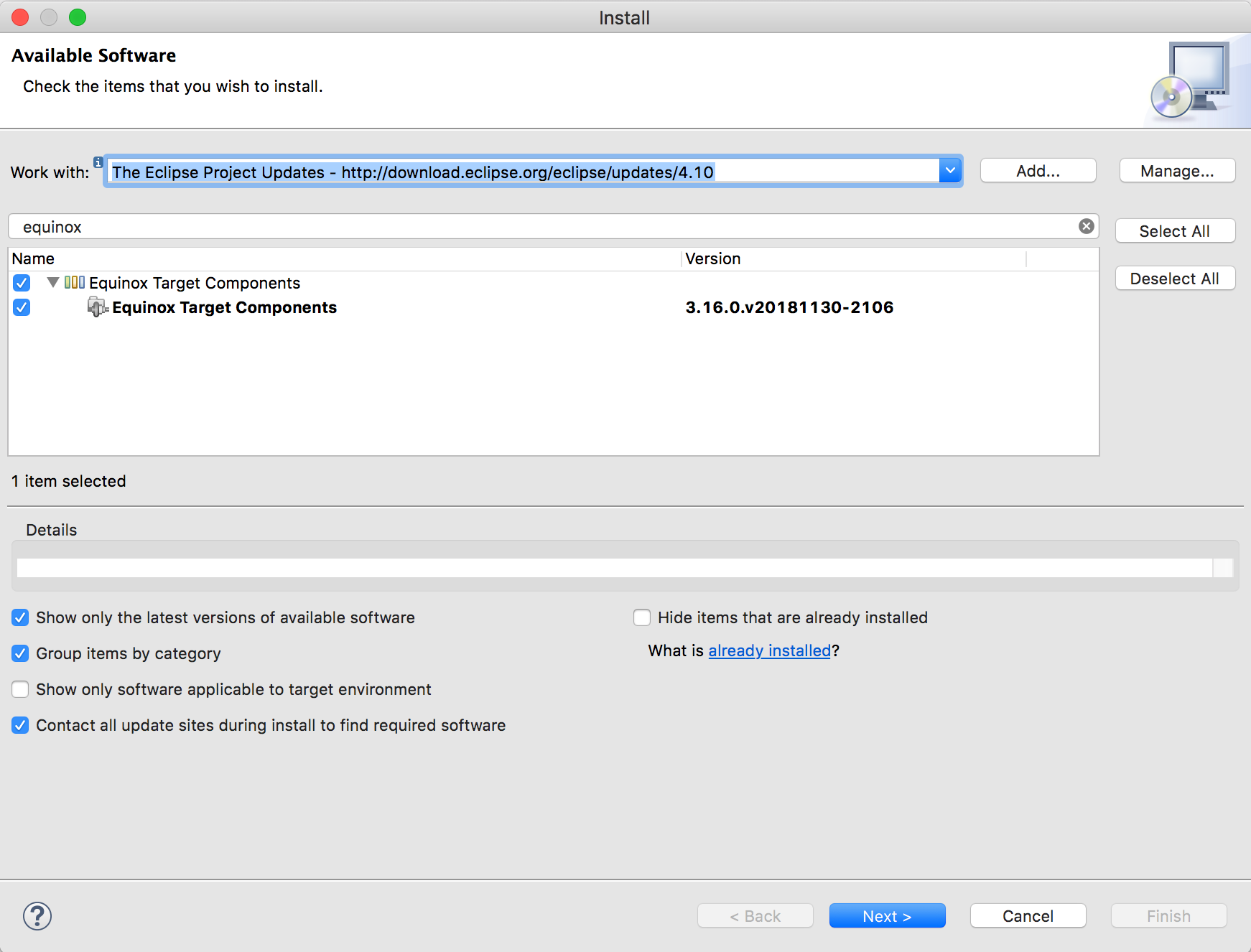
![Before eclipse can successfully run xstampp the required plug-ins must be included in the runtime[]{data-label="fig:runConfig"}](https://raw.githubusercontent.com/SepShr/XSTAMPP/master/doc/images/runConfig.png)
![The API baseline can be ignored[]{data-label="fig:APIerror"}](https://raw.githubusercontent.com/SepShr/XSTAMPP/master/doc/images/ignoreAPIError.png)