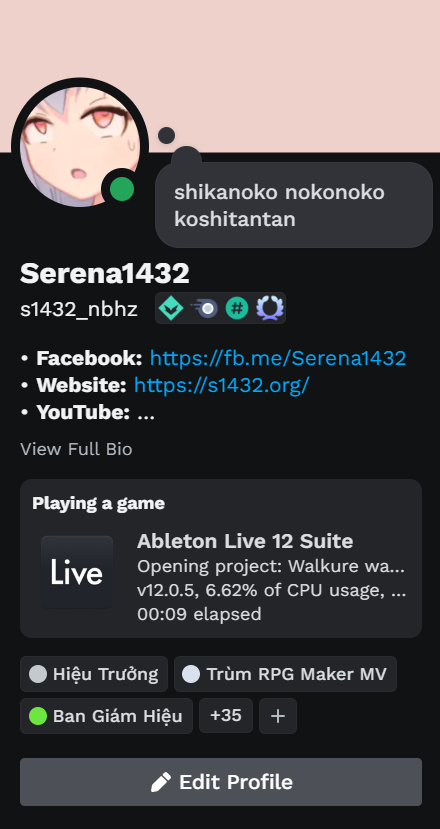This is a small C# application that supports showing what you're making on your Digital Audio Workstation (DAW) in your Discord account using Discord Rich Presence.
It will show as the following:
What is happening with Discord's profile UI?
VirusTotal Scanning
1 detection from MaxSecure, is this false positive?
- FL Studio 11 or later
- Ableton Live 9 Intro or later (doesn't support Lite, Beta and Trial version)
- REAPER
- Bitwig Studio (fxxk Bitwig, you used more CPU and RAM than Ableton)
- Studio One
- LMMS
Download the latest release version here, extract it and run the DAWRPC.exe executable file. Open any supported DAW and enjoy the result!
This app uses the Process class to get the current running DAW process(es) and reads the project name from the process(es) window title.
- .NET Framework 4
- DiscordRPC by Lachee
- Newtonsoft.Json
- System.Windows.Forms
- System.Diagnostics.Process
- System.Diagnostics.PerformanceCounter
Download the latest source code from this repository above and open DAWRPC.sln in your Visual Studio that supports .NET Framework 4. I used Visual Studio 2010 to make this application (i know, this is an old version but my computer can't run a higher one), and I suggest that you should use it (although i know that no one uses it anymore) to edit my application.
- Step 1: Go to your Discord Developer Portal and create a new application with the DAW name you want to support.
- Step 2: Go to your new application you have just created and click
Rich Presence -> App Assets. - Step 3: Add a new Rich Presence Asset Image with the DAW icon. Set the Asset Image Name into
icon. - Step 4: Open the
DAWRPC.slnproject file and open theForm1.csfile in your Visual Studio. - Step 5: Above the
// End DAW Process Variablesline, add the following code line:
var YourDAWName = Process.GetProcessesByName("YourDAWProcessName");with YourDAWName as the DAW name and YourDAWProcessName as your DAW Process Name in Task Manager (for example, FL64 is the Process Name of FL Studio, and Ableton Live 10 Suite is the Process Name of Ableton Live 10 Suite).
- Step 6: Above the
// End DAW Process Information Grabbingline, add the following code lines:
else if (YourDAWName.Length != 0)
{
DAWName.Text = "Your DAW Name";
if (SomeConditions)
{
ProjectOpening.Text = SomeScripts();
}
else
{
ProjectOpening.Text = "None";
}
CPUUsage.Text = GetCPUUsage(YourDAWName[0]) + "%";
RAMUsage.Text = GetRAMUsage(YourDAWName[0]);
clientID = "YourClientID";
versionText = YourDAWName[0].Modules[0].FileVersionInfo.ProductVersion.ToString();
}with YourDAWName as the DAW variable you declared in the above step, SomeConditions as some conditions to check if the project name is other than Untitled, SomeScripts() is some commands to get the project title from the process, and YourClientID as the Client ID of the application created in Step 1.
You can see an example in the source code repository.
- Step 7: Run the application and test it. After that, you can send me a Pull Request with your new added DAW supporting in the source code.
You can contact the developer by using these social networks: