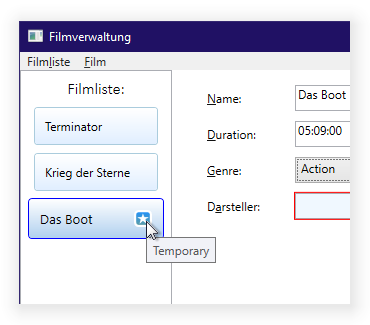I created this .NET 5 solution to catch a glimpse at WPFs design of MVVM.
This solution is a basic movie list management front-end. I stepped through all common areas of MVVM to create a front-end providing for adding, editing and removing films from a list. Same for a movie's actors.
Editing is implemented by including a memory efficient transaction feature: Films and actors may be edited at random. Any changes remain being temporary. At any time, changes may either be manually committed, saved or undone.
When the program is started, the main window opens:
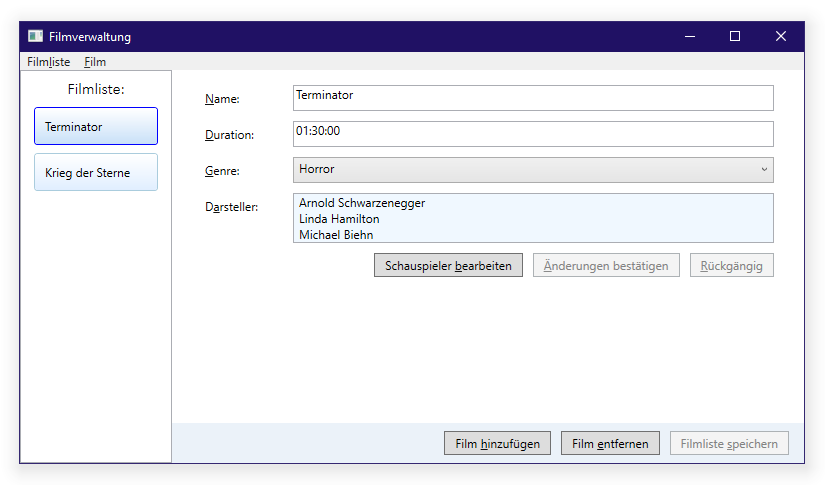
On the left side there is a list of all films stored in the repository while on the right you can inspect and edit the seleced film's details.
Right below the film detail form there are all commands related to the film while at the bottom of the window all commands related to the list are found.
The list of actors is maintained in a separate Window:
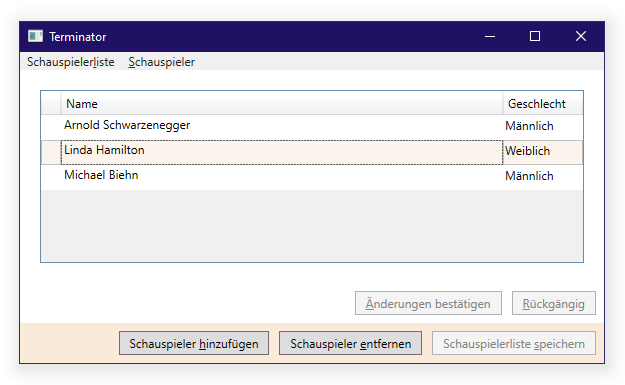
Same rules apply here: All commands related to an actor are found below the input form while alle commands related to the whole list of actors of a film are found at the bottom of the window.
All data may be edited inline. While editing, every record shifts to one of the following four states:
| Untouched record, identical to repository version. | |
 |
New record, yet uncomitted. |
 |
Edited record, yet uncomitted. |
 |
Committed record, yet unsaved to repository. |
Films are adorned by the corresponding edit status icon in the film list on the left:
Actors are adorned by the corresponding edit status icon next to the actor's or acress' name:
All the business logic resides in the view-model code, as suggested by Microsoft's WPF MVVM pattern guide. There's almost no C# code present in the front-end project.
Since this is a front-end test project, I refrained from implementing or utilizing any data storage. This piece of demo loads its data from a static in-memory array on application start and discards it when the program window closes.
In this solution I kept comments and program labels in German because I planned it to only be a personal project and I was curious to see how well the design adapts to large button texts.
This Visual Studio 2019 solution includes a wealth of unit tests, performed on the view-model part of the solution.
I published this repository on GitHub because I am facing a few issues with this project which I asked Microsoft experts to have a look at.
These issues are:
-
Although I created this solution with the latest .NET 5 SDKs from the project templates coming with Visual Studio 2019,
initonly auto property setters are not recognized by Roslyn compiler without me being required to manually add aSystem.Runtime.CompilerServices.IsExternalInitclass.
-
The
.editorconfigfile created by Visual Studio 2019 comes with rules diverging from Visual Studio 2019 behaviour evinced without such.editorconfigfile.In particular, the
csharp_preferred_modifier_orderrule lacks theinternalaccess modifier in the.editorconfigfile.
-
The
CommandParameterattribute is not read byMenuItem.Though all
MenuItems' commands in the program match theButtons' commands 1:1, whileCommandParameters are processed correctly by theButtonelements, the corresponding argument is alwaysnullwhen triggered by aMenuItem.<MenuItem Header="Film_liste" ItemsSource="{Binding Path=Commands}"> <MenuItem.ItemTemplate> <DataTemplate> <MenuItem Command="{Binding}" CommandParameter="{Binding ElementName=Filmliste, Path=SelectedItem}" Header="{Binding Path=Text}" /> </DataTemplate> </MenuItem.ItemTemplate> </MenuItem> ... <ItemsControl.ItemTemplate> <DataTemplate> <Button Command="{Binding}" CommandParameter="{Binding ElementName=Filmliste, Path=SelectedItem}" Content="{Binding Path=Text}" Margin="5" Padding="10 3"></Button> </DataTemplate> </ItemsControl.ItemTemplate>