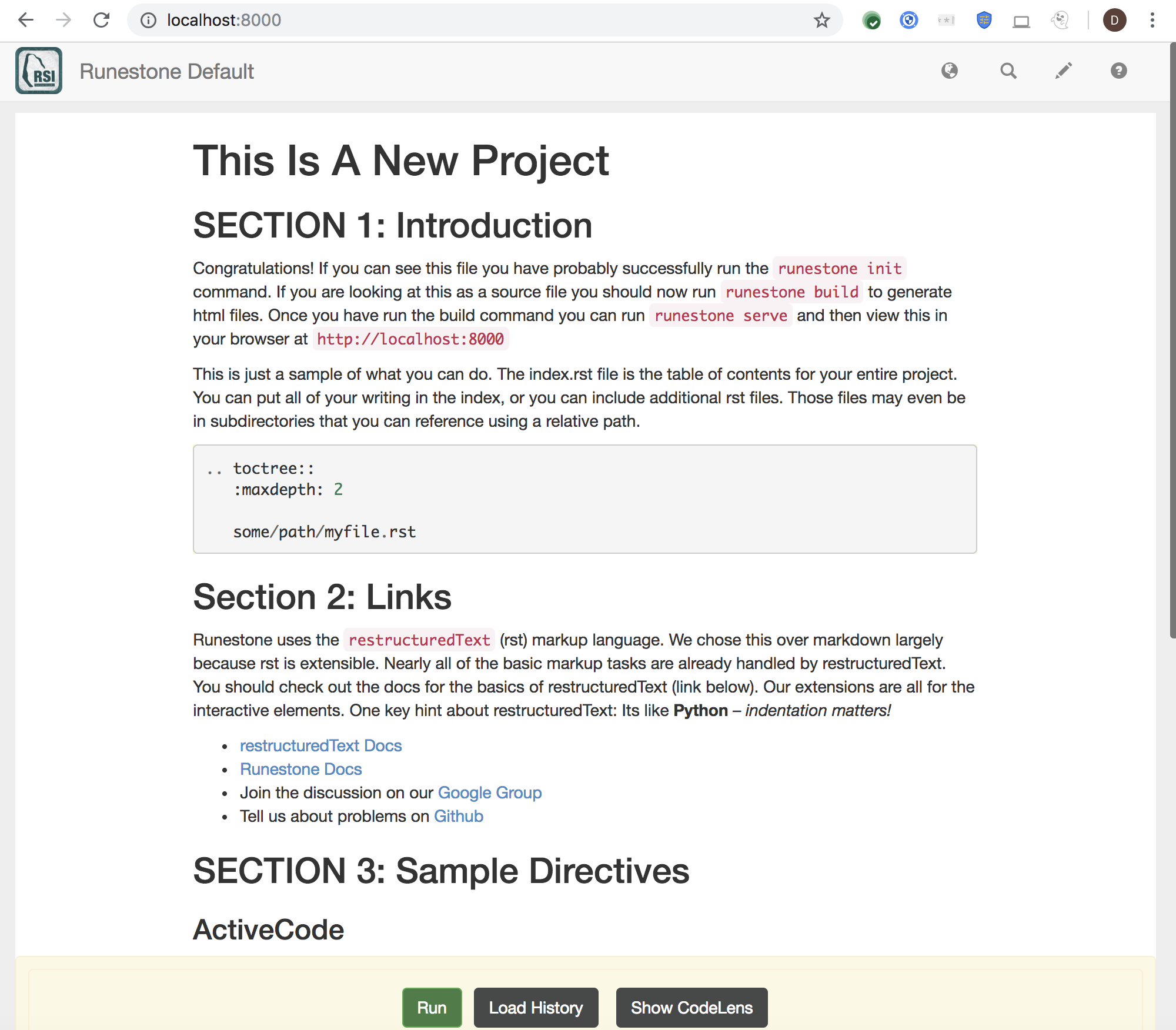Packaging of the Runestone components for publishing educational materials using Sphinx and restructuredText. Check out the Overview To see all of the extensions in action.
Important December 2021 - merged Runestone 6 to master branch. In runestone 6.0 we assume that you are using the new bookserver for serving books. This is installed automatically as part of the Docker build in the main RunestoneServer. But you can also pip install bookserver to run a small scale server that uses sqllite. Eventually bookserver will replace the super simple server you get when you run runestone serve
You will find the new Authors Guide
If you want to report any issues with the docs or submit PRs to improve them please do so on github
Make sure you are using Python 3.7 or later.
I made a video that shows how to install the Runestone Components into a nice clean environment.
- If you are completely new to pip and github text editors, I have written a more thorough getting started
tutorial on my blog Otherwise, you can install everything you need with one simple command! (Although I recommend that you first create a virtual environment for your work.)
Install and make a Python virtualenv
- Documentation here: https://virtualenv.pypa.io/en/stable/
- Video here: https://www.youtube.com/watch?v=IX-v6yvGYFg
- For the impatient:
$ sudo pip install virtualenv $ virtualenv /path/to/home/MyEnv $ source /path/to/home/MyEnv/bin/activate
- You will need to do the last command every time you want to work on RunestoneComponents. If you have not used Python virtual environments before I strongly recommend reading the docs or watching the video
- Note: You might need to install
pipbased on how you have installed python.
With the virtual environment installed and configured you can continue.
pip install runestone
Or, if you prefer to live on the development edge, you can check out the very latest from:
pip install git+git://github.com/RunestoneInteractive/RunestoneComponents.git
To start a project, create a new folder and then run the following command (installed by pip) in that new folder runestone init For example:
mkdir myproject cd myproject runestone init
The init command will ask you some questions and setup a default project for you. The default response is in square brackets, example [false].
To build the included default project run
runestone build
Note: If you come across version conflict with six library while building the project, pip install --ignore-installed six command might be useful.
You will now have a build folder with a file index.html in it, along with some default content. The contents of the build folder are suitable for hosting anywhere that you can serve static web content from! For a small class you could even serve the content using the provided Python webserver:
$ runestone serve
Now from your browser you can open up http://localhost:8000/index.html You should see the table of contents for a sample page like this:
If you edit _sources/index.html or _sources/overview.rst and then rebuild and serve again you will see your changes. The best documentation is probably the overview.rst file itself, as it demonstrates how to use all of the common components and shows most of their options.
Windows Users I have tested the installation, along with init, build, and serve on Windows 8.1. The biggest pain is probably setting your PATH environment variable so you can simply type the commands from the shell. Please note that I am not a regular user of windows, I only test things on my VMWare installation every so often. If you are new to using Python on windows I recommend you check out this link on Using Python with Windows
So, you would like to help out with developing the Runestone Components. Great We welcome all the help we can get. There is plenty to do no matter what your experience level. There are a couple of prerequisites.
- You will need a version of Python, I currently develop on 3.8 or higher, but test on 3.7 and later.
- You will need nodejs and npm as well since there is a LOT of Javascript code in the components.
To get everything set up do the following
- Make a Fork of this repository. and
git clonethe repository to your development machine. - Set up your environment on your development machine
- Make a virtual environment for testing and working (I recommend
python -m venvas it is baked in). Activate the virtual environment. Then runpip install -r requirements-dev.txtto install the necessary python packages. - To use Runestone Components, rather than following the instructions above for installing runestone simply run
pip install -e .from the top level runestone directory. This will install all of the required prerequisites and setup the runestone install as a link to the development directory. Once you've done that, you can continue following the instructions in the Quick Start section from the line starting withmkdir myproject.
- Make a virtual environment for testing and working (I recommend
- From the top level RunestoneComponents folder run
npm installthis will install the packaging tools that are needed for Javascript development.npm rungives you a list of commands The key command isnpm run buildthis will combine all of the Javascript and CSS files for all the components into a single runestone.js file. If you are doing some really deep development and want to avoid building a book, you can put your html in public/index.html and use thenpm run startcommand. This will automatically rebuild runestone.js and refresh the webpage every time you save a change. - When you have some changes to share, make a Pull Request.
(See the RunestoneServer repository and http://runestoneinteractive.org for more complete documentation on how this project works.)
We use black to automatically style Python. You can set up your editor to automatically run black whenever you save, or you can run it manually.
We use prettier to automatically style Javascript.
Run jshint on your code we have some options configured for this project.
A great way to contribute to the Runestone Components repository is to add to our test suite.
Our goal is to have unit tests which rely on Selenium (a library that helps simulate interactions in a web browser) for each directive, to see if the JavaScript that powers the directives is working correctly.
In order to get started with writing a test/writing additional tests, you will need the following:
- Download the latest ChromeDriver., which is a driver that simulates Google Chrome.
- On linux you will need to install Xvfb
apt-get install xvfb - You'll also need to have done the above installation.
- You should be using virtual environment,
you'll need a clone of the RunestoneComponents repository,
and you'll need to have done
pip install -e .from the top level of the RunestoneComponents directory.
- You should be using virtual environment,
you'll need a clone of the RunestoneComponents repository,
and you'll need to have done
- If you have installed RunestoneComponents in your virtualenv using
pip install -e ., then you should have all the python dependencies you need. - You can do
pip install -r requirements-dev.txtto be sure you have everything.
To run tests:
- Make sure the directory containing the ChromeDriver executable is in your
PATHenvironment variable. e.g.PATH=$PATH:path/to/chromedriverat your command line (or edit your.bash_profile). - Check out the existing tests, e.g. the
test_question.pyfile that tests the Question directive, which you can find at the path/runestone/question/test/test_question.py, for an example. - Each directive's individual set of tests requires a mini book. You'll see a
_sourcesfolder for each existing test containing anindex.rstfile. That file contains a title, as required by.rst, and whatever directive examples you want to test. - Finally, to run a test, ensuring that you have accessed a directive folder, type the following at the command prompt:
pytest
Running pytest from the main directory will run all the tests. To run a single test you can navigate to the
directory of the test, or you can run pytest -k XXX where XXX is a substring that matches some part of
the test functions name.
Note
8081 is the default test port.
If you are running another server on this port, you may encounter an error.
See the Python files, e.g. test_question.py, to see how this is set up.
You should then see some test output, showing a pass (ok), FAIL, or error(s).
If you have an error relating to PhantomJS/a driver in the output, you probably have a PATH or driver installation problem.
To write a new test:
- Create a
testdirectory inside a directive's folder - Create a Python file to hold the test suite inside that directory, e.g.
test_directivename.py - Run
runestone initinside that folder and answer the following prompts - Write the appropriate directive example(s) inside the
index.rstfile (which will be created as a result ofrunestone init) - Edit the Python file you created as appropriate (see documentation for the Python
unittestmodule In the Python docs.)
If you already have an existing Sphinx project and you want to incorporate the runestone components into your project you can just make a couple of simple edits to your existing conf.py file.
- First add the following import line
from runestone import runestone_static_dirs, runestone_extensions - Then modify your extensions. You may have a different set of extensions already enabled, but it doesn't matter just do this:
extensions = ['sphinx.ext.mathjax'] + runestone_extensions() - Then modify your html_static_path:
html_static_path = ['_static'] + runestone_static_dirs()Again you may have your own set of static paths in the initial list.
See https://github.com/bnmnetp/runestone/wiki/DevelopmentRoadmap to get a sense for how this is all going to come together.
If you use Runestone in your Research or write about it, please reference https://runestone.academy and cite this paper:
@inproceedings{Miller:2012:BPE:2325296.2325335,
author = {Miller, Bradley N. and Ranum, David L.},
title = {Beyond PDF and ePub: Toward an Interactive Textbook},
booktitle = {Proceedings of the 17th ACM Annual Conference on Innovation and Technology in Computer Science Education},
series = {ITiCSE '12},
year = {2012},
isbn = {978-1-4503-1246-2},
location = {Haifa, Israel},
pages = {150--155},
numpages = {6},
url = {http://doi.acm.org/10.1145/2325296.2325335},
doi = {10.1145/2325296.2325335},
acmid = {2325335},
publisher = {ACM},
address = {New York, NY, USA},
keywords = {cs1, ebook, sphinx},
}