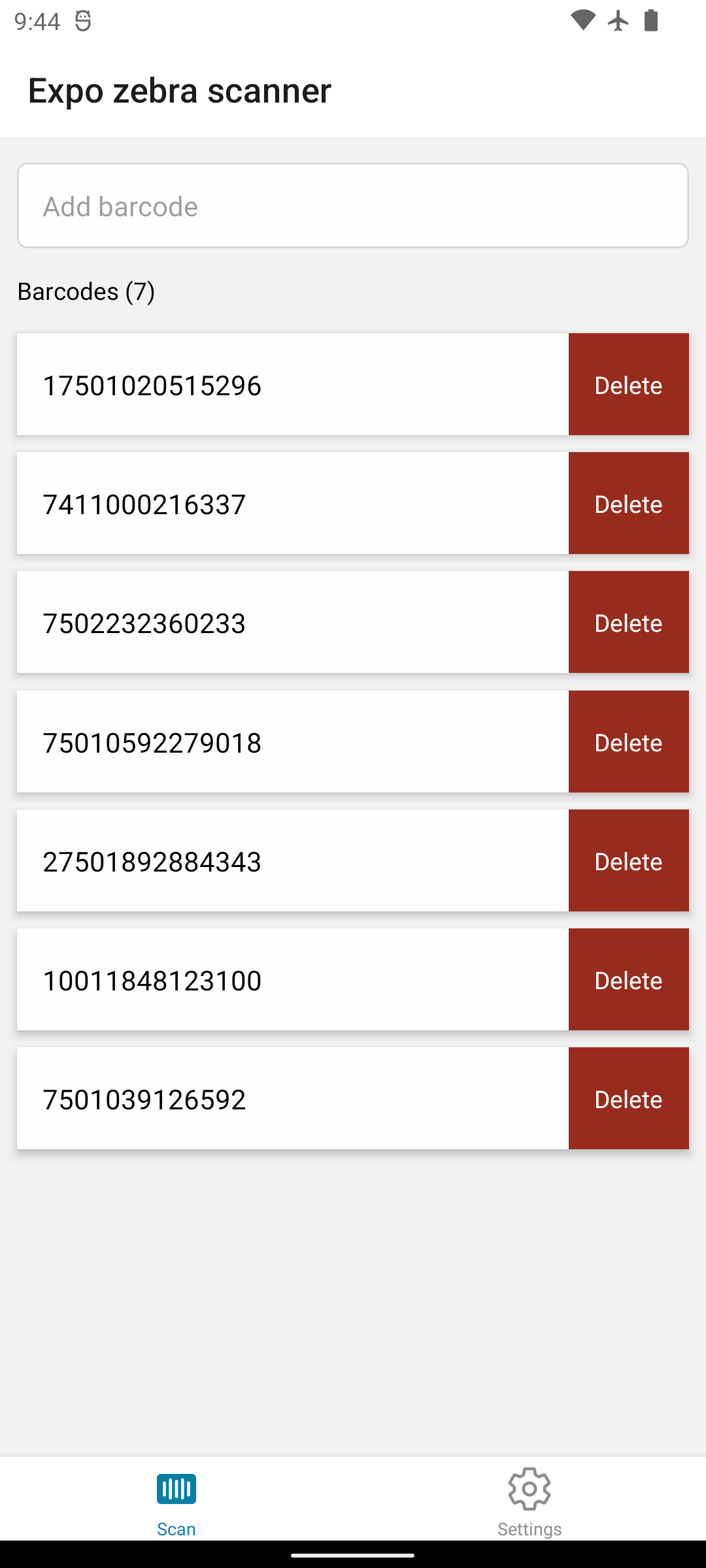Basic package to read barcodes on Zebra devices with Datawedge.
- Supports SDK 51
- Use Hermes Engine
- Requires expo dev build to use in development
yarn add expo-zebra-scanner
npm install expo-zebra-scannerTo configure DataWedge, you need to use the native app of zebra: https://techdocs.zebra.com/datawedge/latest/guide/settings/
- Disable default profile
- Create a new profile and allow your app (com.example.app)
- Enable Barcode
- Enable Intent (with configuration below & screenshots in dataWedge directory)
Intent => Broadcast Diffusion
ACTION => com.symbol.datawedge.ACTION_BARCODE_SCANNEDYou can create and configure a custom DataWedge profile with sendBroadcast() or sendActionCommand() or you can opt for a basic intent output profile provided by this package.
With createIntentDatawedgeProfile() you can create a preconfigured profile with intent output enabled. The parameters are the name of the profile (can be anything) and the package of your app:
const createBasicProfile = () => {
ExpoZebraScanner.createIntentDatawedgeProfile({
PROFILE_NAME: 'ExpoDatawedgeExample',
PACKAGE_NAME: 'expo.modules.zebrascanner.example',
});
};You can optionally create a profile with custom decoders with PARAM_LIST:
const createBasicProfile = () => {
ExpoZebraScanner.createIntentDatawedgeProfile({
PROFILE_NAME: 'ExpoDatawedgeExample',
PACKAGE_NAME: 'expo.modules.zebrascanner.example',
PARAM_LIST: {
decoder_i2of5: 'true',
decoder_ean8: 'true',
decoder_qrcode: 'true',
decoder_code128: 'true',
}
});
};With sendActionCommand() you can create a profile with the configuration you want:
const createProfile = () => {
ExpoZebraScanner.sendActionCommand('com.symbol.datawedge.api.CREATE_PROFILE', PROFILE_NAME);
ExpoZebraScanner.sendActionCommand('com.symbol.datawedge.api.SET_CONFIG', CONFIGURE_BARCODES);
ExpoZebraScanner.sendActionCommand('com.symbol.datawedge.api.SET_CONFIG', CONFIGURE_INTENT);
ExpoZebraScanner.sendActionCommand('com.symbol.datawedge.api.SET_CONFIG', CONFIGURE_KEYSTROKE);
};You can pass any parameters you want to sendActionCommand(). See available parameters at Zebra docs.
Parameters from above example:
const PROFILE_NAME = "ExpoDatawedgeExample"; // Name of the profile to create
// Configure datawedge to read ean11, interleaved2of5 and link our app to the profile
const CONFIGURE_BARCODES = {
PROFILE_NAME,
PROFILE_ENABLED: 'true',
CONFIG_MODE: 'UPDATE',
PLUGIN_CONFIG: {
PLUGIN_NAME: 'BARCODE',
RESET_CONFIG: 'true',
PARAM_LIST: {
scanner_selection: 'auto',
decoder_code11: 'true',
decoder_i2of5: 'true',
},
},
APP_LIST: [
{
PACKAGE_NAME: 'expo.modules.zebrascanner.example', // Your app package
ACTIVITY_LIST: ['*'],
},
],
};
// Setup the intent action. The action is static and need to be as declared on ExpoZebraScannerModule.kt
// Maybe a future enhancement of the package will allow you to change the action
const CONFIGURE_INTENT = {
PROFILE_NAME,
PROFILE_ENABLED: 'true',
CONFIG_MODE: 'UPDATE',
PLUGIN_CONFIG: {
PLUGIN_NAME: 'INTENT',
RESET_CONFIG: 'true',
PARAM_LIST: {
intent_output_enabled: 'true',
intent_action: "com.symbol.datawedge.ACTION_BARCODE_SCANNED", // The action specified in ExpoZebraScannerModule.kt
intent_delivery: '2', // Broadcast
},
},
};
// Tell datawedge we don't want keystroke
const CONFIGURE_KEYSTROKE = {
PROFILE_NAME,
PROFILE_ENABLED: 'true',
CONFIG_MODE: 'UPDATE',
PLUGIN_CONFIG: {
PLUGIN_NAME: 'KEYSTROKE',
RESET_CONFIG: 'true',
PARAM_LIST: {
keystroke_output_enabled: 'false', // Disable keystroke
},
},
};Basic usage consists on adding a listener to the module as shown below:
import React, { useEffect } from 'react';
import * as ExpoZebraScanner from 'expo-zebra-scanner';
export default function MyComponent() {
useEffect(() => {
const listener = ExpoZebraScanner.addListener(event => {
const { scanData, scanLabelType } = event;
// Do something with scanData
});
ExpoZebraScanner.startScan();
return () => {
ExpoZebraScanner.stopScan();
listener.remove();
};
}, []);
return (
<View>
<Text>Zebra Barcode Scanner</Text>
</View>
);
}Also take a look at the example for a slightly more complete use case with profile creation and keystroke output setup.