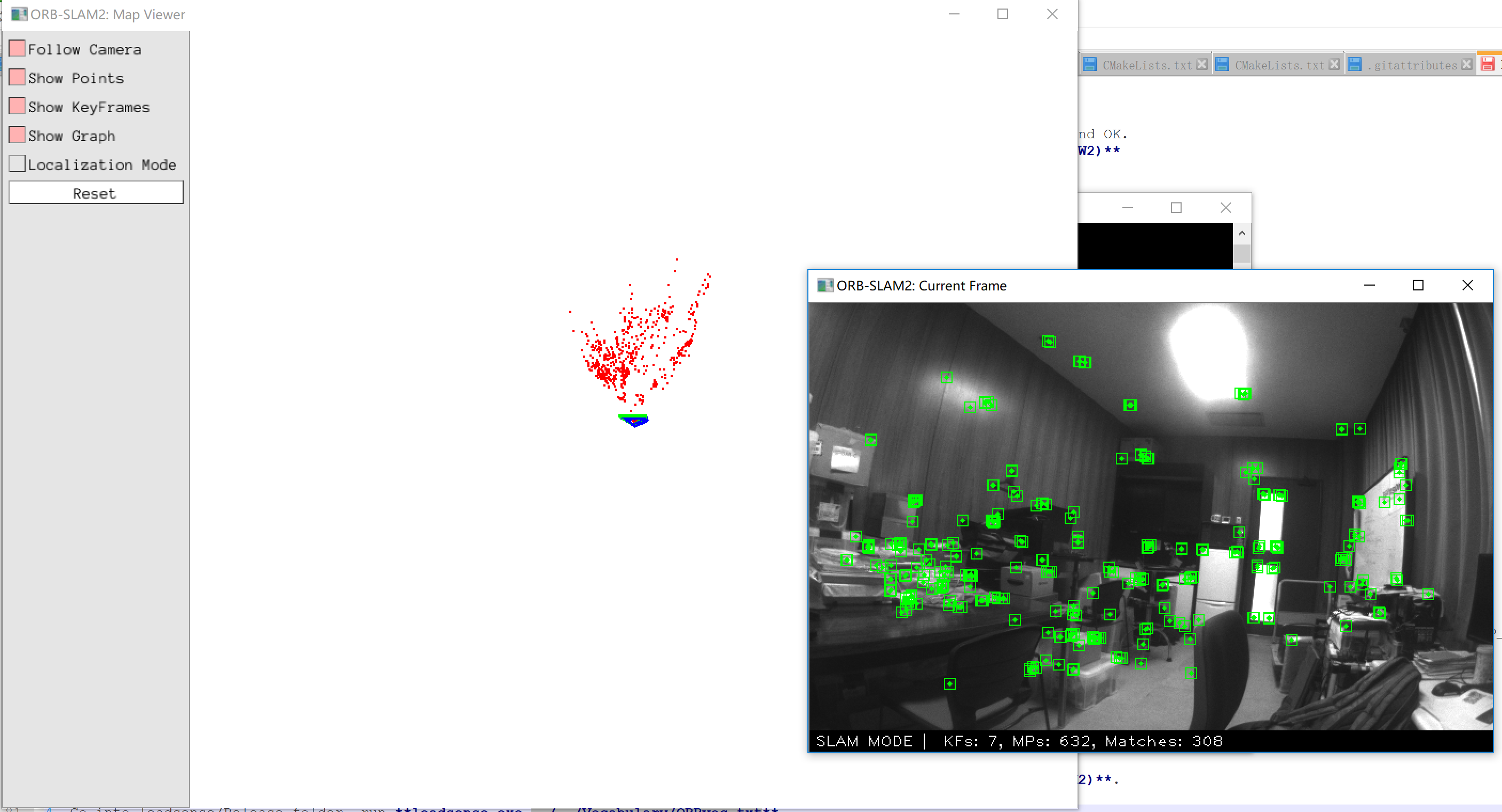ORBSLAM2 Project 4(for) Windows Platform
Easy built ORBSLAM2 by Visual Studio on Windows of both debug and release mode
- Original ORBSLAM2 project: ORB_SLAM2
- Eigen and Pangolin in Thirdparty are extracted from Phylliida/orbslam-windows/Thirdparty
- EvoBinoSDK
- Download the latest version of the EvoBinoSDK on LeadSense official site.
- For more EvoBinoSDK information, read the Technical Documents.
- OpenCV
- Version is not required, but not too old. In this tutorial is 3.4.1.
- Add
YOUR_OWN_PATH\opencv\build;YOUR_OWN_PATH\opencv\build\x64\vc12\bin;to your environment variable "PATH". You can pass this step, if you copy the dll files to folder of the executable file.
- Cmake
- Version should at least be 3.1.
- Visual Studio
- In this tutorial is VS2017(Corresponding to OpenCV's vc15).
So, we'll build a visual studio 2017 project of ORB_SLAM2 using cmake and then make a x64 app.
First, we'll compile the projects in Thirdparty folder.
- Open cmake-gui, select DBow2 folder as the source path and the DBow2/build folder as the binaries path.
- Click configure, select Visual Studio 15 2017 Win64(or your own) as the generator, click Finish.
- After configure done, click Generate.
- Go to the DBow2/build folder, double click the DBoW2.sln to open the project (or just click Open Project in cmake-gui).
- Build ALL_BUILD in either debug or release mode you want.
- After success build, the DBoW2 library will be in the lib folder of the DBow2 project source folder.
eigen is not need to be built
- Open cmake-gui, select g2o folder as the source path and the g2o/build folder as the binaries path.
- Click configure, select Visual Studio 15 2017 Win64(or your own) as the generator, click Finish.
- After configure done, click Generate.
- Go to the g2o/build folder, double click the g2o.sln to open the project (or just click Open Project in cmake-gui).
- Right click on the g2o project->Properties->C/C++->Preprocessor Definitions, add WINDOWS at the end row, click Apply and OK.
- Build ALL_BUILD in either debug or release mode you want. (Remind to repeat step 5 && Mode should be the same as DBoW2)
- After success build, the g2o library will be in the lib folder of the g2o project source folder.
- Open cmake-gui, select Pangolin folder as the source path and the Pangolin/build folder as the binaries path.
- Click configure, select Visual Studio 15 2017 Win64(or your own) as the generator, click Finish.
- After configure done, click Generate.
- Go to the Pangolin/build folder, double click the Pangolin.sln to open the project (or just click Open Project in cmake-gui).
- Build ALL_BUILD in either debug or release mode you want. (Mode should be the same as DBoW2 && g2o).
- After success build, the Pangolin library will be in the lib folder of the Pangolin project source folder. And the libraries needed by Pangolin will be in Pangolin/external.
- If you are trying to bulid Debug version, you may need to change the names of third party libraries in CMakeLists.txt (line 77-84).
- Open cmake-gui, select ORBSLAM24Windows folder as the source path and the ORBSLAM24Windows/build folder as the binaries path.
- Click configure, select Visual Studio 15 2017 Win64(or your own) as the generator, click Finish.
- After configure done, click Generate.
- Go to the ORBSLAM24Windows/build folder, double click the ORB_SLAM2.sln to open the project.
- Choose either debug or release mode you want. (Mode should be the same as DBoW2 && g2o && Pangolin).
- Right click the ORB_SLAM2 project and then click generate. If you want to build leadsense and other samples at the same time, just build ALL_BUILD.
- After success build, the ORB_SLAM2 library will be in the lib folder of the ORB_SLAM2 project source folder.
If you want to make apps, you can also build the mono-stero-RGBD projects provided.
Take mono_tum app as an example, you can follow the steps below.
- Go to the ORBSLAM24Windows/build folder, double click the ORB_SLAM2.sln to open the peoject.
- Choose either debug or release mode you want. (Build mode should be the same as DBoW2 && g2o && Pangolin && ORB_SLAM2).
- Right click the mono_tum project and then click generate.
- Download tum dataset sequence, for example freiburg2_desk
- Right click the mono_tum project and then click Property->Config Property->Debug, input three parameters (Usage: ./mono_tum path_to_vocabulary path_to_settings path_to_sequence, the first can be ignored in windows)
- path_to_vocabulary In ORBSLAM24Windows/Vocabulary folder, unpack the tar, a .txt file
- path_to_settings In ORBSLAM24Windows/Examples/Monocular folder, rgbd_dataset_freiburg2_desk corresponding to TUM2.yaml
- path_to_sequence rgbd_dataset_freiburg2_desk folder path
- Run app, it'll take a few minutes to load the vocabulary dictionary, and then you'll get the result.
To build leadsense sample program, you can follow the steps below.
- Go to the ORBSLAM24Windows/build folder, double click the ORB_SLAM2.sln to open the peoject.
- Choose either debug or release mode you want. (Build mode should be the same as DBoW2 && g2o && Pangolin && ORB_SLAM2).
- Right click the leadsense project and then click generate.
- Go into the executable file folder (eg. leadsense/Release), run leadsense.exe ../../Vocabulary/ORBvoc.txt.
Important If you don't satisfied with the speed of loading dictionary, you can reference issue vocabulary convert to convert the txt vocabulary to bin vocabulary, it speeds up a lot.
The picture shows the result using Leadsense.