This is a template for the digital VLSI design project. It contains a complete design flow for an N-bit digital divider. The project includes 2 folders:
divder: the main folder of the design projectdocument: the useful PDF documents to understand the project
It is very important for users to get familiar with the Linux development environment, because people always work on Linux instead of Windows in the digital circuit domain. At least, you should be able to know some basic operations in Linux, such as:
ls: list all the files in the current foldercd: change the working directory to a new locationcp: copy the specified file to a new locationmv: move the specified file to a new locationmkdir: create a new directory in the specified locationrm: remove a specified file or a specified directorychmod: change the access permission to the specified fileslessormore: view the content of a specified filefind: find the specified files or directories under a specified locationgrep: find the specified pattern in the contents of filestar: compress or un-compress of files into or from an archivehistory: check the command line history you have used before
There is a more detailed explanation called linux_command.pdf under
the document directory. You can find more detailed information there if you
are not familiar with the Linux environment.
The main part of the design project (N-bit divider) is included in the divider
folder. The divider folder contains different directories serving for
different design stages of digital design flow:
rtl: the folder containing all Verilog/VHDL/SystemVerilog source codesbehav_sim: conduct the behavior simulation of the digital designsyn: run the synthesis flow in this directorysyn_sim: conduct the gate-level simulation of the post-synthesis resultslayout: run the place and route (P&R) in this directorylayout_sim: conduct the gate-level simulation of the post-layout results
In the sampled project, we will use the following tools for our VLSI design:
- Synopsys VCS: RTL behavior simulation, post-synthesis simulation, and post-layout simulation.
- Synopsys Design Compiler: RTL synthesis.
- Cadence Encounter Digital Implementation: place and route.
In order to launch the software properly, we should activate the running environment for each software on our server. The software can be enabled on UST server as follows:
- Synopsys VCS:
source /usr/eelocal/synopsys/vcs_mx-vi2014.03-2/.cshrc
- Synopsys Design Compiler:
source /usr/eelocal/synopsys/syn-vi2013.12-sp5-5/.cshrc
- Cadence Encounter Digital Implementation:
source /usr/eelocal/cadence/edi142/.cshrc
You can also append all these settings to your local .cshrc file so that you do
not need to type it each time when you log in your system. Concretely, type the
following shell commands in the terminal:
echo "source /usr/eelocal/synopsys/vcs_mx-vi2014.03-2/.cshrc" >> ~/.cshrc
echo "source /usr/eelocal/synopsys/syn-vi2013.12-sp5-5/.cshrc" >> ~/.cshrc
echo "source /usr/eelocal/cadence/edi142/.cshrc" >> ~/.cshrc
In rtl directory, we have provided a skeleton of the RTL design of an N-bit
divider. Since the divider is a small module for a digital design project, there
is only one file (divider.v) under this directory. In a real design, there may
exist tens to hundreds of Verilog files in it.
The provided divider.v is not complete. You have to read the structure of the
source code and complete the TODO section in the divider.v. A supplementary
document divider.pdf can be found under the document folder, which gives a
great explanation of how a divider works in hardware. Basically, the division is
conducted in a trail-and-error scheme, where the divisor is subtracted from the
most significant bit (MSB) to the least significant bit (LSB) of the dividend
iteratively. The quotient will be shifted in 1 or 0 depends on whether the
subtraction result is positive or negative. The divisor operation is different
from the simple add or multiplication operation, where it takes multiple clock
cycles to give the final results of the division. For instance, it requires 33
clock cycles for a 32-bit divider to generate the final quotient and remainder.
Additional done signal will be asserted (i.e. raised to logic 1) to notify the
outside world when the division is complete.
After the RTL design is finished, we should run the behavior simulation to not
only check there is no syntax error with our design, but also the functionality
and timing of the design is correct. We will run the behavior simulation in the
behav_sim directory. We provide the testbench code for our design, i.e.
divider_tb.v. It is highly recommended to check the content of the testbench
to see how the input stimulus are applied to the inputs of the divider.
Moreover, there exists two simple shell scripts under behav_sim directory:
run: compile the source code and testbench of the divider using Synopsys VCSclean: clean the intermediated files generated by Synopsys VCS
It is suggested to read the content of these 2 scripts and to understand how to include the Verilog source codes to the VCS command.
In order to launch the VCS compilation and simulation, you only have to type the following 2 commands in your terminal:
./run
./simv -gui
The DVE GUI will be launched, and you are able to run the simulation and view the waveform. The usage of DVE GUI is very simple, you can simply drag the wires you want to inspect and add them into the waveform window. It is very similar to the Windows software. In addition, the testbench will print the division results to your terminal (a.k.a console). If the RTL design is correct in Step 1, you should be able to see the following division results in the terminal:
10 / 7: quotient = 1, remainder = 3
100 / 100: quotient = 1, remainder = 0
100 / 7: quotient = 14, remainder = 2
100 / 0: quotient = 0, remainder = 0
70 / 150: quotient = 0, remainder = 70After the divider passes the behavior simulation, we can go to the next digital
design stage: synthesis. We will run the synthesis in the syn directory.
Initially, there exists 4 files under the syn directory:
run: the simple shell script launching the Synsopsys Design Compiler to run the synthesisclean: the simple shell script removing the generated results by the Synopsys Design Compilerrun.tcl: the main TCL script to run the whole synthesis flowdivider.constraints.tcl: the TCL script containing the design constraints, including time constraint and environment constraint
The provided run.tcl script uses an Open Source standard cell library, called
Nangate FreePDK 45nm. It can be freely accessed
here after the registration.
You are recommended to use a different standard cell library if you are right
now working on some projects using the commercial library such as TSMC 65nm
or UMC 45nm.
Before you run the synthesis for the divider, you must modify the TCL script
run.tcl, which defines the library path to the Nangate FreePDK 45nm. More
specifically, the standard cell library is stored on the following path in my
system:
/mnt/hgfs/PDK/NangateOpenCellLibrary_PDKv1_3_v2010_12/As a result, the search_path includes that directory. You have to modify the
search_path accordingly based on your system settings. Of note, the Design
Compiler requires the binary format of the standard cell library (*.db) instead
of readable ASCII format (*.lib). For Nangate FreePDK, only the ASCII format is
provided. Thereby, you need compile it into the binary format. Luckily, Design
Compiler provides a companied tool to do this task, called Library Compiler.
You can find the procedure to do the compilation from *.lib to *.db
here.
In order to run the synthesis flow of the design project, you only need to type the following command in the terminal:
./run
If the settings are correct, you will observe 2 directories have been generated under the current directory:
results: the synthesized results, including gate-level netlist, Design Compiler binary file (*.ddc), constraint file (*.sdc), and delay file (*.sdf)reports: the reports of the synthesized results, including area, power and timing reports of the design
It is suggested to closely read the generated reports and synthesized gate-level netlist.
The gate-level simulation of post-synthesis should be conducted under post_syn
directory. In this step, you should first copy the synthesized results from Step
3. More specifically, the netlist (*.mapped.v) and the delay file (*.sdf) are
needed to be copied from syn directory to the current directory. A sampled
synthesized netlist and delay file are already included in this folder in case
you fail to write the HDL design of the divider or do the synthesis. You should
replace the sampled files with your synthesized results here. In addition, a
modified testbench divider_tb.v is also included in this directory. The
testbench contains the additional SDF back-annotation part as follows:
initial begin
$sdf_annotate("your_sdf_filename.sdf", your_instantiate_module);
endSimilar to the behavior simulation in Step 2, 2 handy shell scripts are provided
to compile the simulation of synthesized netlist and clean the simulation. The
run script for post-synthesis simulation should include the verilog behavior
model of standard cell. Therefore, we need pass the behavior model to the VCS
compilation. You should modify the file path to the verilog behavior model in
run script. If your setting is correct, you can run the compilation and
simulation as in Step 2:
./run
./simv -gui
In the waveform of post-synthesis simulation, you should observe the latency as well as glitches. But the calculated results of each division should be the same as the behavior simulation. The results can be conveniently observed from the console of DVE.
P&R takes the synthesized netlist from Step 3, and generates the final layouts
for your design. In this step, we follow the flow of official EDI tutorial
called EDI13.1workshoplab1.pdf in document directory. In the workshop, a
LEON processor is placed and routed. The design flow is similar to the steps
provided by the official workshop. The main differences of P&R with the official
workshop are listed as follows:
- Standard cell library: EDI official workshop uses Cadence FreePDK 45nm. In the sampled project, we are using Nangate FreePDK 45nm. You can also pick any commercial standard cell library.
- Design complexity: the LEON processor in EDI offiical workshop is more complex than the simple divider module. For example, there exists 4 memory MACROs in LEON processor. Therefore, in the floorplan section in official workshop, 4 MACROs will be placed in the chip. However, the divider does not contain the memory MACRO. These floorplan steps can be skipped. But it is highly recommended to go through the floorplan section of the official workshop to understand the role of floorplan for the complex VLSI chip design.
For design import step, the sampled mmc.view is included in scripts
directory for your reference. As before, the file path of Nangate FreePDK should
be varied on your system. You should modify the content of mmc.view to cater
for your system settings. It is recommended to understand how we define the
fast corner for hold time analysis and the slow corner for setup time analysis
in mmc.view. Generally speaking, the fast corner includes the fast corner
timing library (*.lib), fast corner RC library (*.capTbl), and different
scaling factors for RC extraction. In addition, the abstract view of standard
cell layout (*.lef) needs to be specified during the design import. You can
refer to divider.globals in the scripts folder to understand which lef files
are imported in the design.
During the power plan step, the width of power ring and the number of stripes can be decreased since the divider is much simpler than the LEON processor (less power hungry).
Of note, the Nangate FreePDK does not provide QRC technology file. It only provides the capacitance table file. Therefore, in the final step of post-route timing and SI optimization, we are not able to set the RC extraction effort level to medium. As a compromise, we set the extraction level to low here. Keep in mind that in a commercial standard cell library, the foundry will always provide you with the QRC technology file.
On UST server, we provide the compiled QRC technology file from NCSU FreePDK
45nm. It is possible for you to include the QRC file when you import the design.
A new version of mmc2.view is provided for your reference to include the
technology file as well as SI library file (*.cdb). As before the data path of
library needs to be modified accordingly based on your system.
After the post-route timing and SI optimization are conducted, 2 additional files are required for the later post-layout simulation:
- divider.sdf: SDF annotation file for the delay backannotation.
- divider.v: verilog file of the P&R netlist.
These two files can be generated as follows:
- divider.sdf: the method to generate the SDF file has been described in
Extracting RC Datasection of the provided EDI workshop. However, SDF file is generated after detail routing here. Therefore, we will deselect theIdeal Clockbecause the clock tree has been synthesized. - divider.v: the netlist can be generated by typing the following command in EDI
console:
saveNetlist divider.v
In order to simplify the P&R flow of simple design, which does not have many
hierarchies and memory MACROs. I update a sampled script named top.tcl under
directory divider/layout/top.tcl. It should be noted that in order to make the
script work, you should modify the library path accordingly in top.tcl and
mmc2.view. Similarly, to run the script-based P&R, two handy shell scripts,
run and clean are provided. More specifically, to run the P&R of
the divider, you can type the following command in the terminal:
./run
Three important directories will be generated:
db: checkpoints for the divider during different stages for doing P&R, including floorplan, power plan, place, CTS, and post-route. You can restore the corresponding checkpoint from that.reports: various timing reports (setup and hold) for different phases (pre-CTS, post-CTS, post-route), the geometry and connectivity reports for the design (DRC) and area, power reports for the routed designresults: final netlist (*.v), GDS file (*.gds), and delay file (*.sdf)
To clean the P&R results and all intermediate files that have been generated by Encounter, you can type the following command in the terminal:
./clean
The P&R usually requires human interaction to do manual floorplan and powerplan.
However, the divider is simple enough so that we let EDA tool to do the
floorplan by itself. You should go through the scripts of top.tcl and compare
the script-based flow with the GUI-based flow in provided EDI workshop. There
exists a very nice one-to-one correspondence with these two flows.
The final layout of the divider module is shown as bellowed:
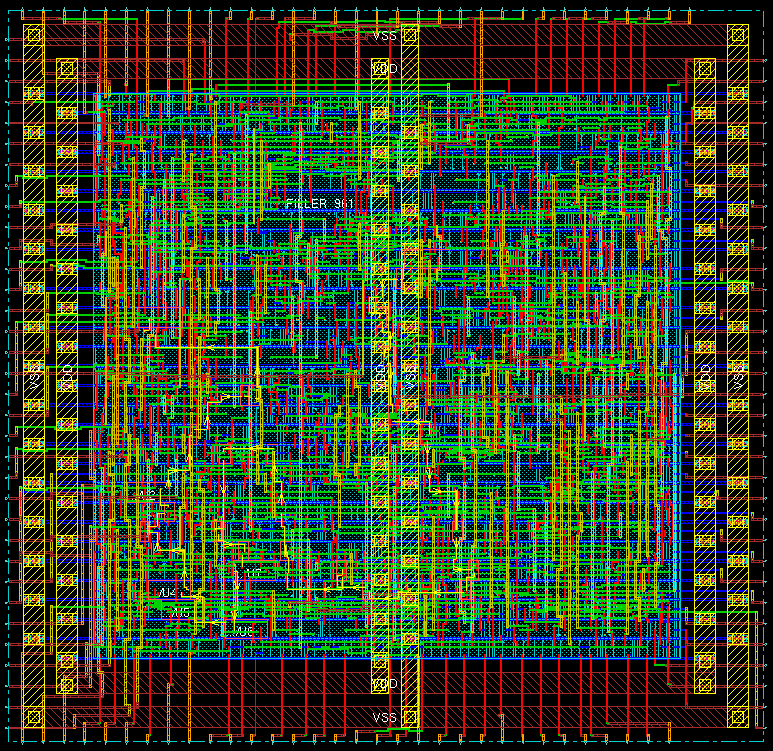
This step is similar to Step 4 except the netlist (divider.v) and delay file (divider.sdf) are from P&R instead of synthesis results. You can follow the procedure in Step 4 to launch the post-layout simulation. It is expected to observe the waveform with latency and glitches but the functionality should be same as before.