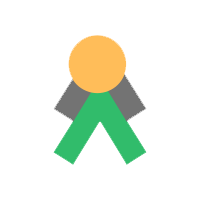💬 Join the community on Slack. The link can be found in the Talawa README.md file.
Talawa is a modular open source project to manage group activities of both non-profit organizations and businesses.
Core features include:
- Membership management
- Groups management
- Event registrations
- Recurring meetings
- Facilities registrations
talawa is based on the original quito code created by the [Palisadoes Foundation][pfd] as part of its annual Calico Challenge program. Calico provides paid summer internships for Jamaican university students to work on selected open source projects. They are mentored by software professionals and receive stipends based on the completion of predefined milestones. Calico was started in 2015. Visit The Palisadoes Foundation's website for more details on its origin and activities.
talawa has these major software components:
- talawa: A mobile application with social media features
- talawa-api: An API providing access to user data and features
- talawa-admin: A web based administrative portal
- talawa-docs: The online documentation website
- The
talawadocumentation can be found here. - Want to contribute? Look at CONTRIBUTING.md to get started.
- Visit the Talawa-Docs GitHub Repository to see the code.
The contents of the talawa-docs repo is used to automatically create the talawa documentation website. The automation uses Docusaurus, a modern static website generator.
Installation will vary depending on whether you use the yarn or npm packages. Visit the Docusaurus installation web page if you have any difficulties with the steps below.
The steps are simple:
- Clone this repository
- Install Yarn on your system using the instructions given below
- If you have previously installed yarn on your local device run the following command to confirm
$ yarn -version
- Follow these steps next
Note: Please bear in mind that to install docusaurus your system, a Node.js version 16.14 or above (which can be checked by running node -v) is required. Other requirements that pertains to the installation of docusaurus can be found here
$ git clone https://github.com/PalisadoesFoundation/talawa-docs
$ cd talawa-docs
$ yarn add docusaurusNPM (Node Package Manager) is a package manager included with the Node.js installation. It is used for developing and sharing JavaScript code, but it also provides another method of installing Yarn
- Download the Node Windows installer
- After choosing the path, double-click to install. Then give access to run the application
- Install Yarn by running the following command
$ npm install --global yarn
- Check Yarn installation
$ yarn -version
Here’s how to install the Yarn package manager on Windows
-
After choosing the path, double-click to install. Then give access to run the application
-
Check Yarn installation
$ yarn -version
The .pkg installer can be used to install Yarn on macOS. Using the .pkg installer also helps resolve dependencies since it does not require a command line to install Node.js
- Click on the macOS Installer option to download the .pkg installer
- Run the Node.js installer
- Verify Node.js Installation by running the following command in your terminal
$ node -v
$ npm -v
- Run the following command to install Yarn
$ sudo npm install --global yarn
- Verify Yarn Installation
$ yarn --version
One of the easiest way to install Yarn on macOS is to use the command line installer
- Install Yarn by running the given command in your terminal
$ brew install yarn
Installing Yarn on Linux through NPM can be done via command line installer, this doesn't automatically install Node.js
- Run the following command in your terminal to install Node and NPM respectively. Confirm your Linux distro and it's command prompt
$ sudo apt install nodejs
$ sudo apt install npm
- Verify installation
$ node -v
$ npm -v
- Install Yarn with the following command
npm install --global yarn
The steps are simple:
- Clone this repository
- Install NPM on your system using the instructions given below
- If you have previously installed NPM on your local device run the following command to confirm
$ node -v
$ npm -v
- Follow these steps next
Note: Please bear in mind that to install docusaurus your system, a Node.js version 16.14 or above (which can be checked by running node -v) is required. Other requirements that pertains to the installation of docusaurus can be found here
$ git clone https://github.com/PalisadoesFoundation/talawa-docs
$ cd talawa-docs
$ npm install docusaurusHere’s how to install the Node package manager on Windows
- Download the Node Windows installer
- After choosing the path, double-click to install. Then give access to run the application
- Check Node.js and NPM version by running the following command in your terminal
$ node -v
$ npm -v
The .pkg installer can be used to install NPM on macOS. Using the .pkg installer also helps resolve dependencies since it does not require a command line to install Node.js except when updating the NPM version
- Click on the macOS Installer option to download the .pkg installer
- Run the Node.js installer
- Verify Node.js Installation by running the following command in your terminal
$ node -v
$ npm -v
- Update your NPM version
$ sudo npm install npm --global
Homebrew is an open-source and free software package management system, simplifying the installation process on macOS and Linux. It installs packages to their directory and their files into /usr/local
- Install Node and NPM by running the given command in your terminal
$ brew install node
- Verify Node and NPM installation. Homebrew will update the version of Node and NPM you have installed
$ node -v
$ npm -v
Installing NPM on Linux can be done via command line installer, this doesn't automatically install Node.js
- Run the following command in your terminal to install Node and NPM respectively. Confirm your Linux distro and it's command prompt
$ sudo apt install nodejs
$ sudo apt install npm
- Verify installation
$ node -v
$ npm -v
To preview your changes as you edit the files, you can run a local development server that will serve your website and it will reflect the latest changes.
Follow these steps:
Note: Install the latest stable version of Node.js on your system if you get a The engine "node" is incompatible with this module. Expected version message during the procedure below. You may need to use a custom repository for this.
- Please bear in mind that to install docusaurus your system, a Node.js version 16.14 or above (which can be checked by running node -v) is required. Other requirements that pertains to the installation of docusaurus can be found here
$ sudo apt-get -y install npm
$ sudo npm install --global yarn
$ cd talawa-docs
$ yarn add docusaurus
$ yarn run startBy default, a browser window will open at http://localhost:3000.
This command starts a local development server and open up a browser window. Most changes are reflected live without having to restart the server.
Follow these steps:
Note: Install the latest Node.js on your system to run the development server. You can install Node.js from here following the installation steps above
- Please bear in mind that to install docusaurus your system, a Node.js version 16.14 or above (which can be checked by running node -v) is required. Other requirements that pertains to the installation of docusaurus can be found here
$ npm install -g npm
$ cd talawa-docs
$ npm install docusaurus
$ npm run start By default, a browser window will open at http://localhost:3000.
In most cases is unnecessary. Running the development server will be sufficient.
If you need to generate static HTML pages (unlikely), then follow these steps.
$ yarn run buildThis command generates static content into the /build directory and can be served using any static contents hosting service.