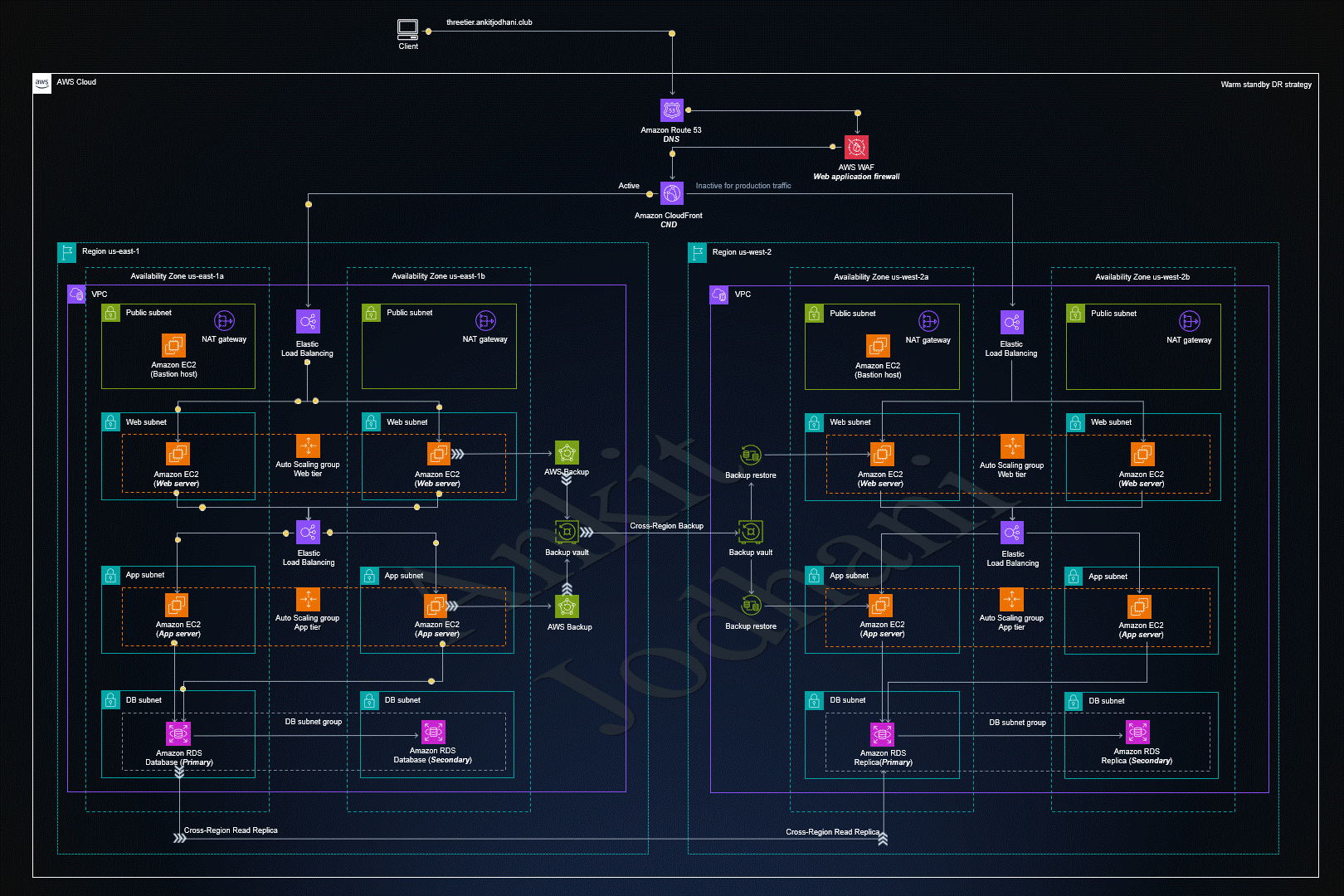✨This repository is created to learn and deploy 3-tier application on aws cloud. this project contain three layer Presentation, Application and database
- React
- Nodejs
- MySQL
Note: You should have nodejs installed on your system. Node.js
👉 let install dependency to run react application
cd client
npm installNote: you have to change one file for backend API. you will find that src/pages/config.js
vim src/pages/config.js// const API_BASE_URL = "http://25.41.26.237:80"; // on live backend server which is running on port 80
const API_BASE_URL = "http://localhost:portNumber";
export default API_BASE_URL;make sure you EDIT above file depends on your scenario
npm run build above command creat optimize build of the application in client folder. build/ you will find all the files that you can serve through Apache or Nginx
that's the whole setup of the frontend
Note: You should have nodejs installed on your system. Node.js
👉 let install dependency to run Nodejs API
cd backend
npm installNow we need to create .env file that holds all the configuration details of the backend. you should be in backend directory
vim .envadd below content
DB_HOST=localhost or URL_of_RDS
DB_USERNAME=user_name_of_MySQL
DB_PASSWORD=passwod_of_my_sql
PORT=3306Note : please change above file depending on your setup. like you may use RDS(AWS) or Local mysql-server on your system. your mysql contain database with the name of test and it should has books table. You can you test.sql to create table
mysql -h <<RDS_ENDPOINT OR localhost>> -u <<USER_NAME>> -p<<PASSWORD>>
CREATE DATABASE test;
mysql -h <<RDS_ENDPOINT OR localhost>> -u <<USER_NAME>> -p<<PASSWORD>> test < test.sqlplease install pm2 if you want to run on cloud. you may need sudo privilages to installed it because we are going to installed globally.
npm install -g pm2now you can run this application. make sure you are in backend directory
pm2 start index.js --name "backendAPI"above command will start node server on port 80, you can modify the port number in index.js file
Thank you so much for reading..😅