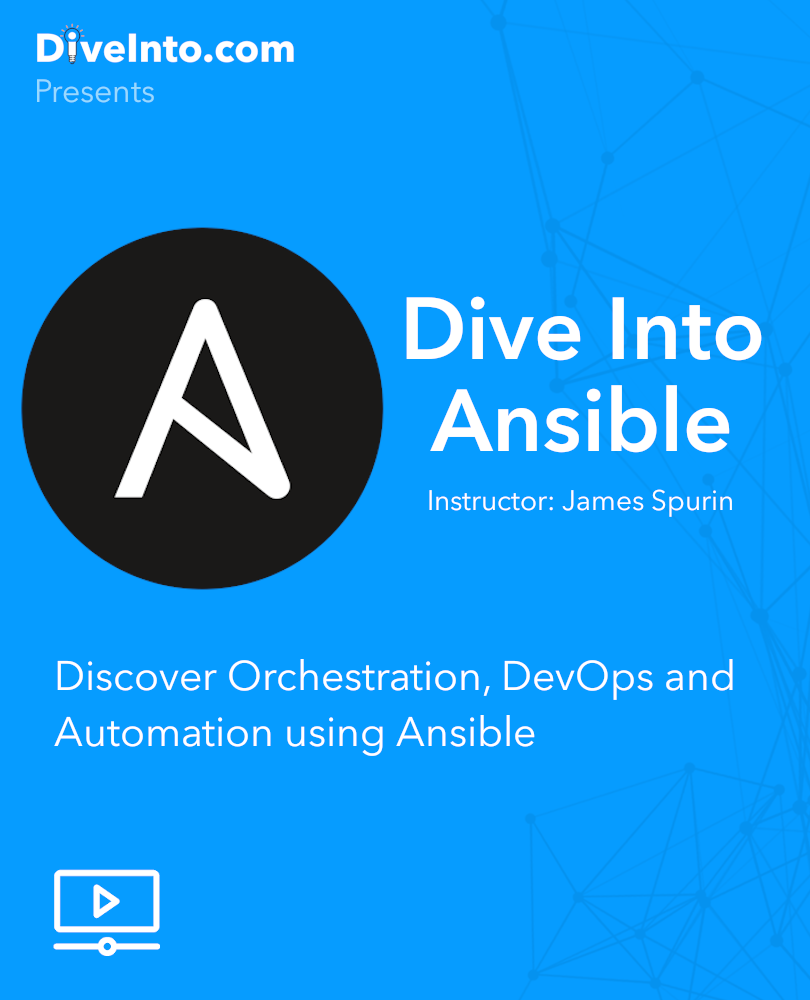✨ This repository provides a local lab configuration for DiveInto.com's 'Dive Into Ansible' course ✨
The related code repository is available at - https://github.com/spurin/diveintoansible
The full video course relating to this lab is available on -
🆘 If you experience any problems with the lab or the course, please reach out to me direct, James Spurin, or flag an issue in the repositories. I'd much rather know about an issue and in doing so, help yourself and others who encounter similar problems, Thanks!
🚀 New Update: The diveintoansible-lab can now also be executed in the cloud using Google's Free Cloud Shell Tier. For this, a standard Google account is required. The lab setup process in Cloud Shell can be started with a single click and a setup tutorial will appear on the right hand side. Please see https://diveinto.com/p/playground
❗ The steps that follow below are for a local running lab instance which is the recommend approach. Whilst the new Google Cloud Shell based lab is convenient and is great for spinning up an Ansible lab in a matter of minutes or for adhoc experimentation, a locally running lab has improved latency and you'll also benefit from data persistence (any custom playbooks you create will remain on your system between lab restarts) -
The lab environment, makes use of Docker with Docker Compose. If you're on Windows or Mac, you can install the convenient Docker Desktop to make both Docker and Docker-Compose available
Linux, will require the installation of Docker and Docker Compose. Be aware, when installing docker-compose via apt or yum/dnf, you may install an older version that is incompatible with the lab. It is recommended that you install a version >= 1.29.1. A standalone binary can be downloaded from the Github releases page
I recommend that the lab environment is downloaded to your respective home directory, i.e. -
- Mac - /Users/james/diveintoansible-lab
- Windows - C:\Users\james\diveintoansible-lab
- Linux - /home/james/diveintoansible-lab
Mac or Linux
You should be able to clone the repository accordingly from a terminal whilst in your home directory with the following command -
git clone https://github.com/spurin/diveintoansible-lab.git
Windows
If you don't have git installed, the lab can be downloaded using the following url - https://github.com/spurin/diveintoansible-lab/archive/master.zip
After unzipping the archive, you must ensure that a single diveintoansible-lab folder is copied into your home directory (not multiple folders, i.e. diveintoansible-lab-master/diveintoansible-lab or diveintoansible-lab/diveintoansible-lab). See the next section on Validation.
Please verify that all of the lab files, are in the expected locations after either cloning, or extracting the zip file, for your corresponding OS and User. They should be similar to the following and all files should exist (the config files are required to setup the ansible user upon startup) -
Mac OS X
/Users/james/diveintoansible-lab/.env
/Users/james/diveintoansible-lab/DiveIntoAnsible_Cover.png
/Users/james/diveintoansible-lab/README.md
/Users/james/diveintoansible-lab/docker-compose.yaml
/Users/james/diveintoansible-lab/config/guest_name
/Users/james/diveintoansible-lab/config/guest_passwd
/Users/james/diveintoansible-lab/config/guest_shell
/Users/james/diveintoansible-lab/config/root_passwd
Windows
C:\Users\James\diveintoansible-lab\.env
C:\Users\James\diveintoansible-lab\DiveIntoAnsible_Cover.png
C:\Users\James\diveintoansible-lab\README.md
C:\Users\James\diveintoansible-lab\docker-compose.yaml
C:\Users\James\diveintoansible-lab\config\guest_name
C:\Users\James\diveintoansible-lab\config\guest_passwd
C:\Users\James\diveintoansible-lab\config\guest_shell
C:\Users\James\diveintoansible-lab\config\root_passwd
Linux
/home/james/diveintoansible-lab/.env
/home/james/diveintoansible-lab/DiveIntoAnsible_Cover.png
/home/james/diveintoansible-lab/README.md
/home/james/diveintoansible-lab/docker-compose.yaml
/home/james/diveintoansible-lab/config/guest_name
/home/james/diveintoansible-lab/config/guest_passwd
/home/james/diveintoansible-lab/config/guest_shell
/home/james/diveintoansible-lab/config/root_passwd
In earlier releases of Docker and with the variations between Operating Systems, we had to configure the .env file with specific CONFIG and ANSIBLE_HOME entries. This step should no longer be necessary
If you find that you cannot login as the ansible user with the password of password and the config files exist as per the Validation section, then update both of these entries according to your environment -
Mac OS X
# Shared config volume
CONFIG=/Users/james/diveintoansible-lab/config
# Shared home directories
ANSIBLE_HOME=/Users/james/diveintoansible-lab/ansible_home
Windows (n.b. 'users' and the username (in my case this is james) are in lowercase, this is important)
# Shared config volume
CONFIG=/host_mnt/c/users/james/diveintoansible-lab/config
# Shared home directories
ANSIBLE_HOME=/host_mnt/c/users/james/diveintoansible-lab/ansible_home
Linux
# Shared config volume
CONFIG=/home/james/diveintoansible-lab/config
# Shared home directories
ANSIBLE_HOME=/home/james/diveintoansible-lab/ansible_home
You should then be able to run the following in your command prompt or terminal, directly from the diveintoansible-lab directory -
docker-compose up
If all goes well, it should start the lab environment. The lab is ready for use when you see text similar to the following -
Attaching to docker, centos1, ubuntu2, ubuntu3, centos2, centos3, ubuntu-c, ubuntu1, portal
Keep this terminal open and running whilst using the course. In your browser, then browse to http://localhost:1000 and you should get the lab interface. If you find that you cannot login to the Ansible control host (ubuntu-c) as ansible and the password of password, then there is a fault with your configuration. If this is the case, it is important to perform the following actions before troubleshooting or changing your configuration. Press CTRL-C, then run the following -
docker-compose rm
Should you encounter issues at this stage that you cannot resolve, please contact me or, raise an issue in the repository with as much detail as possible (including copies of your .env file)
When the lab environment is configured and started, it reads the configuration directory and sets up the ansible user. This is based on the entry in config/guest_name. It expects the config directory to be provided as a volume using the CONFIG entry in the .env file. See the 'Configuration' section above as this will vary for Windows, Linux and Mac OS X.
If this entry is incorrect, it will not find the config directory and subsequently, the ansible user will not be created.
A convenient way of verifying that the path you're using is correct is by running a similar command to the following, substituing the path you're trying to use. If you see the output of 'ansible', the configuration path is as expected, if not, you'll need to tweak the configuration -
docker run --rm -v /Users/james/diveintoansible-lab/config:/config ubuntu cat /config/guest_name
This command passes the volume mount manually (-v for volume), the local path (/Users/james/diveintoansible-lab/config), the target mount point (:/config). Then, it runs a ubuntu container with a command to show the contents of /config/guest_name. Finally, --rm cleans up the container after it exits.
Lastly, the ANSIBLE_HOME entry within .env should use the same format.
Owing to the permissions model for Docker with Linux, there is one additional step that needs to be carried out. With the lab working and connectivity working as ansible, perform the following actions -
su -
<enter the password of password when prompted>
chown ansible /shared
exit
To refresh the images with the latest course images -
docker-compose pull
To remove the lab
docker-compose rm
The Dockerfiles used for the creation of these lab images are available from the following -