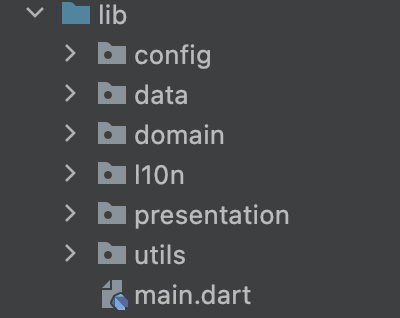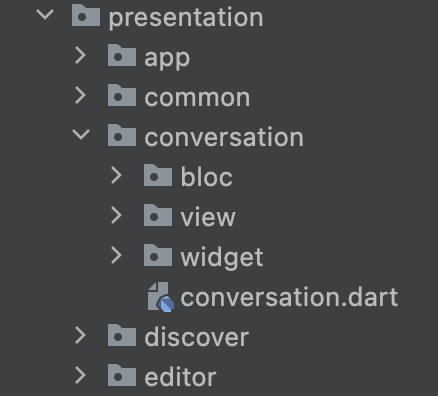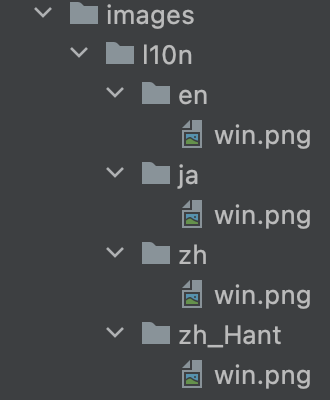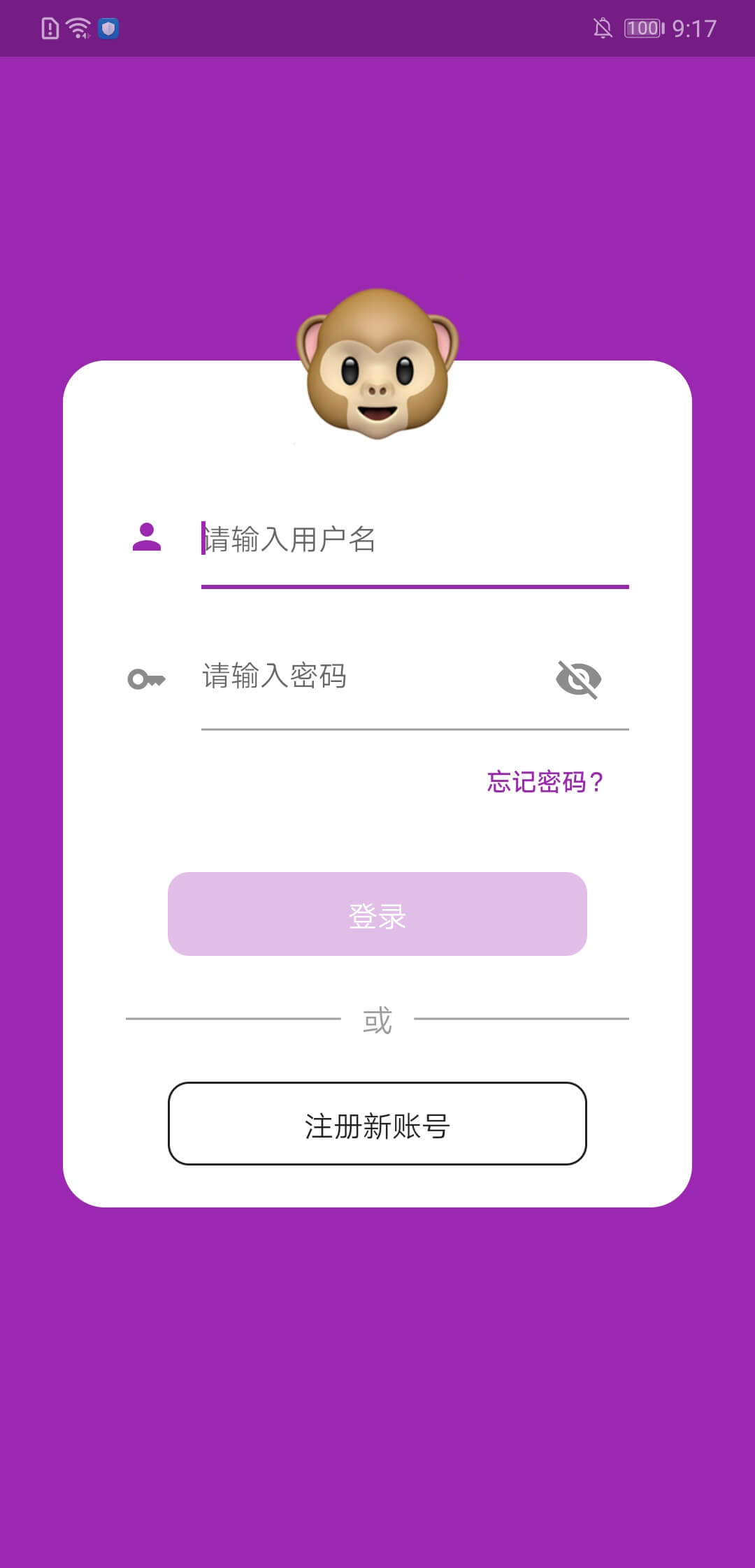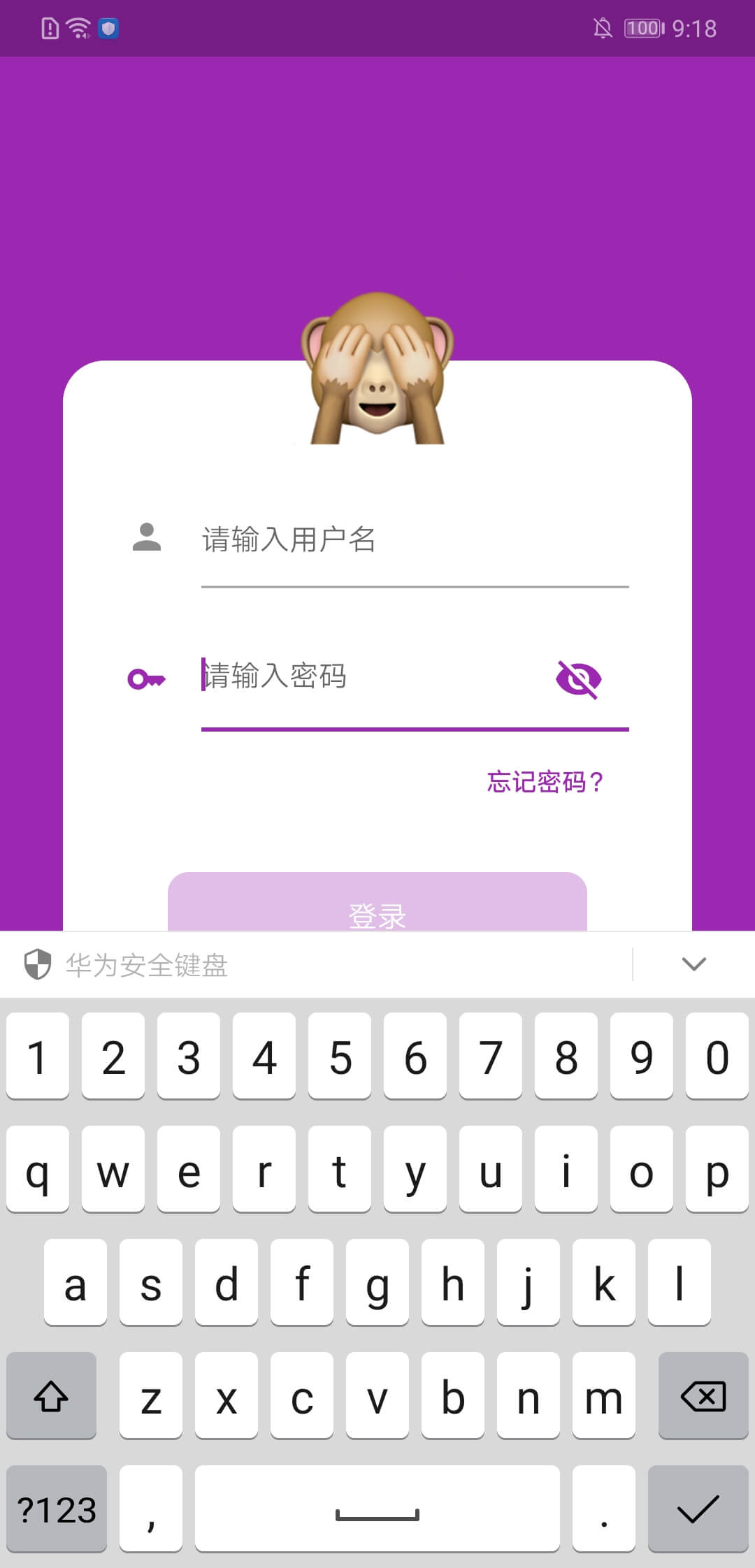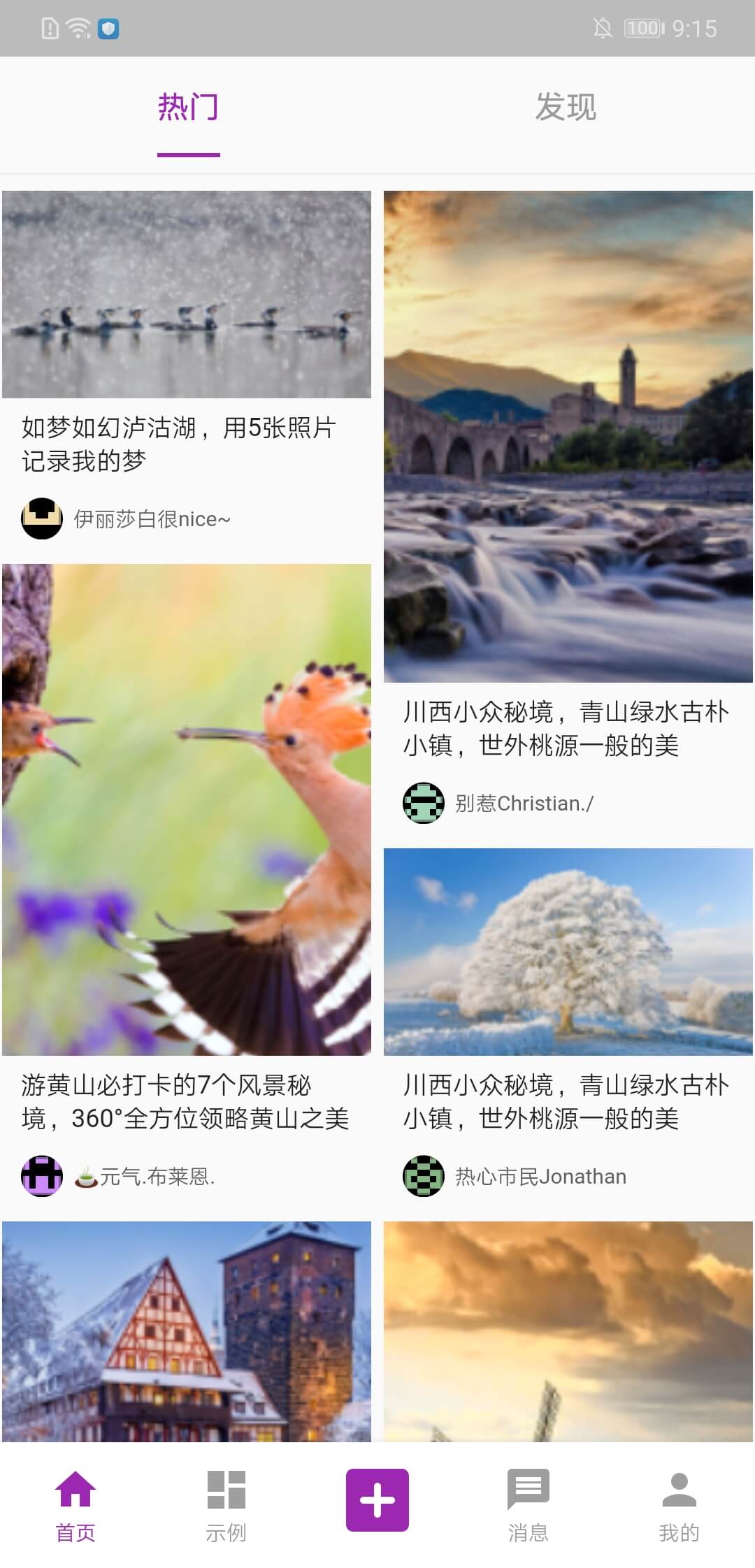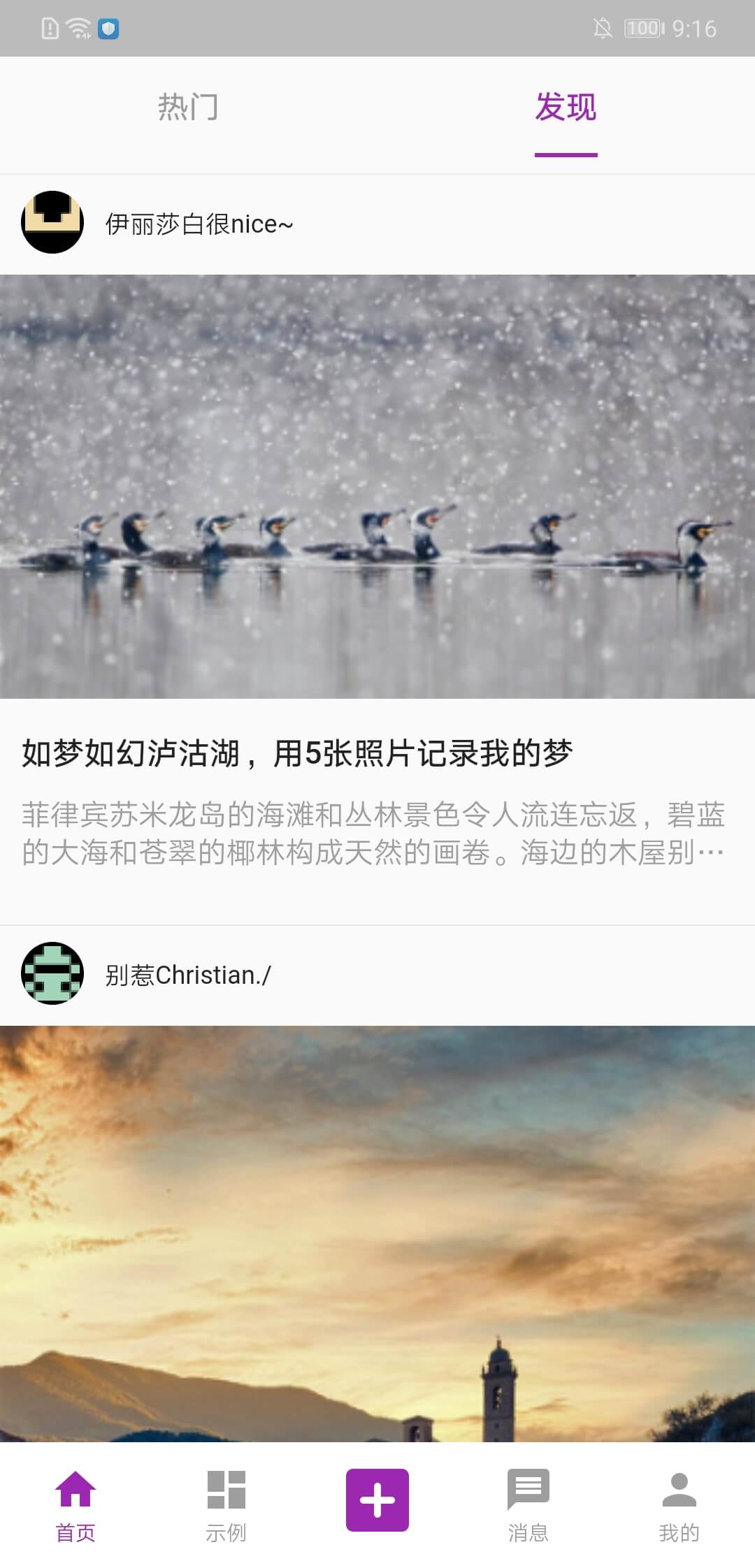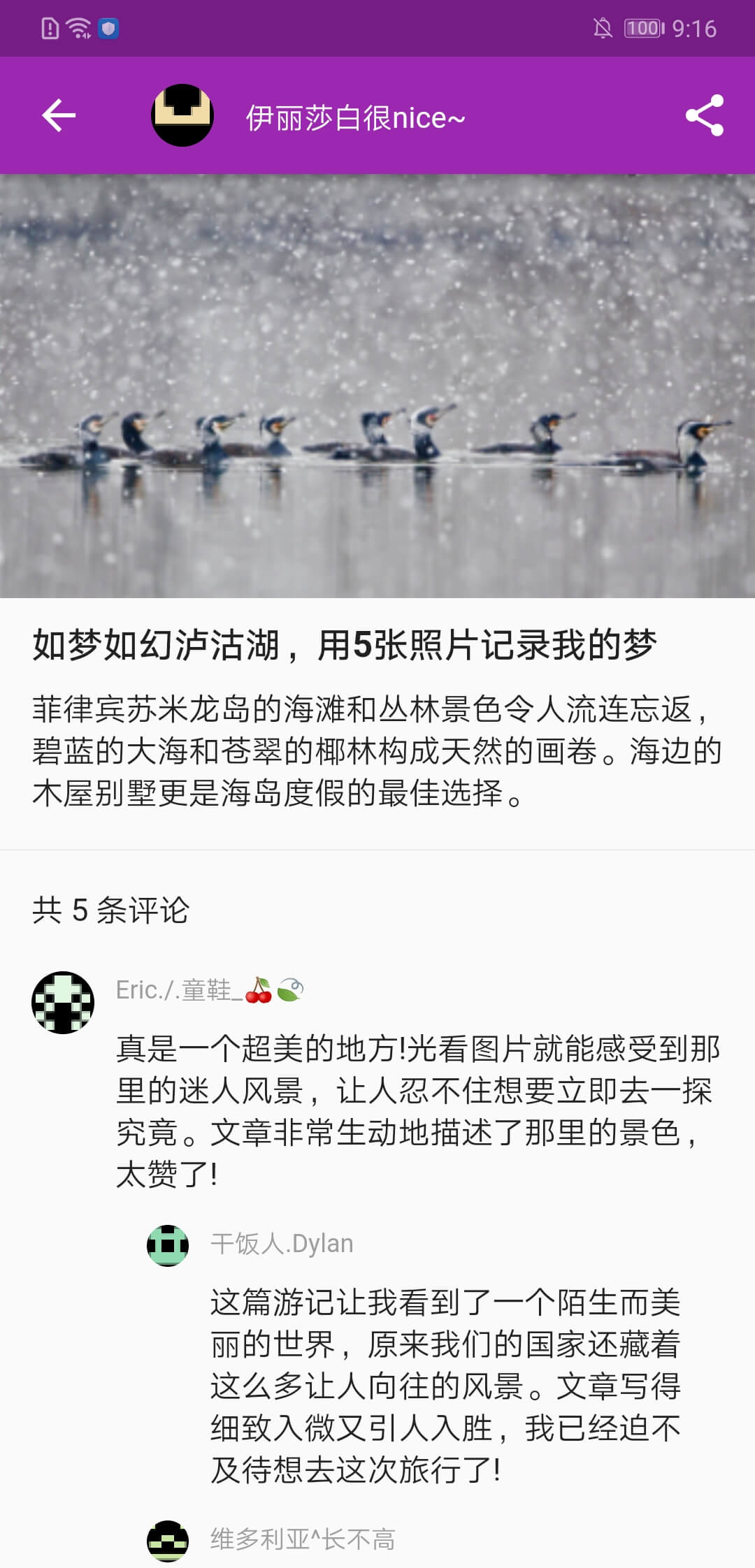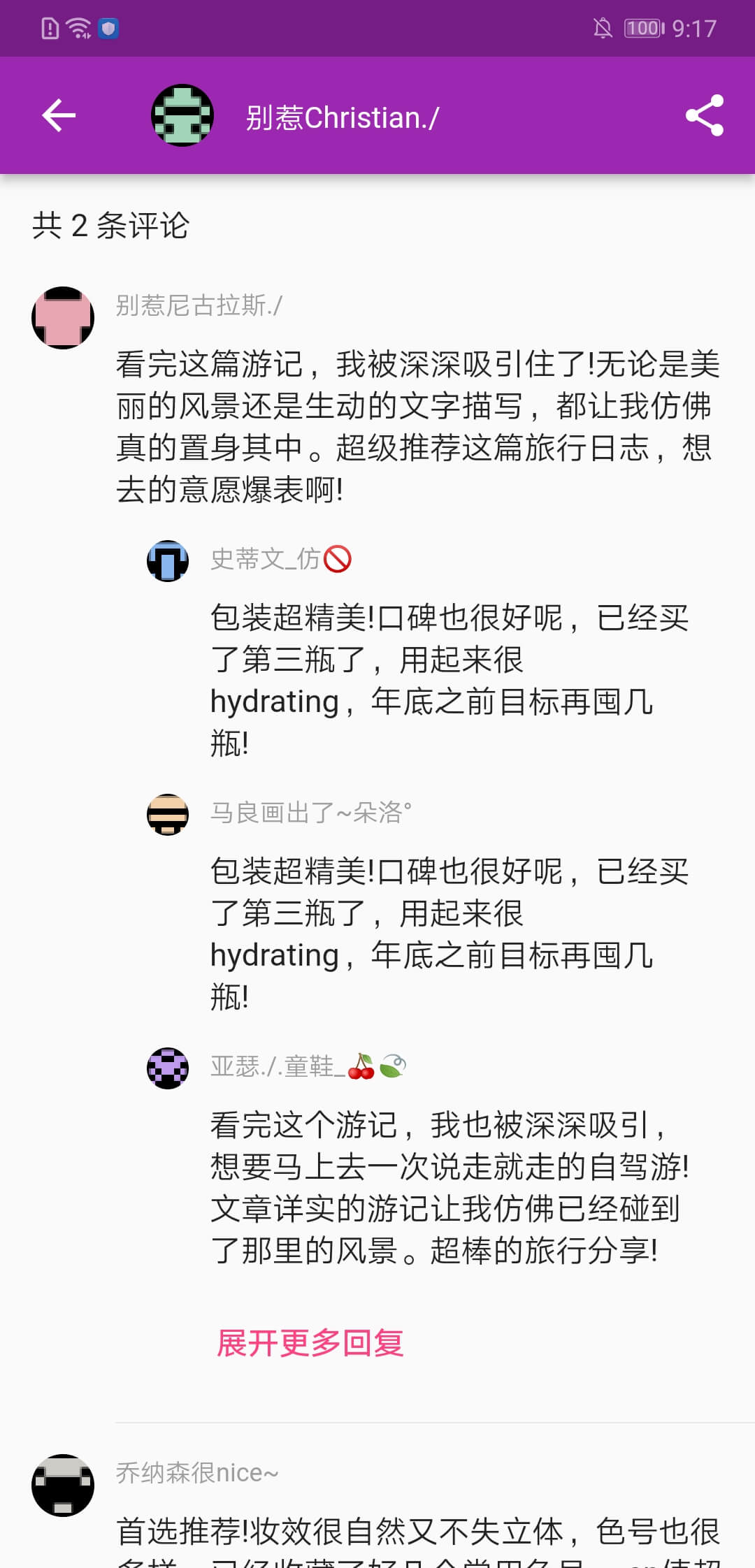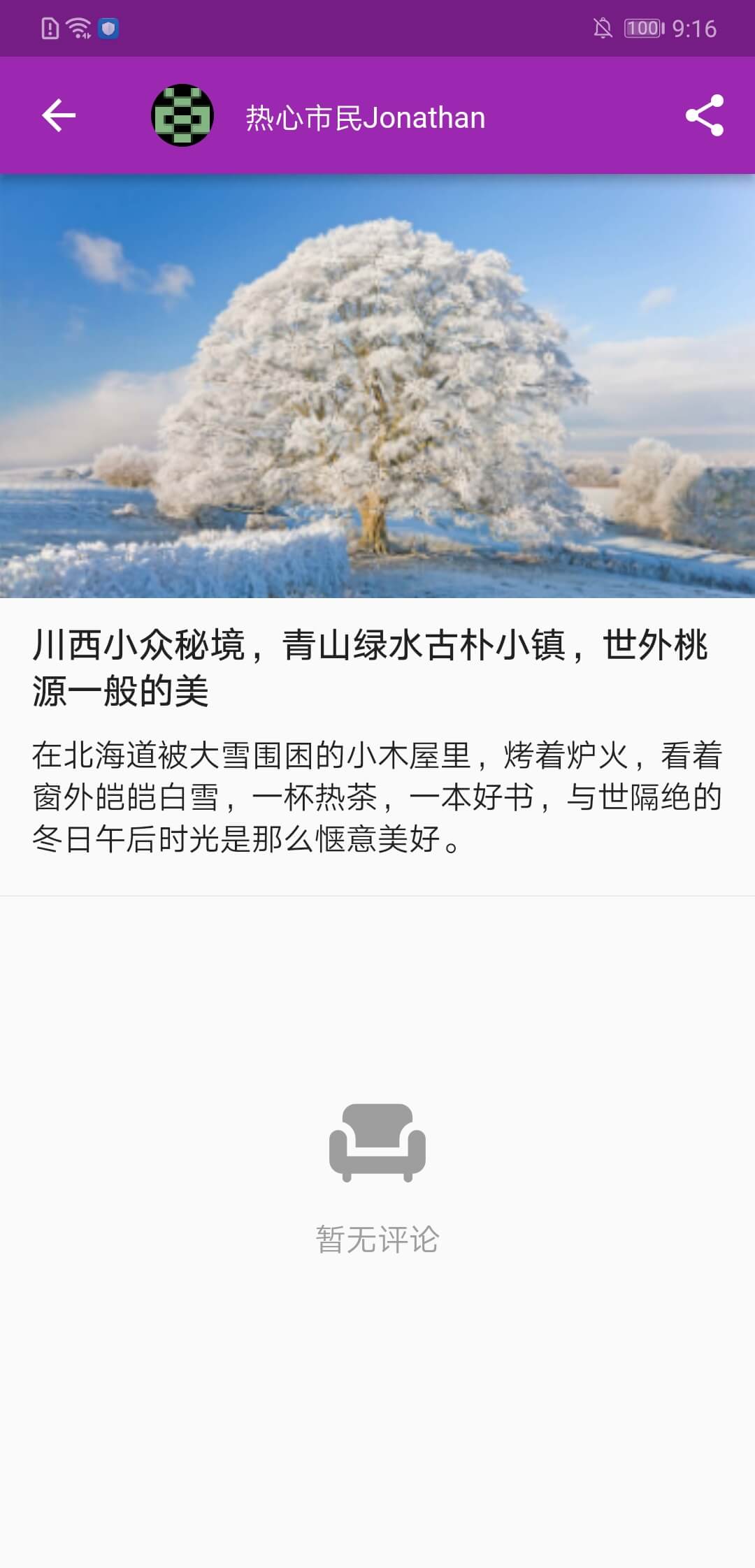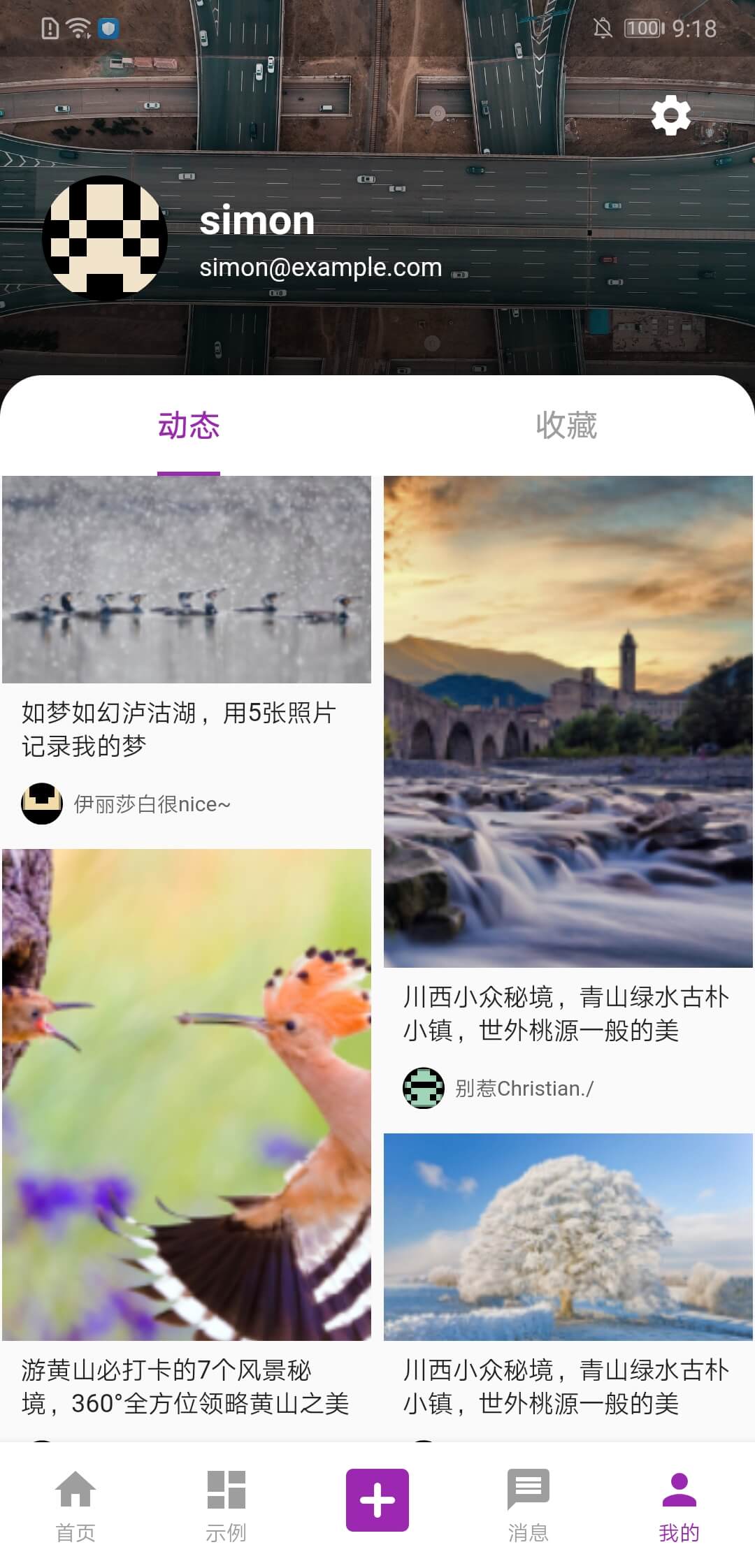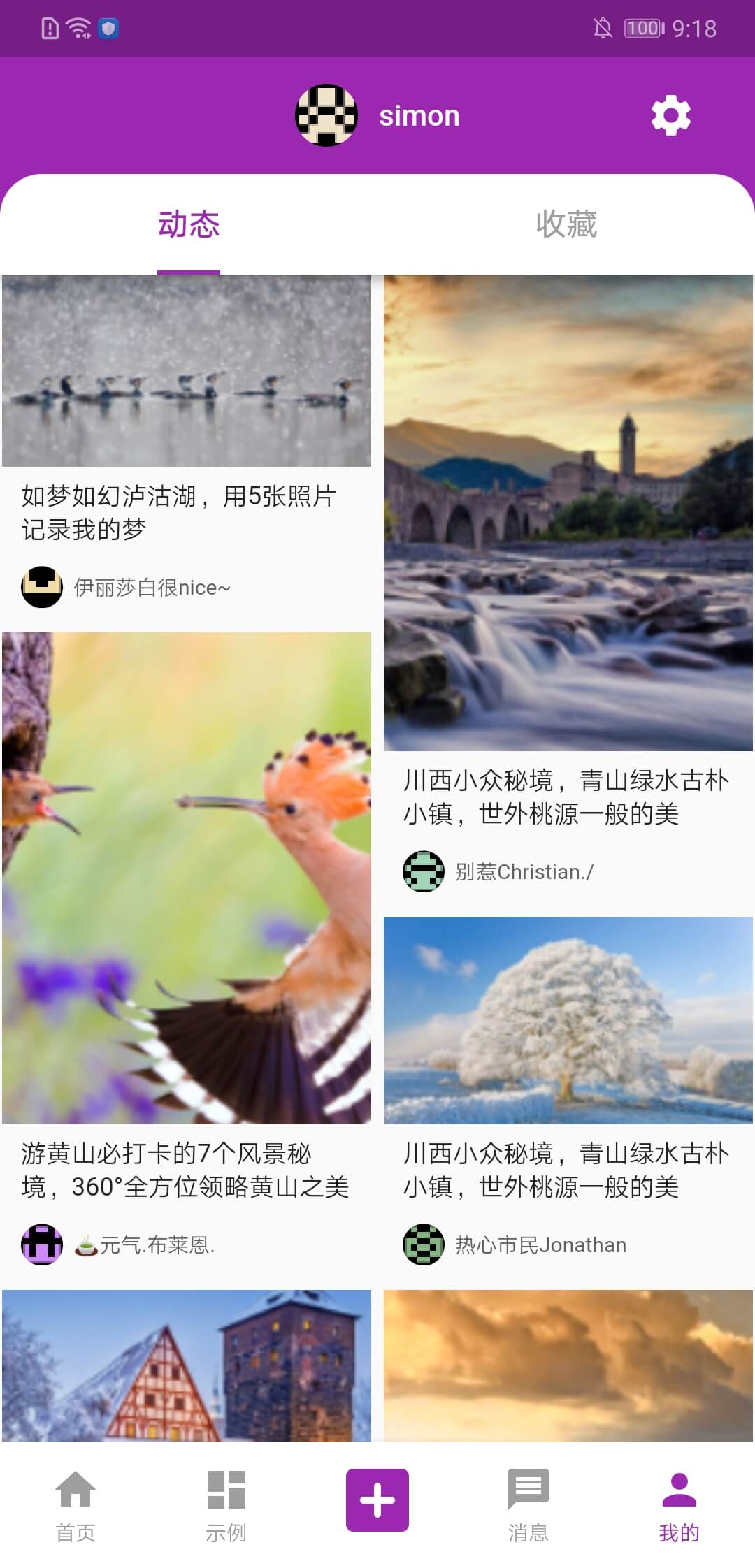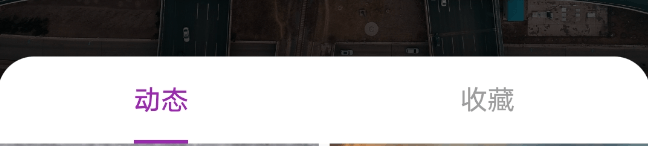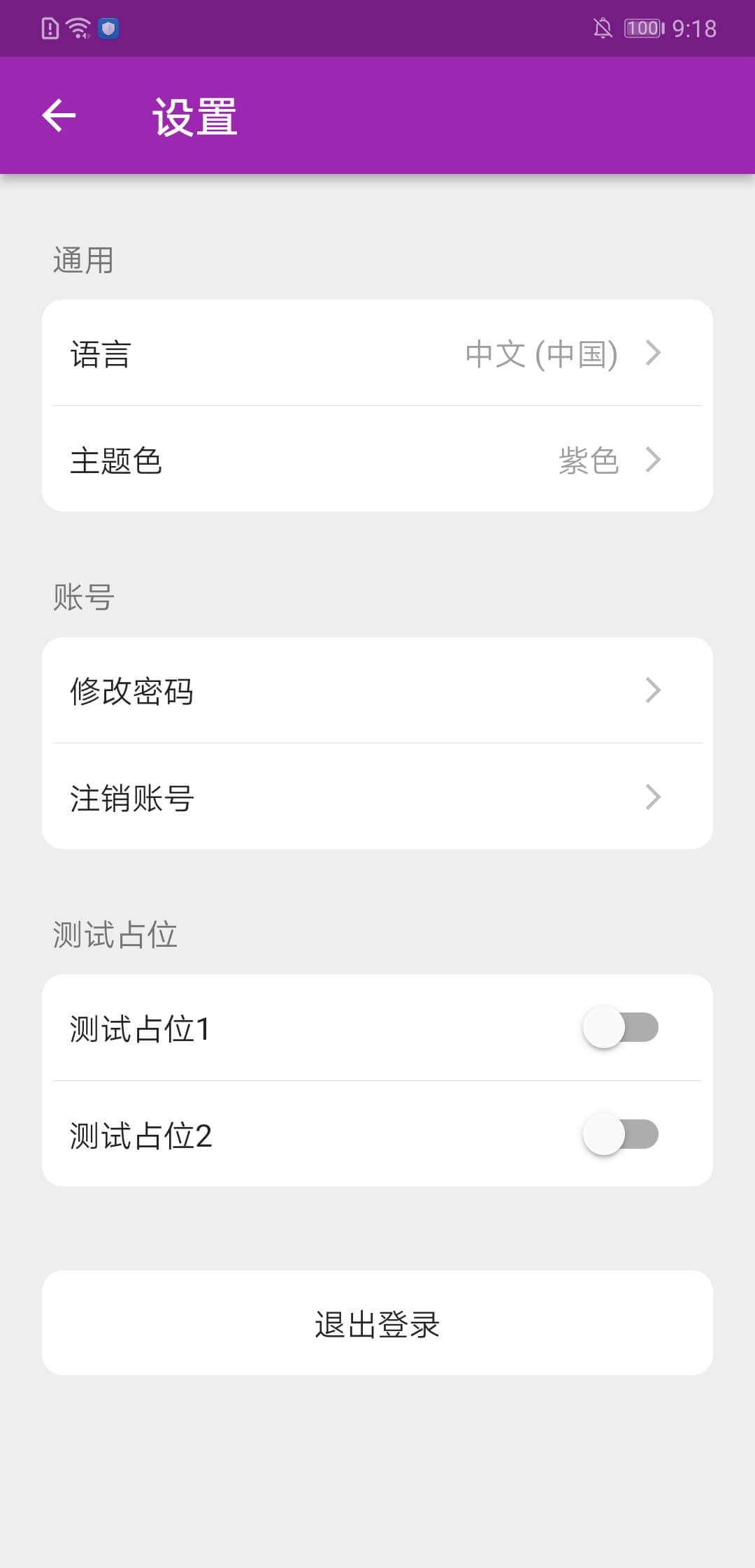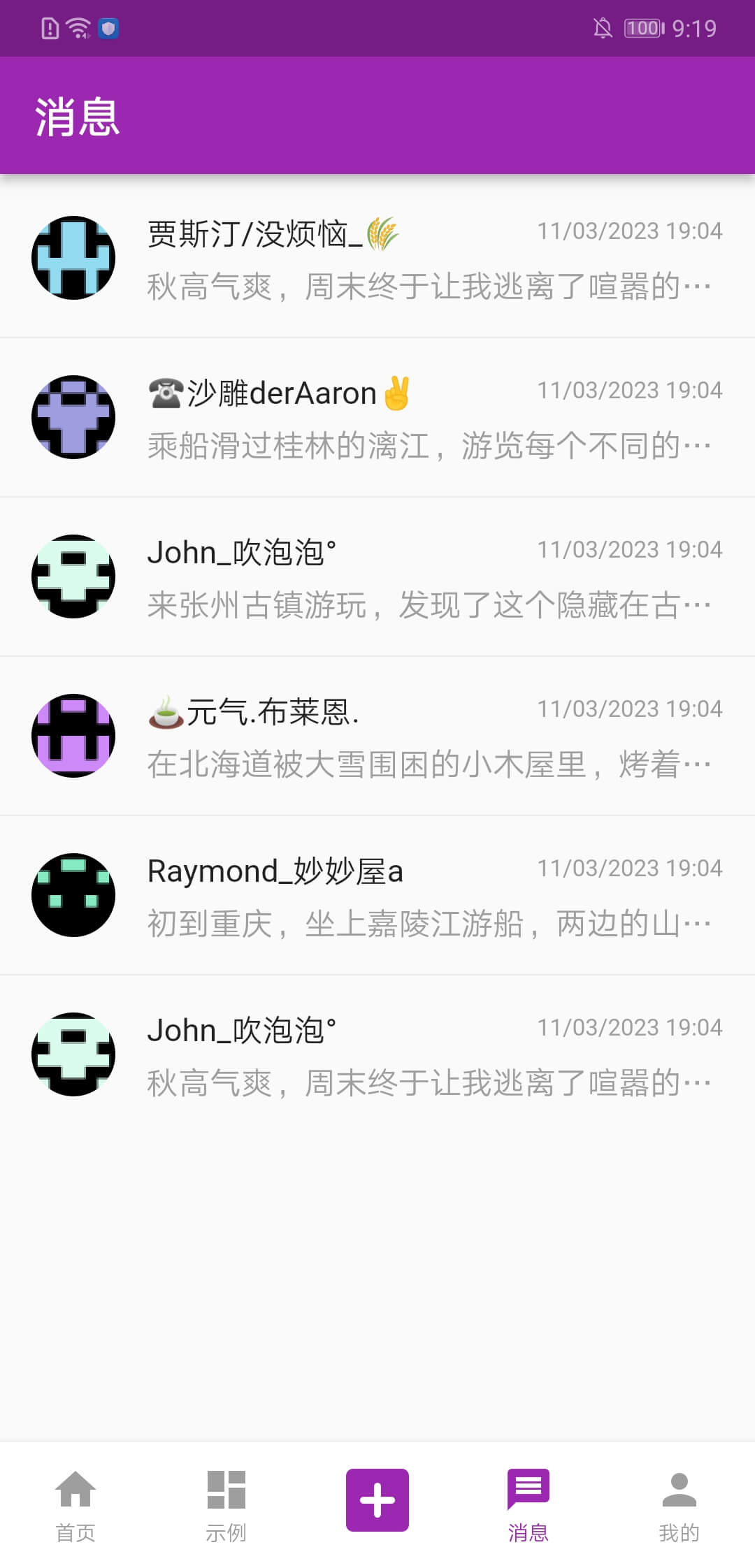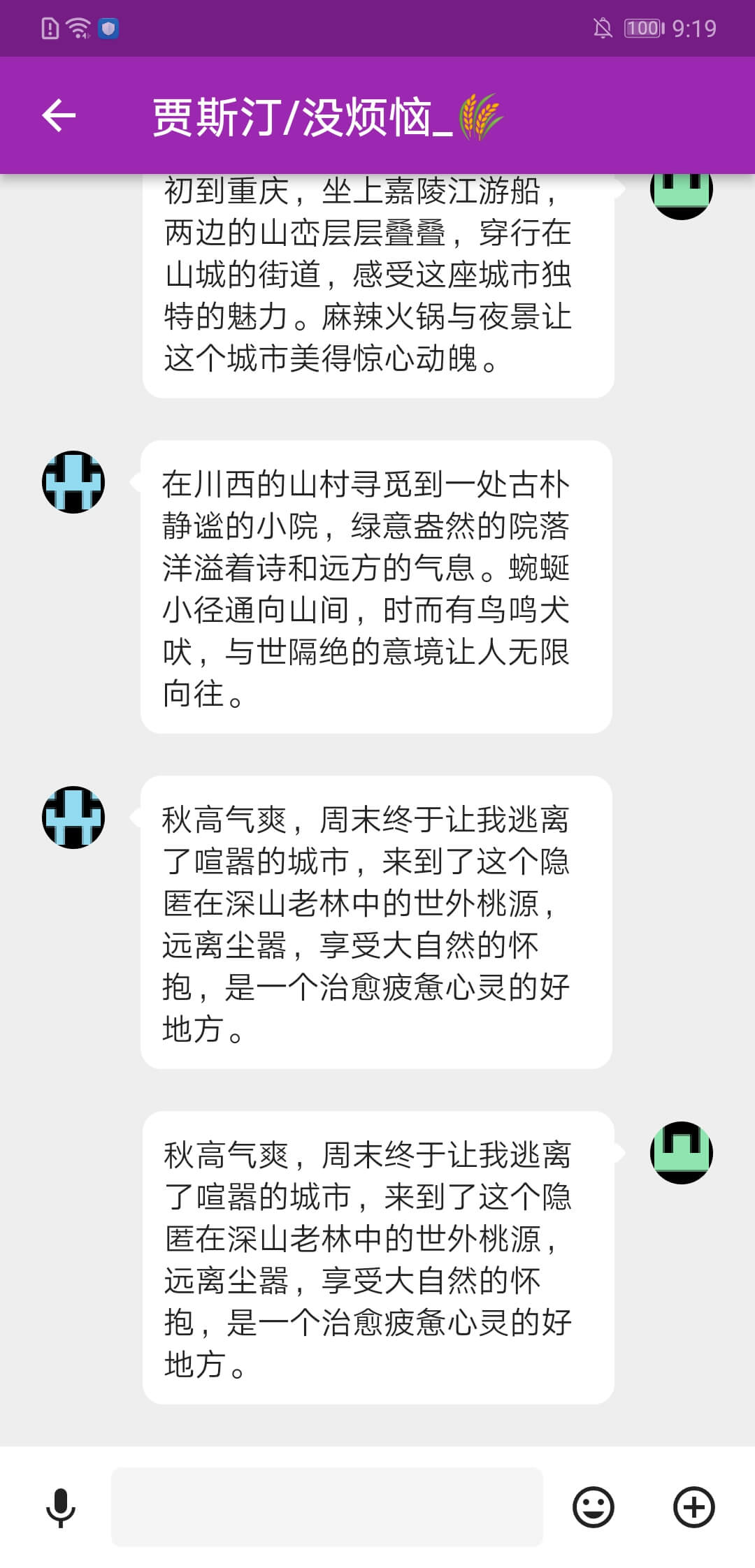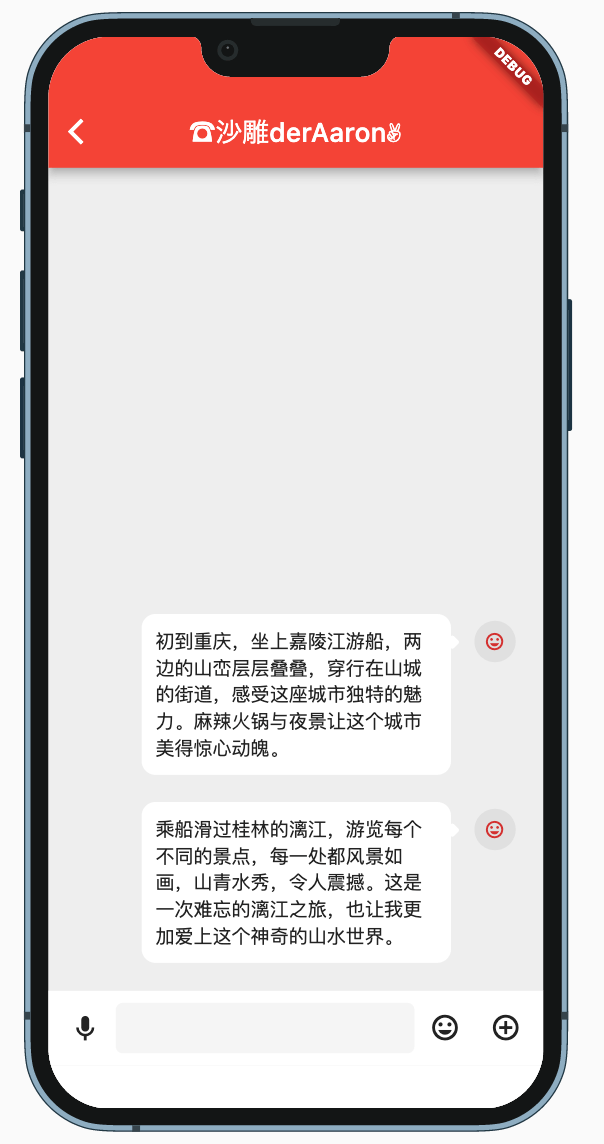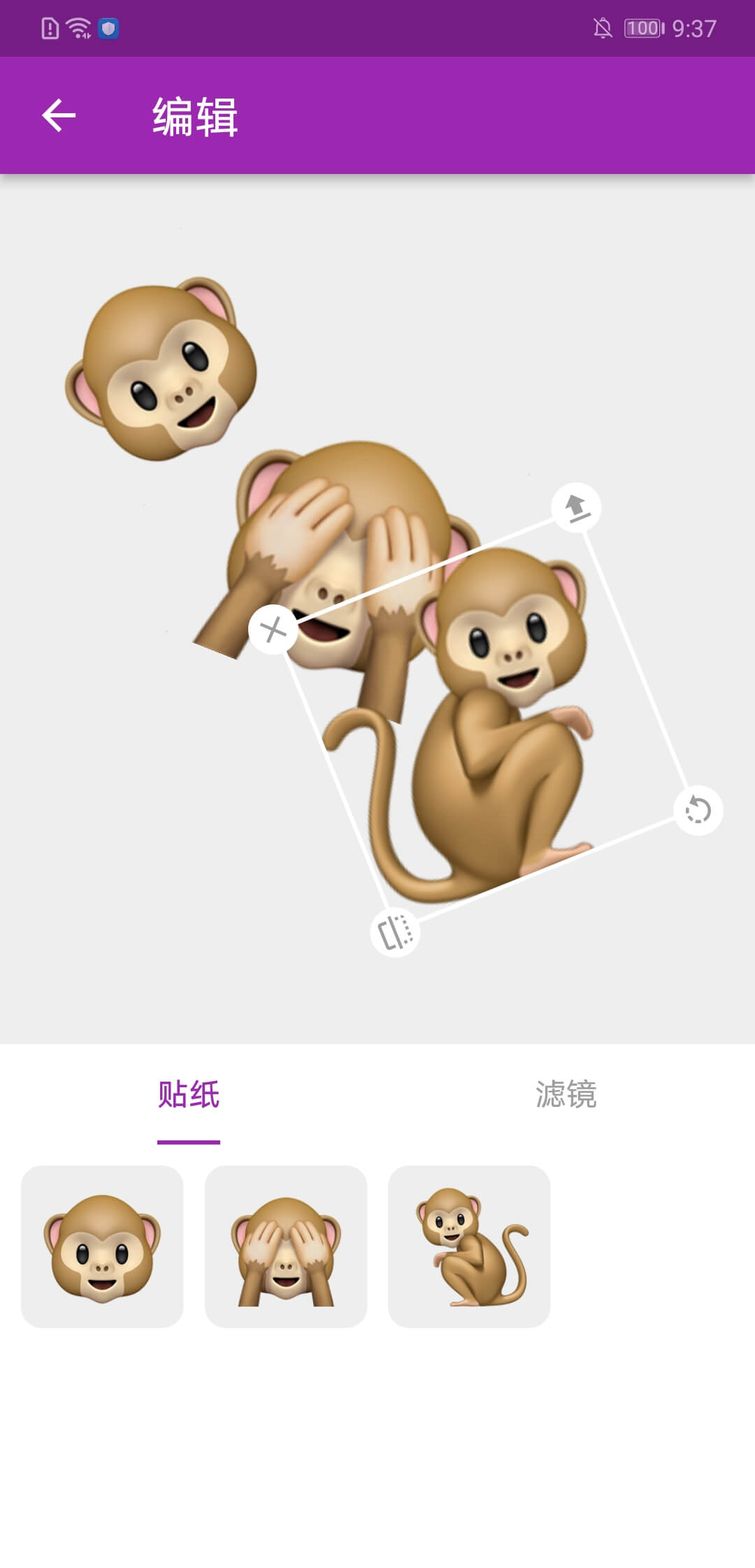- config:项目配置、路由配置、常量等
- domain:Entity 类和 Repository 抽象类
- data:Repository 实现类(如有 DataSource 类也放这里)
- presentation:表现层代码
- l10n:国际化相关的代码和 arb 文件
- utils:工具类 表现层按模块划分
- bloc:flutter_bloc 相关代码
- view:页面类
- widget:控件类
状态管理从 provider、flutter_bloc、redux、getx 中选择,最后选用 flutter_bloc。理由如下:
- provider:本质是对 InheritedWidget 的封装。Provider 本身没有数据刷新的能力,需要使用 Provider 的各种子类实现如 ListenableProvider、StreamProvider 等来监听数据变化并刷新依赖项,这就要求数据要包装成 Listenable、Stream 等。
- flutter_bloc:相当于 provider + bloc;bloc 是对 StreamController 的封装;利用 provider 让 bloc 有了更新依赖项的能力;在继承了 provider 的优点的基础上,提供了 BlocListener、BlocBuilder、BlocSelector 等便利的 Widget。
- redux:
- UI 层如果想根据 Store 的变化,来显示 Loading、Toast 等,则只能放 build 方法中(用 flutter_bloc 类推,redux 只有 “BlocBuilder”(StoreConnector),没有“BlocListener”);
- StoreConnector 的 ignoreChange 只给了当前状态,无法做新旧差异对比;
- 页面复用问题。redux 里的 State 是全局的,如果想给当前用户和其它用户共用“个人中心页”,则在页面跳转前后需要对全局 State 里的用户数据做切换。
- getx:代码量太大,短时间内无法掌握其原理,使用中如果出现问题,怕难以定位。
路由管理用的是 go_router,它基于 Navigator 2.0。2.0 相比 1.0 主要是为了解决:
- 替换路由历史栈(如点击通知发起 intent)
- 声明式 API
- 嵌套路由
- Web 端地址栏 Url 同步页面变化 其它基于 2.0 的比较流行的库还有 auto_route、beamer 等。感觉和 go_router 所支持的特性差别不大;auto_route 是通过注解生成路由代码,beamer 有一些自己的概念需要去理解(BeamLocation、BeamState);在特性支持差别不大的情况下,暂时先选择相对简洁的 go_router。
目前 Demo 中有实际利用到的 go_router 特性是路由重定向:
GoRoute(
path: home,
pageBuilder: (context, state) => buildSlideTransition(
key: state.pageKey,
child: const HomeScreen(),
),
redirect: (context, state) async {
final isSignedIn = context.read<AppCubit>().state.isSignedIn;
if (!isSignedIn) {
return login;
}
return null;
},
),在“主页”的路由中配置重定向逻辑,如果发现用户未登录,则重定向到“登录页”的路由。这样凡是涉及“跳转到主页”的代码,就不用重复写登录状态的判断。
国际化用的是 Flutter 官方文档介绍的 intl 库。实际运用下来它有这些优点:
- arb 文件:与代码隔离,便于提取给翻译人员。对 arb 文件的修改也可以 Hot Reload。
- 对缺失语言的兼容:例如设置模板语言为英文,则其它支持语言缺少的文案条目,可以 fallback 到英文版本。
- 占位符(不同语言的语序差异) 中文 arb:
"postCommentsInTotal": "共 {length} 条评论",英文 arb:
"postCommentsInTotal": "{length} comments in total",它会生成如下代码,中文:
@override
String postCommentsInTotal(Object length) {
return '共 $length 条评论';
}英文:
@override
String postCommentsInTotal(Object length) {
return '$length comments in total';
}调用的地方:
Text(
l10n.postCommentsInTotal(state.comments.length),
),有两个使用 intl 库过程中得到的经验:
- 多个繁体中文地区复用 arb:如果对翻译非常严谨,那么港澳台的文案可能是存在差异的;但如果只是想简单处理的话,可能想港澳台复用同一个繁体中文 arb,此时就需要在 LocalizationsDelegate 的 load 方法中,将港澳台都“重映射”到同一个 Locale:
@override
Future<AppLocalizations> load(Locale locale) =>
AppLocalizations.delegate.load(_lookupLocale(locale));
static Locale _lookupLocale(Locale locale) {
if (locale.languageCode == 'zh') {
String name = Intl.canonicalizedLocale(locale.toString());
if (locale.countryCode?.toUpperCase() == 'HK' ||
locale.countryCode?.toUpperCase() == 'MO' ||
locale.countryCode?.toUpperCase() == 'TW' ||
locale.scriptCode?.toUpperCase() == 'HANT' ||
name.toUpperCase().contains('HANT')) {
return const Locale.fromSubtags(languageCode: 'zh', scriptCode: 'Hant');
}
}
return Locale.fromSubtags(languageCode: locale.languageCode);
}- 图片国际化:将不同语言版本的同一切图,放到以 languageCode_scriptCode 命名的对应目录中:
然后在代码中用 Locale.toString 来拼接得到对应语言版本的切图:
class AppImage {
static String get locale => L10nDelegate.localeName.toString();
static String get raffle_collectall =>
'assets/images/l10n/$locale/win.png';
}启动页模拟展示开屏广告。这里假定的规则是:
- 应用初始化本身有一定耗时;在此期间尝试加载开屏广告
- 但是开屏广告不应阻塞启动,只允许尝试一定时间(如 3 秒),超时就放弃展示 代码写成等待两个异步任务:一个是初始化、另一个是加载广告。两个异步任务都完成后,如果广告已加载好,就先展示;否则直接跳转到后续页面。
两个异步任务(Future)返回类型不一样,如果写成:
final result = Future.wait([
_appCubit.init(), // 这个模拟应用初始化,返回 Future<void>
completer.future, // 这个模拟加载广告,返回 Future<SplashAd?>
]);因 Future.wait 会把泛型推导为 void,导致 result 无法获取模拟的广告数据。 这里用到了 Dart 3.0 的 Records,将这两个返回对象组合成一个新类型去等待返回:
final (_, splashAd) = await (
_appCubit.init(),
completer.future,
).wait;这里展示了两种场景的 Feed 流列表样式:GridView 和 ListView。两者都需要有上拉刷新、下拉翻页加载更多、到底无更多数据时显示提示 Footer。因此基于这些共性封装成统一的组件:
业务代码只需提供列表 Widget 的构建方式。
这里主要的经验是做 TabBar 盖住封面图、TabBar 背景带圆角:
封面图是放在 SliverAppBar 的 flexibleSpace 中的,这样才能随着 SliverAppBar 以下的滚动组件滚动折叠;TabBar 要想能盖在封面图之上,则需要放在 SliverAppBar 的 bottom 中;但一开始以为 bottom 只能接受 TabBar,就无法给 TabBar 包一层 Container 加圆角背景;
后面又尝试将 TabBar 放在 SliverPersistentHeader 中,这样 TabBar 可以被任意 Widget 包裹、也能随着下方滚动组件滚动到顶部后固定下来;但是这样 TabBar 又无法盖住 SliverAppBar 中的封面图。
后来发现 SliverAppBar 的 bottom 接受的是 PreferredSizeWidget,而 TabBar 也实现了 PreferredSizeWidget。既然如此,也就可以自己写一个 Widget 实现 PreferredSizeWidget,然后在 build 方法中用 Container 包裹 TabBar,最后一整个提供给 SliverAppBar 的 bottom。
设置页里的“语言”、“主题色”选项是真实的,其余只是占位 UI。
切换语言、主题色,通过修改 MaterialApp 的 locale 和 theme 实现。
消息页主要的经验是,实现进入消息详情页后默认“滚动”到最新的消息。
一开始是用 ScrollController 的 jumpTo 实现:
_scrollController.jumpTo(_scrollController.position.maxScrollExtent);但是因为列表需要经过布局测量,ScrollController 才能知道 maxScrollExtent 是多少,所以无法在一开始就调用 jumpTo,需要等待“post-frame”之后:
void _scrollToBottom() {
WidgetsBinding.instance.addPostFrameCallback(
(_) {
if (!mounted || !_scrollController.hasClients) {
return;
}
_scrollController.jumpTo(_scrollController.position.maxScrollExtent);
},
);
}这就导致一开始看到列表在顶部,下一刻忽然显示在底部,观感很不好。 搜索一番后发现有几个 stackoverflow 问答和博客提供了另一张思路,就是让 ListView 上下颠倒(reverse = true),然后构建 Item 时从列表数据的末尾开始取,这样 ListView 默认就是显示“第一条”(实际的最后一条)数据在底部,而无需经过 jumpTo。
然而如果 Item 数量不足一个屏幕高度的话,就会“露馅”:
目前的解决办法是,给 ListView 包一层 Align 对齐 Alignment.topLeft;当列表数据不超过 10 条时(这里简单处理,没有精确计算,仅目测 10 条单行消息 Item 的高度是一个屏幕高度),设置 ListView 的 shrinkWrap 属性为 true,这样 ListView 高度仅是当前所有 Item 高度总和,然后被 Align 对齐到顶部,避免“露馅”。
贴纸功能基于 Github 上这个库重新修改:
https://github.com/whenSunSet/sticker-framework-flutter
这个库时间有点久远,写法上有点问题(如外部创建 State,再传入 StatefulWidget,以便外部可以持有 State 来调用 State 的方法);Hot Reload 时会因为 State 里的 GlobalKey 报错,难以调试;所以就没有直接依赖,而是复制出来修改。
在此基础上增加了置顶和水平翻转功能。
对比在不同 isolate 中执行任务时对 UI 的影响
对比异步任务串行和并行的差异
通过对色块交换顺序来演示 Key 的作用
将 State 的生命周期变化过程可视化
- Set:放置演示用的 Widget(带颜色和 Icon),通过 GlobalKey 标记
- Update:更新 Widget 的颜色
- Depend:IconData 由 InheritedWidget 提供;点击让 InheritedWidget 更新 IconData
- Swap:将演示 Widget 的位置变更
- Remove:移除演示 Widget
Animation Controller
隐式动画
动画曲线
交织动画(Staggered Animation)
共享元素动画