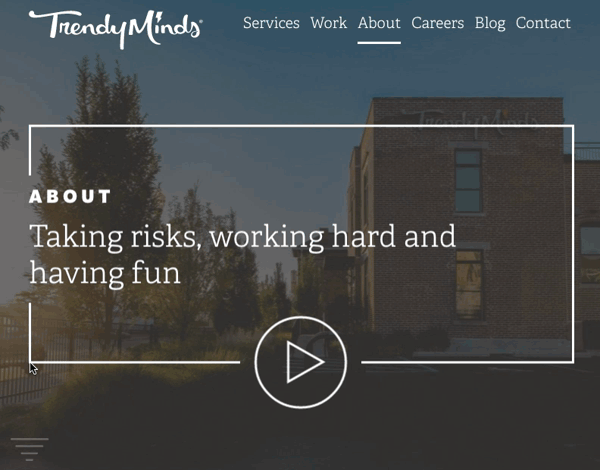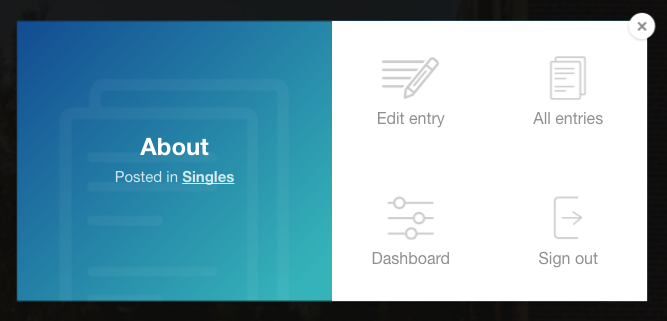A simple admin overlay to get to the relevant areas of the Craft CMS control panel.
To install Visor, follow these steps:
- Download & unzip the file and place the inner
visordirectory in yourcraft/pluginsfolder - Install plugin in the Craft Control Panel under Settings > Plugins
- The plugin folder should be named
visorfor Craft to recognize it. - Add
{% hook "addVisor" %}to any templates it should display on. Ideally this should be right before the</body>tag in your_layout.htmlfile.
You can activate Visor by clicking the gear icon or using the following keyboard shortcuts:
| Key | Description |
|---|---|
` |
Toggles Visor open or close |
ESC |
Closes Visor (if open) |
Visor has a class of craft-visor--override on the outer <section> element. To change any of the default styles, simply start your styles with .craft-visor.craft-visor--override. This will make your styles more specific without resorting to !important madness.
Visor also uses inline SVGs for all graphics. This:
- Reduces HTTP requests
- Looks crisp at any pixel density
- Allows you to re-style the icons using
fillin your CSS
If you'd prefer to replace purple with a different color you can change this by targeting .craft-visor__modal.
This has been tested on Chrome, Firefox, Safari and IE 10+, but drop in an Issue if you notice any strangeness.
We welcome anyone and everyone who would like to improve Visor to fork it and send in pull requests. To start developing Visor:
- Ensure you have Node version 5.x.x running on your machine
- Clone the repo to your computer
- Run
npm install - Run
npm run buildto compile the_stylesand_scriptsfiles into the mainvisor/directory