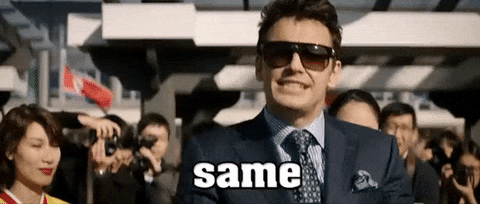Here's a list of things I wish I had known as a swift beginner, so far the list mainly contains iOS centered swift things because I'm developing for iOS, but this will change as the list grows. Coming from a front end background, I find alot of things I want to do are the same, but different.
- Text shadow slows animation
- UITextField field padding
- Use SnapKit instead of Autolayout
- How to set a background image
- What the equivalent of Javascripts setTimeOut function is in swift
- How to easily cast firebase data
- How to pretty format arrays and objects in the console
- How to use reduce in swift
- You can also use logical operator in a reduce
- Swift is more than just iOS development ;) (5, 7, 8 are the only swift-specific things)
- What the swift equivalent of a void function is and how to type it
- That grand central dispatch exists
Rendering animations that has or overlaps text with text shadow on will suffer a performance impact. The solution I found was to rasterize the UILabel's layer.
There is an option to rasterize the layer, effectively mitigating the lag
class MyViewController : UIViewController {
let label: UILabel = {
let label = UILabel()
label.frame = CGRect(x: 150, y: 200, width: 200, height: 20)
label.text = "Hello World!"
label.textColor = .black
label.layer.shadowColor = UIColor.black.cgColor
label.layer.shadowOpacity = 1;
label.layer.shadowRadius = 5;
label.layer.shadowOffset = CGSize(width: 0, height: 2)
return label
}()
override func loadView() {
let view = UIView()
view.backgroundColor = .white
// Rasterize the layer using shouldRasterize and
// set the rasterizationScale for retina screens
label.layer.shouldRasterize = true;
label.layer.rasterizationScale = 2
view.addSubview(label)
self.view = view
}
}Sometimes you want to add padding to a text field and that's not as straight forward as you'd think.
Extend UITextField and override the bounding boxes
extension UITextField {
override open func editingRect(forBounds bounds: CGRect) -> CGRect {
return bounds.insetBy(dx: 10, dy: 0)
}
override open func placeholderRect(forBounds bounds: CGRect) -> CGRect {
return bounds.insetBy(dx: 10, dy: 0)
}
override open func textRect(forBounds bounds: CGRect) -> CGRect {
return bounds.insetBy(dx: 10, dy: 0)
}
}3. Use SnapKit instead of Autolayout
Disclaimer: There's nothing wrong with Autolayout. SnapKit uses it under the hood as pointed out by /u/fear731.
But personally I find SnapKit's syntax more convienient, shorter and easier to understand when I come back to it.
Also Autolayout is backed by the system and should be studied first no matter what. As suggested by /u/and_roman. Which I agree with as I first learn Autolayout before using SnapKit so just diving into SnapKit without have ever used AutoLayout might make things more complicated.
/**
* Autolayout
*/
textView.translatesAutoresizingMaskIntoConstraints = false
textView.topAnchor.constraint(equalTo: self.topAnchor, constant: 0).isActive = true
textView.leftAnchor.constraint(equalTo: self.leftAnchor, constant: 10).isActive = true
textView.rightAnchor.constraint(equalTo: self.anotherTextView.leftAnchor).isActive = true
/**
* Snap Kit
*/
textView.snp.makeConstraints {
make in
make.top.equalTo(self.snp.top)
make.left.equalTo(self.snp.left).offsetBy(10)
make.right.equalTo(self.anotherTextView.snp.left)
}In this example I am using SnapKit, but you can use Autolayout if you wanted to.
class YourViewController: UIViewController {
let backgroundImage = UIImageView(
image: UIImage(named: "your-background-image")
)
init() {
super.init(nibName: nil, bundle: nil)
self.setupBackground()
}
/**
* This sets up the background for the screen
*/
fileprivate func setupBackground() {
view.addSubview(backgroundImage)
backgroundImage.contentMode = UIView.ContentMode.scaleAspectFill
backgroundImage.snp.makeConstraints {
make in
make.margins.equalTo(view)
}
}
}I use setTimeOut in javascript sometimes to delay things. It pretty easy to do in Swift, but the code is a little different.
Timer.scheduledTimer(
withTimeInterval: 1,
repeats: false,
block: {
timer in
// ...Your code goes here
}
)A better way of doing this was recommended by /u/halleys_comet69 How elegant and succinct.
DispatchQueue.main.asyncAfter(deadline: .now() + 1) {
print("This is delayed.")
}
If you're only storing string values in your firebase database then this can help you to convert the return snapshop to a dictionary.
self.ref?
.child("your/data/path")
.observeSingleEvent(
of: .value,
with: {
(snapshot) in
guard let data = snapshot.value as? [String : String] else {
return
}
// data["yourProp"]
}
)I was using print alot of the time to output data. But actually, there's also a command called dump. dump will format the object for you.
// Example output of print
[['a'], ['b']]
// Example output of dump
[
['a'],
['b']
]Reduce in swift isn't hard, it's just a different syntax as pointed out by /u/and_roman. I wasted quite alot of time because the stuff I found had rather convoluted examples. So here's a simple example of concatenating hello world in Javascript and how the same thing can be done in Swift.
// Javascript version
const helloWorldArray = ["Hello", "World"];
const joinedString = helloWorldArray
.reduce(
(endResult, value) => `${endResult} ${value}`,
"Result:"
);
console.log(joinedString);// Swift version
let helloWorldArray = ["Hello", "World"]
let joinedString = helloWorldArray
.reduce("Result: ") { "\($0) \($1)" }
print(joinedString)Here is a better example by /u/DonaldPShimoda. The (1) is the initial value of the reduction.
let numbers = [3, 5, 2, 5, 6, 2, 4]
let product = numbers.reduce(1) { (previousNumber, currentNumber) in previousNumber * currentNumber }
print(product)I learnt this off /u/anymbryne. Here's the same example as above. Very cool stuff! ❤️
let numbers = [3, 5, 2, 5, 6, 2, 4]
let product = numbers.reduce(1, *)
print(product)/u/Terrible_Umpire Pointed this one out to me 😙
I had trouble typing void functions in the beginnning, it wasn't as easy to find an example as I had hoped. So just putting this here for convienience.
// Javascript
const logHelloWorld = () => console.log('Hello World');// Swift
let logHelloWorld: (() -> Void) = {
() in
print("Hello World")
}I won't go into too much detail about Grand Central Dispatch here as there are better resources for this, for example this post. But I wish I new this existed before I wasted countless hours trying to "speed things up".