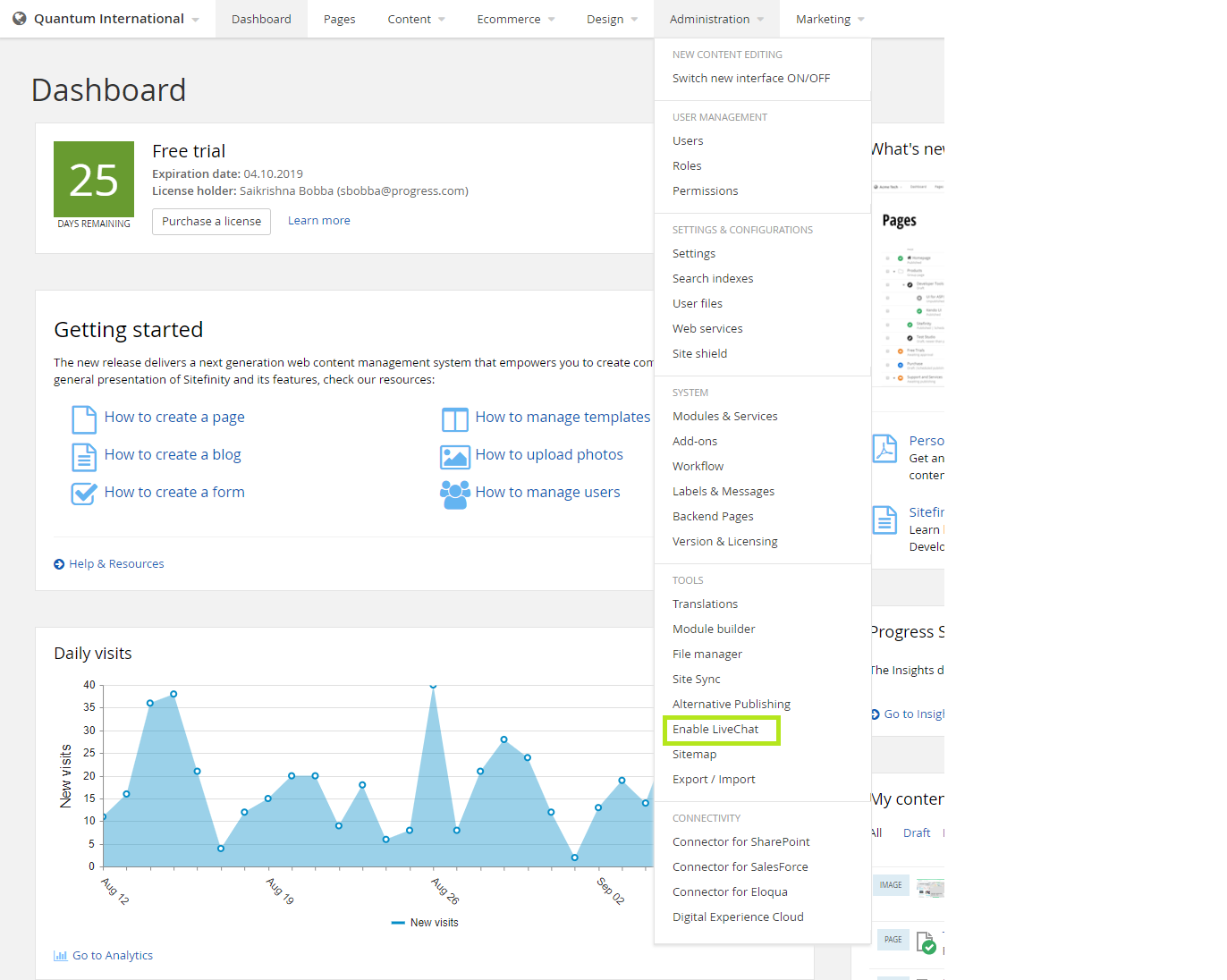The LiveChat Sitefinity integration allows you to seamlessly integrate LiveChat functionality into your Sitefinity website. Engage with your customers in real-time while they’re visiting your website so that you can solve problems and answer questions instantly.
- If you don't have an account for LiveChat, Please Signup
-
You can install the module by either
a. Installing the nugetProgress.Sitefinity.LiveChat, by running the below command
Install-Package Progress.Sitefinity.LiveChat
b. Or Cloning the project to your machine, build the solution and copyLiveChat.dllfrom the bin folder to your Sitefinity Web App's bin folder. -
The module is self-installable thanks to the SitefinityModuleAttribute defined in the project's Assemplyinfo.cs file
- For LiveChat to function properly, you need to add
*.livechatinc.comto your trusted sources. - To do that, Go to Settings -> Web security -> Trusted Sources and click on Edit.
- Add
*.livechatinc.comto Scripts, Styles, Fonts, Images, Child Sources, Connect sources. - Click on Done to save the settings.
- Go to Administration Menu -> Under Tools, Click on Enable LiveChat.
- Now you should see a screen like below. Click on
SignIn With LiveChatbutton to sign in to your livechat account.
- Fill in your LiveChat credentials on the pop up window.
- Click on Allow, to enable LiveChat on Sitefinity.
- That's it, you have enabled LiveChat on Sitefinity. Go to your home page to see LiveChat in action.
- If you have a LicenseId from Livechat, you can manually enable LiveChat on Sitefinity.
- Go to Settings->Advanced->LiveChat and paste your LicenseID and Email.
- Click on Save Changes to enable LiveChat. If your LicenseID is valid, you should see LiveChat enabled on your website.
- Go to Administration Menu -> Under Tools, Click on Enable LiveChat. You just have to click on
Logoutbutton to disable LiveChat on Sitefinity.