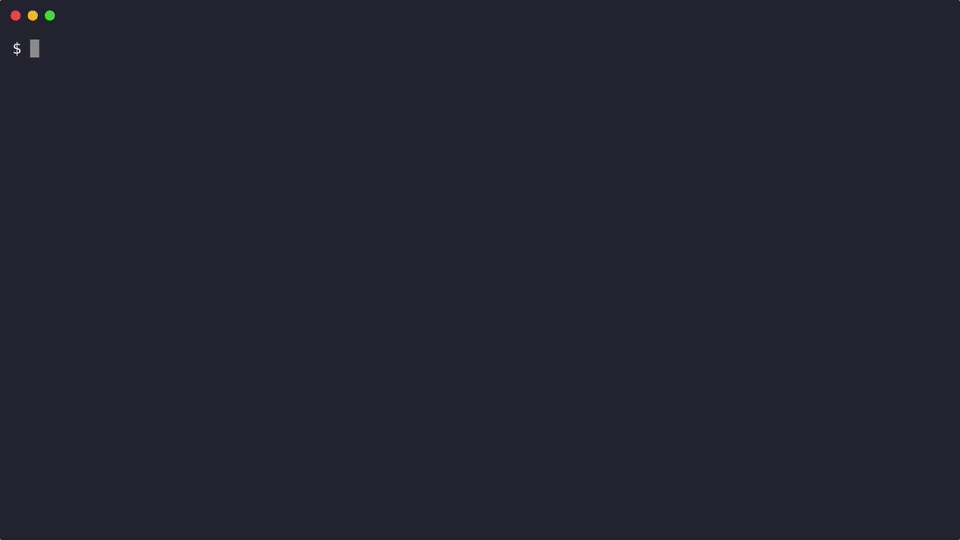A simple tool to help apply changes across many GitHub repositories simultaneously.
Anyone who has had to manually make changes to many GitHub repositories knows that it's hard to beat the simplicity of just cloning the repositories and updating them locally. You can use any tools necessary to make the change, and there's a degree of immediacy in having local files to inspect, tweak or run validation.
It's dumb but it works. It doesn't scale well, though. Manually cloning and raising PRs against tens/hundreds of repositories is painful and boring.
Turbolift essentially automates the boring parts and stays out of the way when it comes to actually making the changes. It automates cloning, committing, and raising PRs en-masse, so that you can focus on the substance of the change.
Historical note: Turbolift supersedes an internal system at Skyscanner named Codelift. Codelift was a centralised batch system, requiring changes to be scripted upfront and run overnight. While Codelift was useful, we have found that a decentralised, interactive tool is far easier and quicker for people to use in practice.
This blog post gives a longer background for the thinking behind Turbolift.
This demo shows Turbolift in action, creating a simple PR in two repositories:
Using brew (recommended)
Install turbolift using brew from Skyscanner's tap, as follows:brew install skyscanner/tools/turboliftNote that the GitHub CLI, gh is a dependency of Turbolift and will be installed automatically.
Downloading binaries
Pre-built binary archives can be downloaded from the Releases page.
- Download, extract the archive, and move it onto your
PATH. - Note that the binaries are not currently notarized for MacOS Gatekeeper. If errors are displayed, use
xattr -c PATH_TO_TURBOLIFT_BINARYto un-quarantine the binary, or right-click on the binary in Finder and choose 'Open' once to allow future execution. Distribution will be improved under #43.
You must also have the GitHub CLI, gh, installed:
- Install using
brew install gh
Before using Turbolift, run
gh auth loginonce and follow the prompts, to authenticate against github.com and/or your GitHub Enterprise server.
Making changes with turbolift is split into six main phases:
init- getting set up- Identifying the repos to operate upon
- Running a mass
cloneof the repos - Making changes to every repo
- Committing changes to every repo
- Creating a PR for every repo
It is expected that you'll go through these phases in series.
The turbolift tool automates as much of the Git/GitHub heavy lifting as possible, but leaves you to use whichever tools are appropriate for making the actual changes.
With great power comes great responsibility. We encourage Turbolift users to consider the following guidelines:
- Don't use Turbolift to raise pointless PRs. If a reviewer might think the change is trivial or unimportant, think about whether it's actually needed.
- If you need to make a change to a large number of repositories, we've found that it's generally better to raise PRs to a small subset at first and collect feedback. Simply comment out repositories in
repos.txtto make Turbolift temporarily ignore them. - For complicated or potentially contentious changes, think about ways to validate them before raising PRs. This could range from working in a pair, through writing a peer-reviewed script, all the way to preparing a design document for the planned changes.
- If you can run automated tests locally, then do (e.g.
turbolift foreachto run linting and tests for each repository). - Raising draft PRs can be a good way to collect feedback, especially CI test results, with less pressure on reviewers. Use
turbolift create-prs --draft - In an organisation with shared infrastructure (e.g. CI), raising many PRs in a short timeframe can cause a lot of load. Consider spacing out PR creation using the
--sleepoption or by commenting out chunks of repositories inrepos.txt.
As per the installation instructions above, make sure gh is installed and authenticated before starting.
If working with repositories on a GitHub Enterprise server, ensure that you have the environment variable GH_HOST set to point to that server.
To begin working with Turbolift and create a 'campaign' to hold settings and working copies of repositories:
turbolift init --name CAMPAIGN_NAME
This creates a new turbolift 'campaign' directory ready for you to work in.
Note that CAMPAIGN_NAME will be used as the branch name for any changes that are created
Next, please run:
cd CAMPAIGN_NAME
Update repos.txt with the names of the repos that need changing (either manually or using a tool to identify the repos).
gh-search is an excellent tool for performing GitHub code searches, and can output a list of repositories in a format that turbolift understands:
e.g.
$ gh-search --repos-with-matches YOUR_GITHUB_CODE_SEARCH_QUERY > repos.txt
Occasionally you may need to work on different repo files. For instance the repos can be divided in sub categories and the same change don't apply to them the same way.
The default repo file is called repos.txt but you can override this on any command with the --repos flag.
turbolift foreach --repos repoFile1.txt -- sed 's/pattern1/replacement1/g'
turbolift foreach --repos repoFile2.txt -- sed 's/pattern2/replacement2/g'turbolift clone clones all repositories listed in the repos.txt file into the work directory.
By default the cloning policy is to create a branch to the target repository. If you do not have permissions to push a branch on the target repository, turbolift will fork it.
If you do want to fork all the repositories instead of letting turbolift deciding for you, use the --fork flag.
Usage:
turbolift cloneNow, make changes to the checked-out repos under the work directory.
You can do this manually using an editor, using sed and similar commands, or using codemod/comby, etc.
You are free to use any tools that help get the job done.
If you wish to, you can run the same command against every repo using turbolift foreach -- ... (where ... is the command you want to run).
For example, you might choose to:
turbolift foreach -- rm somefile- to delete a particular fileturbolift foreach -- sed -i '' 's/foo/bar/g' somefile- to find/replace in a common fileturbolift foreach -- make test- for example, to run tests (using any appropriate command to invoke the tests)turbolift foreach -- git add somefile- to stage a file that you have createdturbolift foreach -- sh -c 'grep needle haystack.txt > output.txt'- use a shell to run a command using redirection
Remember that when the command runs the working directory will be the
repository root. If you want to refer to files from elsewhere you need
to provide an absolute path. You may find the pwd command helpful here.
For example, to run a shell script from the current directory against
each repository:
turbolift foreach -- sh "$(pwd)/script.sh"
At any time, if you need to update your working copy branches from the upstream, you can run turbolift foreach -- git pull upstream master.
It is highly recommended that you run tests against affected repos, if it will help validate the changes you have made.
Every time a command is run with turbolift foreach, logging output for each repository is collected in a temporary directory
with the following structure:
temp-dir
\ successful
\ repos.txt # a list of repos where the command succeeded
\ org
\ repo
\ logs.txt # logs from the specific foreach execution on this repo
....
\ failed
\ repos.txt # a list of repos where the command succeeded
\ org
\ repo
\ logs.txt # logs from the specific foreach execution on this repo
You can use --successful or --failed to run a foreach command only against the repositories that succeeded or failed in the preceding foreach execution.
turbolift foreach --failed -- make test
When ready to commit changes across all repos, run:
turbolift commit --message "Your commit message"
This command is a no-op on any repos that do not have any changes.
Note that the commit will be run with the --all flag set, meaning that it is not necessary to stage changes using git add/rm for changed files.
Newly created files will still need to be staged using git add.
Repeat if you want to make multiple commits.
Edit the PR title and description in README.md.
Next, to push and raise PRs against changed repos, run:
turbolift create-prs
Use turbolift create-prs --sleep 30s to, for example, force a 30s pause between creation of each PR. This can be helpful in reducing load on shared infrastructure.
Important: if raising many PRs, you may generate load on shared infrastucture such as CI. It is highly recommended that you:
- slow the rate of PR creation by making Turbolift sleep in between PRs
- create PRs in batches, for example by commenting out repositories in
repos.txt- Use the
--draftflag to create the PRs as Draft
Occasionally you may want to work with more than one PR title and description. When this is the case, use the flag --description to specify an alternative file when creating prs.
The first line of the file chosen will be used as the PR title and the rest as the description body.
turbolift create-prs --repos repoFile1.txt --description prDescriptionFile1.md
turbolift create-prs --repos repoFile2.txt --description prDescriptionFile2.mdWhile it's simple to search for PRs in GitHub search, turbolift pr-status can be used to view PR status in the terminal. For example:
Viewing a summary of PRs:
$ turbolift pr-status
...
State Count
Merged 139
Open 53
Closed 29
Skipped 0
No PR Found 1
Viewing a detailed list of status per repo:
$ turbolift pr-status --list
...
Repository State Reviews Build status URL
redacted/redacted OPEN REVIEW_REQUIRED SUCCESS https://github.redacted/redacted/redacted/pull/262
redacted/redacted OPEN REVIEW_REQUIRED SUCCESS https://github.redacted/redacted/redacted/pull/515
redacted/redacted OPEN REVIEW_REQUIRED SUCCESS https://github.redacted/redacted/redacted/pull/342
redacted/redacted MERGED APPROVED SUCCESS https://github.redacted/redacted/redacted/pull/407
redacted/redacted MERGED REVIEW_REQUIRED SUCCESS https://github.redacted/redacted/redacted/pull/220
redacted/redacted OPEN REVIEW_REQUIRED FAILURE https://github.redacted/redacted/redacted/pull/105
redacted/redacted MERGED APPROVED SUCCESS https://github.redacted/redacted/redacted/pull/532
redacted/redacted MERGED APPROVED SUCCESS https://github.redacted/redacted/redacted/pull/268
redacted/redacted OPEN REVIEW_REQUIRED FAILURE https://github.redacted/redacted/redacted/pull/438
...
Use the update-prs command to update PRs after creating them. Current options for updating PRs are:
--pushto push new commits--amend-descriptionto update PR titles and descriptions--closeto close PRs
If the flag --yes is not passed with an update-prs command, a confirmation prompt will be presented.
As always, use the --repos flag to specify an alternative repo file to the default repos.txt.
turbolift update-prs --close [--yes]
turbolift update-prs --push [--yes]
turbolift update-prs --amend-description [--description prDescriptionFile1.md] [--yes]
Note that when updating PR descriptions, as when creating PRs, the --description flag can be used to specify an
alternative description file to the default README.md.
The updated title is taken from the first line of the file, and the updated description is the remainder of the file contents.
This tool is fully functional, but we have improvements that we'd like to make, and would appreciate feedback.
See CONTRIBUTING.md
To build locally:
make build
To run tests locally:
make test