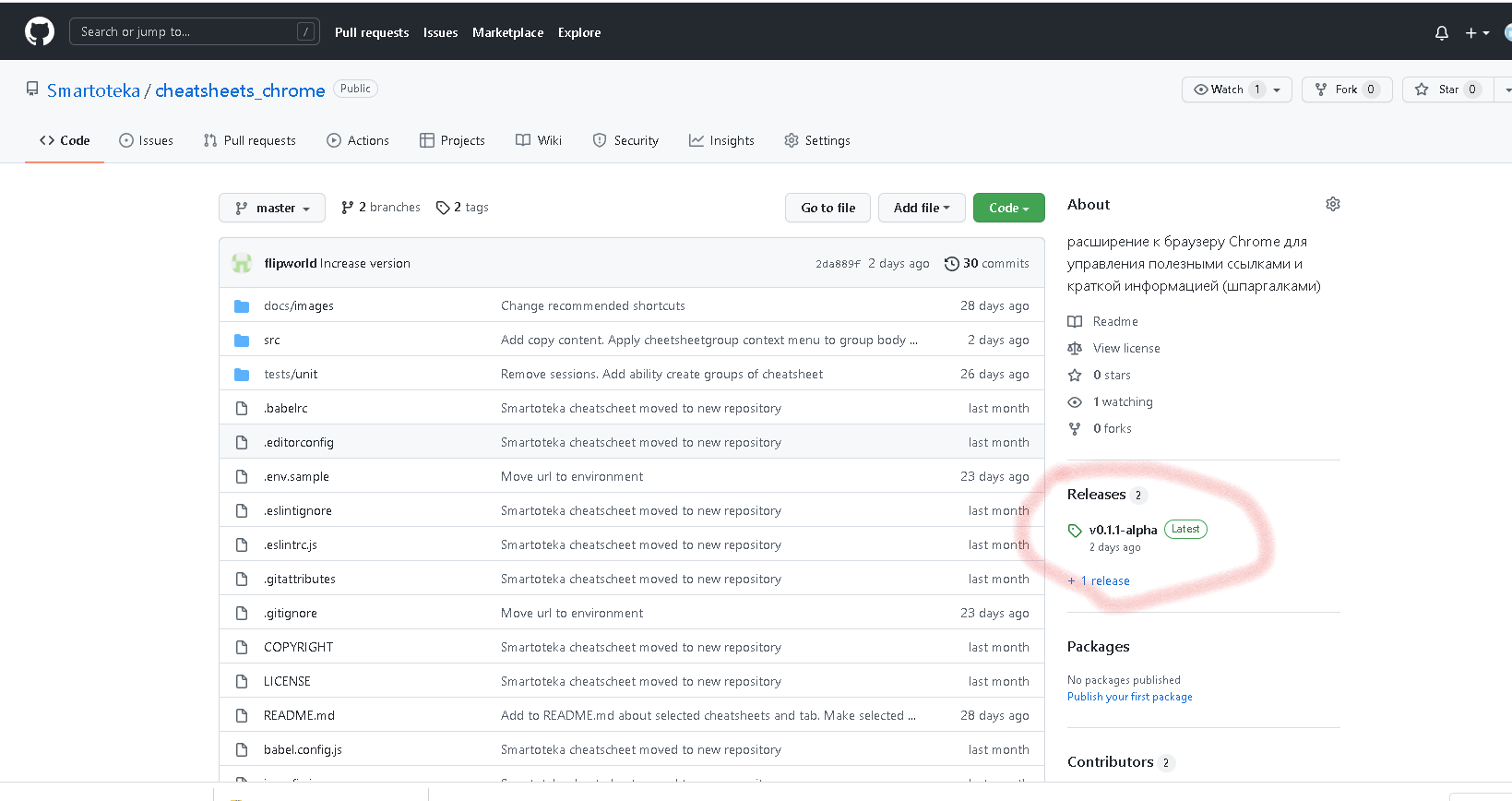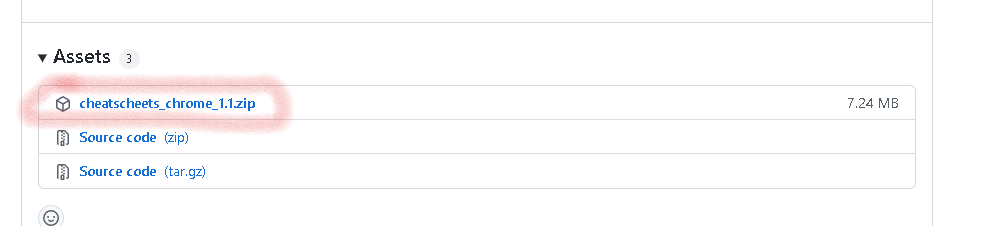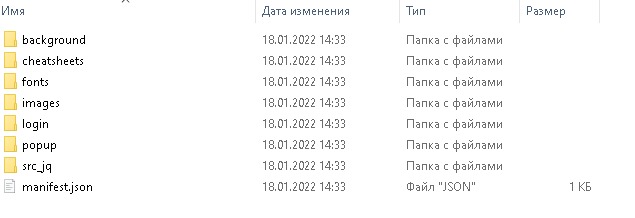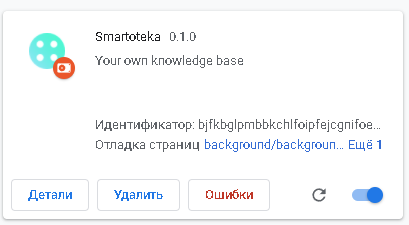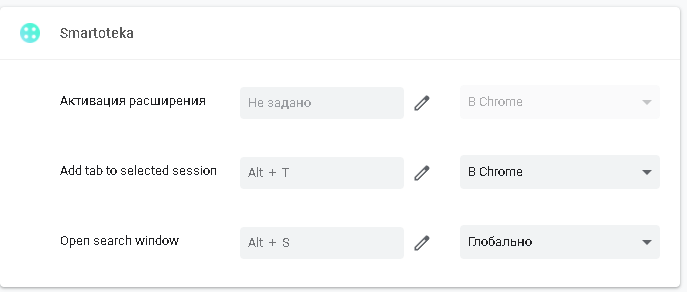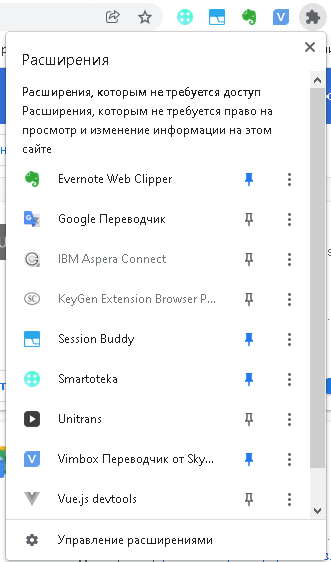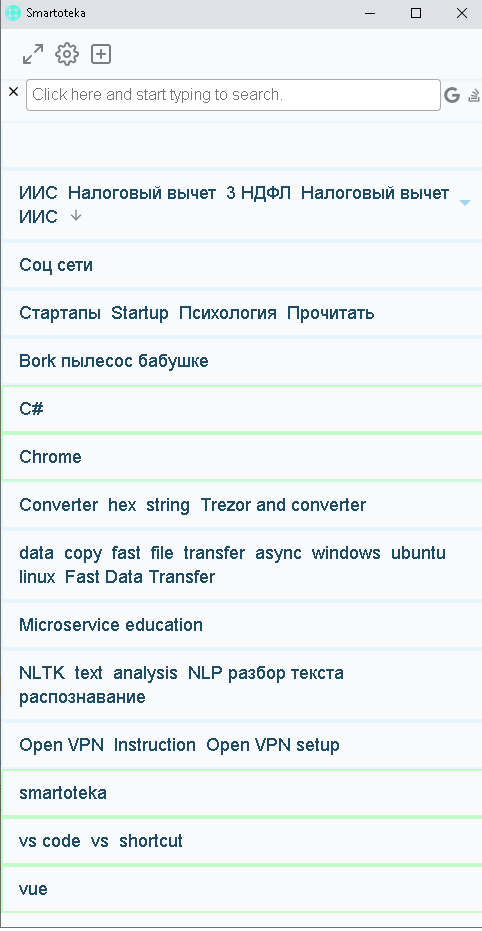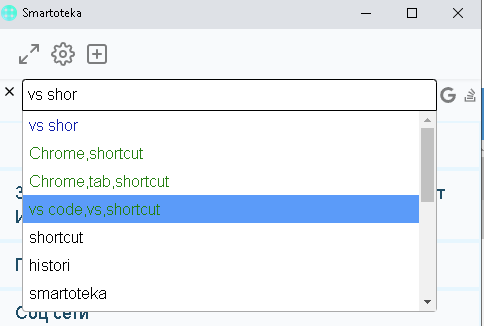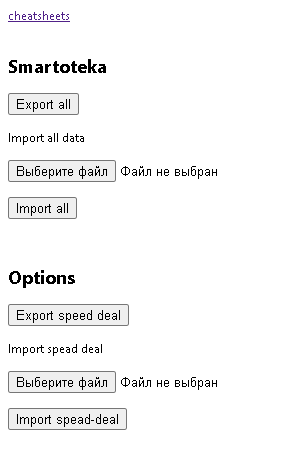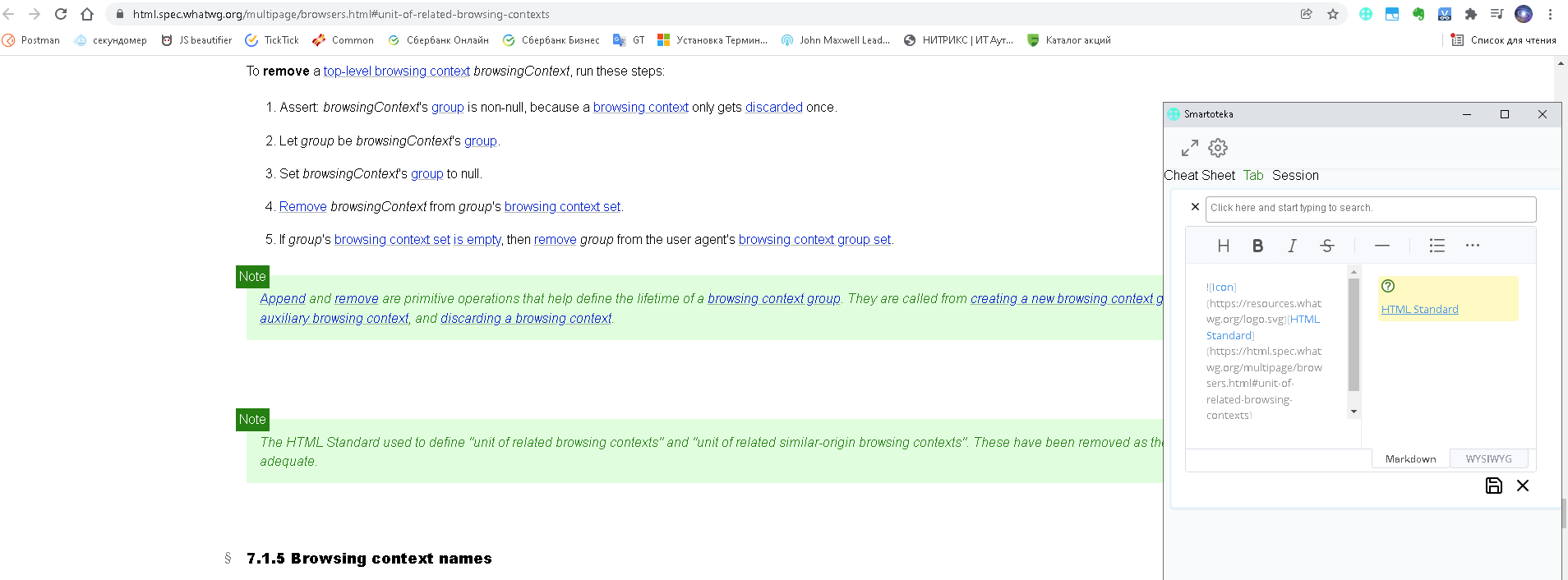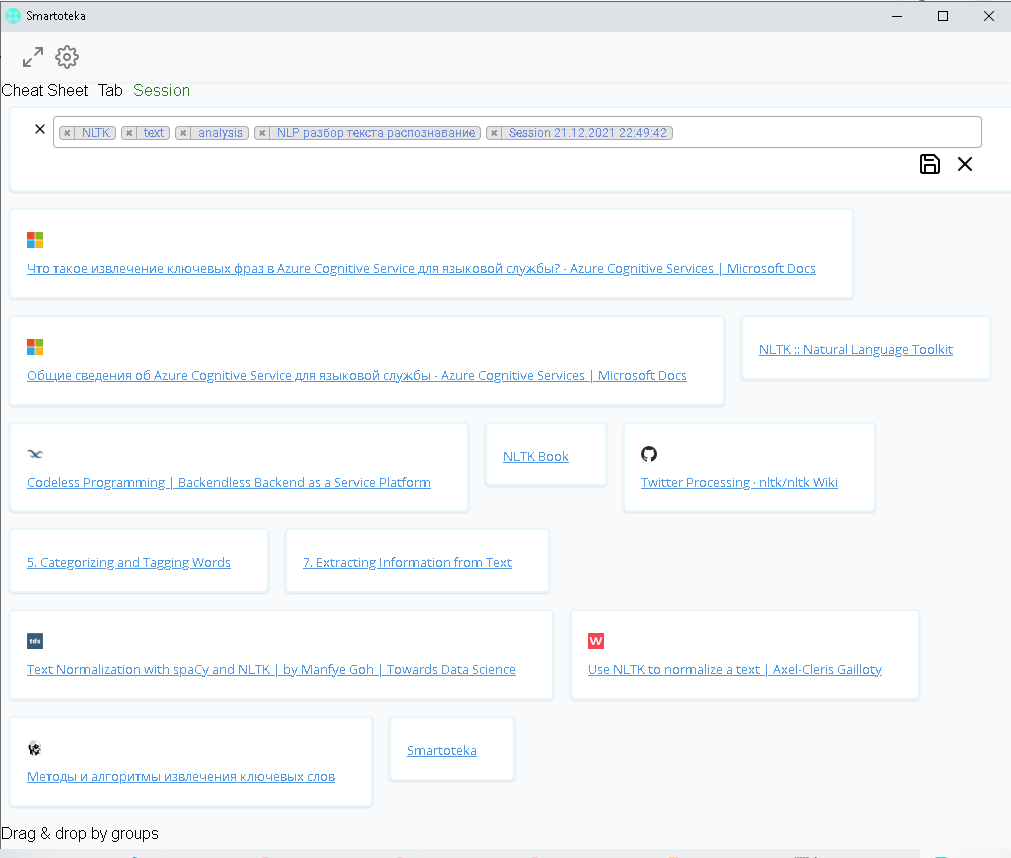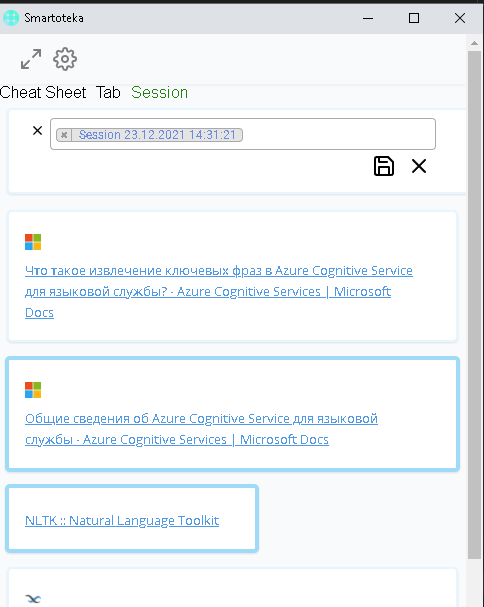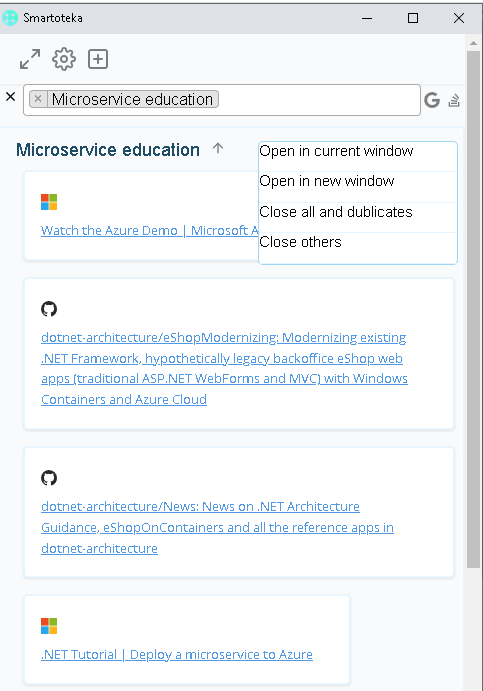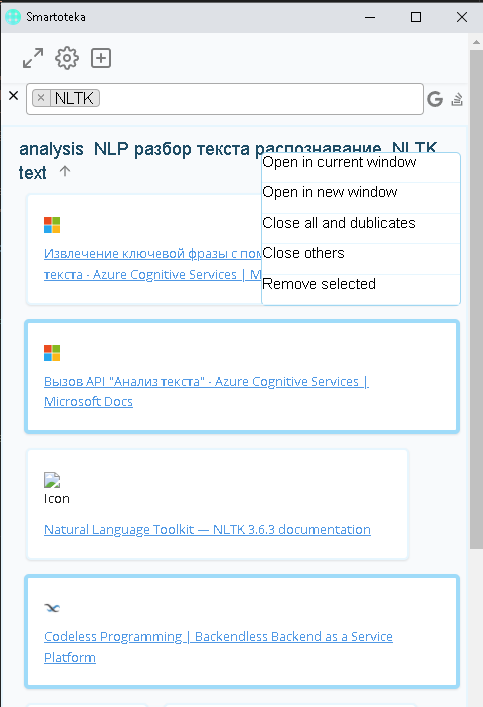Getting started
Install
- download last release
- unzip release in folder after unzip folder contains:
-
open chrome extensions page
-
enable developer mode (switch in the top right corner)
-
click 'Load unpacked' from the bar
-
and select your unzip folder
-
if you have exported smartoteka then go to settings page and import this data
Best Practice
Set shortcuts for search and add new cheatsheet (by default current tab).
I offer set for search global shortcut and you will able to use this shortcut for smartoteka search in all program in your computer.
I offer pin smartoteka in chrome
Introduction
From main page you can add, search and edit exists cheatsheets, go to settings, go to tab-mode.
Search works with correct mistakes and autocomplete
After search you will see cheatsheets by you tags
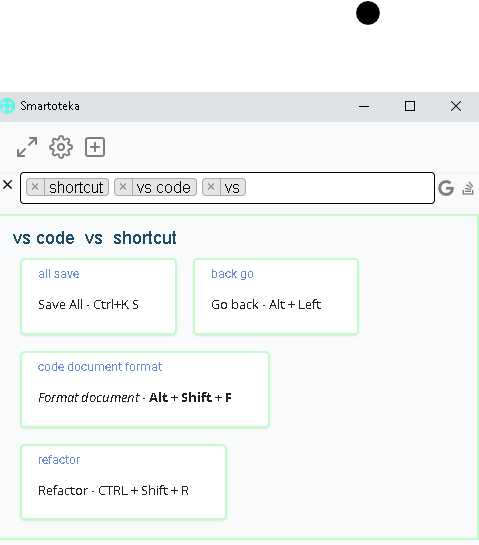
Attension! I recomend export your smartoteka and store reserve copy from settings page at least once a week or when you add some important information.
When you press add button then you can add cheatsheet (markdown + tags), tabs (link+markdown+tags), session (few tabs with similar tags)
If you choose Session you will see cheatsheets with tabs from window in chrome where you opened smartoteka.
You can add all tabs or select needed.
If group or cheatsheet have blue border you can open this link use menu from right corner.
You can open all or select needed
Contribute to Chrome extension
in order to run
- clone this repo
- install dependencies
npm i - start dev server
npm run dev - open chrome extensions page
- enable developer mode (switch in the top right corner)
- click 'Load unpacked' from the bar
- and select 'dist' folder from extension's root directory