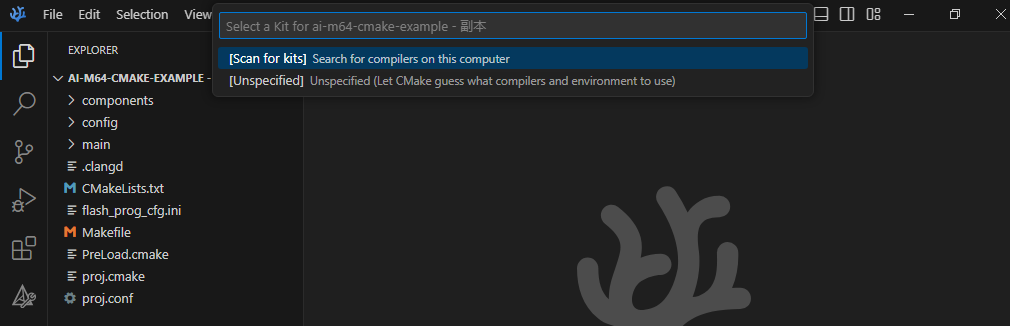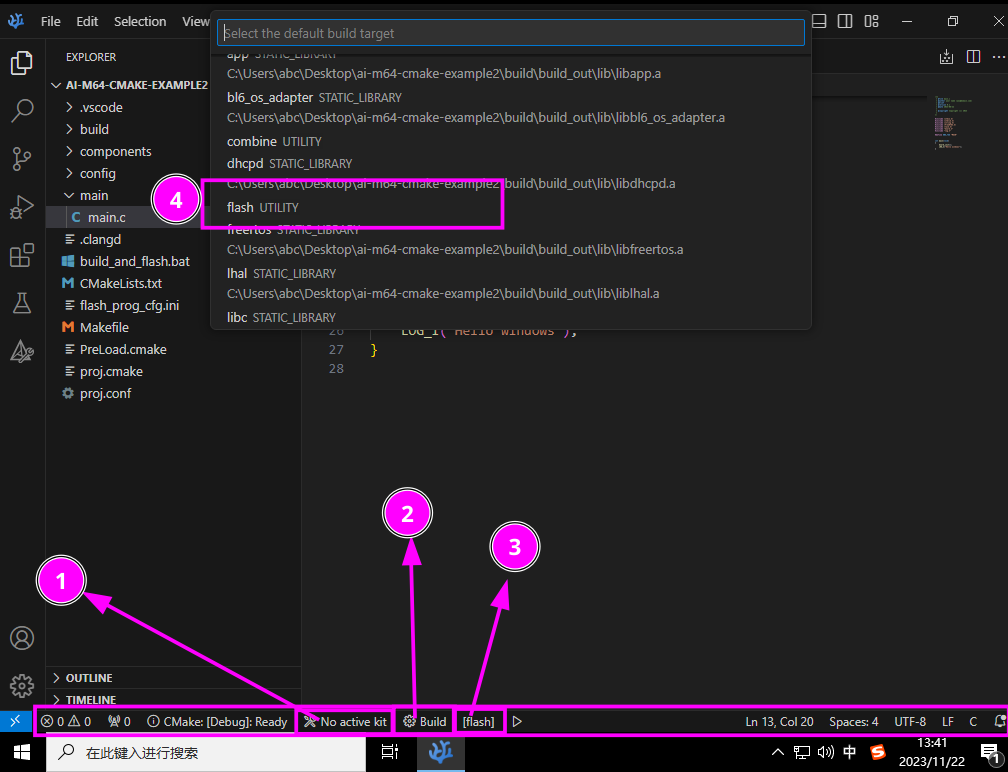首先需要准备好SDK:AI-M6X-SDK
当你准备好SDK后,你可以选择将SDK路径加入至你的系统环境变量中或者直接对项目所检测SDK的默认路径进行配置,
对于添加系统环境变量,则需要直接新建一个名为AI_M6X_SDK的环境变量,并将SDK根目录路径作为此环境变量的
值,例如 AI_M6X_SDK='/path/to/your/sdk';而对于不想设置环境变量的用户,可以在proj.conf文件中
手动配置SDK路径。
如果未设置环境变量AI_M6X_SDK,并且默认位置不存在 SDK, 则会自动拉取 SDK 至你所设定的默认路径;相似
的,如果工具链不存在,则会自动拉取对应工具链至 SDK 路径
你完全可以直接将此示例复制一份,更改文件名后直接使用。
在这个示例的proj.conf中,你可以手动指定SDK路径,烧录所使用的串口以及波特率等等参数。
当你已经使用cmake配置好了这个示例项目后(如命令行方式使用cmake -S . -B build配置),
你可以构建flash目标(如使用ninja -j 2 -C build flash),此目标能够提供从编译到
烧录到proj.conf文件中所指定的串口一条龙服务。
如果你想使用终端或者powershell去配置此项目,你可以参考下面步骤。
确保你的系统已经安装好了 ninja, git and cmake.
在示例项目所在文件夹中打开终端,输入以下指令即可完成配置:
cmake -S . -B build
确保你的系统已经安装好了 git and cmake. 并且可以通过 powershell 或者 cmd 指令方式访问到cmake和git指令!
在示例项目所在文件夹中打开Powershell或cmd,输入以下指令即可完成配置:
cmake -S . -B build
你必须在你的VSCode中先安装好CMake Tools拓展,并在VSCode中打开此示例项目,在弹出的选择套件窗口中
选择由CMake自己指定选项,然后待配置完成后你可以将构建目标设置为flash,之后你可以直接点击构建按钮,
此时会自动编译并烧录至你所指定的串口中。
- 选择套件
- 构建所选目标
- 选择构建目标
- 选择
flash作为构建目标
The first step is prepare the SDK: AI-M6X-SDK
After you cloned the SDK, then add the location of the SDK to your environment AI_M6X_SDK, for example AI_M6X_SDK='/path/to/your/sdk'
If you have not set AI_M6X_SDK variable in your system environment, cmake will clone SDK to your project folder. The default location can be changed in proj.conf.
You can find some options in proj.conf.
After you used command like cmake -S . -B build to configured project, then you can use ninja -j 2 -C build flash to compile your project and flash.
If you just want use terminal or powershell to configure project, you can follow these steps.
Make sure you had installed ninja, git and cmake in your computer.
Open terminal in this example folder, and follow these commands to configure your project:
cmake -S . -B build
Make sure you had installed git and cmake in your computer. And make sure you can access git and cmake commands in your powershell or cmd
Open powershell or cmd in this example folder, and follow these commands to configure your project:
cmake -S . -B build
You should install CMake Tools extention to your vscode at first. And go to Setting to search option cmake.options, set Status Bar Visibility to visible. After that you can open this example in your vscode, select the kit to Unspecified. Then you should change cmake target to flash at bottom bar.
- Select kit
- Build target
- select target
- select target to
flash