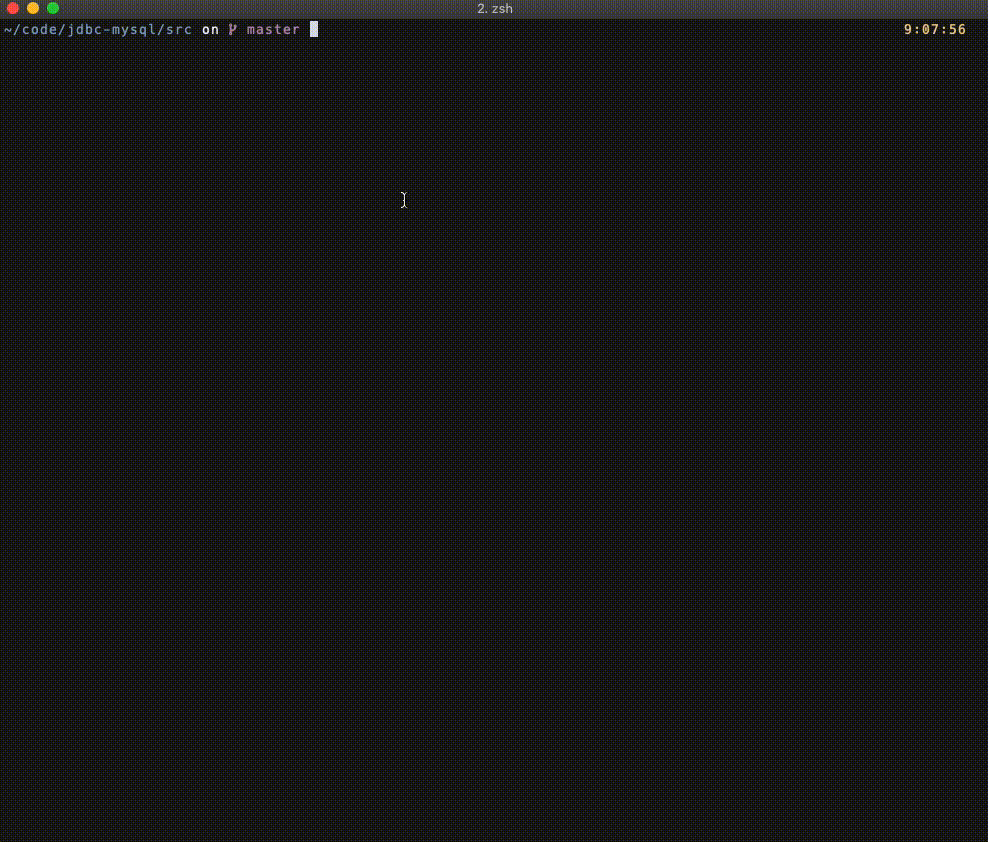TDT4145 Databases and Database Management Systems
Database project
Setup
$ docker-compose up -dGetting started
- Access the docker container where the MySQL database is running.
# Get container id, and attatch STDOUT and STDIN to this container
$ docker ps
$ docker exec -it [id] sh
- Access the MySQL database running
# Enter the running MySQL server
$ mysql -u root -pRunning java source code
This project utilize the
JDBC apito connect to the MySQL database
The connector can be download here. After downloading the .jar you'll need to add it to your CLASSPATH.
# Note the `YOUR_PATH` section, as you can put this wherever you want.
export CLASSPATH=.:$CLASSPATH:~/[YOUR_PATH]/mysql-connector-java-8.0.15.jar
# Then compile and the `JDBC.java` file
$ cd src/
$ javac JDBC.java && java JDBC
Shut down project
# Turn off container
$ docker-compose kill
# Remove container
$ docker-compose downTasks
- Register equipment, exercises and workout with associated data.
- Start program with empty database
- Press 1 to migrate database schema
Register equipment
- Press 4 to access the Equipment menu
- Press 1 to fetch all rows (should be 0)
- Press 2 to add new Equipment (enter name and description)
- Press 1 to see that the Equipment is there
Register exercise
- Press 5 to access the Exercise menu
- Press 1 to fetch all rows (should be 0)
- Press 2 to add new Exercise (select equipment id = 1 the one you just created)
- Press 1 to see that the Exercise is there
Register workout
- Press 7 to access the Workout menu
- Press 1 to fetch all rows (should be 0)
- Press 2 to add new Workout (enter fields in correct format)
- Press 1 to see that the Workout is there
- Get information about the n latest workouts with their notes, where n is chosen by the user.
- Press 3 to drop database if you entered rows in task 1
- Press 1 to migrate database schema
- Press 2 to load fixtures
- Press 7 to access the Workout menu
- Press 1 to see the current Workouts
- Press 3 to and enter the number 3 to see the 3 last Workouts with there notes
- For every exercise, retrieve a result log for a given time interval where the endpoints of the interval is specified by the user.
- Create new exercise groups and find similar exercises.
Create new exercise groups
- Press 8 to access the Group menu
- Press 1 to see the the current Groups
- Press 2 to create a new Group
- Press 1 to see that the new Group is there
Find similar exercises (Method 1)
- Press 8 to access the Group menu
- Press 1 to all Groups
- Press 3 to find exercises in Group
- Enter "Arms" to get all exercises under this group
Find similar exercises (Method 2)
- Press 5 to access the Exercise Menu
- Press 1 to see all exercises
- Press 3 to find similar exercises
- Enter "Pull-up" to get all similar exercises
- A self-chosen use case.
Gif
Preview