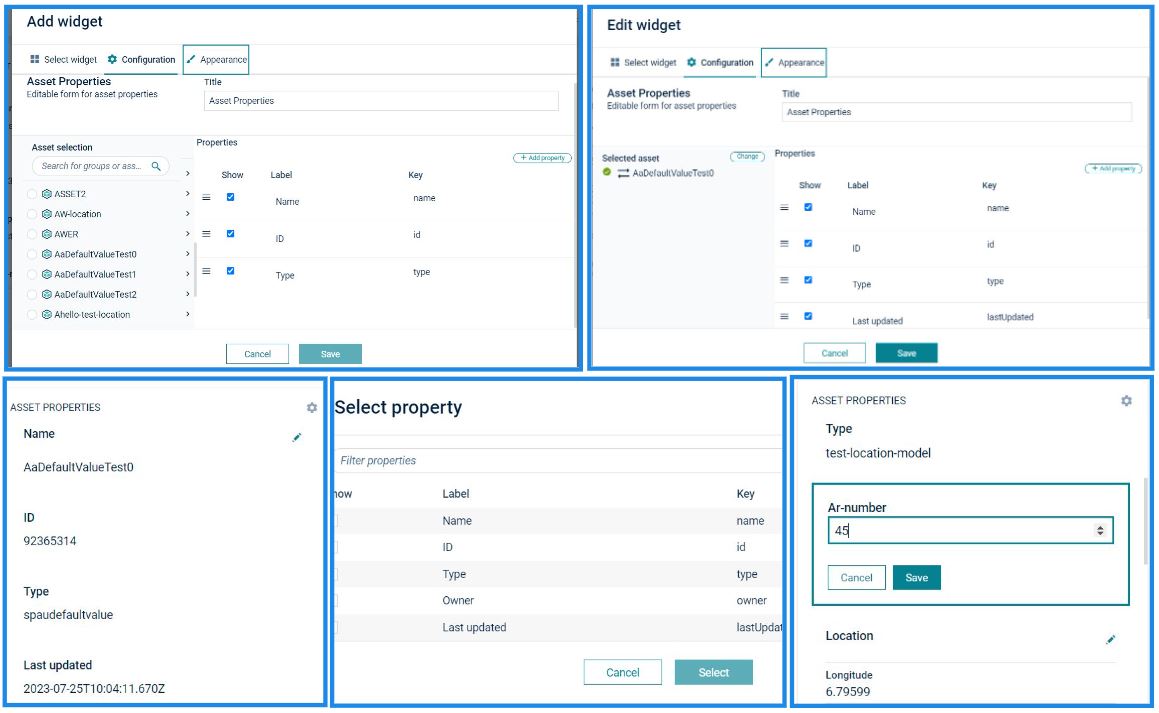This Asset Properties Widget is the Cumulocity module federation plugin created using c8ycli. This plugin can be used in Application Builder or Cockpit. It fetches Inventory data based on the Asset or Devices and displays the same in a widget.
| ASSET PROPERTIES WIDGET PLUGIN | CUMULOCITY |
|---|---|
| 1.0.0 | 1018.0.144 |
-
Display Asset/Device list: Displays Asset and Device list present in the tenant.
-
Configurable Properties: User can choose what properties to display and also option to display custom label for each property.
Cumulocity c8ycli >=1018.0.144
To install the Asset properties 2.0 widget plugin, you must add the plugin package to the extensions first and then install it on the desired custom application.
- Navigate to Administration > Ecosystem > Extensions
- Click Add extension package to upload the zip file
- Navigate Adminstration > Ecosystem > Applications
- Click application name to view the application details.
- Switch to Plugins tab, Click Install plugins
- In the resulting dialog, search for Asset properties 2.0 widget, click Install
To know more about extensions, see Administration> Managing applications > Extensions in User guide
Note: You need a custom application with Cumulocity IoT dashboard to see the widget in action. A quick way to achieve this is by creating a custom Cockpit application. To create a custom Cockpit application, follow the steps below:
- Navigate to Administration > Ecosystem > Applications
- click Add application.
- In the resulting dialog, select the option Duplicate existing application.
- From the list of applications, select Cockpit (Subscribed). Use the default values and proceed.
This guide will teach you how to add widget in your existing or new dashboard.
-
Open your application from App Switcher
-
Add new dashboard or navigate to existing dashboard
-
Click
Add Widget -
Search for
Asset Properties 2.0 -
Select
Target AssetorTarget Device -
Add Property by clicking
Add Propertybutton. -
Click
Save
Congratulations! Asset Properties is configured.
These tools are provided as-is and without warranty or support. They do not constitute part of the Software AG product suite. Users are free to use, fork and modify them, subject to the license agreement. While Software AG welcomes contributions, we cannot guarantee to include every contribution in the master project.
For more information you can Ask a Question in the TECH Community Forums.