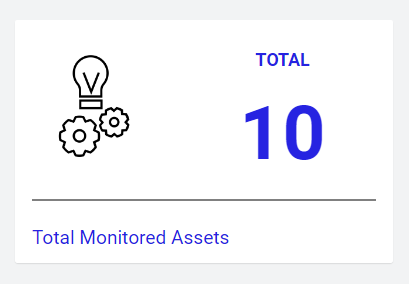The KPI Overview Plugin is the Cumulocity module federation plugin created using c8ycli. This plugin can be used in Application Builder or Cockpit. It helps you to display the Device KPIs with customised KPI Name, icon, text, color and size.
| APPLICATION BUILDER | CUMULOCITY | KPI OVERVIEW WIDGET PLUGIN |
|---|---|---|
| 2.0.x | >= 1016.x.x | 1.x.x |
- Display Device data: Displays Device data kpis for selected Device/Asset.
- KPI Name: Configurable KPI Name with customized color and size.
- Icon: User can choose icon to display for KPI with customized size and color.
- Text: Ability to show brief text for KPI with required color and size.
Cumulocity c8ycli >=1016.x.x
- This widget support runtime deployment. Download Runtime Binary and install via Administrations --> Ecosystems --> Applications --> Packages
This guide will teach you how to add widget in your existing or new dashboard.
- Make sure you have successfully installed the plugin.
- Open you application from App Switcher
- Click on
Add widget - Search for
KPI Overview - Select target
assetorgroup. - Click
Save
Congratulations! KPI Overview is configured.
In case you see unexpected results on the widget, refer to browser console to see if there are error logs.
Titleis the title of widget. Provide a relevant name. You may choose to hide this. Go toAppearancetab and chooseHiddenunderWidget header style.KPI titleis the name of the KPI you want to show. User has to provide the title for the KPI selected. The title font size and color can be customized. Example: Total, Available.Upload KPI iconallows you to upload relevant icon. User can upload an icon of choice for the selected KPI that will be shown in widget and size can be customized. Icon should be a image format like .png, jpg, etc.KPIallows you to choose/select one KPI from the list of KPIs in the dropdown. The size and color of the KPI can be customized. The available KPIs are Total Devices, Available Devices, Unavailable Devices, Total Alarms, Major Alarms, Minor Alarms, Critical Alarms, Firmware Risks and any other field of Device..KPI aggregation intervalis an interval to choose the measurements from to calculate the KPI.KPI color,KPI Unit color,Title color,Message coloris the custom color you may want to specify. Clicking this field opens a color picker to help you selecting a color.KPI unitUser can provide the Unit for the selected KPI with customized font color and size. Leave blank if you don't want to override.KPI MessageUser can provide a custom message about the selected KPI.Title Font Size , Image Size, KPI Font Size, Unit Font Size, Message Font Sizeallows you to select relevant font size for respective title,image,Kpi,unit and message.
This widget is provided as-is and without warranty or support. They do not constitute part of the Software AG product suite. Users are free to use, fork and modify them, subject to the license agreement. While Software AG welcomes contributions, we cannot guarantee to include every contribution in the master project.
For more information you can Ask a Question in the TECHcommunity Forums.
You can find additional information in the Software AG TECHcommunity.