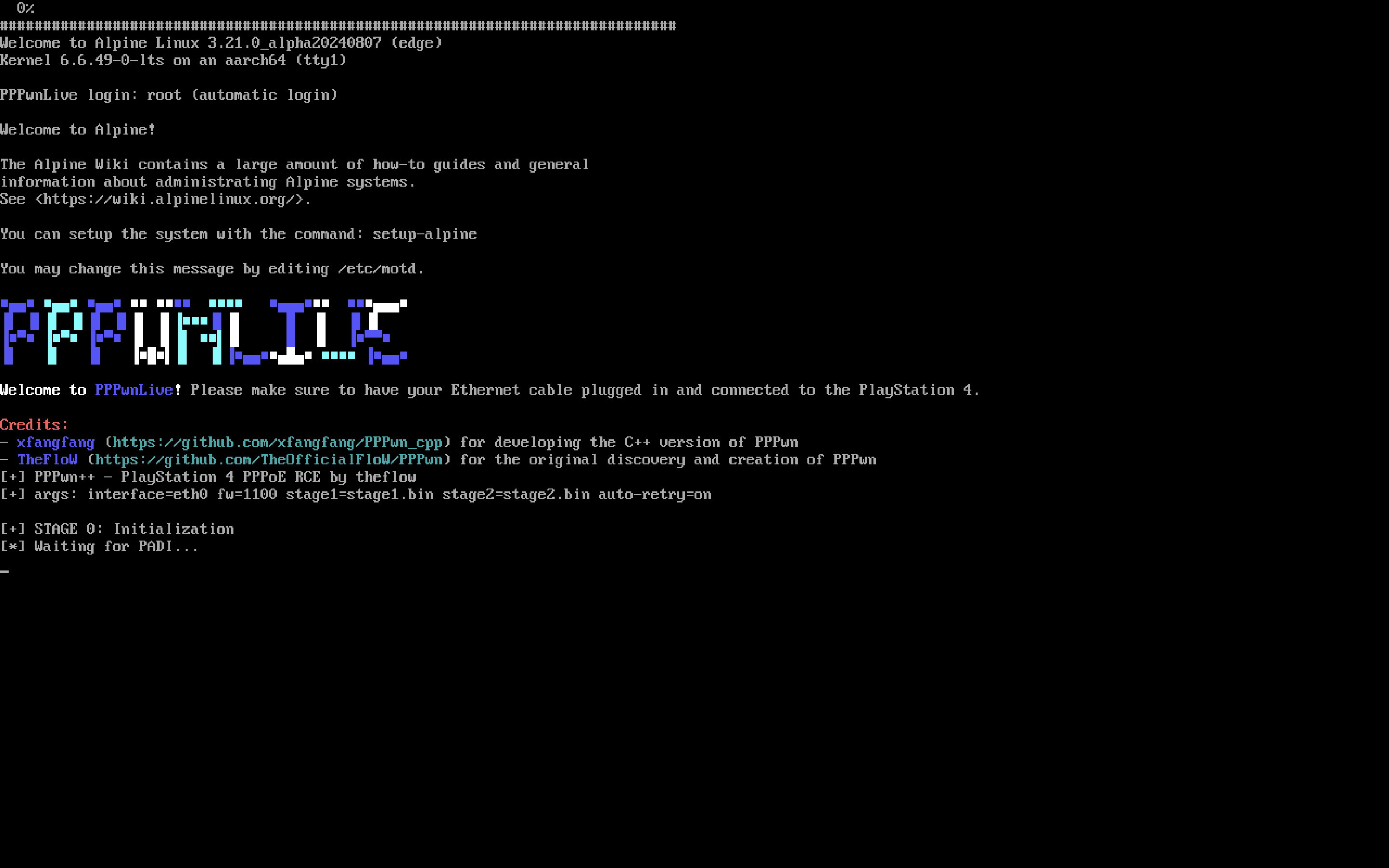pppwn_live is a Linux live ISO based on Alpine Linux, designed to run pppwn_cpp, a PS4 exploit, directly from the ISO on any PC. The system automatically shuts down after completing its tasks.
- Lightweight live ISO based on Alpine Linux
- Includes and automatically runs pppwn_cpp
- Designed for easy execution on any PC
- Automatic shutdown after task completion
- PC with USB port or CD/DVD drive
- USB drive or CD/DVD for bootable media
- Ethernet cable and port on the PC running PPPwnLive
- Basic knowledge of booting from external media
- If using Docker:
- PlayStation 4 console running firmware versions 9.00, 9.60, 10.00, 10.01, or 11.00
- If using live ISO:
- PlayStation 4 console running firmware version 11.00 only
-
Download the ISO: Get the latest ISO from the releases page. Choose the x64 version for Intel/AMD processors or the aarch64 version for ARM-based processors, depending on your PC architecture.
-
Create Bootable Media:
-
Boot from Media:
- Insert the bootable media and restart your PC.
- Enter BIOS/UEFI (usually F2, F12, Delete, or Esc during startup).
- Set boot priority to your bootable media.
- Save and exit BIOS/UEFI.
-
Run pppwn_cpp: The system will automatically start and run
pppwn_cpp. Follow on-screen instructions. -
Automatic Shutdown: The system will shut down automatically after completing its tasks.
-
Pull the Docker Image: Get the latest Docker image from Docker Hub:
docker pull softwarerat/pppwn_live:latest
-
Run the Docker Container: Start the container with the desired firmware version using the
FIRMWARE_VERSIONenvironment variable:docker run --rm -e FIRMWARE_VERSION=1100 --network host softwarerat/pppwn_live
Replace
1100with the firmware version you need. -
Automatic Shutdown: The container will run
pppwn_cppand automatically shut down after completing its tasks.
-
Use the Existing
docker-compose.ymlFile: Thedocker-compose.ymlfile is located in thedockerfolder of the repository. Use the following configuration:version: '3' services: pppwn: image: softwarerat/pppwn_live:latest environment: - FIRMWARE_VERSION=1100 network_mode: host restart: unless-stopped
-
Start the Docker Compose Service: Run the following command from the root of the repository:
docker-compose -f docker/docker-compose.yml up
Replace
1100with the firmware version you need. The service will automatically shut down after completing its tasks.
-
Use the Existing
Dockerfile: TheDockerfileis located in thedockerfolder of the repository. If you need to build the Docker image manually, use the following command from the root of the repository:docker build -f docker/Dockerfile -t pppwn_image . -
Run the Docker Container: Use the following command to start the container:
docker run --rm -e FIRMWARE_VERSION=1100 --network host pppwn_image
Replace
1100with the firmware version you need.
If you'd like to create the ISO yourself, follow these steps:
You'll need an Alpine Linux system with the following packages installed:
apk add --no-cache alpine-sdk alpine-conf xorriso squashfs-tools grub grub-efi doas alpine-base busybox openrc bash agetty- Copy the content of the custom folder in this repository to
aports/scripts. - Create the
pppwn.tar.gzfile: This archive should have the following structure:
tar -ztvf pppwn.tar.gz
-rwxr-xr-x 0 username group 452780 May 20 00:10 pppwnlive/pppwn
-rw-r--r-- 0 username group 500 Sep 5 15:43 pppwnlive/stage1.bin
-rw-r--r-- 0 username group 2705 Sep 5 15:43 pppwnlive/stage2.binpppwnis thepppwn_cppbinary, which must be downloaded or compiled for your desired architecture.stage1.binandstage2.binare the required payloads, the pre-created ones use GoldHEN which you can download from B-Dem's PPPwnUI.- After creating
pppwn.tar.gz, copy it to theaports/scriptsfolder.
To create the ISO, run the following command from the root of the repository:
sh aports/scripts/mkimage.sh --tag edge --outdir <your desired ISO output path> --arch <your desired architecture> --repository https://dl-cdn.alpinelinux.org/alpine/edge/main --profile pppwnReplace <your desired ISO output path> and <your desired architecture> with appropriate values.
Contributions are welcome! Please fork the repository and submit a pull request. For major changes, open an issue first to discuss proposed changes.
This project is licensed under the GNU General Public License v3.0.
- Alpine Linux for their lightweight distribution
- xfangfang for developing the C++ version of PPPwn
- TheFloW for the original discovery and creation of PPPwn
- SiSTRo and the GoldHEN Team for developing GoldHEN, the PS4 Homebrew Enabler used in this project