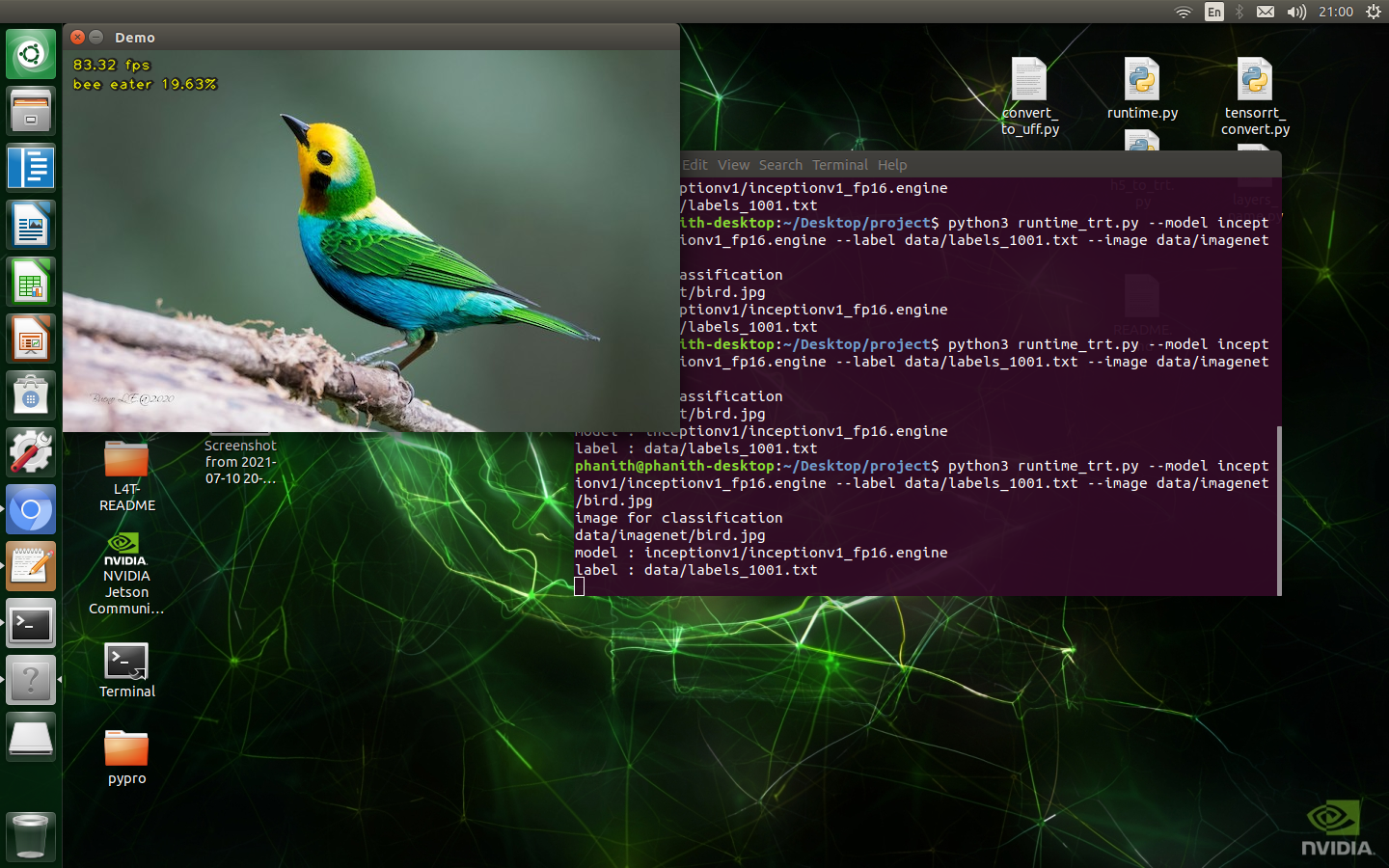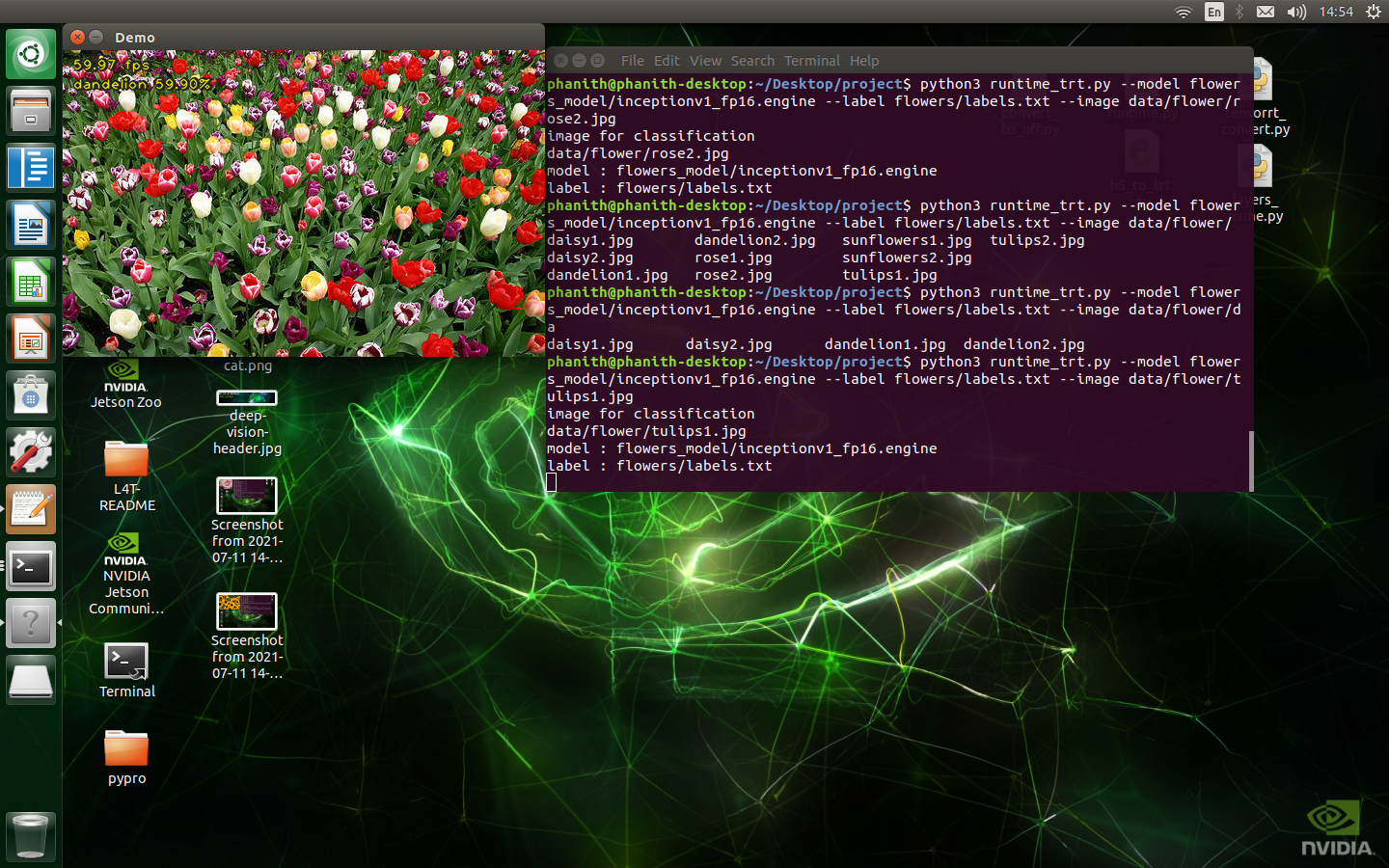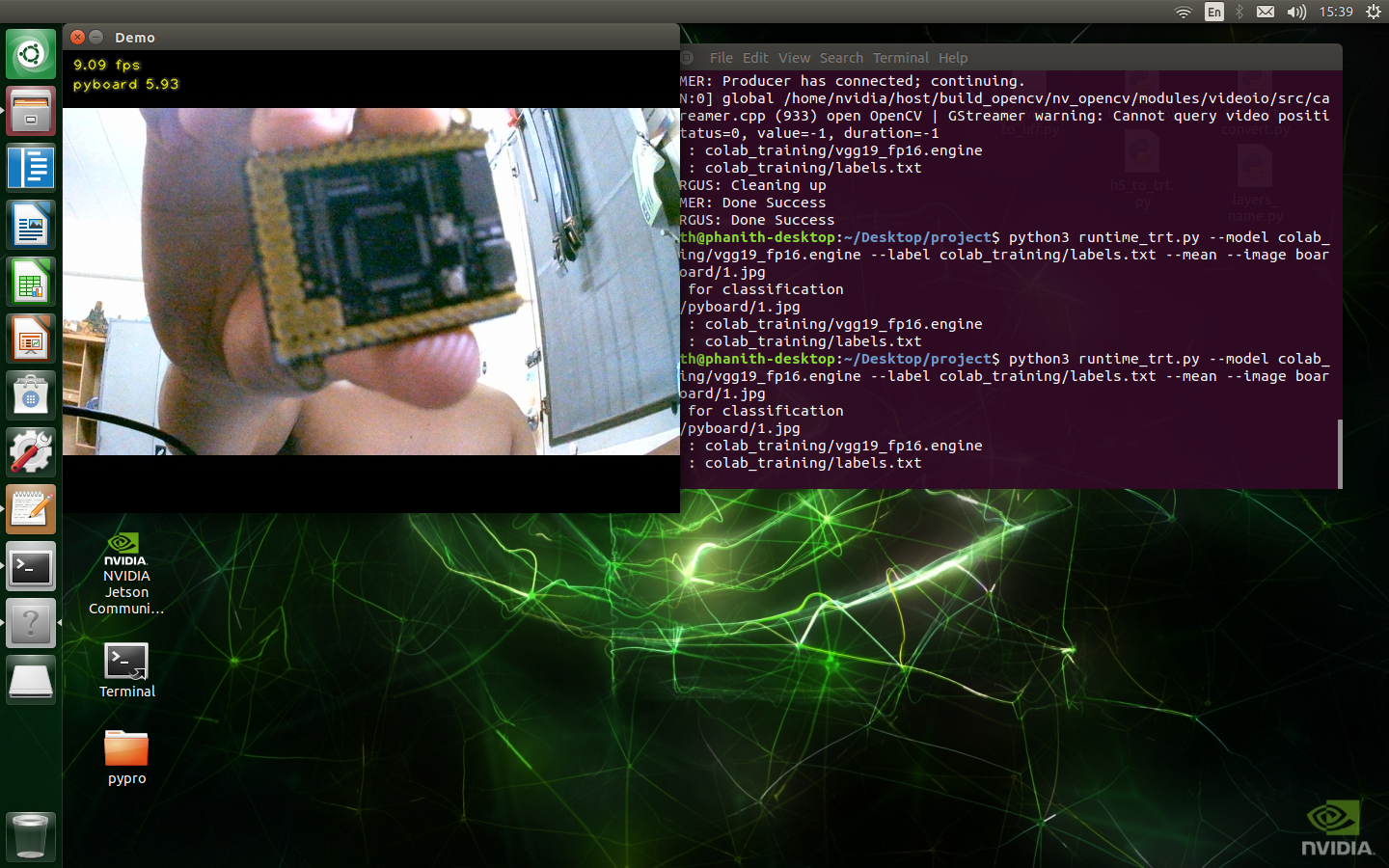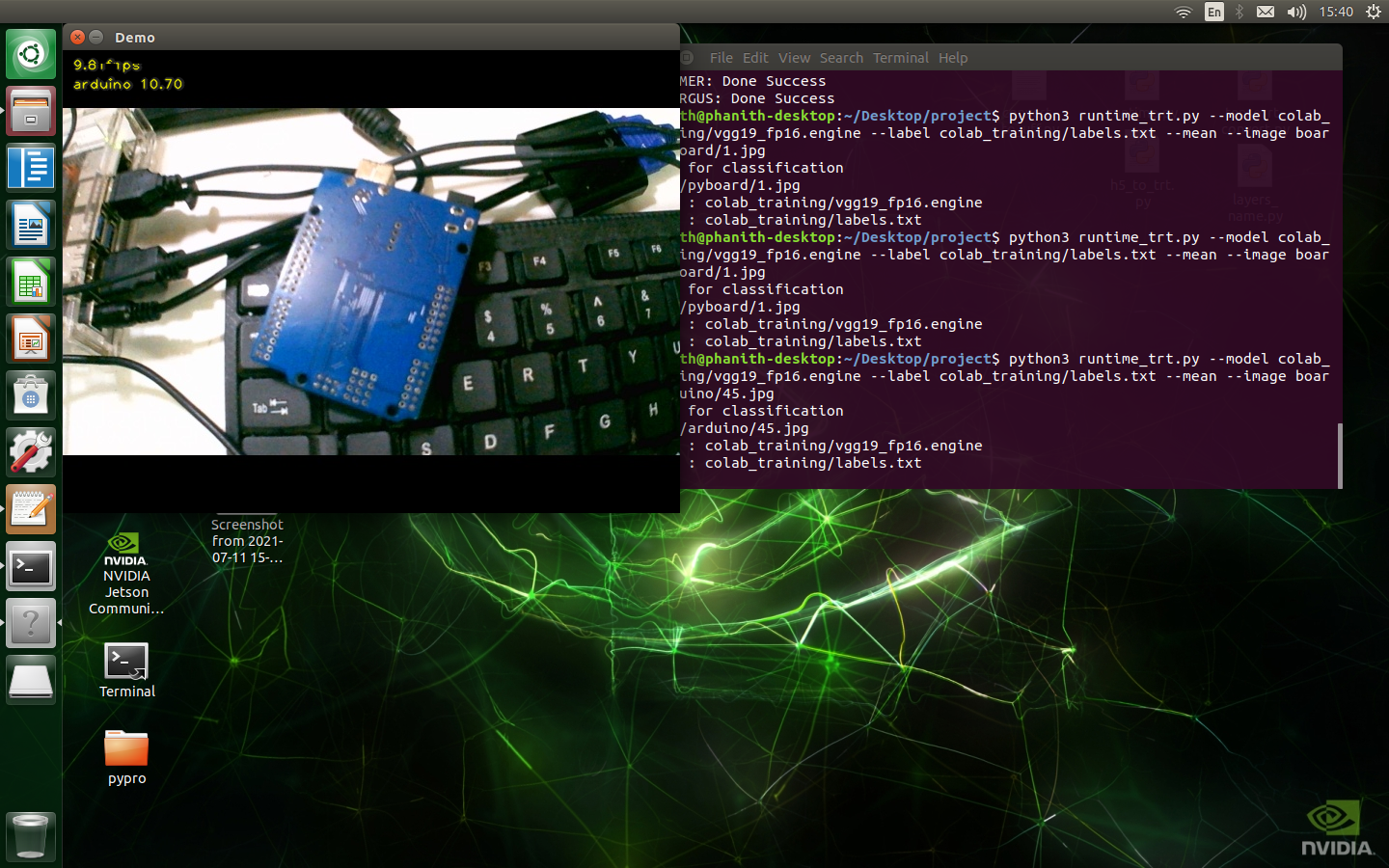This repository was from NVIDIA's tf_trt_models repository. About repository uses NVIDIA TensorRT for deploying neural networks onto the embedded Jetson Nano platform, improving performance by optimizations from frozen graph model tensorflow1, kernel fusion, and FP32/FP16 precision. Jetson Nano doesn't support with INT8 precision, so we will guide you inference and realtime with CPU, GPU, FP32 and FP16 then make some compare between different inference. The models are sourced from the TensorFlow models repository
- Setup
- Convert checkpoint to frozen graph model
- Convert frozen graph to tensorrt engine
- Inference with cpu and gpu
- Inference with tensorrt
- Result Inference Model
- Fine tuning flowers dataset and deploy
- Prepare custom dataset
- Fine tuning on google colab
-
First time Jetson Nano once your device has been flashed with JetPack or setup with the pre-populated SD Card Image. Jetpack that I test with is Jetpack 4.5.1 include: CUDA=10.2, OPENCV=4.1.1, TensorRT=7.1, cuDNN 8.0 was pre-install on this SD Card Image.
-
Clone this repository
cd ~ git clone https://github.com/SokPhanith/tf1_tensorrt_image_classification_jetson_nano.git cd tf1_tensorrt_image_classification_jetson_nano
-
CUDA toolkit related paths are not set in the environment variables fix that by run :
bash scripts/install_basics.sh -
Install Tensorflow1 on Jetson Nano
bash scripts/install_tensorflow.sh -
Install pycuda on Jetson Nano
bash scripts/install_pycuda.sh -
Install slim model repository on Jetson Nano
bash scripts/install_tf1_slim.sh -
Clone tensorflow1 repository using python API tool frozen graph convert
bash scripts/install_tf1_tool.sh -
Fix some issue for python file at path TF-models/research/slim/datasets/imagenet.py
bash scripts/fix_tf1_slim.sh -
Add more swap memory on jetson nano by default 2GB
git clone https://github.com/JetsonHacksNano/installSwapfile cd installSwapfile ./installSwapfile sudo reboot
On my repository in folder download have a scripts to get checkpoint from TensorFlow models repository slim model. Let's get start example with inceptionv1. Download checkpoint.
cd ~
cd tf1_tensorrt_image_classification_jetson_nano
bash download/inceptionv1.sh
Exporting the inference graph out a GraphDef containing the architecture of the model.
python3 TF-models/research/slim/export_inference_graph.py \
--alsologtostderr \
--model_name=inception_v1 \
--output_file=inceptionv1/inception_v1_inf_graph.pb
Note: If you exporting with resnetv1 or vgg-net you must set labels_offset=1 because that model convert from original caffe model to tensorflow1 model like:
python3 TF-models/research/slim/export_inference_graph.py \
--alsologtostderr \
--model_name=resnet_v1_50 \
--output_file=resnet_v1_50/resnet_v1_50_inf_graph.pb \
--labels_offset=1
Convert to frozen graph model with python API tool tensorflow1
python3 tensorflow/tensorflow/python/tools/freeze_graph.py \
--input_graph=inceptionv1/inception_v1_inf_graph.pb \
--input_checkpoint=inceptionv1/inception_v1.ckpt \
--input_binary=true \
--output_graph=inceptionv1/inception_v1.pb \
--output_node_names=InceptionV1/Logits/Predictions/Reshape_1
You will see frozen graph model of inceptionv1 in folder inceptionv1. If you want getting start with another model that support with slim model, you can download by using scripts on downlaod folders directory, we have a summary like table below. Everytime Before run python3 tensorflow/tensorflow/python/tools/freeze_graph.py, you must know output_node_names or output_name layer of your frozen graph. you can check input_name and output_node_names(output_name) by python file layers_name.py or table below.
python3 layers_name.py inceptionv1/inception_v1_inf_graph.pb
| model_name | input size | input_name | output_node_names(output_name) |
|---|---|---|---|
| inception_v1 | 224x224 | input | InceptionV1/Logits/Predictions/Reshape_1 |
| inception_v2 | 224x224 | input | InceptionV2/Predictions/Reshape_1 |
| inception_v3 | 299x299 | input | InceptionV3/Predictions/Reshape_1 |
| inception_v4 | 299x299 | input | InceptionV4/Logits/Predictions |
| inception_resnet_v2 | 299x299 | input | InceptionResnetV2/Logits/Predictions |
| resnet_v1_50 | 224x224 | input | resnet_v1_50/predictions/Reshape_1 |
| resnet_v1_101 | 224x224 | input | resnet_v1_101/predictions/Reshape_1 |
| resnet_v1_152 | 224x224 | input | resnet_v1_152/predictions/Reshape_1 |
| resnet_v2_50 | 224x224 | input | resnet_v2_50/predictions/Reshape_1 |
| resnet_v2_101 | 224x224 | input | resnet_v2_101/predictions/Reshape_1 |
| resnet_v2_152 | 224x224 | input | resnet_v2_152/predictions/Reshape_1 |
| mobilenet_v1 | 224x224 | input | MobilenetV1/Predictions/Reshape_1 |
| mobilenet_v2 | 224x224 | input | MobilenetV2/Predictions/Reshape_1 |
| vgg_16 | 224x224 | input | vgg_16/fc8/squeezed |
| vgg_19 | 224x224 | input | vgg_19/fc8/squeezed |
| nasnet_mobile | 224x224 | input | final_layer/predictions |
| pnasnet_mobile | 224x224 | input | final_layer/predictions |
| nasnet_large | 331x331 | input | final_layer/predictions |
| pnasnet_large | 331x331 | input | final_layer/predictions |
For vgg16, vgg19, resnet_v2_152, resnet_v1_152, nasnet_large, pnasnet_large and inception_resnet_v2 is a big model,alot of layers convert to frozen graph on jetson nano not enough memory, so I have a notebook on folder colab name: "checkpoint_tf1_convert_freeze_graph.ipynb", That notebook guide you how to convert frozen graph model on google colab Free GPU just follow step by step you will get vgg16 or vgg19 frozen graph model. Click it by Getting Start or go to google colab upload my notebook and then go forward.
After you have a frozen graph model before convert to tensorrt engine, you must convert to the Universal Framework Format (UFF) with tensorflow1. By the way when you install tensorflow1 on your jetson nano python API tool was has tool. you can find it on this path.
python3 /usr/lib/python3.6/dist-packages/uff/bin/convert_to_uff.py --help
In my repository also have a convert_to_uff.py, I just copy from that path. you can convert to uff format by run.
cd ~
cd tf1_tensorrt_image_classification_jetson_nano
python3 /usr/lib/python3.6/dist-packages/uff/bin/convert_to_uff.py inceptionv1/inception_v1.pb
or
cd ~
cd tf1_tensorrt_image_classification_jetson_nano
python3 convert_to_uff.py inceptionv1/inception_v1.pb
you will see inception_v1.uff in the same root directory with inception_v1.pb frozen graph. after that you can build tensorrt engine.
For FP16 precision
python3 tensorrt_convert.py --model=inceptionv1/inception_v1.uff \
--output=inceptionv1/inception_v1_fp16.engine \
--input_name=input \
--output_name=InceptionV1/Logits/Predictions/Reshape_1 \
--fp16 \
--height=224 \
--width=224 \
--batch_size=1
For FP32 precision
python3 tensorrt_convert.py --model=inceptionv1/inception_v1.uff \
--output=inceptionv1/inception_v1_fp32.engine \
--input_name=input \
--output_name=InceptionV1/Logits/Predictions/Reshape_1 \
--height=224 \
--width=224 \
--batch_size=1
After convert frozen graph, before inference I recommend close someting like WebBrowser and another software to save your memory next just open your Ternimal you can inference with simple gpu or cpu by python like below :
maximum performance by running these commands
sudo nvpmodel -m 0
sudo jetson_clocks
For GPU with image
cd ~
cd tf1_tensorrt_image_classification_jetson_nano
python3 runtime_simple.py --model=inceptionv1/inception_v1.pb \
--input_name=input \
--output_name=InceptionV1/Logits/Predictions/Reshape_1 \
--label data/labels_1001.txt \
--image=data/imagenet/bird.jpg
For cpu with image
python3 runtime_simple.py --model=inceptionv1/inception_v1.pb \
--input_name=input \
--output_name=InceptionV1/Logits/Predictions/Reshape_1 \
--label data/labels_1001.txt \
--image=data/imagenet/bird.jpg \
--cpu
CSI Raspberrypi camera v2
python3 runtime_simple.py --model=inceptionv1/inception_v1.pb \
--input_name=input \
--output_name=InceptionV1/Logits/Predictions/Reshape_1 \
--label data/labels_1001.txt \
--image=data/imagenet/bird.jpg \
--csi
Webcam
python3 runtime_simple.py --model=inceptionv1/inception_v1.pb \
--input_name=input \
--output_name=InceptionV1/Logits/Predictions/Reshape_1 \
--label data/labels_1001.txt \
--image=data/imagenet/bird.jpg \
--webcam 0
Video
python3 runtime_simple.py --model=inceptionv1/inception_v1.pb \
--input_name=input \
--output_name=InceptionV1/Logits/Predictions/Reshape_1 \
--label data/labels_1001.txt \
--image=data/imagenet/bird.jpg \
--video data/video/jellyfish.mkv
Note: If you exporting with resnetv1 or vgg-net for inference, you must set --mean for inference too. because caffe model was training different preprocessing with tensorflow1:
Before you run inference with tensorrt you must have tensorrt engine file. Before inference I recommend close someting like WebBrowser and another software to save your memory next just open your Ternimal you can inference with tensorrt engine optimizations like below :
maximum performance by running these commands
sudo nvpmodel -m 0
sudo jetson_clocks
For FP16 precision with image
cd ~
cd tf1_tensorrt_image_classification_jetson_nano
python3 runtime_trt.py --model=inceptionv1/inception_v1_fp16.engine \
--label data/labels_1001.txt \
--image=data/imagenet/bird.jpg
For FP32 precision with image
python3 runtime_trt.py --model=inceptionv1/inception_v1_fp32.engine \
--label data/labels_1001.txt \
--image=data/imagenet/bird.jpg
CSI Raspberrypi camera v2
python3 runtime_trt.py --model=inceptionv1/inception_v1_fp16.engine \
--label data/labels_1001.txt \
--csi
Webcam
python3 runtime_trt.py --model=inceptionv1/inception_v1_fp16.engine \
--label data/labels_1001.txt \
--webcam 0
Video
python3 runtime_trt.py --model=inceptionv1/inception_v1_fp16.engine \
--label data/labels_1001.txt \
--video data/video/jellyfish.mkv
Note: If you exporting with resnetv1 or vgg-net for inference, you must set --mean for inference too. Because caffe model was training different preprocessing with tensorflow1
Inference with a simple image cat.jpg 900x675 resolution
| MODEL | FP16 | FP32 | GPU | CPU |
|---|---|---|---|---|
| inception_v1 | 82.1FPS | 48.1FPS | 20.5FPS | 5.5FPS |
| inception_v2 | 61.0FPS | 37.9FPS | 14.2FPS | 4.1FPS |
| inception_v3 | 22.2FPS | 12.0FPS | 5.3FPS | 1.6FPS |
| inception_v4 | 10.8FPS | 5.7FPS | 2.9FPS | 0.8FPS |
| inception_resnetv2 | 9.8FPS | 5.1FPS | 2.4FPS | 0.7FPS |
| resnetv1_50 | 37.8FPS | 21.1FPS | 6.1FPS | 2.2FPS |
| resnetv1_101 | 20.9FPS | 11.6FPS | 3.5FPS | 1.1FPS |
| resnetv1_152 | 14.6FPS | 7.9FPS | 2.6FPS | 0.8FPS |
| resnetv2_50 | 33.1FPS | 19.8FPS | 5.5FPS | 2.1FPS |
| resnetv2_101 | 18.4FPS | 10.9FPS | 3.4FPS | 0.9FPS |
| resnetv2_152 | 12.6FPS | 7.4FPS | 2.4FPS | 0.7FPS |
| mobilenetv1_224x224 | 79.0FPS | 69.1FPS | 25.3FPS | 9.6FPS |
| mobilenetv1_160x160 | 266.0FPS | 256.0FPS | 64.0FPS | 35.0FPS |
| mobilenetv1_128x128 | 430.0FPS | 301.0FPS | 66.0FPS | 61.0FPS |
| mobilenetv2_1.0 | 72.6FPS | 67.8FPS | 23.1FPS | 11.5FPS |
| mobilenetv2_1.4 | 48.3FPS | 44.3FPS | 13.3FPS | 7.6FPS |
| vgg_16 | 12.6FPS | 6.8FPS | - | 0.5FPS |
| vgg_19 | 10.0FPS | 5.8FPS | - | 0.4FPS |
| nasnet_mobile | - | - | 7.2FPS | 6.0FPS |
| pnasnet_mobile | - | - | 9.4FPS | 5.4FPS |
| nasnet_large | - | - | - | - |
| pnasnet_large | - | - | - | - |
Note: nasnet and pnasnet have a bit issue for convert to tensorrt engine, I will try fix it out and update soon. vgg_16 and vgg_19 inference with gpu simple jetson nano not enough memory issue. If you inference with csi raspberrypi camera v2, webcam or video, you will drop aliite bit FPS and also If you don't run command maximum performance.
This part we will guide you to Fine Tuning flowers dataset from tensorflow with inceptionv1 Jetson Nano and then deploying model to tensorrt engine. we'll need to download the raw data and convert it to TensorFlow's native TFRecord format because slim model support TFRecord dataset for training.
Download dataset and convert to TFRecord
cd ~
cd tf1_tensorrt_image_classification_jetson_nano
python3 TF-models/research/slim/download_and_convert_data.py --dataset_name=flowers --dataset_dir=flowers
Fine tuning with inceptionv1
python3 TF-models/research/slim/train_image_classifier.py --train_dir flowers_model \
--dataset_name flowers \
--dataset_split_name train \
--dataset_dir flowers \
--model_name inception_v1 \
--checkpoint_path inceptionv1/inception_v1.ckpt \
--checkpoint_exclude_scopes=InceptionV1/Logits \
--trainable_scopes=InceptionV1/Logits \
--max_number_of_steps=4000 \
--batch_size 4 \
--save_interval_secs=60 \
--save_summaries_secs=60 \
--log_every_n_steps=100 \
--learning_rate=0.001
validation checkpoint
python3 eval_image_classifier.py --model_name inception_v1 \
--eval_dir flowers_model \
--dataset_split_name validation \
--dataset_name flowers \
--dataset_dir flowers/ \
--checkpoint_path flowers_model/ \
--batch_size 4
You can look for your result training and validation by tensorboard :
tensorboard --logdir flowers_model/
Deploying to tensorrt engine with FP16 precision Exporting the inference graph out a GraphDef containing the architecture of the model.
python3 TF-models/research/slim/export_inference_graph.py \
--alsologtostderr \
--dataset_dir flowers \
--dataset_name flowers \
--model_name=inception_v1 \
--output_file=flowers_model/inception_v1_inf_graph.pb
Convert to frozen graph model with python API tool tensorflow1
python3 tensorflow/tensorflow/python/tools/freeze_graph.py \
--input_graph=flowers_model/inception_v1_inf_graph.pb \
--input_checkpoint=flowers_model/model.ckpt-4000 \
--input_binary=true \
--output_graph=flowers_model/inception_v1.pb \
--output_node_names=InceptionV1/Logits/Predictions/Reshape_1
Build tensorrt engine
python3 convert_to_uff.py flowers_model/inception_v1.pb
python3 tensorrt_convert.py --model=flowers_model/inception_v1.uff \
--output=flowers_model/inception_v1_fp16.engine \
--input_name=input \
--output_name=InceptionV1/Logits/Predictions/Reshape_1 \
--fp16
Inference
python3 runtime_trt.py --model flowers_model/inception_v1_fp16.engine \
--label flowers/labels.txt \
--image data/flower/tulips1.jpg
You can prepare your own custom dataset by my python file camera_tool.py.This tool will take a image from webcam or CSI raspberrypi camera v2. Fisrt you must have a classes.txt file that show you one by one of your single class :
classes.txt look like :
arduino
cnc
esp8266
pyboard
After then you can start collent image by running : csi camera
python3 camera_tool.py --dataset_dir board --label classes.txt --csi
Webcam
python3 camera_tool.py --dataset_dir board --label classes.txt --webcam 0
*press s for save *press c for change class *press q for exit
Convert to TFRecord format by using python tfrecord_convert.py
python3 tfrecord_convert.py --dataset_dir board --num_test 100
Finally, you will see tfrecord format train and valdation in board folders. you can fine tuning on it like Fine tuning flowers dataset and deploy
If you want Fine tuning with big model like : vgg16, vgg19, resnet_v2_152, resnet_v1_152, nasnet_large, pnasnet_large and inception_resnet_v2, jetson nano cant not Fine tuning because out of memory but you can fine tuning on google colab FREE GPU. Dataset you can fine tuning on google colab with my notebook in folder colab name : training_slim_image_classification.ipynb.
First you must prepare custom dataset like above Prepare custom dataset step and convert to TFRecord too. example look like :
board --> folder
arduino --> image arduino
cnc --> image cnc
esp8266 --> image esp7266
pyboard --> image pyboard
labels.txt --> 0:arduino
1:cnc
2:esp8266
3:pyboard
flowers_train_00000-of-00004.tfrecord
flowers_train_00001-of-00004.tfrecord
flowers_train_00002-of-00004.tfrecord
flowers_train_00003-of-00004.tfrecord
flowers_validation_00000-of-00004.tfrecord
flowers_validation_00001-of-00004.tfrecord
flowers_validation_00002-of-00004.tfrecord
flowers_validation_00003-of-00004.tfrecord
rename folder to dataset like :
dataset --> folder
arduino --> image arduino
cnc --> image cnc
esp8266 --> image esp7266
pyboard --> image pyboard
labels.txt --> 0:arduino
1:cnc
2:esp8266
3:pyboard
flowers_train_00000-of-00004.tfrecord
flowers_train_00001-of-00004.tfrecord
flowers_train_00002-of-00004.tfrecord
flowers_train_00003-of-00004.tfrecord
flowers_validation_00000-of-00004.tfrecord
flowers_validation_00001-of-00004.tfrecord
flowers_validation_00002-of-00004.tfrecord
flowers_validation_00003-of-00004.tfrecord
compress folder dataset to dataset.zip than upload to your google drive Click Getting Start or upload my notebook to google colab and then go forward.