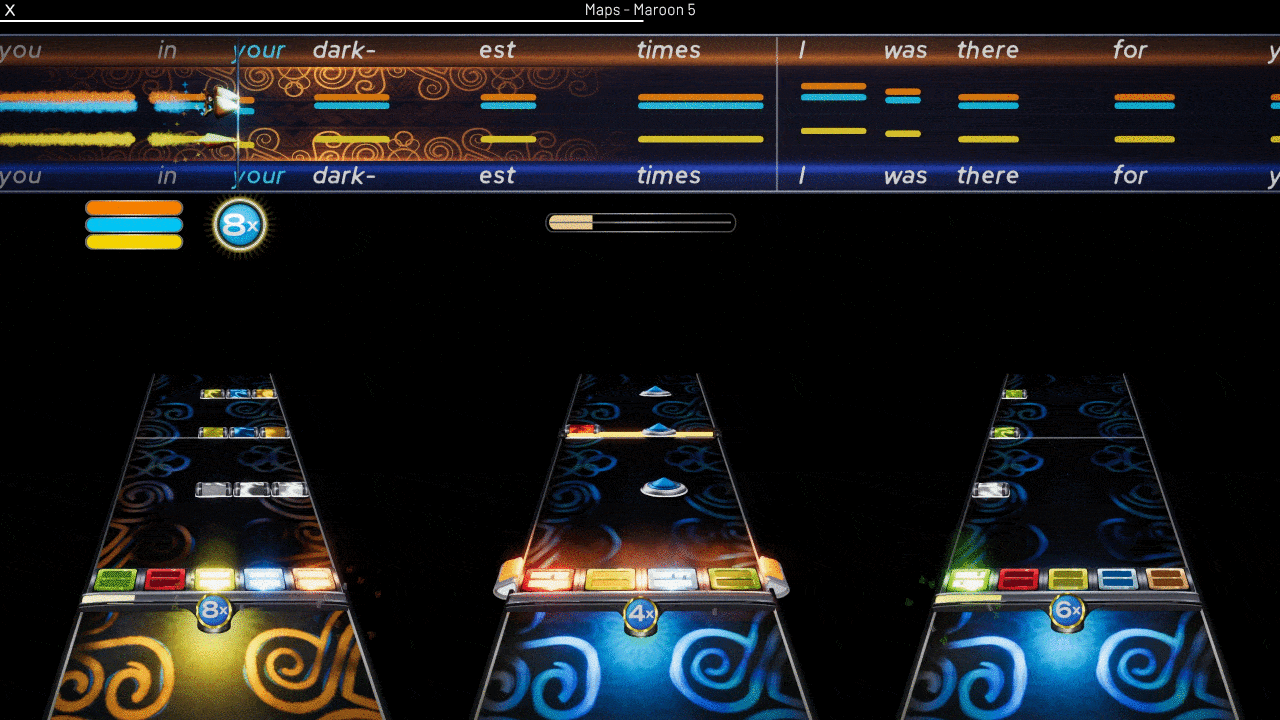Warning
YARG is not done yet! Expect incomplete features and bugs!
We DO NOT encourage, advocate, or promote PIRATING of songs, or of anything else. This game's intended use is for you, the player, to play songs that you already own. This means, ripping songs of a game YOU OWN for YOURSELF for PERSONAL USE, or downloading creative commons/public domain songs off of the internet.
YARG has nothing to do with pirates. It stands for "Yet Another Rhythm Game."
- 👉 Disclaimer
- 📃 Table of Contents
- 📥 Downloading and Playing
- 🔨 Building
- ✍️ Contributing
- 🛡️ License
- 🧰 External Licenses
- 📦 External Assets and Libraries
- 💸 Donate
An official installation video is available here.
A community made one is available as well.
- Go to the latest release and click on the "Assets" dropdown, then click on
YARG_vX.X.X-Windows-x64.zipto download. - Extract the contents of the zip file by right clicking it and pressing "Extract All..."
- Choose where you want to extract it to, then click "Extract".
- Open the extracted folder and double-click
YARG.exe(if you don't have file extensions on, it is called justYARG) - You may get a "Windows protected your PC" warning. This is because not many people have run YARG before, so Windows does not know if it is harmful or not. Click on "More info" and then "Run anyway" to run it anyways. If you don't trust me, please feel free to scan the folder with an anti-virus, and remember that false positives can still happen.
- Go to the the latest release and click on the "Assets" dropdown, then click on
YARG_vX.X.X-MacOS-Universal.dmgto download. - Open the downloaded .dmg and drag the YARG app to your Apps folder.
- Double-click the YARG app to run it.
- Go to the latest release and click on the "Assets" dropdown, then click on
YARG_vX.X.X-Linux-x86_64.zipto download. - Extract the zip to the location of your choosing.
- Inside the folder you extracted the game to, open a terminal and run
chmod +x ./YARG.x86_64to give the game executable permission. - You can now double-click the
YARG.x86_64file or use./YARG.x86_64in a terminal to run the game, however there are some dependencies that will be needed for HID devices (such as PS3 and Wii instruments). - Next, install
hidapiandlibudev:
- (Package names may differ depending on package repositories.)
- On apt-based distros (such as Ubuntu or Debian), use
sudo apt install libhidapi-hidraw0 libudev1. - On pacman-based distros (such as Arch Linux), use
pacman -S hidapi systemd-libs. - On Fedora, use
dnf install hidapi systemd-libs.
- Finally, create a new udev rules file called
69-hid.rulesinside of/etc/udev/rules.d/or/usr/lib/udev/rules.d/, with the following contents:
KERNEL=="hidraw*", TAG+="uaccess"
- Without this file, YARG will not be able to access HID devices without special permissions such as being run with
sudo, which is not recommended. - The file name may differ if desired, but it must come before
73-seat-late.rules!
- Reboot your system to apply the new udev rule, then you should be all good to go!
- Set up your song folders:
- From the main menu, click on "SETTINGS", then click on "Open Song Folder Manager"
- Next, click on "Add Folder." A new entry should pop-up.
- Click on the folder icon to open a folder picker, then choose the folder your songs are stored in.
- Repeat the previous two steps for each of your song folders.
- Now, click on "Refresh All Caches" to make YARG scan that folder for songs. Doing this may take a while depending on the amount of songs you have. If you ever add more songs, be sure to come back here and click on "Refresh All Caches".
- Set up your controllers:
- From the main menu, click on "ADD/EDIT PLAYERS".
- Click "Add Player" and select the controller you wish to use for that player (or select "Create a BOT" to create a bot player).
- Enter in a name for this player, and select what type of instrument you will be playing from the dropdown below it (i.e. "Five Fret", "Microphone", etc.).
- Depending on the instrument type, you may have to bind some controls. To do this, click on each mapping and press the control you want to map to it.
- Finally, click on "QUICKPLAY" to enter the song list.
Have fun!
Warning
If you would like to build the game yourself, please follow these instructions.
If you don't follow these instructions, YOU WILL NOT BE ABLE TO RUN THE GAME.
- Make sure you have the latest version of Blender installed. This is for loading models, even if you don't plan on editing them.
- Clone the repository. If you don't know how to do this:
- Download Git. Be sure it is added to system path.
- Open the command prompt in the directory you want to store the repository.
- Type in
git clone https://github.com/YARC-Official/YARG.git. - Install Unity Hub and Unity
2021.3.21f1(LTS). - Download and install Unity Hub.
- Sign-in/create an account with a personal license (free).
- In Unity Hub, click on "Install Editor" and select
2021.3.21f1(LTS). It may be favourable to unselect Visual Studio if you are not using it. - Click "Install"
- Open the project in Unity (select "Open" and select YARG's repo's folder).
- Load in without entering safe mode. Click "Ignore".
- (You may need to) click on
NuGeton the menu bar, then click onRestore Packages. - You're ready to go!
Sometimes merge conflicts may happen between Unity scenes. These can be much more difficult to resolve than other merge conflicts, so we recommend using the Unity YAML merge tool to resolve these instead of attempting to do so manually.
Setup:
- Open a command prompt to the repository (on VS Code you can do Terminal > New Terminal)
- Type in
git config --local --edit - In the file that gets opened, go to the bottom and paste this in:
[merge]
tool = unityyamlmerge
[mergetool "unityyamlmerge"]
trustExitCode = false
cmd = 'C:\\Program Files\\Unity\\Hub\\Editor\\2021.3.21f1\\Editor\\Data\\Tools\\UnityYAMLMerge.exe' merge -p "$BASE" "$REMOTE" "$LOCAL" "$MERGED"
- You may need to change the file path depending on where you installed Unity to.
- Save and close the file.
Resolving conflicts:
- Start the merge/cherry-pick which is causing conflicts.
- If the conflict doesn't resolve automatically, open the command prompt and use
git merge-tool. - Verify that the conflict was resolved correctly, then commit/continue the merge.
If you want to contribute, please feel free! Please join our Discord if you want your PR/Art merged.
YARG is licensed under the MIT License - see the LICENSE file for details.
Some libraries/assets are packaged with the source code have licenses that must be included.
| Library | License |
|---|---|
| NuGet for Unity | MIT |
| Unity Standalone File Browser | MIT |
| Discord GameSDK | Licenseless |
| Lucide | ISC |
| DtxCS | Licenseless |
| Moonscraper | BSD 3-Clause License |
Please note that other libraries are not packaged within the source code, and are to be install by NuGet.
BASS is the audio library for YARG. It has it's own license for release. BASS is free for non-commercial use, ensure you have the correct license if you intend to distribute YARG (and therefore BASS) commercially.
| Link | Type | Use |
|---|---|---|
| Unbounded | Font | Combo/Multipier Meter |
| Barlow | Font | UI Font |
| Material Symbols | Icons | UI Icons |
| Lucide | Icons | UI Icons |
| PolyHaven | Assets | Textures and Models |
| PlasticBand | Reference | Controller Support Info |
| PlasticBand-Unity | Library | GH/RB Controller Support |
| HIDrogen | Library | Linux HID Controller Support |
| GuitarGame_ChartFormats | Reference | File Format Documentation |
| NuGet for Unity | Library | NuGet Packages in Unity |
| EliteAsian's Unity Extensions | Library | Utility |
| Unity Standalone File Browser | Library | "Browse" Button |
| FuzzySharp | Library | Search Function |
| ini-parser | Library | Parsing song.ini Files |
| DryWetMidi | Library | Parsing .mid Files |
| TagLibSharp | Library | Finding Audio Metadata |
| Minis | Library | MIDI Input for Unity |
| Discord GameSDK | Library | Discord Rich Presence |
| DtxCS | Library | Parsing .dta Files |
| Moonscraper | Library | Parsing .chart Files |
| DOTween | Library | Animation Utility |
| UniTask | Library | Async Library |
| unity-toolbar-extender | Library | Unity Editor Stuff |
Some people have expressed interest in donating. This is an open-source project and therefore donating is not required. If you do want to still help out, spread the word or contribute!