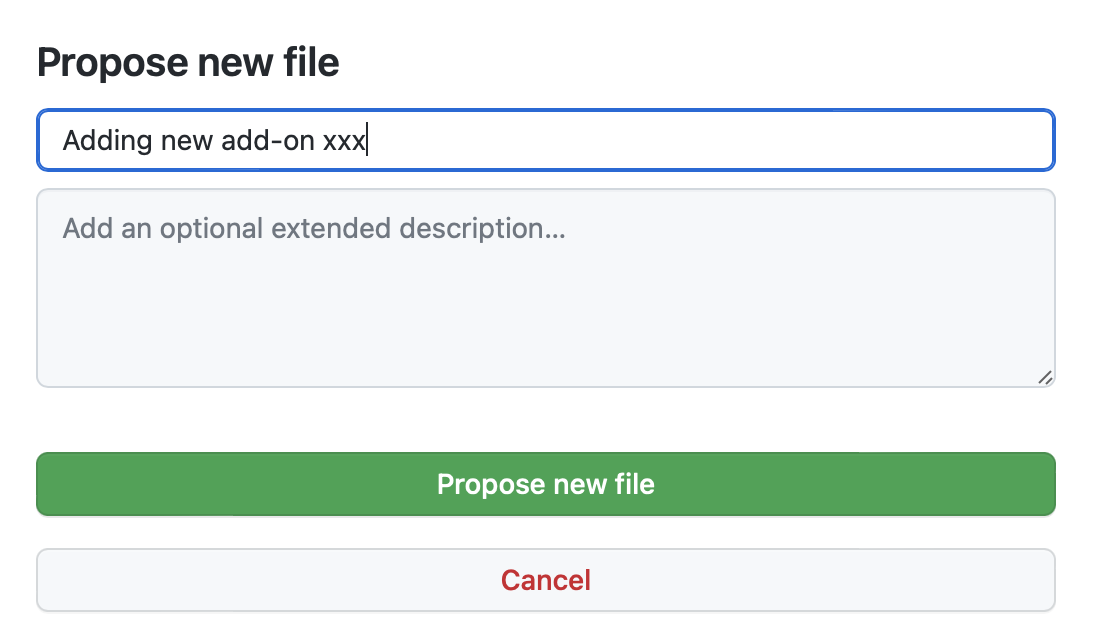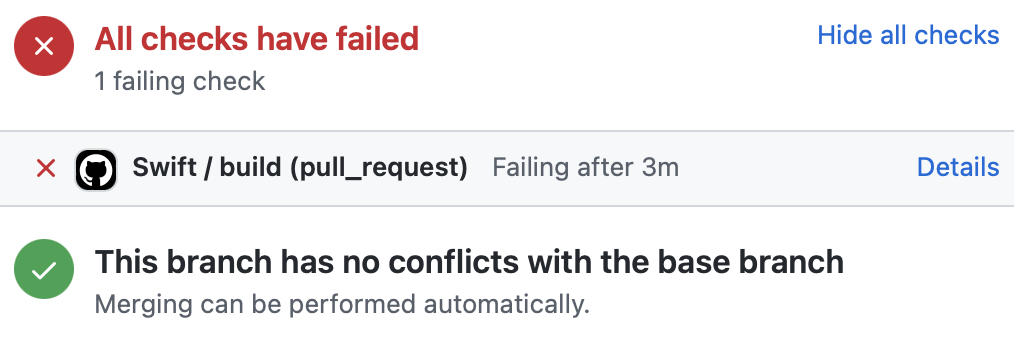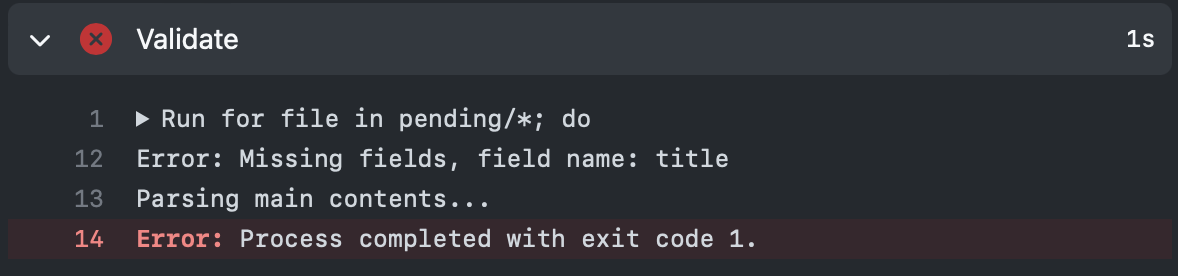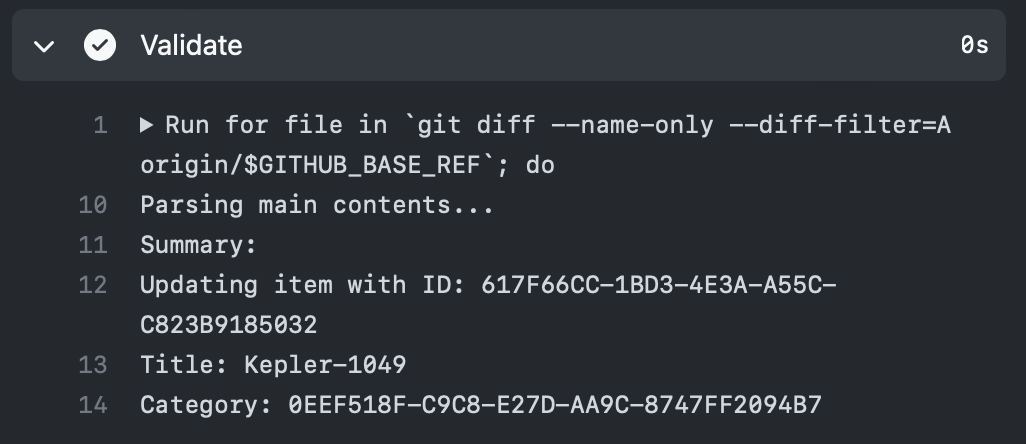Go to the Update Addon page and fill in the information about this add-on you are adding, changing or removing.
You can submit add-ons by itself or signing in with an Apple ID or GitHub account. It is highly recommended to UPLOAD ADD-ONS WITH A GITHUB ACCOUNT SIGNED
After clicking the submit button, your change will be uploaded.
For GitHub submissions, two pop-up windows will appear. On its first pop-up, simply enter the title of the addon you submitted
The second pop-up window is optional. State the changes you made on the addon's update on this window. Simply click OK if it is an entirely new addon submitted
The page will then automatically create a PR for you once the two pop-up windows are successfully filled up. Proceed to Check Validation Result for the next steps
On Apple ID/Direct submissions, the screenshot below will appear. If it is successful, get the change ID.
In this example, the change ID is BAC80FE6-602D-4A39-9F54-A3FB85A2385A.
(NOTE: For Apple ID/Direct Submissions only)
Open this page, click Add file, then Create new file, for the file name, fill in the change ID you get earlier, leave the file content empty.
Scroll down, fill in the title and click Propose new file.
In the new page opened, click Create pull request.
Validation should begin automatically. However if it is the first time you contribute to this repository, you might need approval to get the validation started.
Validation should only take a few minutes.
If validation fails, it will appear like this.
Click Details, and see where it goes wrong.
In this example, title is missing in submitting a new add-on. If it fails, Click Close pull request and start from the beginning.
In a successful validation, a summary will be displayed in details.
After it passes validation, a collaborator can merge this pull request. After the pull request is merged, more checks will be performed automatically and the add-on will be uploaded to celestia.mobi.
GitHub does not allow uploading files to repositories directly on web. If you know how to create a pull request without web interface then create a pull request putting the zip file under pending_zip directory.