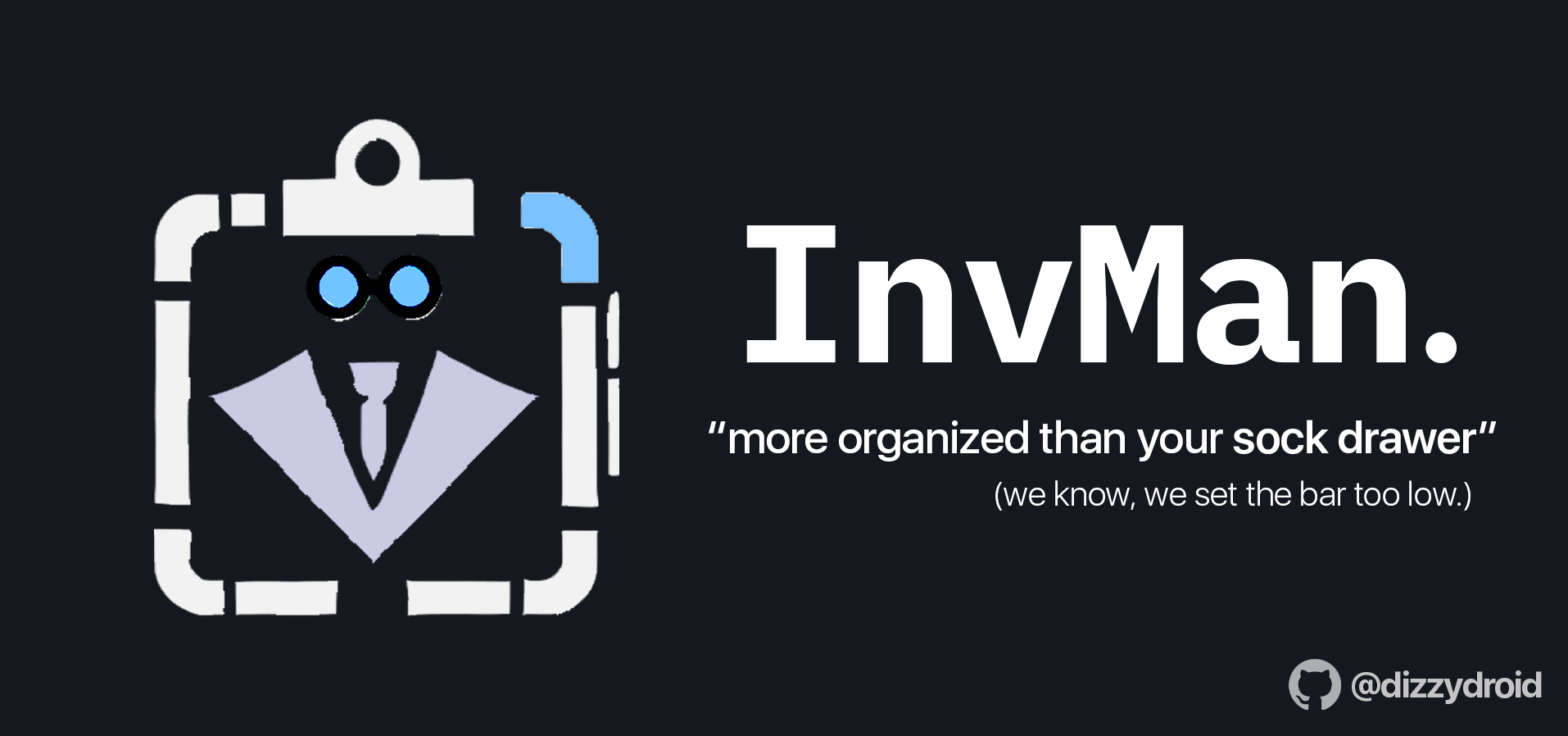InvMan is a comprehensive inventory management application built with PyQt5. It helps businesses manage their inventory, track performance, and process orders and refunds efficiently.
Note
InvMan is currently tailored for mobile phone shops, but it can be easily adapted for other types of businesses.
- Add, edit, and remove inventory items
- Track stock levels by item and model
- Process orders and refunds
- Apply discounts to orders
- Track performance over a specified date range
- Filter and search inventory by name, phone model, and category
- User-friendly interface with image support
To run InvMan from the executable:
- Download the latest version of
InvMan.rarfrom the releases page. - Extract and run the executable
main.exelocated in thedistdirectory. - The
distfolder will hold all the generated files in .xlsx format.
To install and run InvMan from source, follow these steps:
-
Clone the repository:
git clone https://github.com/dizzydroid/InvMan.git cd InvMan -
Create and activate a virtual environment (optional but recommended):
python -m venv venv source venv/bin/activate # On Windows, use `venv\Scripts\activate`
-
Install the required dependencies:
pip install -r requirements.txt
-
Run the application:
python main.py
If you are running from source, the following dependencies are required:
- Python (obviously)
- PyQt5
- pandas
- openpyxl
Upon launching the app, you will be presented with a search bar and filter options to easily manage your inventory. You can add new items, edit existing ones, process orders and refunds, and track performance over time.
- Click the "Add Item" button.
- Enter the item details, including name, category, image, and models.
- Click "Add Item" to save.
- Click on an item to open its options.
- Click "Order" and fill in the order details.
- Click "Order" to generate a receipt and update the inventory.
- Click the "Track Performance" button.
- Select the start and end dates.
- Click "Track Performance" to view the net profit for the selected period.
If you encounter any bugs, please report them by creating an issue on the GitHub Issues page.
Contributions are welcome! Please fork the repository and create a pull request with your changes.
This project is licensed under the MIT License - see the LICENSE file for details.
Thanks to the open-source community for providing the tools and libraries that made this project possible.