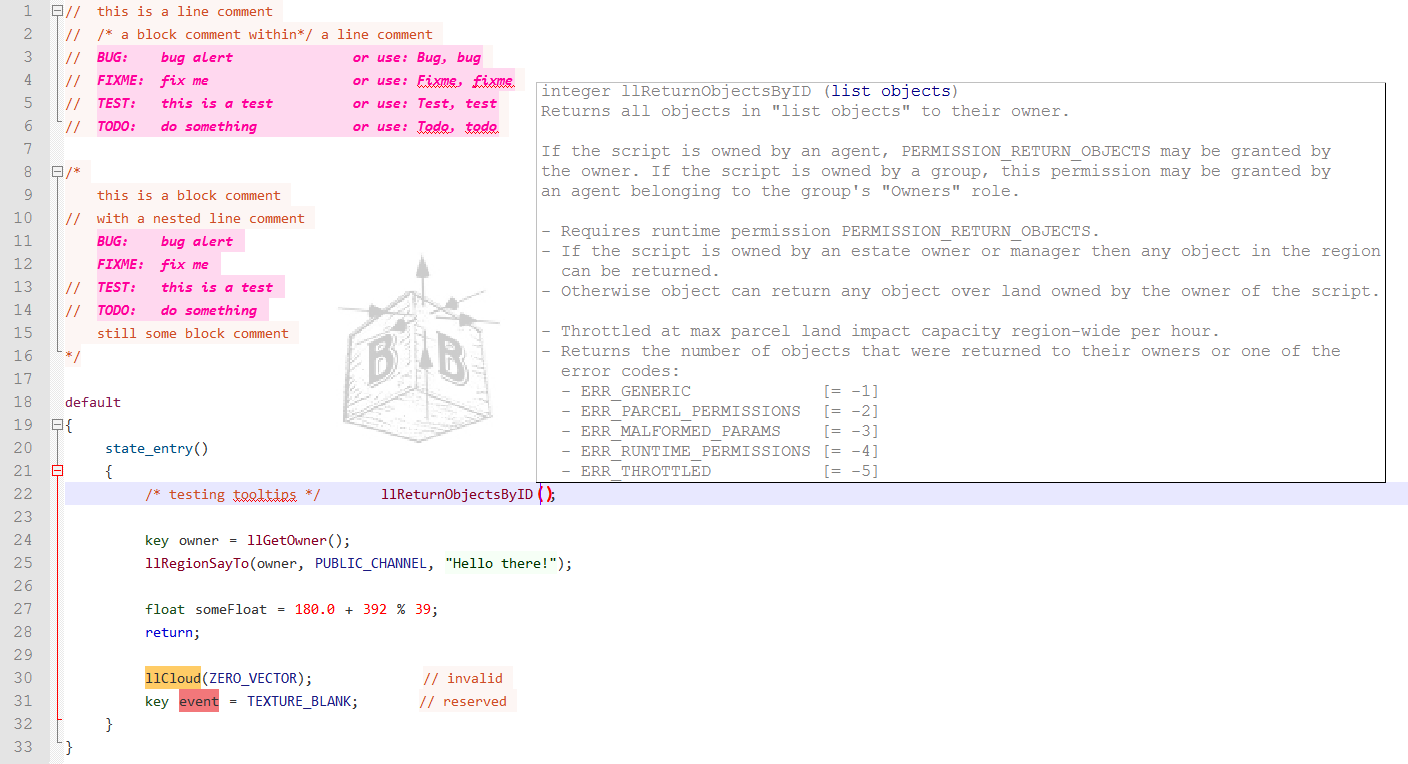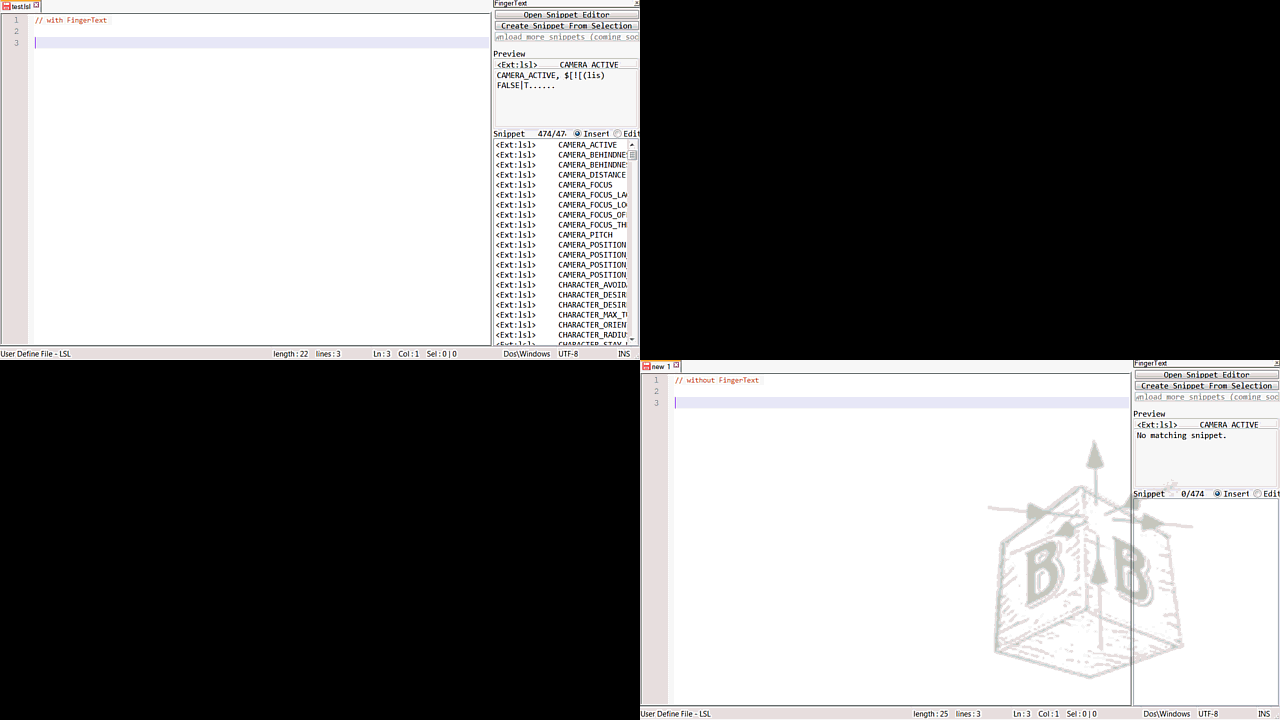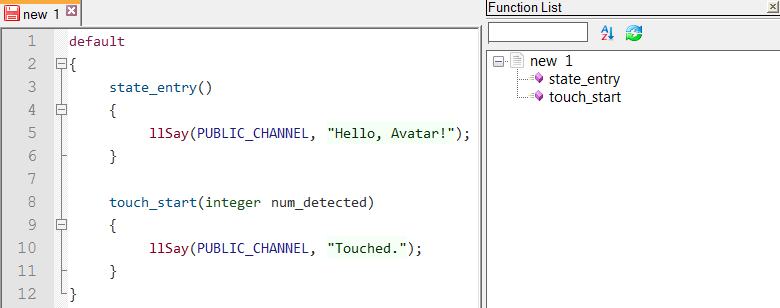Linden Scripting Language syntax highlight for Notepad++
- Quick start
- Bugs, issues & feature requests
- Visit the Builder's Brewery
- Syntax
- Autocompletion
- Snippets via FingerText
- Code structure
- Code folding
- Screenshots and screencast
- Download:
- Clone the repo:
git clone git://github.com/buildersbrewery/lsl-for-notepadplusplus.git
- Please search for existing issues before opening a new issue.
- Homepage: http://www.buildersbrewery.com/
- In Second Life: Builders_Brewery/128/154/24/
- Calendar with class schedule: http://www.buildersbrewery.com/calendar/
- If
...\Notepad++\userDefineLang.xmlexists where Notepad++ is installed.- Copy and paste the code for LSL from userDefineLang.xml.
- When saving changes to the file make sure the file's encoding is
ANSI/ASCII!
- If
...\Notepad++\userDefineLang.xmldoes not exist where Notepad++ is installed.- Open Notepad++ and go to
Language > Define your language > Importto import a temporary copy of userDefineLang.xml which you can delete when done. - Make sure the encoding of the file you are importing is
ANSI/ASCII!
- Open Notepad++ and go to
- Choose the language via
Language > LSLfrom the menu. You should should be able to find it at the bottom of the language menu in the section for user defined languages.
- Copy and paste lsl.xml to
...\Notepad++\plugins\APIs\lsl.xmlwhere Notepad++ is installed. - Make sure the file's encoding is
ANSI/ASCII! - Goto
Settings > Preferences > Backup&Autocompletionand make sure you setenable auto-completion on each inputtofunction completionand you enablefunction parameter hints on input.
Install FingerText from the Notepad++ Plugin Manager. Then from the menu go to Plugins > FingerText > Import Snippets from ftd file to import the LSL snippets and start working on any file with an *.lsl-Extension.
Add code snippets from functionList.xml to ../Notepad++/functionList.xml where Notepad++ is installed.
Read more about the function list in Notepad++ on its homepage.
Having set up the EOL incorrectly will mess up the code-folding.
Make sure Edit >> EOL conversion is set to Edit >> EOL conversion >> Windows format.