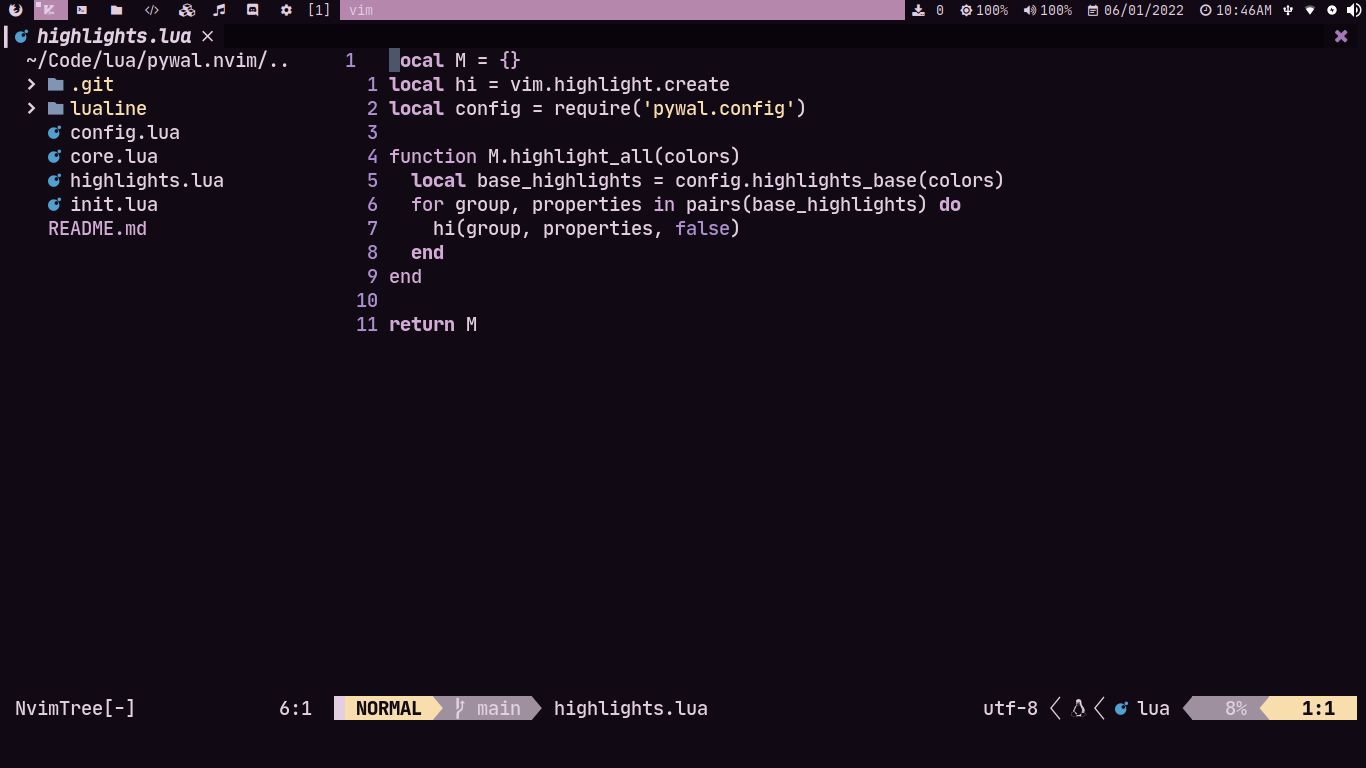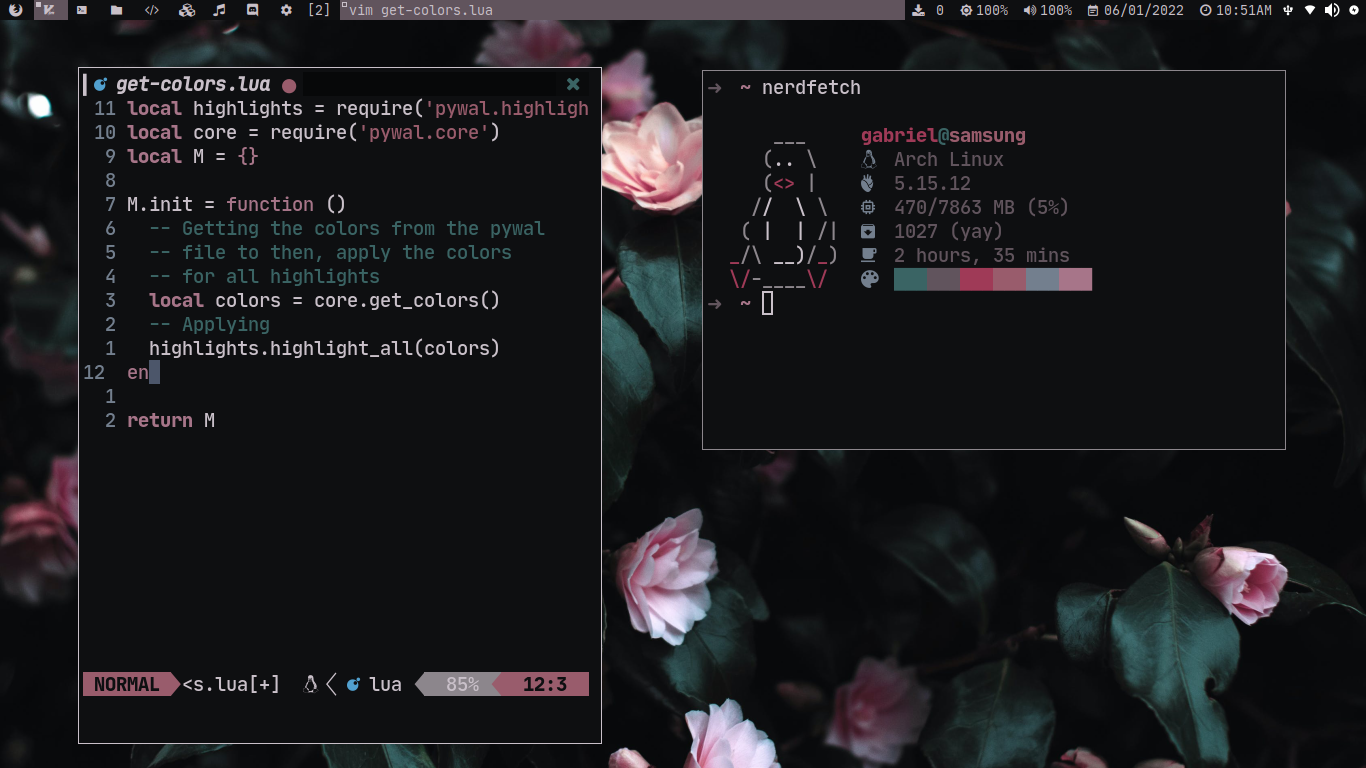Pywal.nvim is a reimplementation of pywal.vim wrote totally in lua, with support for a few nvim lua plugins
It's a reimplementation of wal.vim but wrote in lua, it is the best choice if you want to use a configured neovim with plugins totally writted in lua like Telescope or NvimTree, that aren't supported by default in wal.vim, another example of the real usage of pywal.nvim is in the case you want use lualine, lualine require the termguicolors enabled, but wal.vim doesn't support it, pywal.nvim in contrast, enable it by default because pywal.nvim doesn't ctermbg and ctermfg, it's only for termguicolors.
- Telescope
- Nvim Tree
- Tresitter
- Lsp
- Lsp saga
- Coc
- Bufferline
- Illuminate
- Diff
- Git signs
- Git gutter
- Lualine
- Feline
- Ident-BlankLine
You can install this plugin with packer:
use { 'AlphaTechnolog/pywal.nvim', as = 'pywal' }Or with vim-plug:
Plug 'AlphaTechnolog/pywal.nvim', { 'as': 'pywal' }To active the theme call this in your neovim config:
local pywal = require('pywal')
pywal.setup()Or with vim script:
colorscheme pywalIt will set automatically the
vim.opt.termguicolorsto true
Place this in your lualine config:
local lualine = require('lualine')
lualine.setup {
options = {
theme = 'pywal-nvim',
},
}You can put this to your config to activate the feline config:
local present, feline = pcall(require, 'feline')
if not present then
return
end
local present, pywal_feline = pcall(require, 'pywal.feline')
if not present then
return
end
feline.setup({
components = pywal_feline,
})Then you will see the feline bar working successfully
If you want to get the colors into a lua dictionary
local pywal_core = require('pywal.core')
local colors = pywal_core.get_colors()Pywal automatically generate a file called colors-wal.vim in ~/.cache/wal/colors-wal.vim,
it file contains all the colors that are necesary to works for vim, it files looks
like this:
" Special
let wallpaper = "/home/user/Pictures/winter-purple.jpg"
let background = "#110914"
let foreground = "#e3cfe2"
let cursor = "#e3cfe2"
" Colors
let color0 = "#110914"
let color1 = "#A378B6"
let color2 = "#B687AD"
let color3 = "#D9A2AF"
let color4 = "#F8DDAD"
let color5 = "#AD90CF"
let color6 = "#D2ACD6"
let color7 = "#e3cfe2"
let color8 = "#9e909e"
let color9 = "#A378B6"
let color10 = "#B687AD"
let color11 = "#D9A2AF"
let color12 = "#F8DDAD"
let color13 = "#AD90CF"
let color14 = "#D2ACD6"
let color15 = "#e3cfe2"The theme only reads it files variables and then create a colors dictionary to create a theme based in it's colors
If you like this and my work you can give me a star :)