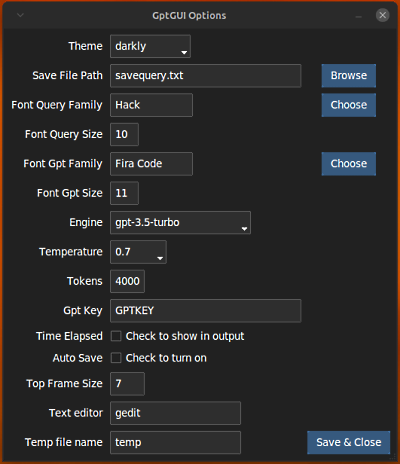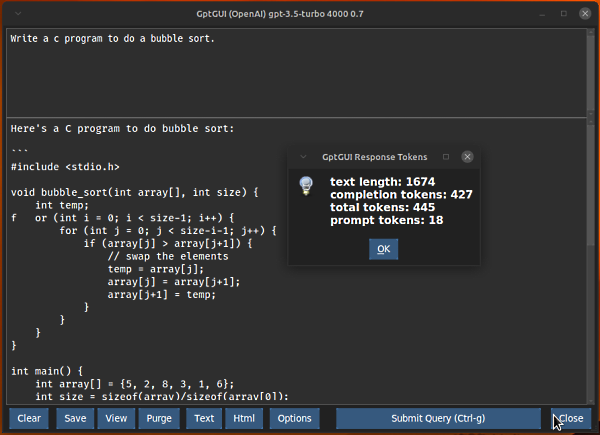GptGUI
Python GUI for Linux or Windows to access OpenAI Gpt Engine.
Now handles text-davinci-003 and gpt-3.5-turbo
make sure to pip install the latest openai module
Instalation
For windows you can downolad the setup_GptGUI.exe file supplied with this repo.
For Linux / Mac you can either gh repo clone MLeidel/GptGUI or download a zip file of this repo.
Before using this application Python 3.x must be installed.
To install Python go to https://www.python.org/downloads/.
Click Download Python 3.??? and follow the installation instructions.
Use the requirements.txt file to install any modules you may be missing.
pip3 install -r requirements.txtYou will also have to Sign Up at https://openai.com/api/ and create
an API Key.
There is no cost to do so.
(For Text to Speech feature) please install:
After starting the app the first time click the Options button.
Copy and past your API key into the "Gpt Key" entry box.
A better way to handle your API key is to set it up as a System Environment Variable.
Then put the variable's name into the "Gpt Key" entry box.
Change any other appearance or Gpt options as well.
Then click the Save & Close button.
gptgui.ini
The options are stored in a plain text file called gptgui.ini.
If you prefer you could change the settings with a text editor.
Buttons
Input your query in the top box, and hit "Submit Query" or Ctrl-g.
The Gpt AI response will appear in the larger box below.
The buttons:
- Clear
Clears the query (top frame) and the response area (bottom frame).
- Save
Save the response from Gpt, with the query, into your save file that you set up in gptgui.ini. Also you can turn on Auto Save in the options which automatically saves each query/response.
- View
Displays the save file you set up in Options (gptgui.ini).
- Purge
Clears the contens of the save file.
- Text
Opens the current response or selection in your text editor.
Set up the name of your text editor in the options.
- Html
Opens the current response or selection in your default browser.
- Options
launches the Options editor program.
- Close
Exit the program. Ctrl-q exits the program quickly.
Hot Keys
| key | action |
|---|---|
| Ctrl-t | View response metrics |
| Ctrl-m | Toggle show-elapsed-time temporarily |
| Ctrl-h | This HotKey help |
| Ctrl-q | Close Program No Prompt |
| Ctrl-s | Save output (Button) |
| Ctrl-g | Submit Query (Button) |
| Ctrl-Enter | Submit Query & Append to existing text |
| Ctrl-Shift-S | Speak the Query Response Text |
| Escape | Cancel Speaking the Text |
Context menu
There is a context (Right-Click) menu for convenience. The height of the query text area (top frame) can be lengthened or shortened by in this menu.
How to use the code-davinci-002 Codex model
Read about this here: https://platform.openai.com/docs/models/codex
For GptGUI the top frame acts as the instructions frame and the bottom frame acts as the input frame.
END