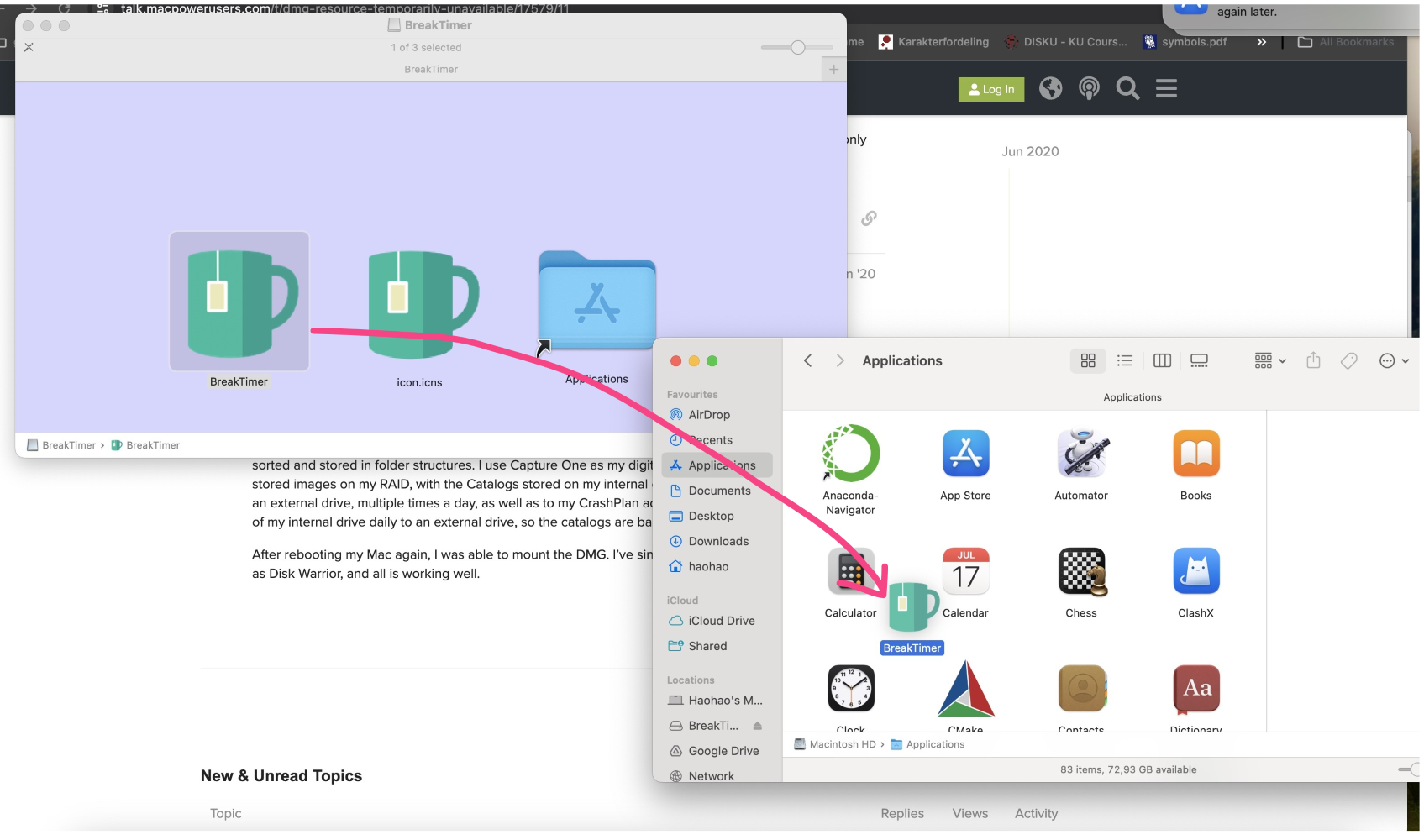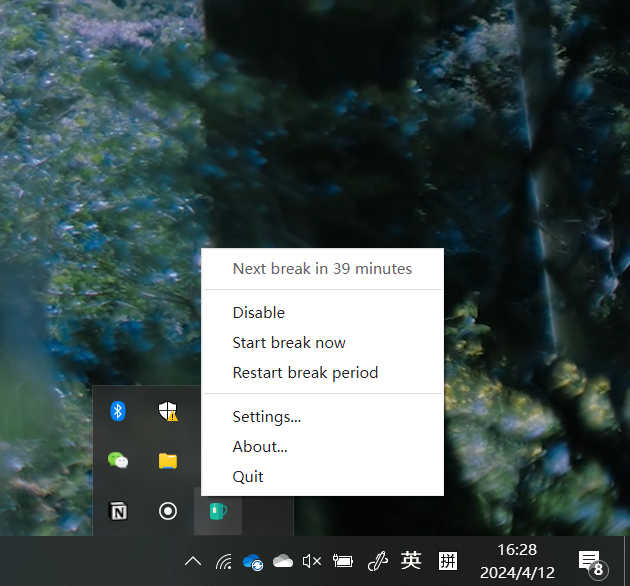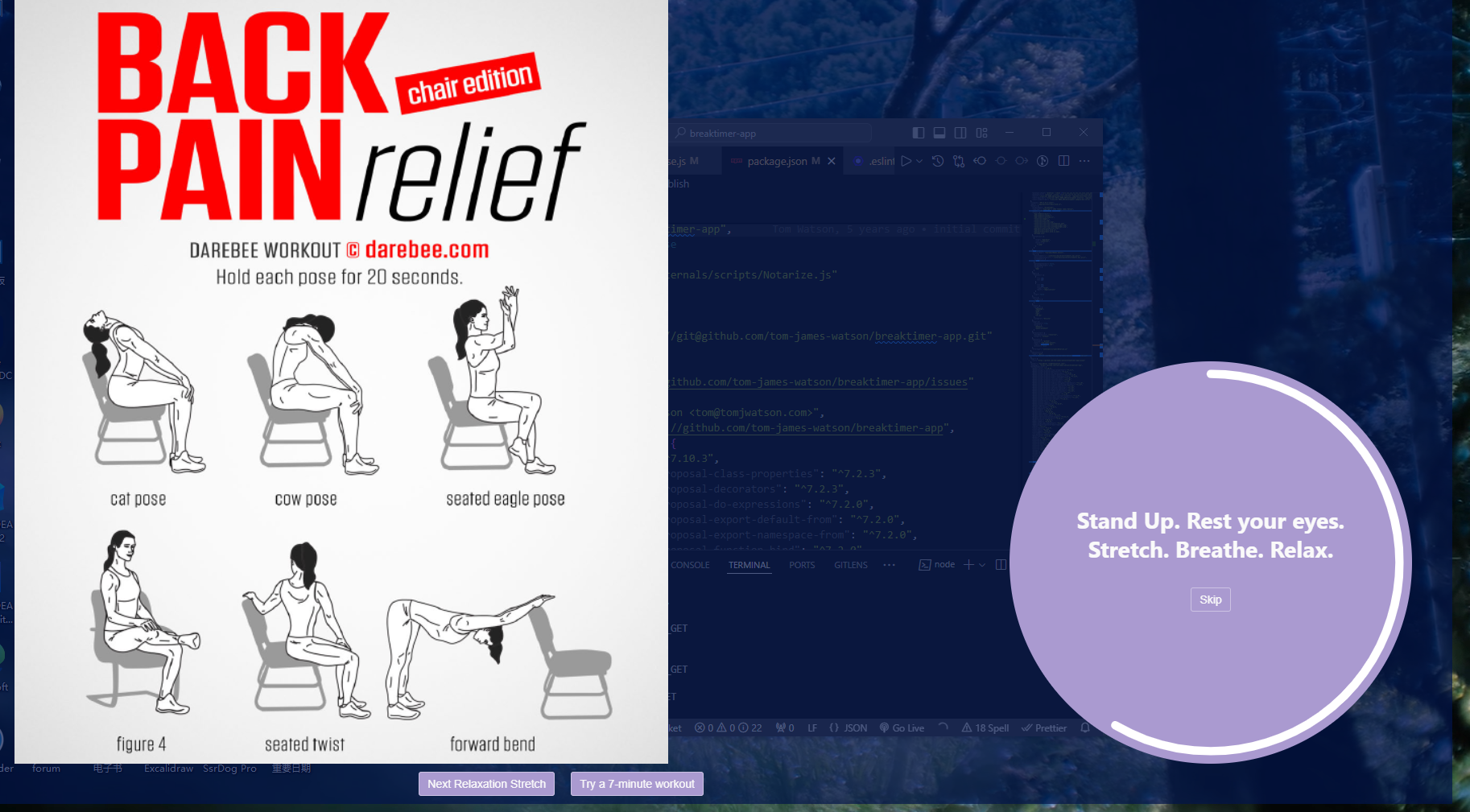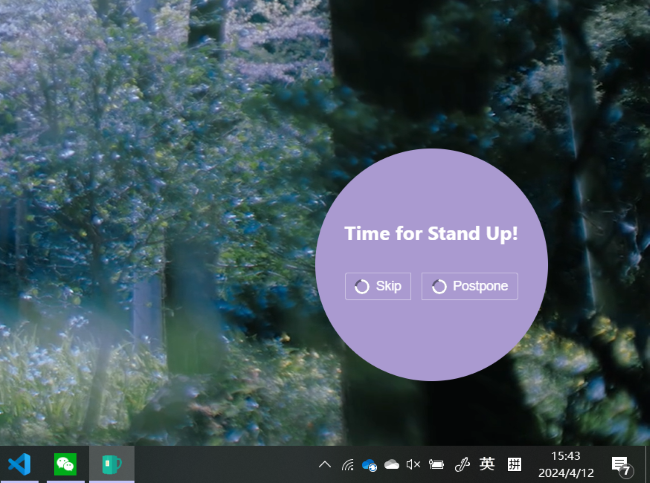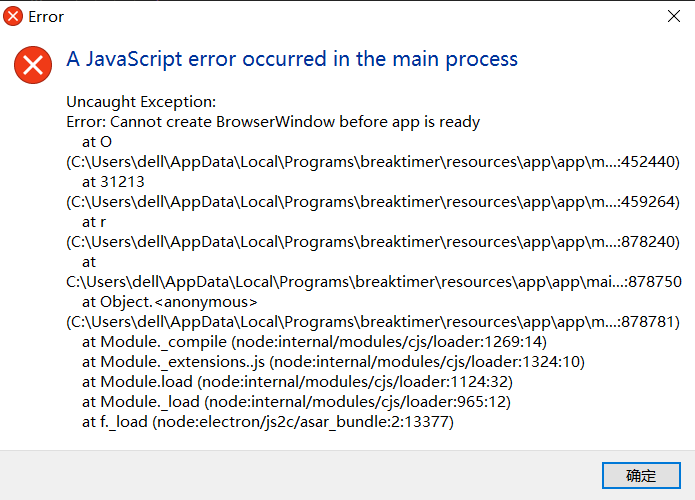BreakTimer is a desktop application for managing and prompting regular physical breaks. BreakTimer is available for Windows.
BreakTimer allows you to customize:
- How long your breaks are and how often do you wish to have them
- Working hours so you are only reminded when you want to be
- The content of messages shown during breaks.
- Whether to intelligently restart your break countdown when it detects that you have not been using the computer.
- Whether to allow skipping or postponing a scheduled break, or skipping a started break.
- Windows - BreakTimer App (unsigned - you may receive a warning on install, press more info -> run anyway)
- Download and Unzip: Download the file
breaktimer-app.zipand unzip it. - Navigate to the
releasefolder inside - Double-click the file named
BreakTimer.exe. This will install the BreakTimer app.
- MacOS - BreakTimer App (unsigned - you may receive a warning on install, please allow installing)
- Open
Applicationsin Finder. - Download the file
BreakTimer.dmg. - Once you've downloaded the BreakTimer file, double-click it to open the dmg file. Drag and drop the icon with name
BreakTimerintoApplicationsfolder (See the following image). This will install the BreakTimer app on your Mac. - To Run: Double-click the installed
BreakTimerinApplications, it will appear in your top menu bar as a running application (indicated by its icon). As default, BreakTimer is set to automatically launch when you start your Mac.
After installation, the app starts running in the background. You can easily access it from the system tray icon with a left or right click to open the menu. For your convenience, the app will also automatically launch whenever you start your computer. However, if you ever need to close it, simply right-click the icon in your system tray and choose "Quit." You can always restart the app by clicking the shortcut on your desktop.
You can find the log file for BreakTimer here:
Windows: C:\Users\<USERNAME>\AppData\Roaming\BreakTimer\logs/main.log
In case a bug has left the UI in an unrecoverable state, you can reset the app data by exiting the app, deleting the below folder, and starting the app again.
Windows: C:\Users\<USERNAME>\AppData\Roaming\BreakTimer
This software is built upon the amazing open-source work of the Breaktimer app by Tom James: https://github.com/tom-james-watson/breaktimer-app. You can check their software available for macOS, Windows and Linux here: https://breaktimer.app/.
The 34 workout images displayed during break sessions are downloaded from https://darebee.com/paperbacks.html.
This project is for my research on understanding and reducing knowledge workers' sedentary behavior.
Once the app is running, you can access it from the system tray. This means you won't need to use the desktop icon anymore. If you try to launch the app from the desktop icon after the app has been running, you'll see a error message, but don't worry! The running app itself won't be affected. You can simply close the message window.