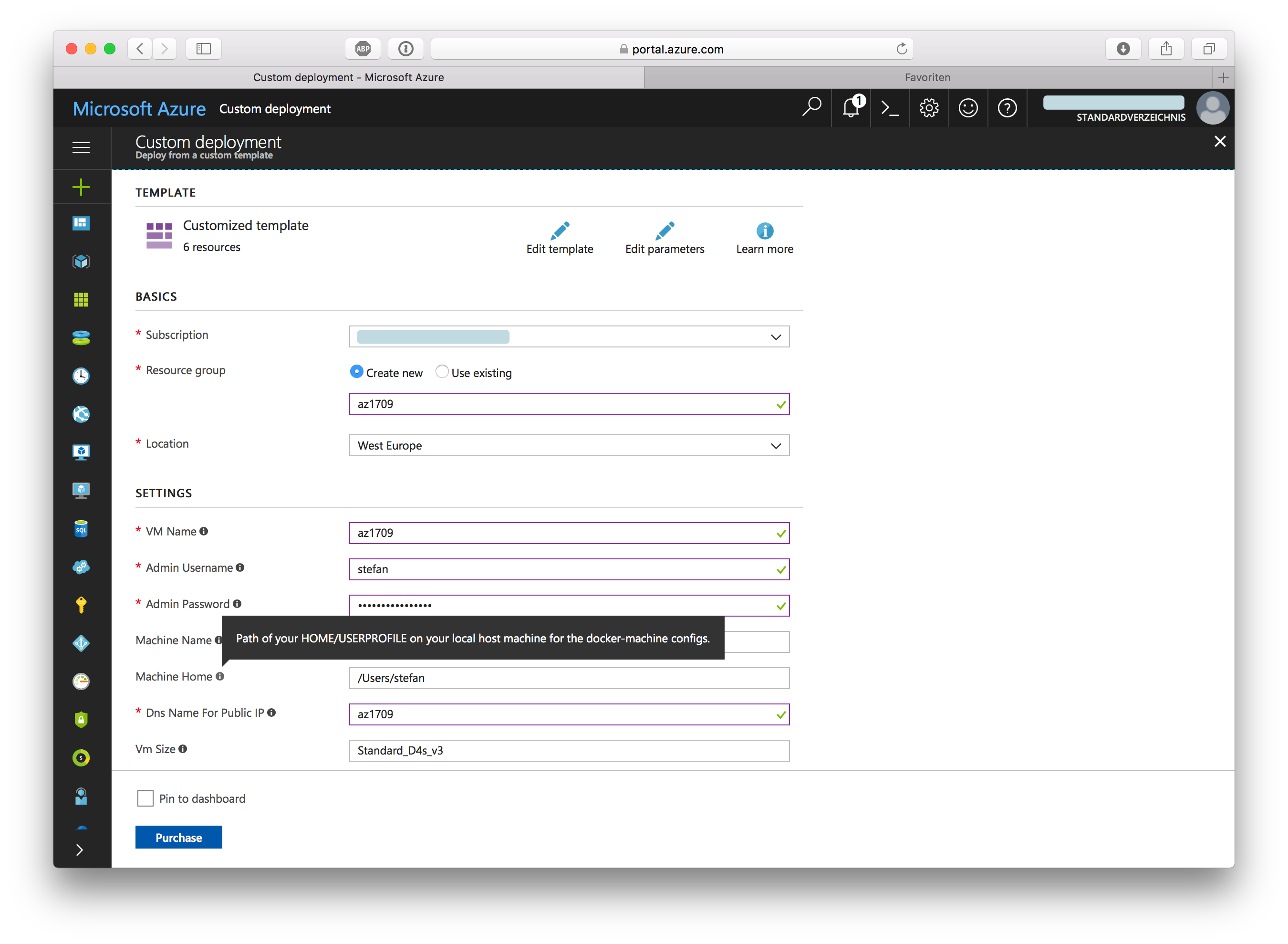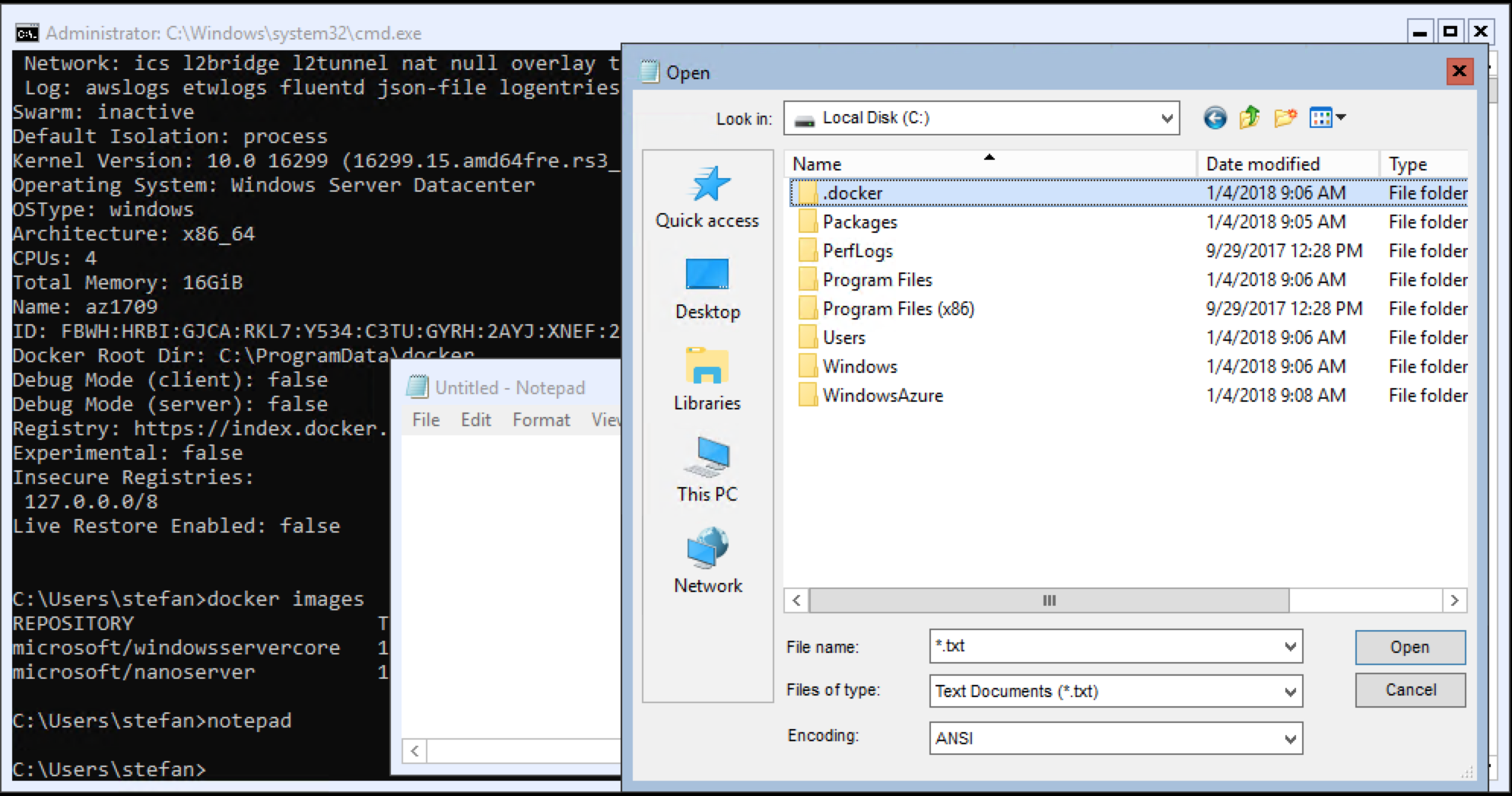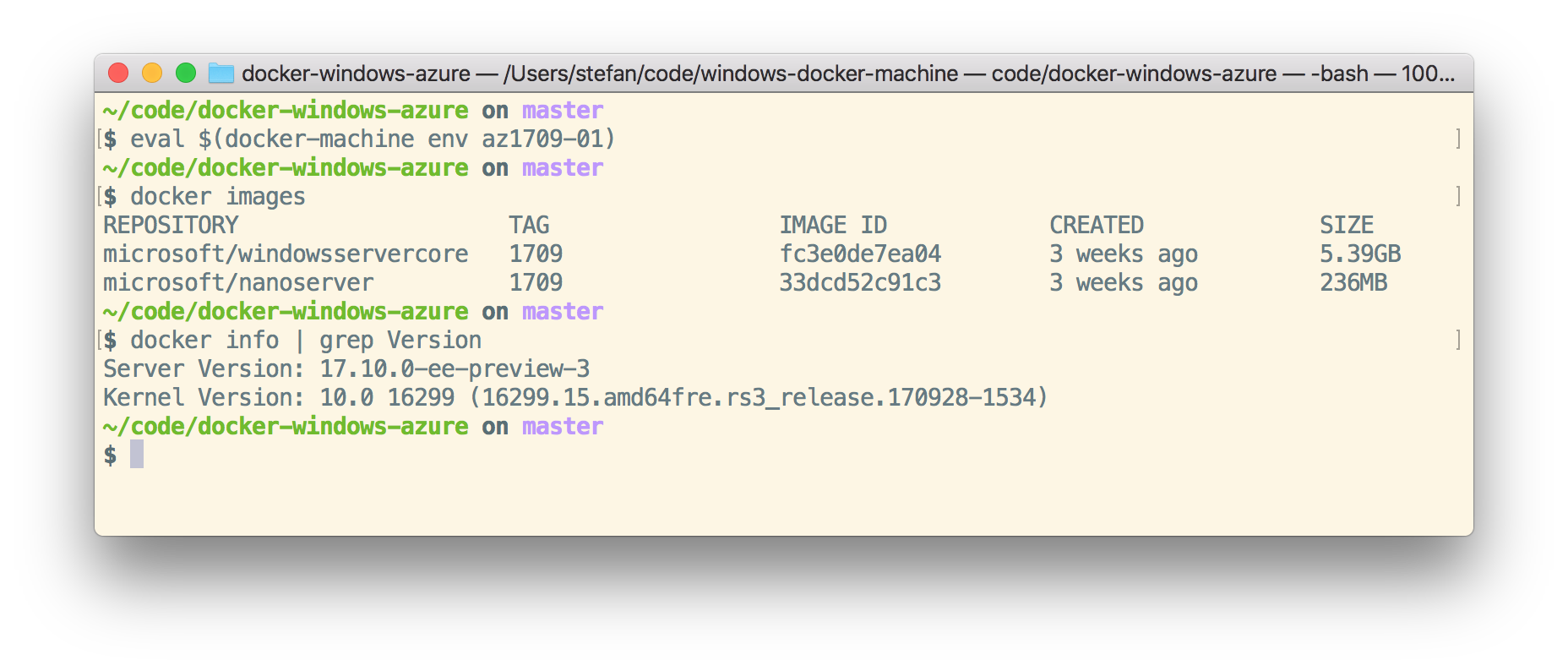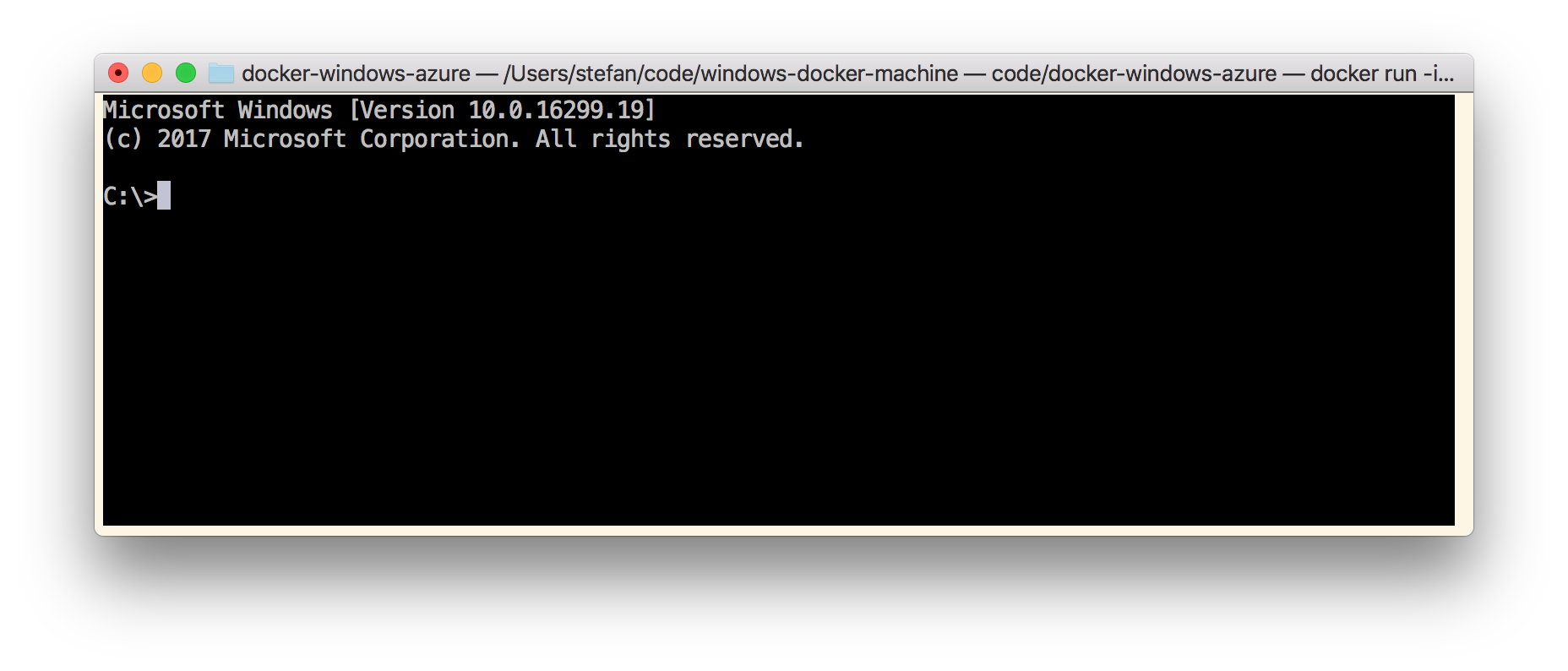These templates will deploy and configure a Windows Server 2016/1709 VM instance with Windows Server Containers and Docker Engine 19.03. These items are performed by the template:
- Deploy the prepared Windows Server Container Image with Docker 19.03
- base OS image microsoft/windowsservercore:*
- base OS image microsoft/nanoserver:*
- Create TLS certificates for the Docker Engine
- Prepare a
docker-machineconfiguration inC:\.docker\machine\machines - Open Ports for RDP (3389), Docker (2376), as well as HTTP (80) and HTTPS (443).
- Install additional Docker tools:
- Docker Compose
- Docker Machine
Specify your local home directory path in machineHome so the docker-machine config can be created exactly for your needs. Use the value of %USERPROFILE% on Windows and $HOME on Linux/Mac.
To connect to the Windows Docker Engine from a notebook you just have to copy the TLS certificates
from the Azure VM C:\.docker\machine\machines to your home directory -> .docker/machine/machines. Use the RDP session and copy the folder through RDP. For 1709 server core it is also possible. Just open notepad, then Open a file, browse to C:\.docker and CTRL+C the folder.
Paste the folder into the home directory of your local user account.
Now you can use the local docker-machine binary to switch environment variables to connect to the Docker engine running in the Azure VM.
Bash
$ eval $(docker-machine env az1709)PowerShell
PS C:\> docker-machine env az1709 | iexNow you are connected with the TLS protected Docker API of your Azure VM.
docker imagesor start your first Windows container eg. from your Mac
docker run -it microsoft/windowsservercore:1709 cmdThis work is based on the Azure quickstart templates