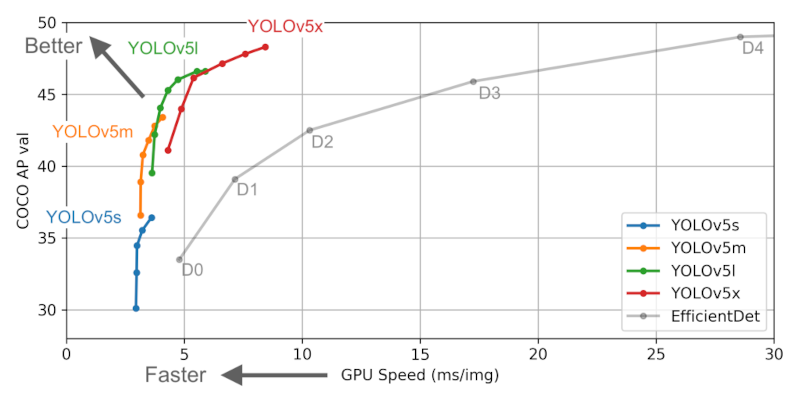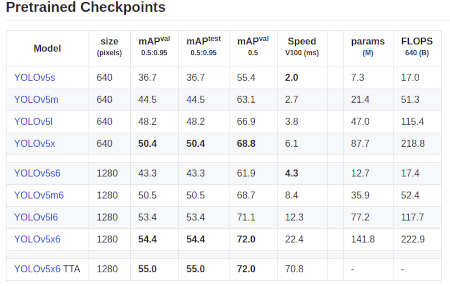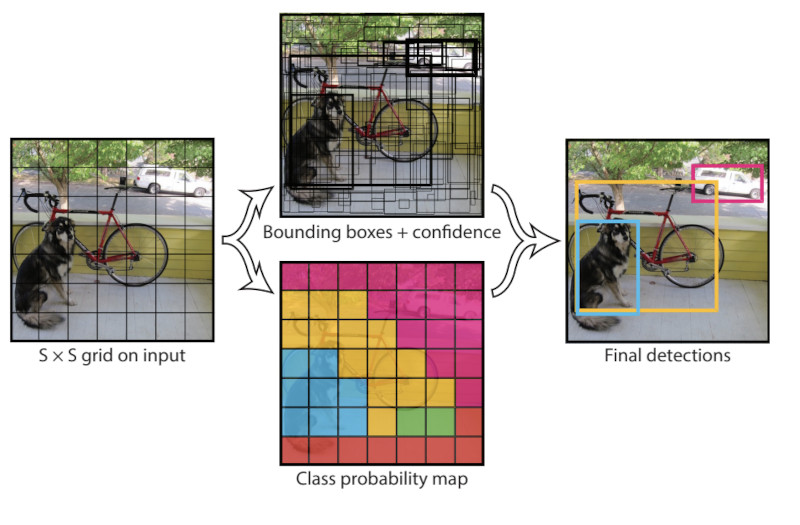Deep Learning based Signature Detection (YOLOv5x)
Introduction
In the modern, rapidly developing world, where all spheres of human life are actively digitized, the problem of interaction with a large number of documents is quite acute. Yes, in the XIX and XX century, the accountant's vacancy was considered fashionable and prestigious, because there were very few qualified specialists, and their work was evaluated quite highly. But times are changing, technologies are developing, and people are tired of doing the same type of work on their own. Therefore, by automating this process, it would be possible to save a significant amount of time and qualified resources. This project is part of a large system for obtaining named entities from documents.
Theory
Initially, I was thinking about developing my own signature detection model. But since this is only a small part of the project and the quality of detecting the boundaries of an object is not as important to me as the fact of its presence. Then I decided to use a ready-made pre-trained model. Among popular architectures, I considered YOLOv5x to be the simplest and most convenient option. If you pay attention to the graph below, you can see that YOLOv5x shows the best accuracy results compared to YOLOv5l, YOLOv5m, YOLOv5s.
Speaking more seriously, YOLOv5 is a modern object detection algorithm that is widely used both in scientific circles and in industry. This is the latest version of a universal and powerful object detection algorithm called YOLO. It surpasses all other real-time object detection models in the world. YOLO uses convolutional neural networks instead of the region-based methods employed by alogorithms like R-CNN. The convolutional network Only Look Once, ie it requires only one forward pass through the neural network to make predictions. It makes two predictions, the class of object and the position of the objects present in the image.
YOLO devices an image into nine regions and predicts whether a target class is present in each region or not. It also predicts the bounding box coordinates of the target class. Non-max suppression is used to prevent same object being detected multiple times.
The original YOLO paper could be accessed here and YOLOv5 repo could be found here.
Workflow
In machine learning , the process of creating a model is usually divided into the following steps:
- Data preparation
- Data collection / Dataset search
- Clearing data
- Data preparation / Data markup
- Splitting the available data into training, validation and test samples
- Model
- Selection (implementation) of the model architecture
- Model Training
- Model Test
- Deployment
- Preparing the model for further use
Data preparation
To implement the module and to train the model, a sufficiently large set of training data (several thousand images) is needed. Due to the reluctance to independently search and mark up data (to highlight those areas in the image where the signatures are located, as well as where they are not), I decided to find a ready-made data set.
Soon luck smiled on me and I came across this dataset. It was almost perfect for my task, I needed to carry out some actions and you can start learning.
Initially , the data in the presented dataset has the format .tif (I have some questions to the creators of the dataset why this particular format was chosen, but I am extremely grateful to them for presenting the data), so it was necessary to translate all files from .tif to .jpeg.
The next step in data preparation was the creation of a file by which YOLO will understand which image it is working with and where exactly the signature is (or not) on the image. To do this, it was necessary to process all the attached data .xlm files, to which this information is specified and create new files (for training and test samples). Along with this, converting the input images to the 640x480 pixels standard, the size of the input image to YOLOv5x (for other models of the YOLO series, the size of the input image will be different). [When compressing /expanding images to a format, it is important not to forget to return them to their original size later, for this purpose, special columns must be provided in the files where this information should be recorded].
In order for the original yolov5/train.py was able to accept our custom data for training, they must be brought into a special format. In the dataset folder, you need to create the images and `labels' folders. In each of which to place directories with training and test images and labels, respectively.
dataset
|-> images
|-> train (.jpg files)
|-> valid (.jpg files)
|-> labels
|-> train (.txt files)
|-> valid (.txt files)
The data is prepared for submission to the model. The model is configured. You can start learning.
Training the model
Use this notebook to train and test the YOLOv5 model.
Clone the official YOLOv5 repo and install the requirements using the requirements.txt file.
We need to create a tobacco_data.yaml and add the path of training train: and validation valid: directories, number of classes nc: and class names ['DLLogo', 'DLSignature'] and add this file to the yolov5 directory we cloned.
Example .yml file for the model configuration.
train: dataset/images/train
val: dataset/images/valid
nc: 2
names: ['DLLogo', 'DLSignature']Training arguments
--img 640 is the width of the images.
--batch - batch size
--epochs - no of epochs
--data - Your path to tobacco_data.yaml
--cfg models/model.yaml is used to set the model we want to train on. I have used yolov5x.yaml, more information could be found here.
--name - The folder where the weights of the model will be saved
To Train the model, run the following line.
!python yolov5/train.py --img 640 --batch 16 --epochs 300 --data tobacco_data.yaml --cfg models/yolov5x.yaml --name Tobacco-run
Testing/ Inference arguments
--hide-labels is used to hide the labels in the detected images.
--hide-conf is used to hide the confidence scores in the detected images.
--classes 0, 1, etc used to detect only the classes mentioned here. For our use case we need only signature class, so use --classes 1.
--line-thickness integer used to set the thickness of bounding box.
--save-crop and --save-txt used to save the crops and labels.
--project could be used to specify the results path
To test/run inference on a directory of images.
!python yolov5/detect.py --source /images/valid/ --weights 'runs/train/Tobacco-run/weights/model.pt' --hide-labels --hide-conf --classes 1 --line-thickness 2
To pedict a single image
!python yolov5/detect.py --source /images/valid/imagename --weights 'runs/train/Tobacco-run/weights/model.pt' --hide-labels --hide-conf --classes 1 --line-thickness 2
Deployment
To use it, you need to install all the libraries from the requirements.txt file, as well as move the signature_detector folder to the root of your project. An example of a simple use can be seen below:
import cv2
from signature_detector import *
image = cv2.imread("001.png")
signature_detector = YoloSignatureDetector(path_to_model='*path to model*.pt')
# predicted = signature_detector.predict(images=cv2.imread("001.png")]) # Single image prediction
predicted = signature_detector.predict(images=[cv2.imread("001.png"), cv2.imread("002.png"), cv2.imread("003.png")]) # Multi image preditcionTo find captions on an image (images), pass images=*your image* or images=[*your images*] as an argument. The result of the method will be List[List[YoloObjectClass]]. YoloObjectClass contains the following properties:
name- Name of the class labelconfidence- The confidence of the model in a particular answerclass_id- Id of the class the model is leaning towardsscaling- The scaling factor of the original image to the images that YOLOv5x works with [640 x 480]x_min- The left border of the frame around the signaturey_min- The top border of the frame around the signaturex_max- The right border of the frame around the signaturey_max- The bottom border of the frame around the signature
An example of the simplest Python code for highlighting areas where, according to YOLOv5x, signatures may be located.
import cv2
from signature_detector import *
picture = cv2.imread("001.png")
signature_detector = YoloSignatureDetector(path_to_model='*path to model*.pt')
predicted = signature_detector.predict(images=[picture])
for image in predicted: # predicted - a list of lists, where the external list is the images, and the internal list is the signatures found on the pictures.
for signature in image:
picture = cv2.rectangle(picture,
(int(signature.x_min), int(signature.y_min)),
(int(signature.x_max), int(signature.y_max)),
(255, 0, 0),
2)
cv2.imshow("Window", picture)
cv2.waitKey()Conclusion
As a result of the development process of the signature detection module using the YOLOv5x deep machine learning model, it turned out to comply with all stages of the ML pipeline. The first stage was the search for data, as well as their transformation and preparation, then the YOLOv5x model was trained and tested, and at the end the model was prepared for use.