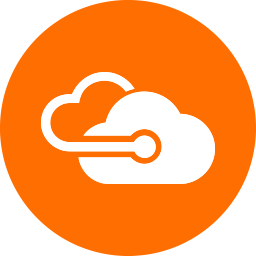This version is for Umbraco v8 only. For the v1 package for Umbraco v7 please visit the develop branch
An Azure Blob Storage IFileSystem provider for Umbraco Used to offload static files in the media section to the cloud.
This package allows the storage and retrieval of media items using Azure Blob Storage while retaining the relative paths to the files expected in the back office.
v2 requires Umbraco v8.1.0+
Both NuGet and Umbraco packages are available. If you use NuGet but would like the benefit of the Umbraco configuration wizard you can install the Umbraco package first, use the wizard, then install the NuGet package, the configuration will be maintained.
From v2.0.0-alpha3 onwards this package was split into 2 NuGet packages and an additional one was added to support Umbraco Forms. When using NuGet install the UmbracoFileSystemProviders.Azure.Media package to swap Media storage to Blobs.
If upgrading from v2.0.0-alpha1 or v2.0.0-alpha2 to v2.0.0-alpha3 you will need to install UmbracoFileSystemProviders.Azure.Media
| NuGet Packages | Version |
|---|---|
| Release Core |  |
| Release Media |  |
| Release Forms |  |
| Bleeding edge Core |  |
| Bleeding edge Media |  |
| Bleeding edge Forms |  |
| Umbraco Packages | |
|---|---|
| Release |  |
| Bleeding edge |  |
If you prefer, you can compile UmbracoFileSystemProviders.Azure yourself, you'll need:
- Visual Studio 2019 (or above)
To clone it locally click the "Clone in Windows" button above or run the following git commands.
git clone https://github.com/umbraco-community/UmbracoFileSystemProviders.Azure
cd UmbracoFileSystemProviders.Azure
.\build.cmdIn the interim code reviews and pull requests would be most welcome!
In Web.config create the new application keys
<add key="AzureBlobFileSystem.ConnectionString:media" value="DefaultEndpointsProtocol=https;AccountName=[myAccountName];AccountKey=[myAccountKey]" />
<add key="AzureBlobFileSystem.ContainerName:media" value="media" />
<add key="AzureBlobFileSystem.RootUrl:media" value="https://[myAccountName].blob.core.windows.net/" />
<add key="AzureBlobFileSystem.MaxDays:media" value="365" />
<add key="AzureBlobFileSystem.UseDefaultRoute:media" value="true" />
<add key="AzureBlobFileSystem.UsePrivateContainer:media" value="false" />Additionally the provider can be further configured with the following application setting in the web.config.
<?xml version="1.0"?>
<configuration>
<appSettings>
<!--Disables the built in Virtual Path Provider which allows for relative paths-->
<add key="AzureBlobFileSystem.DisableVirtualPathProvider" value="true" />
<!--
Enables the development mode for testing. Addition changes to the FileSystemProviders.config are also required
-->
<add key="AzureBlobFileSystem.UseStorageEmulator" value="true" />
</appSettings>
</configuration>By default the plugin will serve files transparently from your domain or serve media directly from Azure. This is made possible by using a custom Virtual Path Provider included and automatically initialised upon application startup. This can be disabled by adding the configuration setting noted above.
Note: Virtual Path Providers may affect performance/caching depending on your setup as the process differs from IIS's unmanaged handler. Virtual files sent via the provider though are correctly cached in the browser so this shouldn't be an issue. VPP providers also don't work with Precompiled sites or when used in a virtual directory/application.
The following configuration is required in your web.config to enable static file mapping in IIS Express.
<?xml version="1.0"?>
<configuration>
<location path="Media">
<system.webServer>
<handlers>
<remove name="StaticFileHandler" />
<add name="StaticFileHandler" path="*" verb="*" preCondition="integratedMode" type="System.Web.StaticFileHandler" />
</handlers>
</system.webServer>
</location>
</configuration>Also add this configuration to the web.config inside the Media folder
<?xml version="1.0" encoding="UTF-8"?>
<configuration>
<system.webServer>
<handlers>
<clear />
<add name="StaticFileHandler" path="*" verb="*" preCondition="integratedMode" type="System.Web.StaticFileHandler" />
<add name="StaticFile" path="*" verb="*" modules="StaticFileModule,DefaultDocumentModule,DirectoryListingModule" resourceType="Either" requireAccess="Read" />
</handlers>
</system.webServer>
</configuration>ImageProcessor.Web contains a IImageService called CloudImageService, to enable that service and pull images directly from
the cloud replace the CloudImageServicesetting with the following:
<?xml version="1.0"?>
<security>
<services>
<service name="LocalFileImageService" type="ImageProcessor.Web.Services.LocalFileImageService, ImageProcessor.Web"/>
<service prefix="media/" name="CloudImageService" type="ImageProcessor.Web.Services.CloudImageService, ImageProcessor.Web">
<settings>
<setting key="Container" value="media"/>
<setting key="MaxBytes" value="8194304"/>
<setting key="Timeout" value="30000"/>
<setting key="Host" value="https://[myAccountName].blob.core.windows.net/"/>
</settings>
</service>
</services>
</security>Note The CloudImageServiceis not compatible with the FileSystemProvider when using private storage. You can instead use the AzureImageService which is included with the AzureBlobCache package
Optionally install the AzureBlobCache plugin to get the most out of the package.
Currently this package is available only via NuGet
Install-Package UmbracoFileSystemProviders.Azure.Forms
In Web.config update the new application keys with the required credentials
<add key="AzureBlobFileSystem.ContainerName:forms" value="forms-data" />
<add key="AzureBlobFileSystem.RootUrl:forms" value="https://[myAccountName].blob.core.windows.net/" />
<add key="AzureBlobFileSystem.ConnectionString:forms" value="DefaultEndpointsProtocol=https;AccountName=[myAccountName];AccountKey=[myAccountKey]" />
<add key="AzureBlobFileSystem.UsePrivateContainer:forms" value="false" />The Azure Blob container cannot be called forms as this will give unexpected behaviour, and we recommend you call it form-data or similar.
- James Jackson-South
- Dirk Seefeld
- Lars-Erik Aabech
- Jeavon Leopold
- Elijah Glover for writing the Umbraco S3 Provider which provided inspiration and some snazzy unit testing code for this project.