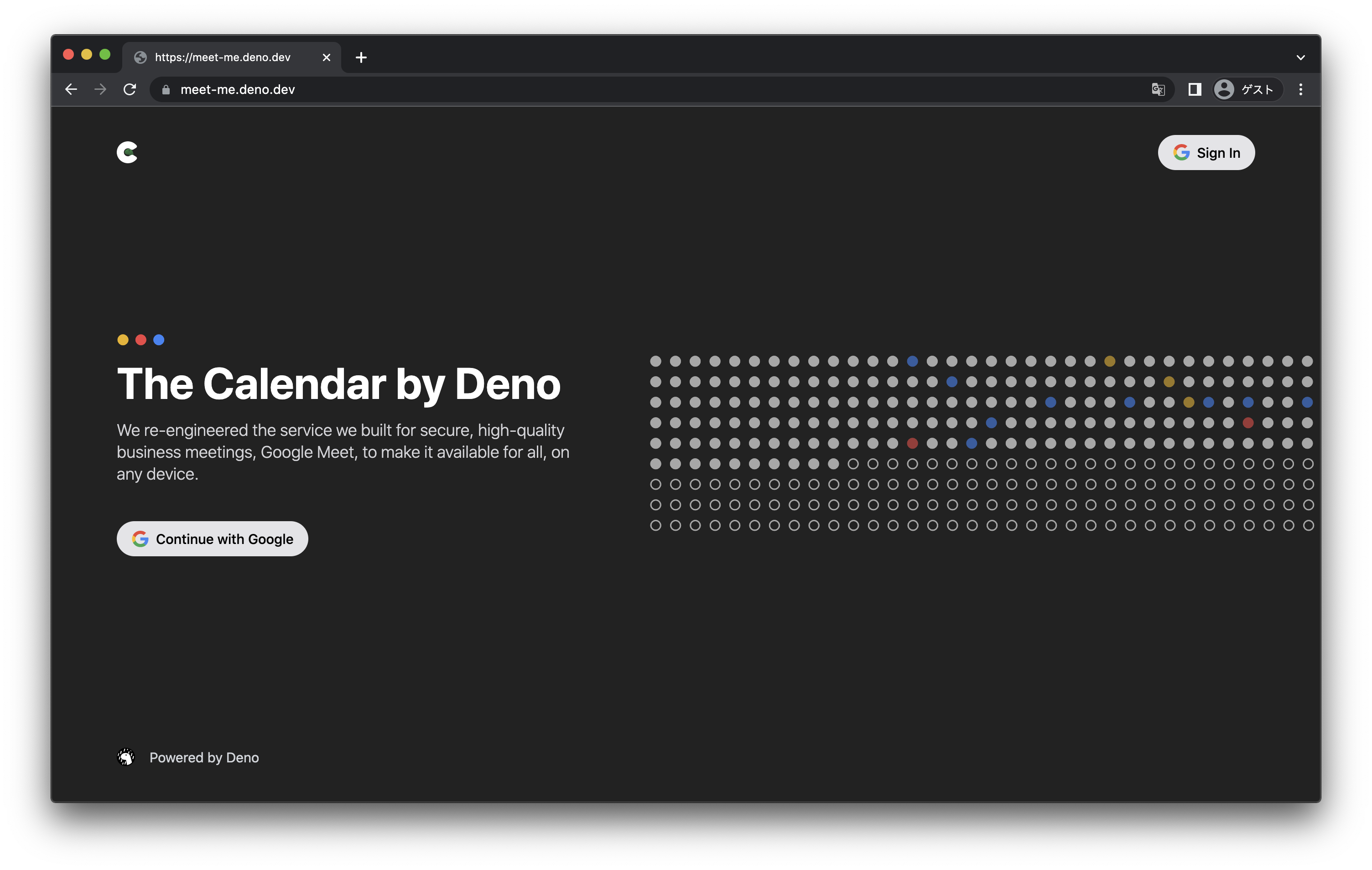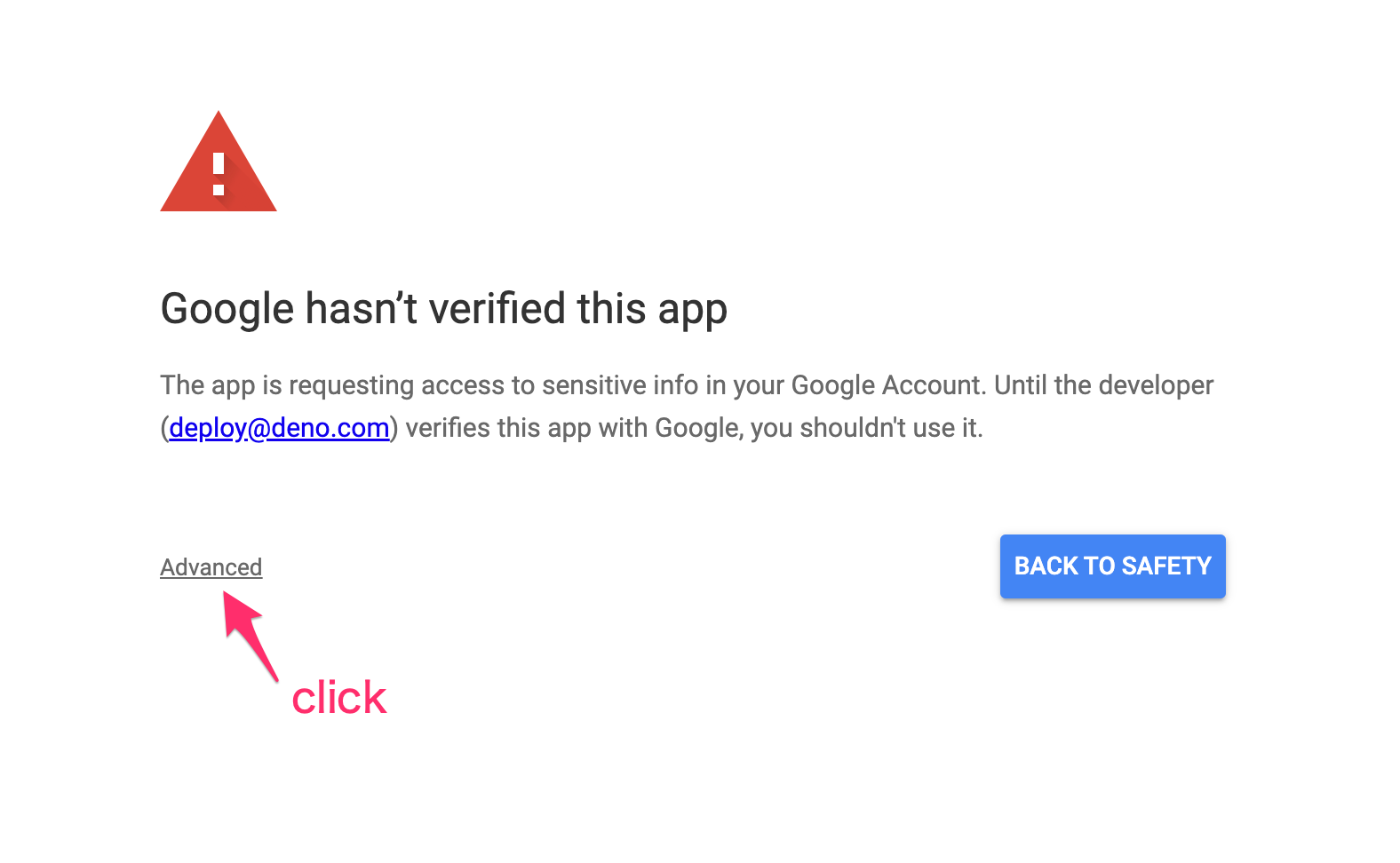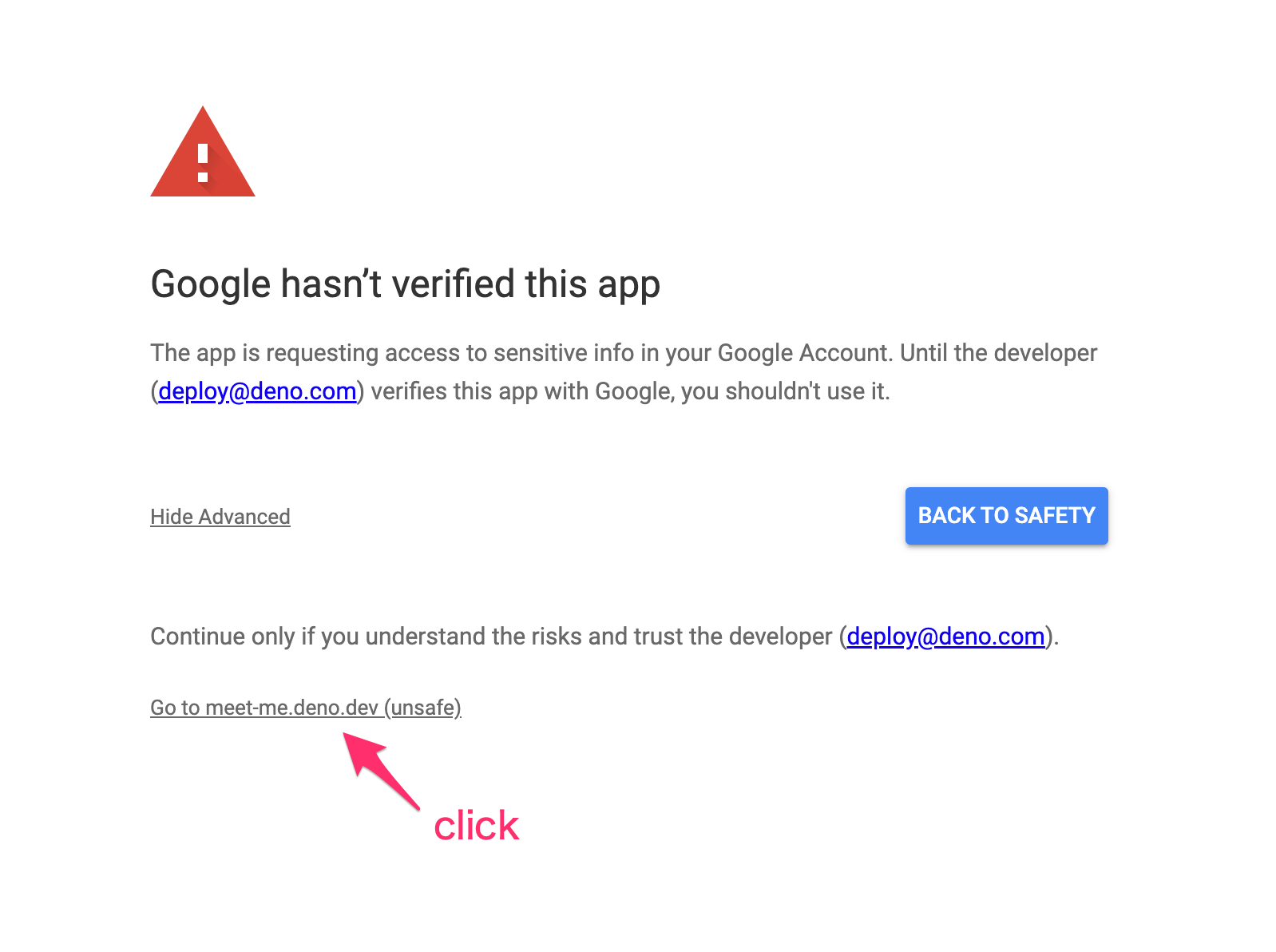calendly clone in Deno
This app uses Google Calendar API and the app is now being reviewed by Google's Trust and Safety team for verification. If you'd like to try this app by yourself at this point, please click the below links and approve the app on your own risk while signing in to the app.
First copy .env.example to .env and set CLIENT_ID, CLIENT_SECRET, and
FIREBASE_* appropriate values.
Then run the deployment locally:
deno task devThis starts Meet Me service in your local machine.
Start the firestore emulator by the below command (You need Node.js and Java > 11 to run the emulator):
deno task firestore-emulator
In another terminal window, run the below command to run the unit tests:
deno task test
https://www.figma.com/file/P0XsTDIeiwNhm8jFS03gwz/Deno-Cal
MIT License
You need Google Cloud Platform Project to develop this app.
- First go to GCP Console and create a project.
- Then go to
APIs & Services. - Enable Calendar API from
+ ENABLE APIS AND SERVICESlink.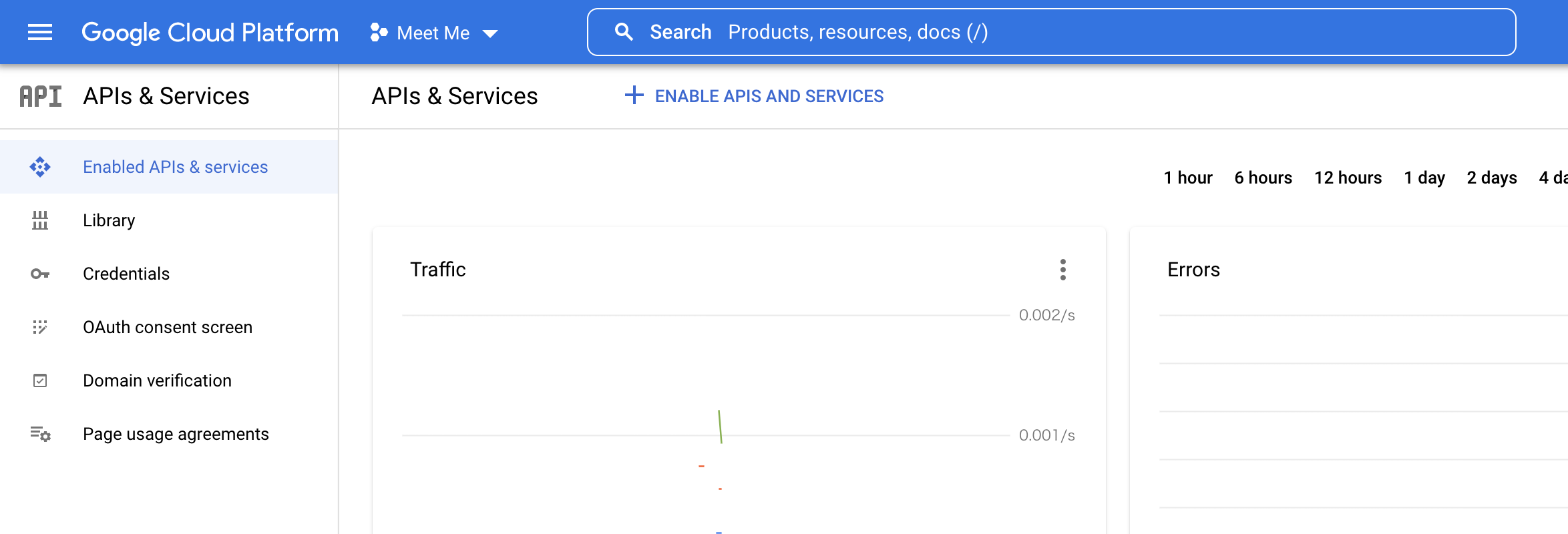
- In
OAuth consent screentab, set up the project's consent screen. - In
Credentialstab, createOAuth client IDwithWeb applicationtype. - TODO(kt3k): document the parameters to set.
- Then you'll find client id and client secret of the oauth client.
- Copy those values and set them as
CLIENT_IDandCLIENT_SECRET.
For Deno Land employees:
- You can find these values in
Meet Me API Credentialssection in the password manager.