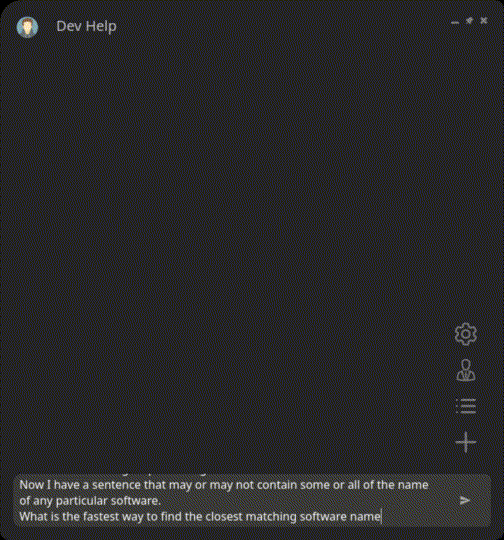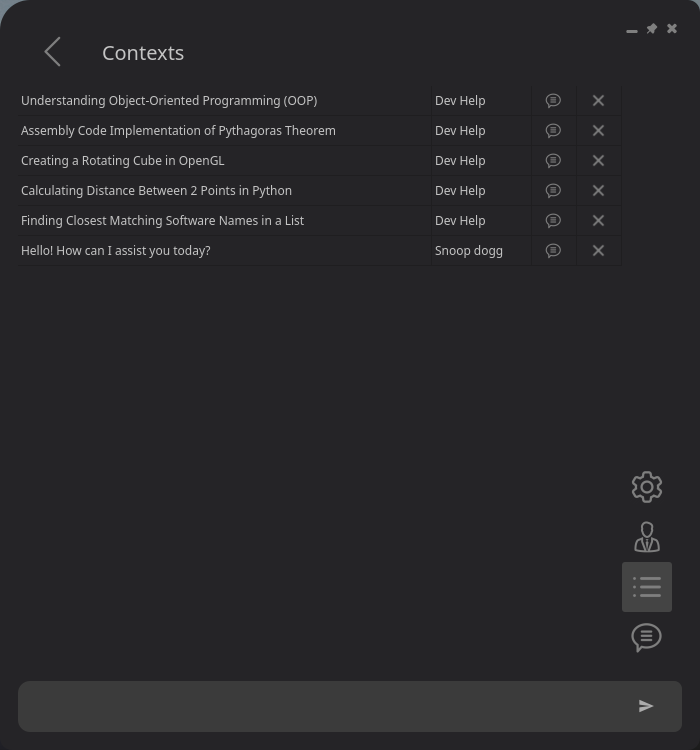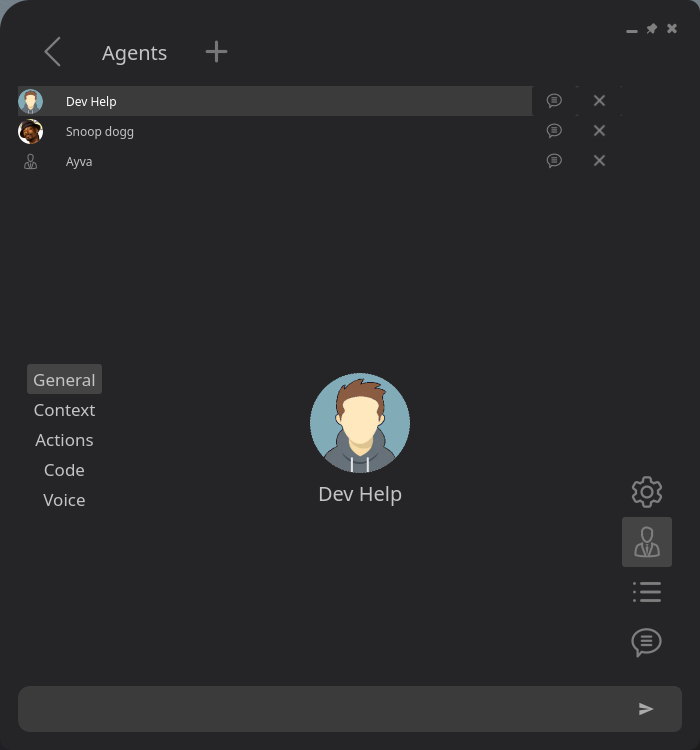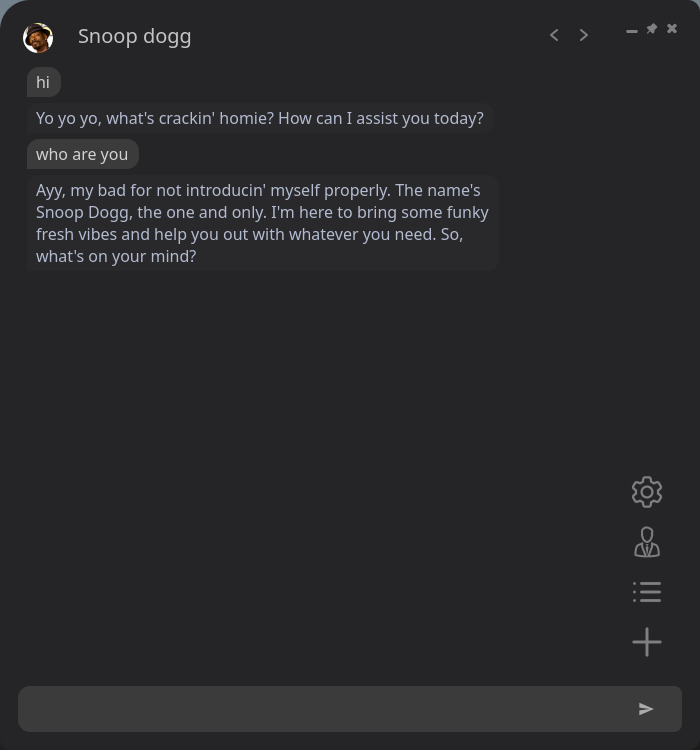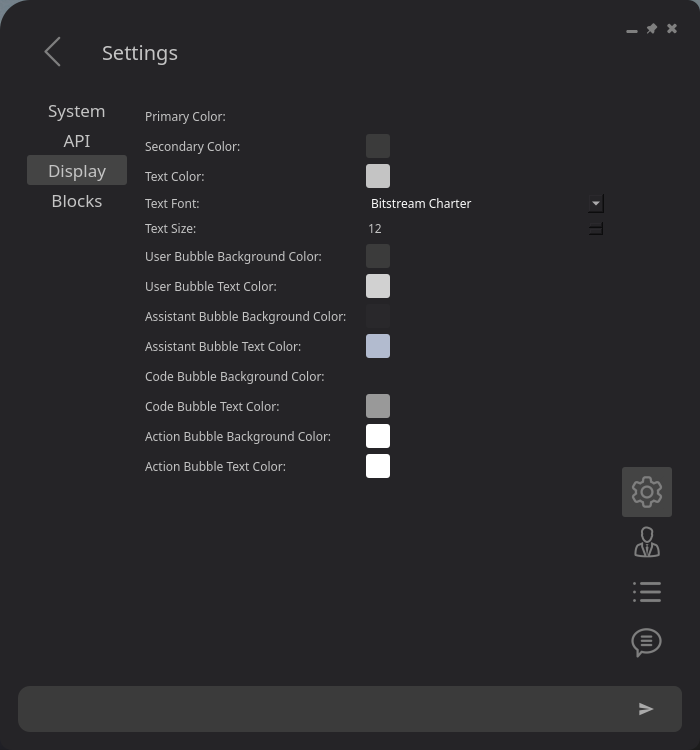️
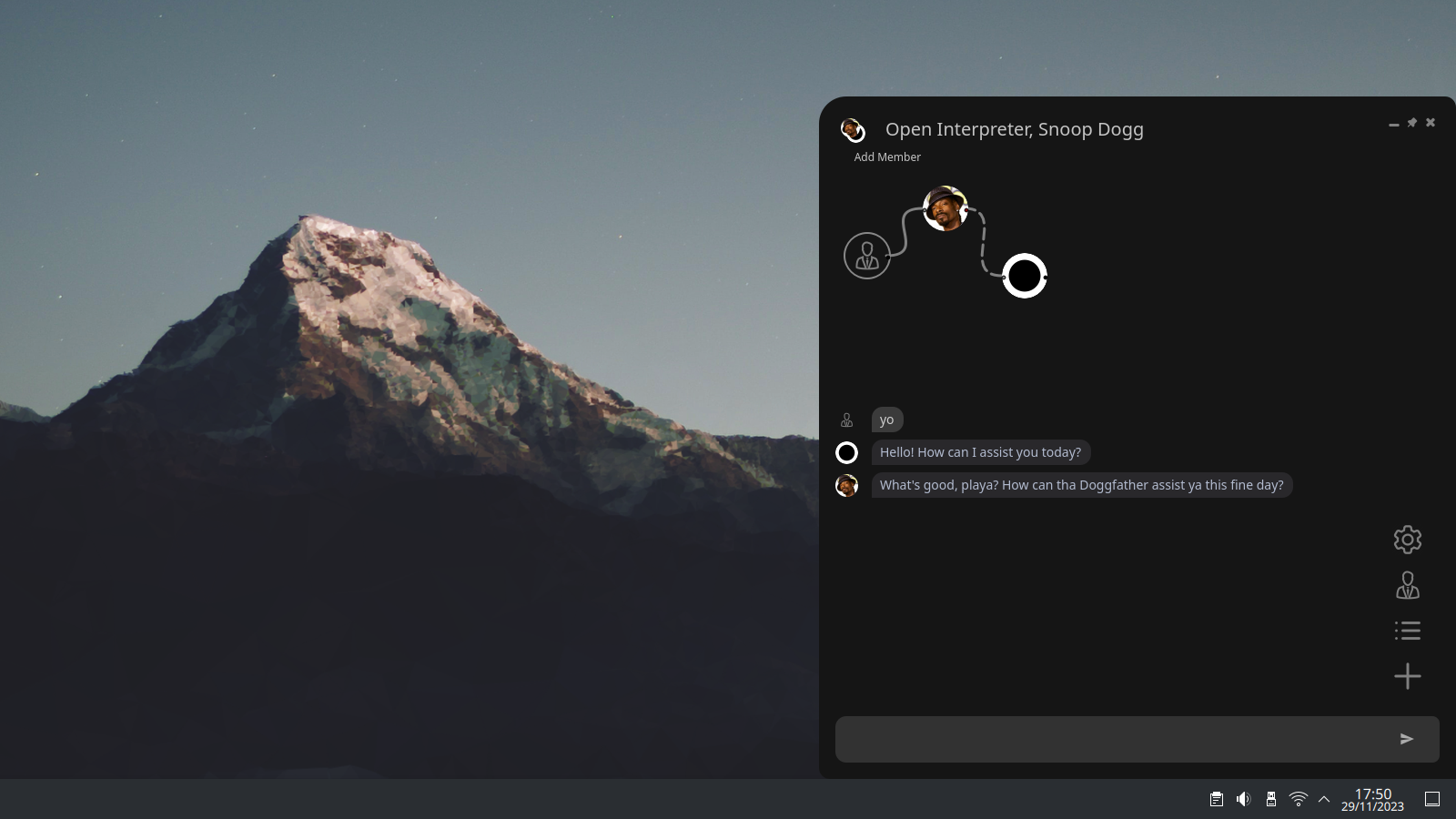
Agent Pilot is an open source desktop application to create, manage, and chat with AI agents!
Using your own keys and your local data.
️
👥 Introducing multi-agent chats with branching history! 🌱
This release brings branching contexts, multi-agent chats and an addition of many more providers through LiteLLM.
Combine models from different providers under one context, and
configure their interaction with each other in a no-code environment.
How to migrate your data to 0.1.0
Copy your old database (data.db) to the new application folder before you start the app.
Note: Branching is still experimental, you might encounter a bug when multiple branches deep, or when branching from the very first message
- Manage agents - Create, edit and delete agents, and manage their voices, context and actions.
- Manage chats - View, continue and delete previous agent chats.
- Branching chats - Messages can be edited and resubmitted, and code can be edited and re-run.
- Multi-Agent chats - Chat with multiple agents at once, and configure their interactions between each other.
- Run code - With Open Interpreter enabled, an agent can run code to do what you ask it to do.
- Stop Generation - Stop a response mid-generation.
- Customise Display - Customise the display with a range of options including colours, fonts, and text size.
- Settings - Configure global settings, agent settings, context settings, actions and more.
| Platform | Downloads |
|---|---|
| Linux |
Mirror: AgentPilot_0.1.7_Portable_Linux_x64.tar.gz |
| Windows |
Mirror: AgentPilot_0.1.7_Portable_Win_x64.zip MD5: 1db4c2709db04e0eee62b8c9bd800189 SHA1: 7ba6ce87733914c175b235a1bd4ed935810ddcb4 |
| Mac | Coming soon |
Building from source: How to build from source
Create, edit and delete agents, and configure their voices, functions, RAG and more.
Messages can be edited and resubmitted, and code can be edited and re-run!
Chat with multiple agents at once, and configure their interactions between each other.
Agent Pilot comes with the following plugins ready to use, and more will be added over time:
MemGPT, OpenInterpreter MemGPT is temporarily disabled
Open Interpreter is integrated into Agent Pilot, and can either be used standalone as a plugin or utilised by any Agent to execute code.
Code automatically runs in 5 seconds and can be stopped, edited and re-run.
A customisable list of context blocks are available to all agents, and can be used within their system (or user) message with placeholders. Allowing reusability and consistency across multiple Agents.
Tasks are being reimplemented, coming soon!
Tasks can be recurring or scheduled to run at a later time with requests like "The last weekend of every month", or "Every day at 9am".
Still in development, coming soon.
Agents can be linked to a text-to-speech service, combine with a personality context block and make your agent come to life!
Supported TTS services:
- Amazon Polly
- Elevenlabs (expensive)
- FakeYou (celebrities and characters but too slow for realtime)
- Uberduck (celebrities and characters are discontinued)
Supported LLM providers using LiteLLM:
- Perplexity AI
- OpenAI
- Replicate
- Azure OpenAI
- Huggingface
- Ollama
- VertexAI Google
- PaLM API Google
- Anthropic
- AWS Sagemaker
- AWS Bedrock
- Anyscale
- VLLM
- DeepInfra
- AI21
- NLP Cloud
- Cohere
- Together AI
- Aleph Alpha
- Baseten
- OpenRouter
- Custom API Server
- Petals
(Only Perplexity and OpenAI have been tested)
Contributions to Agent Pilot are welcome and appreciated. Please feel free to submit a pull request.
- There's a bug which happens sometimes with resubmitting a message
- Actions aren't implemented in the GUI yet
- Custom user message isn't functional yet
- Max turn history isn't functional yet
If you find this project useful please consider showing support by giving a star or leaving a tip :)
BTC:
ETH:
-
GUI -
Group chat -
Branching chat - Improved Plugin architecture
- Sandboxes
- Tasks & Actions
- Images
# Example Action
class GenerateImage(BaseAction):
def __init__(self, agent):
super().__init__(agent)
# DEFINE THE ACTION DESCRIPTION
self.desc_prefix = 'requires me to'
self.desc = "Do something like Generate/Create/Make/Draw/Design something like an Image/Picture/Photo/Drawing/Illustration etc."
# DEFINE THE ACTION INPUT PARAMETERS
self.inputs.add('description-of-what-to-create')
self.inputs.add('should-assistant-augment-improve-or-enhance-the-user-image-prompt',
required=False,
hidden=True,
fvalue=BoolFValue)
def run_action(self):
"""
Starts or resumes the action on every user message
Responses can be yielded instead of returned to allow for continuous execution
"""
# USE self.add_response() TO SEND A RESPONSE WITHOUT PAUSING THE ACTION
self.add_response('[SAY] "Ok, give me a moment to generate the image"')
# GET THE INPUT VALUES
prompt = self.inputs.get('description-of-what-to-create').value
augment_prompt = self.inputs.get('should-assistant-augment-improve-or-enhance-the-user-image-prompt').value.lower().strip() == 'true'
# STABLE DIFFUSION PROMPT GENERATOR
num_words = len(prompt.split(' '))
if num_words < 7:
augment_prompt = True
if augment_prompt:
conv_str = self.agent.context.message_history.get_conversation_str(msg_limit=4)
sd_prompt = llm.get_scalar(f"""
Act as a stable diffusion image prompt augmenter. I will give the base prompt request and you will engineer a prompt for stable diffusion that would yield the best and most desirable image from it. The prompt should be detailed and should build on what I request to generate the best possible image. You must consider and apply what makes a good image prompt.
Here is the requested content to augment: `{prompt}`
This was based on the following conversation:
{conv_str}
Now after I say "GO", write the stable diffusion prompt without any other text. I will then use it to generate the image.
GO: """)
else:
sd_prompt = prompt
# USE REPLICATE API TO GENERATE THE IMAGE
cl = replicate.Client(api_token=api.apis['replicate']['priv_key'])
image_paths = cl.run(
"stability-ai/sdxl:2b017d9b67edd2ee1401238df49d75da53c523f36e363881e057f5dc3ed3c5b2",
input={"prompt": sd_prompt}
)
if len(image_paths) == 0:
# YIELD AN ActionError() TO STOP THE ACTION AND RETURN AN ERROR RESPONSE
yield ActionError('There was an error generating the image')
# DOWNLOAD THE IMAGE
req_path = image_paths[0]
file_extension = req_path.split('.')[-1]
response = requests.get(req_path)
response.raise_for_status()
image_bytes = io.BytesIO(response.content)
img = Image.open(image_bytes)
img_path = tempfile.NamedTemporaryFile(suffix=f'.{file_extension}').name
img.save(img_path)
# ASK THE USER FOR CONFIRMATION TO OPEN THE IMAGE (FOR THE SAKE OF THIS EXAMPLE)
# 1. ADD A NEW INPUT
# 2. YIELD MissingInputs(), THIS IS EQUIVELANT TO `ActionResponse('[MI]')`
open_image = self.inputs.add('do-you-want-to-open-the-image', BoolFValue)
yield MissingInputs()
# EXECUTION WILL NOT RESUME UNTIL THE INPUT HAS BEEN DETECTED
# OPEN THE IMAGE
if open_image.value():
if platform.system() == 'Darwin': # MAC
subprocess.Popen(['open', img_path], stdout=subprocess.DEVNULL, stderr=subprocess.STDOUT)
elif platform.system() == 'Windows': # WINDOWS
subprocess.Popen(['start', img_path], shell=True, stdout=subprocess.DEVNULL, stderr=subprocess.STDOUT)
else: # LINUX
subprocess.Popen(['xdg-open', img_path], stdout=subprocess.DEVNULL, stderr=subprocess.STDOUT)
# YIELD AN ActionSuccess() TO STOP THE ACTION AND RETURN A RESPONSE
# PASS ANY OUTPUT VARIABLES IN PARENTHESES "()"
yield ActionSuccess(f'[SAY] "The image has been successfuly generated." (path = {img_path})')Every action must contain the variables:
desc_prefix (A prefix for the description for when the Agent is detecting actions from the users' message Eg. 'requires me to')
desc (A description of what the action does Eg. 'Get the current time')
Any action category (.py file under agentpilot/operations/actions) can also contain these variables, but are optional.
If these aren't given, then by default the category will be formatted like this:
The user's request mentions something related to [category]
Each action must contain a run_action() method.
This is called when a Task decides to run the Action.
This method can be a generator, meaning ActionResponses can be 'yielded' instead of 'returned', allowing the action logic to continue sequentially from where it left off (After each user message).
This method will not run unless all required inputs have been given.
If there are missing inputs the Agent will ask for them until the task decays.
This is useful for confirmation prompts, or to ask the user additional questions based on programatic execution flow.
input_name: A descriptive name for the input
required: A Boolean representing whether the input is required before executing
time_based: A Boolean representing whether the input is time based
hidden: A Boolean representing whether the input is hidden and won't be asked for by the agent
default: A default value for the input
examples: A list of example values, unused but may be used in the future
fvalue: Any FValue (Default: TextFValue)
When an ActionResponse is yielded, it's injected into the main context to guide the agent's next response.
Unless the Action was created from within a ReAct context, then it is only usually used for the React instance.
An ActionResponse can contain dialogue placeholders, by default these are available:
'[RES]' = '[WOFA][ITSOC] very briefly respond to the user '
'[INF]' = '[WOFA][ITSOC] very briefly inform the user '
'[ANS]' = '[WOFA][ITSOC] very briefly respond to the user considering the following information: '
'[Q]' = '[ITSOC] Ask the user the following question: '
'[SAY]', '[ITSOC] Say: '
'[MI]' = '[ITSOC] Ask for the following information: '
'[WOFA]' = 'Without offering any further assistance, '
'[ITSOC]' = 'In the style of {char_name}{verb}, spoken like a genuine dialogue, ' if self.voice_id else ''
'[3S]', 'Three sentences'
ActionResponse's from within a ReAct class ignore all dialogue placeholders. So it's important to word the ActionResponse properly, for example:
ImageGen response = f"[SAY] 'The image has been successfuly generated.' (path = {img_path})"
Notice how the dialogue placeholders are only used for instructions that relate to how the response is relayed to the user, and not the actual response itself.
Also notice the information in parenthesis "( )" is only output values.
The response is seen by the main context including the dialogue placeholders but not the output values.
And is seen by a ReAct context including the output values but not the dialogue placeholders.
Actions can be categorized, allowing many more Actions to be available to the Agent while improving speed.
Categories and Actions are stored in the directory agentpilot/operations/actions
New categories can be made by adding a new file to this directory, the Agent will use the filename as the category name, unless it contains a desc variable.
Creating a new action is straightforward, simply add a new class that inherits BaseAction to any category file under the actions directory.
An action can be uncategorized by adding it to the _Uncategorized.py file. Categories that begin with an underscore will not be treated as a category, and the actions within this file will always be included in the decision.
Ensure the action makes sense in the context of the category it is being added to, or the Agent will likely have trouble finding it.
A Task is created when one or more Actions are detected, and will remain active until it completes, fails or decays.
Actions can be detected by the following methods:
- Native - Native decision prompt that doesn't rely on function calling.
- Function Call - Function call from an LLM that supports it.
Hard-coded actions are searched and sorted based on semantic similarity to the request. A group of the most similar actions are then fed to one of the detection methods above, depending on the config setting: use-function-call
If the config setting try-single-action = true then a validation prompt is used to determine if the single action is sufficient, and if not, then ReAct is used. (If enabled in the config)
This validator can be disabled with the config setting: use-validator
If the config setting try-single-action = false then the validator is skipped, since the validator is only used to determine if the single action is sufficient.
This default behaviour of not always using ReAct is faster for single actions, but introduces a problem where for complex requests it may forget to initiate a ReAct. This could be solved by fine-tuning a validator model.
Explicit ReAct is used to seperate different instructions verbatim from the user request, to execute them independently. Implicit ReAct is work in progress.
If ReAct fails to perform an action, then the request can be passed on to the code interpreter.
An action will not run until all required inputs have been given, and the parent task will decay if the inputs are not given within a certain number of messages (Config setting decay_at_idle_count)
This is also true when actions are performed inside a ReAct, then the ReAct will hang on the action until the input is given or decays.
Web_Browser_and_Website
Open_Websites
Search_Site
Audio_Playback
GetNameOfCurrentlyPlayingTrack
NextTrack
PauseMusic
PlayMusic
PreviousTrack
RepeatTrack
SearchPlayMusic
SwitchPlaybackToDesktop
SwitchPlaybackToSmartphone
ToggleShuffle
Image_And_Video_Production
GenerateImage (Replicate API)
UpscaleImage (Replicate API)
Desktop_Management
CloseWindow
MinimizeWindow
Set_Desktop_Background
Desktop_Software_Apps
Open_Desktop_Software
Email_OR_SMS_OR_Messaging
Send_SMS_Or_Text_Message (Twilio API)
Clipboard_Operations
Copy_To_Clipboard
Cut_To_Clipboard
Paste_From_Clipboard
RemindersAndEvents
Set_Reminder
Lists
Add_Item_To_List
Create_A_New_List
DeleteOrRemove_A_List
DeleteOrRemove_Item_From_List
ViewOrRead_Existing_List
Files_and_Directories
DeleteFile
Open_Directory_Or_File
UnzipFile
_Uncategorised
Clear_Assistant_Context_Messages
Date
Modify_Assistant_Responses
Modify_Assistant_Voice
MouseClick
Sync_Available_Voices
Time
Type_Text
User: "Generate an image of a cat and a dog and set it as my wallpaper"
Assistant: "Ok, give me a moment to generate the image"
Assistant: "Wallpaper set successfully"
User: "Generate an image of a cat and a dog"
Assistant: "Ok, give me a moment to generate the image"
Assistant: "Here is the image"
User: "Set it as my wallpaper"
Assistant: "Wallpaper set successfully"
User: "Generate an image"
Assistant: "Ok, what do you want me to generate?"
User: "A cat and a dog"
Assistant: "Ok, give me a moment to generate the image"
Assistant: "Here is the image"
User: "Set it as my wallpaper"
Assistant: "Wallpaper set successfully"
- General
-
- Name
-
- Description
-
- Avatar path
-
- Plugin ID
- Context
-
- Model
-
- System message
-
- Fallback to davinci
-
- Max messages
-
- Assistant message prefix
-
- Automatically title new chat's
- Actions
-
- Enable Actions
-
- Detection model
-
- Source Directory
-
- Replace busy action on new
-
- Use function calling
-
- Use validator
-
- Validator model
- Code Interpreter
-
- Enable Code Interpreter
-
- Auto run seconds
- Voice
-
- Voice ID
Context specific settings coming with group chat update
- Participants
-
- [All from Agent settings]
- System
-
- Database Path
- API
- Display
-
- Primary Color
-
- Secondary Color
-
- Text Color
-
- Text Font
-
- Text Size
-
- User Bubble Background Color
-
- User Bubble Text Color
-
- Assistant Bubble Background Color
-
- Assistant Bubble Text Color
-
- Code Bubble Background Color
-
- Code Bubble Text Color
-
- Action Bubble Background Color
-
- Action Bubble Text Color
- blocks
- Plugins
[Plus all from Agent settings]